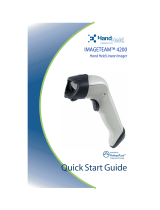Page is loading ...

™
IMAGETEAM
™
4410/4710
2D Series Hand Held Imager
User’s Guide

Statement of Agency Compliance
This device complies with part 15 of the FCC Rules. Operation is subject to the
following two conditions: (1) this device may not cause harmful interference, and
(2) this device must accept any interference received, including interference that
may cause undesired operation.
FCC Class B Compliance Statement
This equipment has been tested and found to comply with the limits for a Class
B digital device pursuant to part 15 of the FCC Rules. These limits are designed
to provide reasonable protection against harmful interference in a residential
installation. This equipment generates, uses, and can radiate radio frequency
energy and, if not installed and used in accordance with the instructions, may
cause harmful interference to radio communications. However, there is no
guarantee that interference will not occur in a particular installation. If this
equipment does cause harmful interference to radio or television reception,
which can be determined by turning the equipment off and on, the user is
encouraged to try to correct the interference by one or more of the following
measures:
• Reorient or relocate the receiving antenna.
• Increase the separation between the equipment and receiver.
• Connect the equipment into an outlet on a circuit different from that to which
the receiver is connected.
• Consult the dealer or an experienced radio or television technician for help.
Caution: Any changes or modifications made to this device that are not
expressly approved by Hand Held Products, Inc. may void the user’s authority to
operate the equipment.
Note: To maintain compliance with FCC Rules and Regulations, cables
connected to this device must be shielded cables, in which the cable shield
wire(s) have been grounded (tied) to the connector shell.
Canadian Notice
This equipment does not exceed the Class B limits for radio noise emissions as
described in the Radio Interference Regulations of the Canadian Department of
Communications.
Le present appareil numerique n’emet pas de bruits radioelectriques depassant
les limites applicables aux appareils numeriques de la classe B prescrites dans
le Reglement sur le brouillage radioelectrique edicte par le ministere des
Communications du Canada.

LED Safety Statement
This device has been tested in accordance with EN60825-1 LED safety, and has
been certified to be under the limits of a Class 1 LED device.
The CE mark on the product indicates that the system has been tested
to and conforms with the provisions noted within the 89/336/EEC
Electromagnetic Compatibility Directive and the 73/23/EEC Low
Voltage Directive.
For further information please contact:
Hand Held Products, Inc.
Nijverheidsweg 9
5627 BT Eindhoven
The Netherlands
Hand Held Products shall not be liable for use of our product with equipment (i.e.,
power supplies, personal computers, etc.) that is not CE marked and does not
comply with the Low Voltage Directive.
Patents
Please refer to the product packaging for patent information.
Disclaimer
Hand Held Products, Inc. (“Hand Held Products”) reserves the right to make
changes in specifications and other information contained in this document
without prior notice, and the reader should in all cases consult Hand Held
Products to determine whether any such changes have been made. The
information in this publication does not represent a commitment on the part of
Hand Held Products.
Hand Held Products shall not be liable for technical or editorial errors or
omissions contained herein; nor for incidental or consequential damages
resulting from the furnishing, performance, or use of this material.
This document contains proprietary information that is protected by copyright. All
rights are reserved. No part of this document may be photocopied, reproduced,
or translated into another language without the prior written consent of Hand
Held Products.
© 2005 Hand Held Products, Inc. All rights reserved.
Web Address: www.handheld.com


i
Chapter 1 - Introduction and Installation
About the Hand-Held and Fixed Mount 2D Imager............. 1-1
Unpacking the Imager........................................................... 1-2
IT4410 Imager Identification................................................ 1-4
IT4710 Imager Identification................................................ 1-5
Connecting the Scanner in Keyboard Wedge Mode............. 1-6
Connecting the Scanner to a Serial Port............................... 1-7
Reading Techniques.............................................................. 1-8
Chapter 2 - Programming
Introduction........................................................................... 2-1
Reset Factory Settings .......................................................... 2-2
Status Check ......................................................................... 2-2
All Symbologies ................................................................... 2-2
Revision Selections............................................................... 2-3
Terminal Interface ................................................................ 2-4
Supported Terminals Chart................................................... 2-5
Keyboard Country ................................................................ 2-6
Keyboard Style ..................................................................... 2-7
Keyboard Modifiers.............................................................. 2-8
Keyboard Function Relationships......................................... 2-9
Communication Settings..................................................... 2-10
Parity............................................................................ 2-10
Baud Rate..................................................................... 2-11
Word Length Data Bits ................................................ 2-12
Word Length Stop Bits................................................. 2-12
Hardware Flow Control................................................ 2-13
Software Flow Control................................................. 2-13
Serial Triggering .......................................................... 2-14
Trigger Timeout.................................................................. 2-15
Power Saving Mode............................................................ 2-16
Power Hold Mode............................................................... 2-17
LED Power Level............................................................... 2-17
LED Flashing...................................................................... 2-18
Table of Contents

ii
Aimer Delay........................................................................ 2-18
Aimer Interval..................................................................... 2-19
Centering............................................................................. 2-20
AutoTrigger ........................................................................ 2-23
Scan Stand .......................................................................... 2-23
Scan Stand Symbol ...................................................... 2-24
Presentation Mode.............................................................. 2-24
Presentation Re-trigger Delay...................................... 2-24
Presentation Lights....................................................... 2-25
Presentation Default..................................................... 2-25
Fast Omni Mode................................................................. 2-26
Beeper Volume................................................................... 2-26
Power Up Beeper................................................................ 2-27
Output Sequence Beeper..................................................... 2-27
Beep On Decode................................................................. 2-27
Beeper Default ............................................................. 2-27
Intercharacter, Interfunction,
and Intermessage Delays.................................................. 2-28
Intercharacter Delay .................................................... 2-28
User Specified Intercharacter Delay ........................... 2-28
Interfunction Delay ..................................................... 2-29
Intermessage Delay ..................................................... 2-30
Prefix/Suffix Overview....................................................... 2-31
Adding a Prefix or Suffix............................................. 2-32
Add a Carriage Return Suffix to All Symbologies ..... 2-33
Add a Code I.D. Prefix to All Symbologies ................ 2-33
Add an AIM I.D. Prefix to All Symbologies .............. 2-33
Prefix Entries................................................................ 2-34
Suffix Entries ............................................................... 2-34
Symbology Chart................................................................ 2-35
Decimal to Hex to ASCII Conversion Chart...................... 2-36

iii
Data Format Editor Overview.............................................2-37
Format Editor Commands............................................2-38
Data Format Editor.......................................................2-40
Data Formatter..............................................................2-41
Require Data Format ....................................................2-41
Show Data Formats......................................................2-41
Alternate Data Formats ................................................2-42
Output Sequence Overview ................................................2-43
Require Output Sequence.............................................2-44
Output Sequence Editor................................................2-46
Multiple Symbols................................................................2-47
No Read ..............................................................................2-47
Print Weight........................................................................2-48
Function Code Transmit .....................................................2-48
Video Reverse.....................................................................2-49
Chapter 3 - Symbologies
Introduction...........................................................................3-1
Codabar.................................................................................3-2
Start/Stop Characters......................................................3-2
Message Length..............................................................3-2
Check Character .............................................................3-3
Code 39.................................................................................3-4
Start/Stop Characters......................................................3-4
Message Length..............................................................3-5
Full ASCII......................................................................3-5
Check Character .............................................................3-6
Code 11.................................................................................3-7
Message Length..............................................................3-7
Check Digits Required ...................................................3-8
Interleaved 2 of 5..................................................................3-9
Message Length..............................................................3-9
Check Digit...................................................................3-10
IATA 2 of 5.........................................................................3-11
Message Length............................................................3-11

iv
MSI..................................................................................... 3-12
Message Length ........................................................... 3-12
Check Digit .................................................................. 3-13
Code 93............................................................................... 3-14
Message Length ........................................................... 3-14
Code 128............................................................................. 3-15
Message Length ........................................................... 3-15
ISBT.................................................................................... 3-16
EAN/JAN 8......................................................................... 3-17
Check Digit .................................................................. 3-17
EAN/JAN 8 Addenda................................................... 3-18
EAN/JAN 8 Addenda Required................................... 3-18
EAN/JAN 8 Addenda Separator .................................. 3-18
EAN/JAN 13....................................................................... 3-19
Check Digit .................................................................. 3-19
EAN/JAN 13 Addenda................................................. 3-20
EAN/JAN 13 Addenda Required................................. 3-20
EAN/JAN 13 Addenda Separator ................................ 3-20
UPC A................................................................................. 3-21
Check Digit .................................................................. 3-21
Number System............................................................ 3-21
UPC A Addenda........................................................... 3-22
UPC A Addenda Required........................................... 3-22
UPC A Addenda Separator .......................................... 3-22
UPC E0............................................................................... 3-23
Check Digit .................................................................. 3-23
Number System............................................................ 3-23
Version E Expand ........................................................ 3-24
UPC E1............................................................................... 3-24
UPC E0/E1 Addenda.................................................... 3-24
UPC E0/E1 Addenda Required.................................... 3-25
UPC E0/E1 Addenda Separator................................... 3-25
RSS-14................................................................................ 3-26
RSS-14 Limited.................................................................. 3-26
RSS-14 Expanded............................................................... 3-27
Message Length ........................................................... 3-27

v
Codablock...........................................................................3-28
Message Length............................................................3-28
PDF417...............................................................................3-29
Message Length............................................................3-29
MicroPDF417 .....................................................................3-30
Message Length............................................................3-30
Code 49...............................................................................3-31
Message Length............................................................3-31
EAN•UCC Composite Codes .............................................3-32
Message Length............................................................3-32
TLC39.................................................................................3-33
U.S. Postal Service POSTNET Code..................................3-34
Check Digit...................................................................3-34
Planet Code.........................................................................3-34
Check Digit...................................................................3-34
British Post Office 4 State Code ........................................3-35
Canadian 4 State Code........................................................3-35
Dutch Postal Code...............................................................3-35
Australian 4 State Code ......................................................3-35
Japanese Postal Service.......................................................3-35
QR Code..............................................................................3-36
Message Length............................................................3-36
Data Matrix.........................................................................3-37
Message Length............................................................3-37
MaxiCode............................................................................3-38
Message Length............................................................3-38
Structured Carrier Message Only.................................3-39
Aztec Code..........................................................................3-40
Message Length............................................................3-40
Test Menu ..........................................................................3-41
2D PQA (Print Quality Assessment) ..................................3-41
Chapter 4 - OCR Programming
Introduction...........................................................................4-1
OCR ......................................................................................4-2
OCR Direction................................................................4-3

vi
Creating OCR Templates...................................................... 4-4
Creating an OCR Template............................................ 4-4
Stringing Together Multiple Formats
(Creating “Or” Statements)............................................ 4-6
Creating a User-Defined Variable.................................. 4-6
Adding an OCR Check Character.................................. 4-7
OCR Template Codes .................................................... 4-9
Chapter 5 - Default Charts
Communication (RS-232) Selections............................. 5-1
Imager Selections........................................................... 5-1
Prefix/Suffix Selections................................................. 5-2
Data Formatter Selections.............................................. 5-2
Output Sequence Selections........................................... 5-2
Linear Symbologies ....................................................... 5-2
Postal Symbology Selections......................................... 5-4
2D Matrix Selections...................................................... 5-4
OCR Selections.............................................................. 5-5
Chapter 6 - Software Development Kit
Software Development Kit (SDK)........................................ 6-1
Features of the SDK.............................................................. 6-1
Chapter 7 - Quick*View
Quick*View Demonstration Software Instructions.............. 7-1
Setting Up the Imager and the Quick*View Software... 7-1
Installing Quick*View from the Web................................... 7-1
Using the Quick*View Software.......................................... 7-3
Load New Imager Software........................................... 7-8
Serial Programming Commands.................................... 7-9
Query Commands .............................................................. 7-11
Trigger Commands............................................................. 7-12
Serial Programming Commands ........................................ 7-14

vii
Imaging Commands ...........................................................7-27
Image Commands Help File.........................................7-27
Image Ship....................................................................7-27
Image Capture/Ship and Image Get Commands..........7-28
Image Cropping/Shipping Example.............................7-29
Intelligent Signature Capture Commands ....................7-29
Chapter 8 - Visual Menu
Visual Menu Introduction.....................................................8-1
Installing Visual Menu from the Web............................8-2
Chapter 9 - Interface Keys
Chapter 10 - Product Specifications & Pinouts
Product Specifications - IT4410 .........................................10-1
Product Specifications - IT4710 .........................................10-2
Depth of Field Charts..........................................................10-4
Cable Pinouts......................................................................10-6
Connector Part Numbers..............................................10-7
IT4410 Dimensions.............................................................10-8
IT4710 Dimensions.............................................................10-9
Chapter 11 - Maintenance & Troubleshooting
Repairs ................................................................................11-1
Maintenance........................................................................11-1
Replacing the Interface Cable ......................................11-2
Troubleshooting..................................................................11-3
Chapter 12 - Customer Support
Product Service and Repair.................................................12-1
Online Product Service and Repair Assistance............12-2
Technical Assistance...........................................................12-2
Online Technical Assistance ........................................12-2
Limited Warranty................................................................12-2

viii

IMAGETEAM™ 4410/4710 User’s Guide 1 - 1
1
Introduction and Installation
About the Hand-Held and Fixed Mount 2D Imager
The hand-held and fixed mount 2D Imager is an economical, durable solution for
a wide variety of data collection applications. The Imager features the following:
• A tough, ergonomic thermoplastic housing for comfort and durability.
• Omni-directional reading of a variety of printed symbols, including the most
popular linear and 2D matrix symbologies.
• RS-232, keyboard wedge, and laser emulation communication outputs.
• The ability to capture and download images to a PC for signature capture
software applications, and PC-based decoding.
• The ability to read OCR fonts.
About this Manual
This user’s guide provides installation instructions for the hand-held Imager. The
chapters contain the following information:
Chapter 1 Unpacking and installing the Imager
Chapter 2 Programming selections
Chapter 3 Symbology programming selections
Chapter 4 OCR programming
Chapter 5 Default settings
Chapter 6 Software Developers Kit
Chapter 7 Quick*View software information and serial programming
commands
Chapter 8 Visual Menu software
Chapter 9 Interface Keys
Chapter 10 Product Specifications & Pinouts
Chapter 11 Maintenance and troubleshooting
Chapter 12 Customer support, service information, and warranty

1 - 2 IMAGETEAM™ 4410/4710 User’s Guide
Unpacking the Imager
Open the carton. The shipping carton or container should contain:
IMAGETEAM 4410 Convenience Kit:
IMAGETEAM 4710 Convenience Kit:
Universal Power Supply
and Power Cable
IMAGETEAM 4410 Hand
Held Imager
Cable
Universal Power Supply
and Power Cable
IMAGETEAM 4710 Hand
Held/Fixed Mount Imager
Cable

1 - 6 IMAGETEAM™ 4410/4710 User’s Guide
Connecting the Scanner in Keyboard Wedge Mode
A scanner can be connected between the keyboard and PC as a “keyboard
wedge,” plugged into the serial port, or connected to a portable data terminal in
non decoded output mode.
Note: Note: The IMAGETEAM 4410 and 4710 scanners are factory
programmed for a keyboard wedge interface to an IBM PC AT with a USA
keyboard.
The following is an example of a keyboard wedge connection:
1. Turn off power to the terminal/computer.
2. Disconnect the keyboard cable from
the back of the terminal/computer.
3. Connect the
appropriate interface
cable to the scanner
and to the terminal/
computer. The
scanner will beep
twice.
4. Connect the power
supply (4 to 9V).
5. Turn the terminal/
computer power back
on.
6. Verify the scanner
operation by scanning
a bar code. The
scanner will beep
once.
The scanner is now connected and ready to communicate with your terminal/PC.
You must program the scanner for your interface before bar code data can be
transmitted to your terminal/PC. If you are using the scanner as a keyboard
wedge, see"Terminal Interface" on page 2-4. If the scanner is connected via a
serial port, turn to "Connecting the Scanner to a Serial Port" on page 1-7.
Disconnect
1
2
3
4

IMAGETEAM™ 4410/4710 User’s Guide 1 - 7
Connecting the Scanner to a Serial Port
Turn off power to the terminal/computer.
1. Connect the interface cable to the scanner
2. Connect the interface cable to the 4 to 9 volt power supply and plug in the
power supply. The scanner will beep twice.
3. Connect the interface cable to the terminal/computer.
4. Turn the terminal/computer power back on.
5. Verify the scanner operation by scanning a bar code from the sample bar
code section in the back of this manual. The scanner will beep once.
The scanner is now connected and ready to communicate with your terminal/PC.
Turn to "Communication Settings" on page 2-10 to program the communication
parameters for a serial interface.
2
3
1
Power Supply
Interface Cable

1 - 8 IMAGETEAM™ 4410/4710 User’s Guide
Reading Techniques
The hand-held Imager has a view finder that projects a bright red aiming beam
that corresponds to the Imager’s horizontal field of view. The aiming beam
should be centered over the bar code, but it can be positioned in any direction for
a good read.
The aiming beam is smaller when the Imager is closer to the code and larger
when it is farther from the code. Symbologies with smaller bars or elements (mil
size) should be read closer to the unit. Symbologies with larger bars or elements
(mil size) should be read farther from the unit. (see "Depth of Field Charts" on
page 10-4.) To read single or multiple symbols (on a page or on an object), hold
the Imager at an appropriate distance from the target, pull the trigger, and center
the aiming beam on the symbol.
Linear bar code 2D Matrix symbol
/