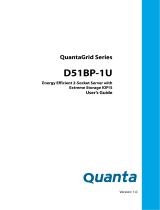Page is loading ...

Quanta
S100-L11SL
1U Server
User's Guide
Date Modified: October 18, 2012 5:15 pm Document Version: 1.0

CONVENTIONS
Conventions
Several different typographic conventions are used throughout
this manual. Refer to the following examples for common
usage.
Bold type face denotes menu items, buttons and application
names.
Italic type face denotes references to other sections, and the
names of the folders, menus, programs, and files.
<Enter> type face denotes keyboard keys.
WARNING!
Warning information appears before the text it references and
should not be ignored as the content may prevent damage to
the device.
CAUTION!
CAUTIONS APPEAR BEFORE THE TEXT IT REFERENCES, SIMILAR TO
NOTES AND WARNINGS. CAUTIONS, HOWEVER, APPEAR IN CAPITAL
LETTERS AND CONTAIN VITAL HEALTH AND SAFETY INFORMATION.
Note:
Highlights general or useful information and tips.
!
!

ACRONYMS
Acronyms
[0.3.1]
TERM DEFINITION
A/D Analog to Digital
ACPI Advanced Configuration and Power Interface
ASF Alerting Standard Forum
Asserted
Active-high (positive true) signals are asserted when in
the high electrical state (near power potential). Active-
low (negative true) signals are asserted when in the
low electrical state (near ground potential).
BIOS Basic Input/Output System
BIST Built-In Self Test
BMC
At the heart of the IPMI architecture is a microcontroller
called the Baseboard management controller (BMC)
Bridge
Circuitry connecting one computer bus to another,
allowing an agent on one to access the other
BSP Bootstrap processor
Byte 8-bit quantity
CLI Command Line Interface
CMOS
In terms of this specification, this describes the PC-AT
compatible region of battery-backed 128 bytes of mem-
ory, which normally resides on the baseboard
CPU Central Processing Unit
Deasserted
A signal is deasserted when in the inactive state.
Active-low signal names have “_L” appended to the
end of the signal mnemonic. Active-high signal names
have no “_L” suffix. To reduce confusion when referring
to active-high and active-low signals, the terms one/
zero, high/low, and true/false are not used when
describing signal states.
DTC Data Transfer Controller
EEPROM
Electrically Erasable Programmable Read-Only Mem-
ory
EMP Emergency Management Port
FRU Field Replaceable Unit
GB 1024 MB.
GPIO General Purpose Input/Out
HSC Hot-Swap Controller
Hz Hertz (1 cycle/second)
I
2
C
Inter-Integrated Circuit bus
IANA Internet Assigned Numbers Authority
IBF Input buffer
ICH I/O Controller Hub
ICMB Intelligent Chassis Management Bus
IERR Internal Error
IP Internet Protocol
IPMB Intelligent Platform Management Bus
[0.3.1]
TERM DEFINITION

ACRONYMS
IPMI Intelligent Platform Management Interface
ITP I
n-Target Probe
KB 1024 bytes.
KCS Keyboard Controller Style
KVM Keyboard, Video, Mouse
LAN Local Area Network
LCD Liquid Crystal Display
LCT Lower Critical Threshold
LED Light Emitting Diode
LNCT Lower Non-Critical Threshold
LNRT Lower Non-Recoverable Threshold
LPC Low Pin Count
LSI Large Scale Integration
LUN Logical Unit Number
MAC Media Access Control
MB 1024 KB
MD2 Message Digest 2 – Hashing Algorithm
MD5
Message Digest 5 – Hashing Algorithm – Higher Secu-
rity
Ms Milliseconds
Mux Multiplexer
NIC Network Interface Card
NMI Non-maskable Interrupt
NM Node Management
OBF Output buffer
OEM Original Equipment Manufacturer
[0.3.1]
TERM DEFINITION
Ohm Unit of electrical resistance
PDB Power Distribution Board
PEF Platform Event Filtering
PEP Platform Event Paging
PERR Parity Error
POH Power-On Hours
POST Power-On Self Test
PWM Pulse Width Modulation
RAC Remote Access Card
RAM Random Access Memory
RMCP Remote Management Control Protocol
ROM Read Only Memory
RTC
Real-Time Clock. Component of the chipset on the
baseboard.
RTOS Real Time Operation System
SCI Serial Communication Interface
SDC SCSI Daughter Card
SDR Sensor Data Record
SEEPROM
Serial Electrically Erasable Programmable Read-Only
Memory
SEL System Event Log
SERR System Error
SMBus
A two-wire interface based on the I
2
C protocol. The
SMBus is a low-speed bus that provides positive
addressing for devices, as well as bus arbitration
SMI
Server Management Interrupt. SMI is the highest prior-
ity non-maskable interrupt
[0.3.1]
TERM DEFINITION

ACRONYMS
SMM Ser
ver Management Mode
SMS Server Management Software
SNMP Simple Network Management Protocol
SOL Serial Over LAN
UART Universal Asynchronous Receiver/Transmitter
UCT Upper Critical Threshold
UDP User Datagram Protocol
UNCT Upper Non-Critical Threshold
UNRT Upper Non-Recoverable Threshold
WDT Watchdog Timer
Word 16-bit quantity
[0.3.1]
TERM DEFINITION

SAFETY INFORMATION
Safety Information
Important Safety Instructions
Read all caution and safety statements in this document before
performing any of the instructions.
Warnings
Heed safety instructions: Before working with the server,
whether using this manual or any other resource as a refer-
ence, pay close attention to the safety instructions. Adhere to
the assembly instructions in this manual to ensure and maintain
compliance with existing product certifications and approvals.
Use only the described, regulated components specified in this
manual. Use of other products / components will void the UL
listing and other regulatory approvals of the product and will
most likely result in non-compliance with product regulations in
the region(s) in which the product is sold.
System power on/off: The power button DOES NOT turn off
the system AC power. To remove power from system, you must
unplug the AC power cord from the wall outlet. Make sure the
AC power cord is unplugged before opening the chassis, add-
ing, or removing any components.
Hazardous conditions, devices and cables: Hazardous elec-
trical conditions may be present on power, telephone, and com-
munication cables. Turn off the server and disconnect the
power cord, telecommunications systems, networks, and
modems attached to the server before opening it. Otherwise,
personal injury or equipment damage can result.
Electrostatic discharge (ESD) and ESD protection: ESD can
damage drives, boards, and other parts. We recommend that
you perform all procedures in this chapter only at an ESD work-
station. If one is not available, provide some ESD protection by
wearing an antistatic wrist strap attached to chassis ground any
unpainted metal surface on the server when handling parts.
ESD and handling boards: Always handle boards carefully.
They can be extremely sensitive to electrostatic discharge
(ESD). Hold boards only by their edges. After removing a board
from its protective wrapper or from the server, place the board
component side up on a grounded, static free surface. Use a
conductive foam pad if available but not the board wrapper. Do
not slide board over any surface.
Installing or removing jumpers: A jumper is a small plastic
encased conductor that slips over two jumper pins. Some jump-
ers have a small tab on top that can be gripped with fingertips
or with a pair of fine needle nosed pliers. If the jumpers do not
have such a tab, take care when using needle nosed pliers to
remove or install a jumper; grip the narrow sides of the jumper

SAFETY INFORMATION
with the pliers, never the wide sides. Gripping the wide sides
can damage the contacts inside the jumper, causing intermittent
problems with the function controlled by that jumper. Take care
to grip with, but not squeeze, the pliers or other tool used to
remove a jumper, or the pins on the board may bend or break.

REVISION HISTORY
Revision History
Refer to the table below for the updates made to this manual.
Copyright
Copyright © 2012 Quanta Computer Inc. This publication,
including all photographs, illustrations and software, is pro-
tected under international copyright laws, with all rights
reserved. Neither this manual, nor any of the material contained
herein, may be reproduced without the express written consent
of the manufacturer. All trademarks and logos are copyrights of
their respective owners.
Version 1.0 / October 18, 2012
Disclaimer
The information in this document is subject to change without
notice. The manufacturer makes no representations or warran-
ties with respect to the contents hereof and specifically dis-
claims any implied warranties of merchantability or fitness for
any particular purpose. Furthermore, the manufacturer reserves
the right to revise this publication and to make changes from
time to time in the content hereof without obligation of the man-
ufacturer to notify any person of such revision or changes.
For the latest information and updates please refer to
www.QuantaQCT.com
All the illustrations in this technical guide are for reference only
and are subject to change without prior notice.
DATE CHAPTER UPDATES

About the Server
Chapter 1

ABOUT THE SERVER INTRODUCTION
1-1
1.2. Introduction
S100-L11SL is a 1U server with the following major features:
Chipset
Intel
®
C204 (Cougar Point)
Processor
Intel
®
Xeon
®
processor E3-1200,E3-1200V2 & i3-2100 family,
up to 95W
PCIe
PCIe x8 G3(Ivy Bridge only) Low Profile, MD-2 slot
Memory
Up to four DDR3 1333/1600 MHz ECC UDIMM
Storage
Twelve 3.5" SATA fixed drives + one 2.5" SSD fixed drive
SATADOM
Network
Four Intel (Hartwell) 82574L RJ45 GbE ports
Intel 82599 10Gb SFP+ (optional)
System Features
Features
SPEC/MODEL S100-L11SL
Form Factor (L x W x
H)
L1 (1U chassis )
812.8 mm x 430 mm x 43.2 mm
32.0 in x17.24 in x 1.7 in
Mainboard Size (L x
W)
243 mm × 243 mm
9.6 in × 9.6 in
uATX
Processor
(1) Intel
®
Xeon
®
processor E3-1200, E3-
1200V2 & i3-2100 family, up to 95W
Chipset
Intel
®
C204 (Cougar Point)
SAS Controller LSI 2008 SAS Controller
Memory (4) DDR3 1600 MHz ECC UDIMM
Storage
(12) 3.5" SATA fixed drives + (1) 2.5" SSD
fixed drive
(1) SATADOM
HDD Backplane 3

ABOUT THE SERVER SYSTEM FEATURES
1-2
PCIe Expansion Slot
(1) PCIe x8 G3(Ivy Bridge only) Low Profile,
MD-2 slot
SW RAID Options
Intel
®
RSTe SATA RAID 0/1/10/5
HW RAID Options N/A
Network
(4) Intel (Hartwell) 82574L RJ45 GbE ports
(1) Intel 82599 10Gb SFP+ (optional)
Management Port (1) Dedicated GbE RJ45 management port
Integrated Graphics
BMC
Aspeed AST2300 8MB DDR3 Video memory
Rear I/O
(2) USB 2.0 ports
(1) VGA port
(1) RS232 serial port
(4) GbE RJ45 ports
(1) 10/100BaseT RJ45 management port
(1) 10Gb SFP port (optional)
Power Supply (1) 400W high efficiency PSU
TPM yes (optional)
RoHS yes
Intel Node Manage-
ment support
yes
System Management
IPMI v2.0 Compliant, on board "KVM over IP"
support
Features
SPEC/MODEL S100-L11SL

ABOUT THE SERVER PACKAGE CONTENTS
1-3
1.3. Package Contents
(1) 1U server chassis
(4) Dummy DIMMs
(1) Power supply
(1) Power cord
Utility CD (Technical Guide included)
Rail kit

ABOUT THE SERVER A TOUR OF THE SYSTEM
1-4
1.4. A Tour of the System
System Overview
System Component Overview
4
3
1
5
2
6
Component Overview
NO.ITEM DESCRIPTION
1 3.5” HDDs 12 3.5” hard disk drive (HDD)
2 HDD board
3 Fans Fan module
4 Main board
5 Fixed PSU Fixed Power supply unit (PSU)
6 2.5” HDD 2.5” hard disk drive

ABOUT THE SERVER SYSTEM FRONT VIEW
1-5
System Front View
System Fron t View
Control Panel
Control Panel
System Front View
NO FEATURE DESCRIPTION
1
Control
Panel
Control system
Control Panel Features
NO.ICON NAME YYZDESCRIPTION
1 Reset Button
Base system On
Push button to Reset system
2
HDD Activity
LED
Green Blinking, HDD access OFF, no
access
3BMC LED
Green ON, link
Green Blinking, LAN access
12
10 2 3 4 5 7 8 9 10 116
1
12
10 2 3 4 5 7 8 9 10 116
12346789105
4LAN 1 LED
Green ON, link Green Blinking, LAN
access
5LAN 2 LED
Green ON, link Green Blinking, LAN
access
6 Fault LED
Amber Blinking:
Critical failure: fan, voltage, temperature
state
Non-critial failure: fan, voltage, tempera-
ture state, CPU, thermal trip
OFF: SEL cleared, DC off, last pending
warning/error de-asserted
7ID LED
Blue ON, selected unit ID
OFF, no ID requested
8 Power LED
Green ON
Based on System Off, Push Button to
PSU and System off
9ID Button
10
Power But-
ton
Control Panel Features (Continued)
NO.ICON NAME YYZDESCRIPTION

ABOUT THE SERVER SYSTEM REAR VIEW
1-6
System Rear View
Configuration
System Rear View
I/O Features
System Rear I/O View
System Rear View
NO FEATURE DESCRIPTION
1 PSU Main power supply unit (PSU)
2 Mainboard Mainboard (MB)
12
System Rear I/O View
NO FEATURE DESCRIPTION
1 NIC1/NIC2 1 G or 10G BASE-T RJ45 port
2 NIC3/NIC4 1 G or 10G BASE-T RJ45 port
3
COM/VGA
Porr
Connect a monitor or serial devices to this port
4 NIC5 Intel 82599 10Gb SFP+ 10G port (optional)
5 Dedicated Management LAN Port
6USB port
2 USB ports (2.0 compliant)
Note:
The width of the USB drive needs to be lower than
17mm to avoid interfering with the use of the VGA
port.
1 26345

ABOUT THE SERVER POWER SUB-SYSTEM
1-7
Power Sub-System
PSU to Mainboard Module Description
A system has two power supply units (PSU). Within the chassis
are two power distribution boards (PDB), one per PSU. Each
PSU supplies power to two mainboard modules as indicated in
the preceding illustration.
LED Status Definitions
LAN LED
The system mainboard has one I350 or 82599EN (optional)
Ethernet controller and two 1 GbE or one 10 GbE (optional)
ports. Each RJ45 connector has two built-in LEDs. See the fol-
lowing illustration and table for details.
RJ45 LAN Connector
WARNING!
This system does not support mixing mainboard
modules other than those listed. Doing so will cause
damage to the system.
Power Supply Units by Model
MODEL PSU AC INPUT
Short Model
Name
2 x 1200W redundant PSU 110/220V
Note:
To use mainboard modules other than the models listed make
sure to contact the system dealer first and obtain authorized
approval.
PSU
!
RJ45 LED Description
NAME CONDITION DESCRIPTION
Green(Right)
Link LED
OFF No link
ON Link
BLINKING Link with access
Green/Amber(Left)
Speed LED
No 10 Mb
Green 100 Mb
Amber 1 Gb
Link
Activity
PIN 1
Location

ABOUT THE SERVER LED STATUS DEFINITIONS
1-8
Control Panel LED
HDD LED
Control Panel LED Description
NO NAME STATUS DESCRIPTION
3BMC LED
Green
LAN Link to NIC5(82599) or
NIC6(9303), ONLY.
Green Blink-
ing
LAN Link to NIC5(82599) or
NIC6(9303) ACTIVE, ONLY.
OFF
NIC5(82599) AND NIC6(9303)
DO NOT FUNCTION.
4 LAN 1 LED
Green LAN Link to NIC1 or NIC1.
Green Blink-
ing
LAN Link to NIC1 or NIC2 active
OFF NIC1 and NIC2 do not function.
5 LAN 2 LED
Green LAN Link to NIC3 or NIC4.
Green Blink-
ing
LAN Link to NIC3 or NIC4 active
OFF NIC3 and NIC4 do not function.
6 Fault LED
Yellow Blink-
ing
Critical Error.
OFF System OK.
7ID LED
Blue Identify this Blade.
OFF No identification.
8 Power LED
Green S0 system power on.
OFF S4/S5 system power off
Blinking S1 Standby/Sleep.
HDD LED Status Definitions
HDD STATUS ACTIVITY LDF FAIL LED
Slot Empty OFF OFF
Drive Online
Blinking when activ-
ity
OFF
Drive Identify / Preparing
for Removal
Blinking when activ-
ity
OFF
Drive Rebuilding
Blinking when activ-
ity
OFF
Drive Failed OFF
On: 150 msec
Off: 150 msec
Predicted Failure
Blinking when activ-
ity
Off: 500 msec
On: 500 msec
(SMART) Off: 1000 msec
Control Panel LED Description (Continued)
NO NAME STATUS DESCRIPTION

Installation and Assembly Safety
Instructions
Chapter 2

INSTALLATION AND ASSEMBLY SAFETY INSTRUCTIONS INSTALLATION ASSEMBLY SAFETY INSTRUCTIONS
2-1
2.1. Installation Assembly Safety Instructions
Guidelines
The power supply in this product contains no user-serviceable parts.
Refer servicing only to qualified personnel.
Do not attempt to modify or use the supplied AC power cord if it is not the exact type required. A product
with more than one power supply will have a separate AC power cord for each supply.
The power button on the system does not turn off system AC power.
To remove AC power from the system, you must unplug each AC power cord from the wall outlet or power
supply.
The power cord(s) is considered the disconnect device to the main (AC) power. The socket outlet that the
system plugs into shall be installed near the equipment and shall be easily accessible.

INSTALLATION AND ASSEMBLY SAFETY INSTRUCTIONS GUIDELINES
2-2
SAFETY STEPS: Whenever you remove the chassis covers to access the inside of the system, follow these
steps:
1. Turn off all peripheral devices connected to the system.
2. Turn off the system by pressing the power button.
3. Unplug all AC power cords from the system or from wall outlets.
4. Label and disconnect all cables connected to I/O connectors or ports on the back of the system.
5. Provide some electrostatic discharge (ESD) protection by wearing an antistatic wrist strap attached to
chassis ground of the system-any unpainted metal surface-when handling components.
6. Do not operate the system with the chassis covers removed.
After you have completed the six SAFETY steps above, you can remove the system covers. To do this:
1. Unlock and remove the padlock from the back of the system if a padlock has been installed.
2. Remove and save all screws from the covers.
3. Remove the cover(s).
A microprocessor and heat sink may be hot if the system has been running. Also, there may be sharp pins
and edges on some board and chassis parts. Contact should be made with care. Consider wearing protec-
tive gloves.
/