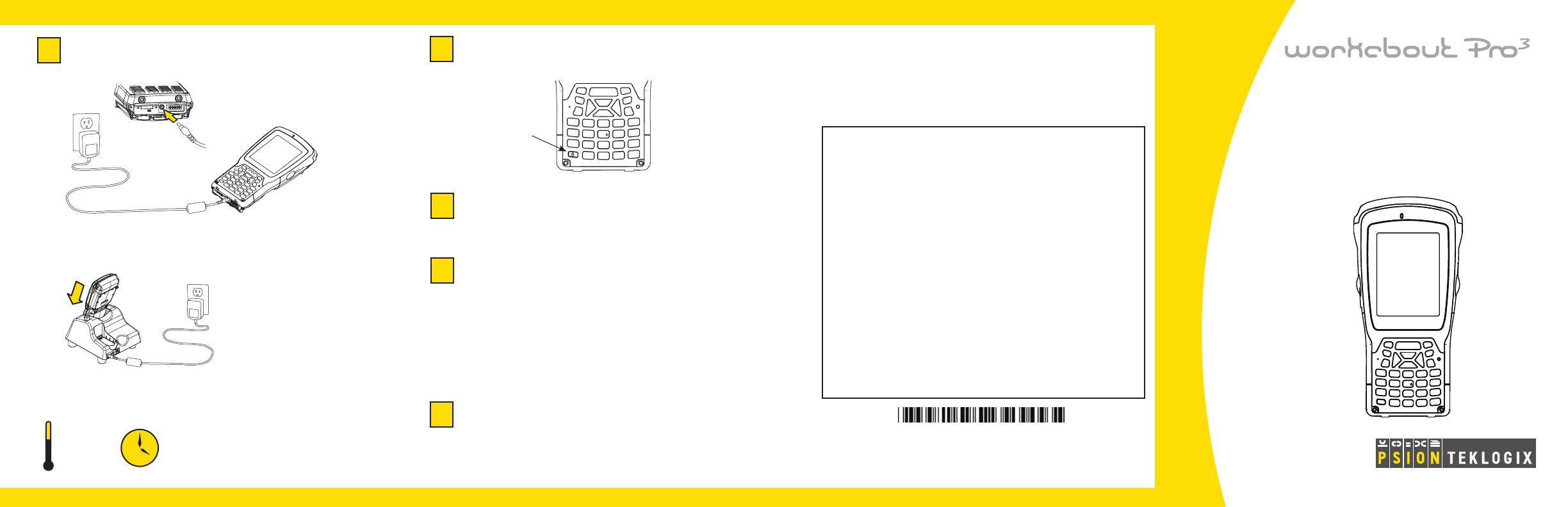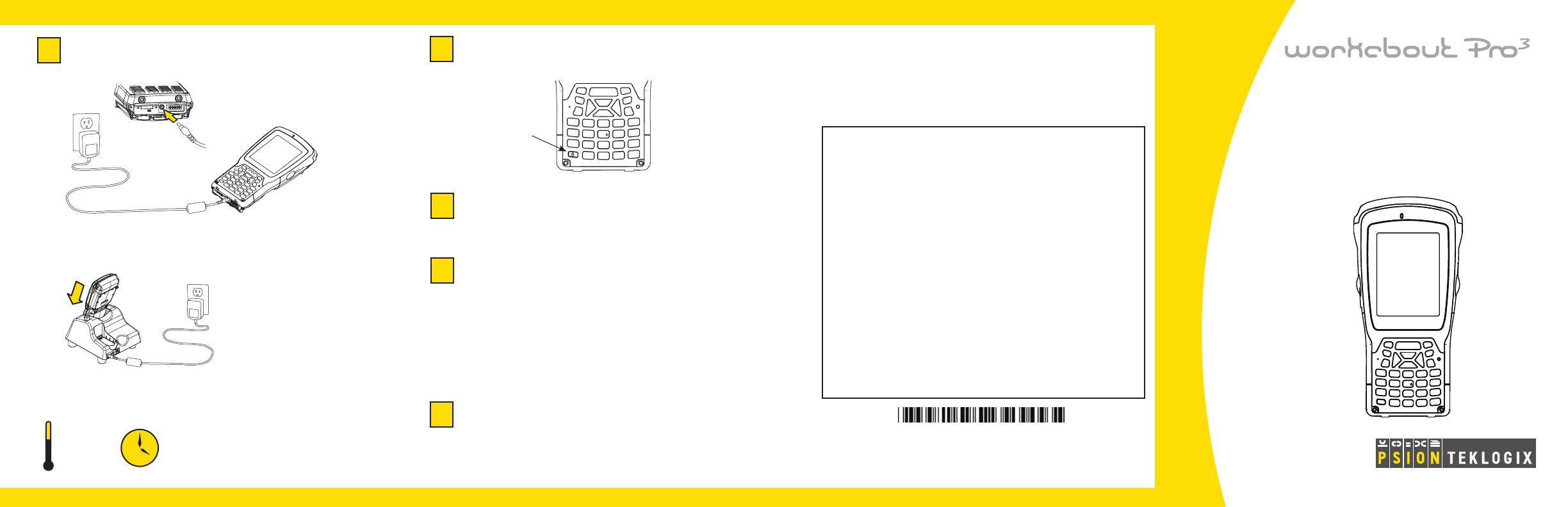
4
Charge the battery. The power adaptor may
be plugged directly into the WORKABOUT PRO
3
.
The WORKABOUT PRO
3
may also be charged
in a Docking Station.
Note: Use only the
universal AC power
adaptor approved by
Psion Teklogix for the
WORKABOUT PRO
3
.
Note: Full battery performance is
only reached after the rst few full
charge/discharge cycles.
5 - 40°C
41 - 104°F
6h
5
Turn the unit on. Press the Power key
for a few seconds.
6
Connect the WORKABOUT PRO
3
to the
host computer. Connect using a Tether Port to
USB cable, or through a Docking Station.
7
8
Congure ActiveSync. Follow the onscreen
instructions provided by ActiveSync to establish
a connection between the host computer and the
WORKABOUT PRO
3
.
ISO 9001 Certied
Quality Management System
Install ActiveSync
®
.
Go to http://go.microsoft.com/fwlink/?LinkId=147001 and
follow the instructions to download and install
ActiveSync 4.5 or higher.
Note: ActiveSync is not needed when connecting
to a host computer that uses the Windows
®
Mobile
Device Center (such as Microsoft
®
Windows Vista
®
).
Hand-Held Computer
S Version
Quick Start Guide
To turn the WORKABOUT PRO
3
off, do one
of the following:
Press the • Power button, or
Select • Shut down from the Start menu.
Resetting the unit
Important: Resetting may result in data loss.
To perform a cold reset:
Press the • SCAN bar, the FN/BLUE key, and the ENTER key
simultaneously for a few seconds.
During a cold reset, running programs are halted and RAM
memory is cleared. The contents of ash memory and the
registry are preserved. The operating system is reloaded.
To perform a warm reset:
Press the • FN/BLUE key and the ENTER key simultaneously
for a few seconds.
During a warm reset, running programs are halted. The
contents of RAM, ash memory and the registry are preserved.
Power Button
Allow the WORKABOUT PRO
3
to charge
for 6 hours.
February 9, 2010 PN 8000199.A
Rev. A
8 0 0 0 1 9 9