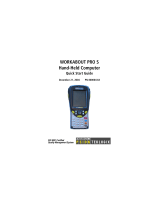Page is loading ...

ISO 9001 Certified
Quality Management System
WORKABOUT PRO Hand-Held
Computer With
Windows Mobile 5.0
User Manual
December 11, 2006 Part No. 8100107.A


© Copyright 2006 by Psion Teklogix Inc., Mississauga, Ontario
This document and the information it contains is the property of Psion Teklogix Inc.,
is issued in strict confidence, and is not to be reproduced or copied, in whole or in
part, except for the sole purpose of promoting the sale of Teklogix manufactured
goods and services. Furthermore, this document is not to be used as a basis for
design, manufacture, or sub-contract, or in any manner detrimental to the interests
of Psion Teklogix Inc.
All trademarks are the property of their respective holders.

Return-To-Factory Warranty
Psion Teklogix provides a return to factory warranty on this product for a period of
twelve (12) months in accordance with the Statement of Limited Warranty and Limi-
tation of Liability provided at www.psionteklogix.com/warranty. (If you are not
already a member of Teknet and you attempt to view this warranty, you will be asked
to register. As a member of Teknet, you’ll have access to helpful information about
your Psion Teklogix products at no charge to you.) In some regions, this warranty
may exceed this period. Please contact your local Psion Teklogix office for details.
For a list of offices, refer to Appendix A: Support Services And Worldwide Offices.
The warranty on Psion Teklogix manufactured equipment does not extend to any
product that has been tampered with, altered, or repaired by any person other than an
employee of an authorized Psion Teklogix service organization. See Psion Teklogix
terms and conditions of sale for full details.
Important:Psion Teklogix warranties begin at the date of shipment.
Service
Psion Teklogix provides a complete range of product support services to its custom-
ers. For helpful information about accessing our services, please refer to the
Appendix A: Support Services And Worldwide Offices.
Waste Electrical and Electronic Equipment (WEEE) Directive
2002/96/EC
This Product, and its accessories, comply with the requirements of the Waste Electri-
cal and Electronic Equipment (WEEE) Directive 2002/96/EC. If your end-of-life
Psion Teklogix product or accessory carries a label as shown here, please contact
your local country representative for details on how to arrange recycling.
For a list of international subsidiaries, please go to:
www.psionteklogix.com/public.aspx?s=us&p=Contacts.
Restriction On Hazardous Substances (RoHS) Directive 2002/95/EC
What is RoHS?
The European Union has mandated that high environmental standards be met in the
design and manufacture of electronic and electrical products sold in Europe, to reduce
hazardous substances from entering the environment. The “Restriction on Hazardous
Substances Directive (RoHS)” prescribes the maximum trace levels of lead, cad-

mium, mercury, hexavalent chromium, and flame retardants PBB and PBDE that
may be contained in a product. Only products meeting these high environmental
standards may be “placed on the market” in EU member states after July 1, 2006.
RoHS Logo
Although there is no legal requirement to mark RoHS-compliant products, Psion
Teklogix Inc. indicates its compliance with the directive as follows:
The RoHS logo located either on the back of the product or underneath the battery in
the battery compartment (or on a related accessory such as the charger or docking
station) signifies that the product is RoHS-compliant as per the EU directive. Other
than as noted below, a Psion Teklogix product that does not have an accompanying
RoHS logo signifies that it was placed on the EU market prior to July 1, 2006, and is
thereby exempt from the directive.
Note: Not all accessories or peripherals will have a RoHS logo due to physical
space limitations or as a result of their exempt status.
Disclaimer
Every effort has been made to make this material complete, accurate, and up-to-
date. In addition, changes are periodically added to the information herein; these
changes will be incorporated into new editions of the publication.
Psion Teklogix Inc. reserves the right to make improvements and/or changes in the
product(s) and/or the program(s) described in this document without notice, and
shall not be responsible for any damages, including but not limited to consequential
damages, caused by reliance on the material presented, including but not limited to
typographical errors.


WORKABOUT PRO Hand-Held Computer With Windows Mobile 5.0 User Manual i
TABLE OF CONTENTS
Program License Agreements ............................I
Approvals And Safety Summary..........................XI
Chapter 1: Introduction
1.1 About This Manual ............................3
1.2 Text Conventions............................. 4
1.3 About The WORKABOUT PRO Hand-Held Computer ......... 4
1.3.1 Features.............................. 4
1.3.2 The WORKABOUT PRO C Hand-Held Computer ....... 8
1.3.3 The WORKABOUT PRO S Hand-Held Computer........ 9
1.3.4 Regulatory Labels.........................10
Chapter 2: Basic Checkout
2.1 Preparing The WORKABOUT PRO For Operation...........15
2.1.1 The Main Battery.........................15
2.1.2 The Backup Battery . .......................16
2.2 Turning The WORKABOUT PRO On and Off .............16
2.2.1 Installing The Battery And Switching The Unit On........16
2.2.2 Switching The Unit Off (Suspend) ................17
2.3 The Getting Started CD..........................17
2.4 Connecting The WORKABOUT PRO To A PC . . . ..........19
2.4.1 Using Microsoft ActiveSync To Work With Files........19
2.5 Aligning (Calibrating) The Touchscreen.................20
2.6 Resetting The WORKABOUT PRO Hand-Held.............20
2.6.1 Performing A Reset........................20
2.6.2 Accessing The BooSt Menu ....................20

Contents
ii WORKABOUT PRO Hand-Held Computer With Windows Mobile 5.0 User Manual
Chapter 3: Getting To Know The WORKABOUT PRO
3.1 Features Of The WORKABOUT PRO C................ 23
3.2 Features of the WORKABOUT PRO S.................25
3.3 The Batteries...............................25
3.3.1 Battery Safety .......................... 26
3.3.2 Removing And Installing The Battery Pack........... 26
3.3.3 Battery Swap Time........................ 27
3.3.4 Charging The Battery ...................... 27
3.4 Switching The Hand-Held On And Off................. 29
3.5 The Keyboards .............................. 30
3.5.1 The WORKABOUT PRO C Keyboard.............30
3.5.2 The WORKABOUT PRO S Keyboard............. 31
3.5.3 Modifier Keys.......................... 31
3.5.4 The Keys............................. 33
3.5.5 The WORKABOUT PRO S – Accessing Alpha Keys ..... 35
3.5.6 The Keypad Backlight...................... 36
3.6 The Display ...............................36
3.6.1 Adjusting The Backlight..................... 36
3.6.2 Aligning (Calibrating) The Touchscreen............. 37
3.7 Indicators................................. 38
3.7.1 The LED............................. 38
3.7.2 Audio Indicators.........................38
3.8 Monitoring The Battery And Maximizing Run Time.......... 39
3.8.1 Storing Batteries......................... 40
3.9 Uploading Data In A Docking Station.................. 40
3.10Bluetooth Radio............................. 41
3.11 The SD/MMC Card—Adding Memory................. 41
3.11.1Inserting The Card........................41
3.12General Maintenance .......................... 42
3.12.1Caring For The Touchscreen................... 42
3.12.2Cleaning The WORKABOUT PRO............... 43
Chapter 4: Working With Windows Mobile 5.0
4.1 Navigating In Windows Mobile 5.0 And Applications . . . ...... 47
4.1.1 Navigating Using A Touchscreen And Stylus.......... 47

WORKABOUT PRO Hand-Held Computer With Windows Mobile 5.0 User Manual iii
Contents
4.2 Windows Mobile 5.0 Desktop–Today Screen...............47
4.2.1 Windows Mobile 5.0 Navigation Bar ...............48
4.2.2 Today’s Date, Clock And Alarm.................49
4.2.3 Ownership Information......................51
4.2.4 E-mail Notification ........................51
4.2.5 Task Notification .........................52
4.2.6 Calendar Of Upcoming Appointments ..............54
4.3 Start Menu.................................57
4.3.1 Customising The Start Menu...................58
4.4 Managing Files And Folders.......................59
4.4.1 Creating A New Folder......................60
4.4.2 Renaming A File..........................60
4.4.3 Copying A File . . . .......................60
4.4.4 Deleting A File...........................60
4.5 Using Menus ...............................61
4.5.1 Pop-Up Menus...........................61
4.6 The Softkey Bar..............................62
4.7 Programs–Using Applications ......................64
4.8 Settings..................................65
4.9 Help....................................66
4.10Entering Text...............................66
4.10.1 Soft Keyboard ...........................67
4.10.2The Transcriber..........................67
4.10.3Block Recognizer And Letter Recognizer.............69
Chapter 5: Connecting To A LAN With 802.11
5.1 Installing The 802.11g Radio .......................73
5.2 Configuring Your Radio..........................73
5.3 Setting Up A RA2041 Radio–Summit Client Utility . ..........73
5.3.1 Assigning The IP Address.....................73
5.3.2 Using The SCU To Connect To The WLAN . ..........74
5.4 SCU Tabs.................................77
5.4.1 Main Tab..............................77
5.4.2 Config Tab.............................78
5.4.3 Global Settings Tab........................83
5.4.4 Status Tab.............................85

Contents
iv WORKABOUT PRO Hand-Held Computer With Windows Mobile 5.0 User Manual
5.4.5 Diags Tab.............................85
5.5 Setting Up A RA2040 CF Radio . ................... 86
5.5.1 Adding A New Network Setup.................. 88
5.5.2 Network Authentication Settings................. 89
5.5.3 Deleting A Network....................... 92
Chapter 6: Settings
6.1 Personal Settings.............................101
6.2 App Launch Keys............................101
6.3 Buttons Icon...............................103
6.3.1 Up/Down Control ........................103
6.3.2 One Shots.............................104
6.3.3 Keyboard Macro Keys . . . ...................105
6.3.4 Unicode Mapping ........................107
6.3.5 Scancode Remapping ......................108
6.3.6 Lock Sequence..........................111
6.4 Input ...................................112
6.4.1 Input Method Tab ........................112
6.4.2 Options–Additional Choices...................116
6.5 Lock...................................117
6.6 Menus..................................118
6.6.1 Start Menu Tab..........................118
6.7 Owner Information............................118
6.8 Sound & Notifications..........................119
6.8.1 Sounds ..............................119
6.8.2 Notifications...........................119
6.9 Today Screen...............................120
6.9.1 Appearance............................120
6.9.2 Items...............................120
6.10System Tab Settings...........................121
6.11 About...................................121
6.12 About Device ..............................122
6.13Backlight.................................122
6.13.1Battery Power ..........................122
6.13.2External Power..........................123
6.13.3Intensity .............................123

WORKABOUT PRO Hand-Held Computer With Windows Mobile 5.0 User Manual v
Contents
6.14Certificates ...............................124
6.14.1 Choosing A Certificate .....................125
6.15Clock & Alarms.............................125
6.16COM Port Manager...........................126
6.17Error Reporting.............................127
6.18GPS – Global Positioning System ...................127
6.19Manage Triggers ............................129
6.19.1Trigger Mappings........................129
6.20Memory.................................132
6.20.1Main Tab.............................133
6.20.2Storage Card...........................133
6.20.3 Running Programs . . ......................134
6.21Power Icon ...............................134
6.21.1Battery Tab ...........................134
6.21.2Advanced Tab..........................135
6.21.3Battery Details..........................136
6.21.4Card Slots............................136
6.21.5Built-In Devices.........................137
6.21.6Suspend Threshold........................137
6.21.7Wakeup Keys Tab........................139
6.22Regional Settings............................139
6.23Remove Programs............................140
6.24Screen Icon...............................140
6.25Scanner Settings.............................141
6.25.1Decoded (Internal) Scanners...................142
6.25.2Decoded (HHP).........................159
6.25.3Decoded (Intermec ISCP)....................180
6.25.4Imager..............................195
6.25.5Options Tab...........................205
6.25.6Translations Tab.........................207
6.25.7Ports...............................210
6.26Total Recall...............................213
6.26.1Creating A Backup Profile....................214
6.26.2Restoring A Profile .......................217
6.27 Connections Tab. ............................217
6.28Beam ..................................218

Contents
vi WORKABOUT PRO Hand-Held Computer With Windows Mobile 5.0 User Manual
6.29Bluetooth Setup.............................219
6.29.1Bluetooth Mode .........................219
6.29.2Scanning For A New Device...................220
6.29.3Bluetooth COM Ports ......................221
6.29.4Active Connections List.....................222
6.29.5 About Tab . . . .........................223
6.29.6 The Bluetooth GPRS Phone ...................223
6.30 Connections – Connecting To The Internet . . . ............225
6.30.1Modem Connection Setup....................226
6.31Wireless Power Icon...........................231
6.31.1 Flight Mode – Disabling Wireless Components . . . ......232
6.31.2Setting Up A Network Card...................232
6.31.3Network Adaptors........................233
6.31.4Changing Network Card Settings ................234
6.31.5VPN Connection Setup......................234
6.31.6 Managing An Existing Connection . . . ............235
6.31.7Selecting A Network.......................237
6.31.8Proxy Server Setup........................238
6.32Wireless Statistics............................239
6.33Wireless WAN..............................239
6.33.1Softkey Bar Icons ........................239
6.33.2 Establishing A Connection . ...................240
6.33.3 Disconnecting From A Network .................241
6.33.4Advanced Information......................242
6.33.5Tools Menu............................244
6.33.6SMS Menu............................252
Chapter 7: Programs
7.1 Games..................................259
7.2 ActiveSync®...............................259
7.2.1 Synchronization Wizard.....................260
7.2.2 ActiveSync Options.......................261
7.2.3 Scheduling Synchronization...................261
7.2.4 Connecting To The Internet With ActiveSync..........262
7.3 Calculator ................................262
7.4 Demo Imager...............................262

WORKABOUT PRO Hand-Held Computer With Windows Mobile 5.0 User Manual vii
Contents
7.5 Demo Scanner..............................262
7.6 Download Agent ............................263
7.7 Excel Mobile ..............................263
7.7.1 Workbook Components .....................264
7.7.2 Adding, Deleting And Renaming Worksheets .........264
7.7.3 Entering Data In A Worksheet .................265
7.7.4 Working With Cells, Rows and Columns............266
7.7.5 Creating Formulas........................268
7.8 File Explorer...............................271
7.9 Internet Sharing.............................271
7.10Notes ..................................271
7.10.1Creating A Note.........................272
7.10.2 Converting Handwritten Notes To Text .............272
7.10.3Renaming A Note........................274
7.10.4Recording Notes.........................274
7.10.5Synchronizing A Note......................276
7.11 Pictures & Videos............................276
7.11.1Moving Photos To The WORKBOUT PRO..........277
7.11.2Opening A Photo ........................277
7.11.3Deleting A Photo ........................277
7.11.4Editing A Photo.........................278
7.11.5Creating A Slide Show .....................278
7.12Pocket MSN...............................278
7.12.1 Setting Up Your MSN Account . . ...............278
7.12.2First-Time Startup........................279
7.12.3Getting Started..........................279
7.12.4Adding Contacts.........................280
7.12.5Blocking And Unblocking A Contact..............281
7.12.6Changing Your Contact Status .................281
7.13Summit Client Utility..........................281
7.14Search..................................282
7.14.1Internet Explorer.........................282
7.14.2Browsing Web Sites.......................282
7.15 Messaging–The Inbox..........................283
7.15.1Folders..............................284
7.15.2Synchronizing E-mail With Outlook..............284

Contents
viii WORKABOUT PRO Hand-Held Computer With Windows Mobile 5.0 User Manual
7.15.3Changing Synchronization Settings...............286
7.15.4Creating a New Account.....................287
7.16Tasks...................................287
7.17Terminal Services Client.........................287
7.17.1 Connecting To A Terminal Server ................287
7.17.2 Moving Around Terminal Services Client ............288
7.17.3Improving Display Performance.................288
7.17.4Improving Browser Performance ................289
7.17.5 Disconnecting Without Ending A Session ............289
7.17.6Ending A Session.........................289
7.18Word Mobile...............................289
7.18.1Creating A New Document ...................290
7.18.2Data Entry Modes........................291
7.18.3Sharing Documents With Your PC ...............291
Chapter 8: Expansion Modules
8.1 Expansion Modules...........................295
8.1.1 Imager And Laser Scanner Expansion Modules.........295
8.1.2 Compact Flash Radios & Kits..................295
8.1.3 Wide Area Network Radio....................295
Chapter 9: Peripheral Devices & Accessories
9.1 Carrying Accessories ..........................299
9.1.1 Attaching The Hand Strap....................299
9.1.2 Attaching The Pistol Grip....................301
9.1.3 Protective Carrying Case.....................302
9.1.4 Soft Shell Holster.........................304
9.2 The Batteries...............................305
9.3 Chargers And Docking Stations.....................305
9.3.1 Installation–Chargers And Docking Stations ..........305
9.3.2 Power Consumption Considerations...............306
9.3.3 Operator Controls ........................306
9.3.4 Important Charger Safety Instructions..............306
9.4 Desktop Docking Station ........................307
9.4.1 Charging A Battery Installed In The WORKABOUT PRO . . . 308
9.4.2 Charging A Spare Battery....................308

WORKABOUT PRO Hand-Held Computer With Windows Mobile 5.0 User Manual ix
Contents
9.4.3 Battery Charge Duration.....................309
9.4.4 Charger LED Indicators.....................309
9.4.5 Troubleshooting The Charging Operation Of The Dock . . . . 309
9.4.6 Desktop Docking Station Ports.................310
9.4.7 Linking A WORKABOUT PRO To A PC...........310
9.4.8 Linking A WORKABOUT PRO To An Ethernet Network. . . 311
9.4.9 Troubleshooting The Docking Station Operations .......312
9.5 Single Battery Charger–Model #WA3001-G1 .............312
9.5.1 Inserting A Battery In The Single Battery Charger.......312
9.5.2 Battery Charge Duration.....................312
9.5.3 Charge Indicators–The LED...................313
9.6 Quad Battery Charger–Model #WA3004-G1 ..............313
9.6.1 Charging Batteries........................314
9.6.2 Battery Charge Duration.....................314
9.6.3 Charge Indicators–The LEDs..................314
9.6.4 Troubleshooting . . . ......................314
9.7 Quad Docking Station–Model #WA4004-G1..............316
9.7.1 Quad Docking Station Setup ..................316
9.7.2 Quad Indicators.........................317
9.7.3 Inserting A WORKABOUT In The Quad Docking Station. . . 317
9.7.4 Network Access.........................317
9.7.5 Battery Charging–LED Behaviour ...............318
9.7.6 Troubleshooting . . . ......................318
9.8 AC Wall Adaptor And Tether Cable ..................319
9.9 Automotive Power Adaptor.......................321
9.10The Vehicle Cradle...........................321
9.10.1 Vehicle Cradle Mounting Recommendations . .........322
9.10.2Wiring Guidelines........................323
9.10.3Using The Vehicle Cradle....................323
9.10.4Maintaining The Vehicle Cradle ................323
9.10.5 Powered Cradle Installation In High Voltage Vehicles . . . . . 323
9.10.6Powered Vehicle Cradle Installation ..............324
9.10.7The Port Replicator.......................325
9.11 Bluetooth Peripherals..........................326

Contents
x WORKABOUT PRO Hand-Held Computer With Windows Mobile 5.0 User Manual
Chapter 10: Specifications
10.1Hand-Held Computer Specifications ..................329
10.2Radio Specifications...........................331
10.3Scanner Specifications..........................332
10.3.1 SE 1223HP, LR, ALR And SE 955HP Specifications......332
10.3.2EV15 Imager Specifications...................334
10.3.3 HHP5180 Imager.........................335
10.3.4 SX5393 Imager. .........................337
10.4Battery Test Specifications........................338
10.4.1 Standard Capacity–2000 mAh (Model WA3000-G1) ......338
10.4.2 High Capacity–3000 mAh (Model WA3006) ..........341
10.4.3 Maxell ML2032 Rechargeable Coin Battery ..........344
Appendix A: Support Services And Worldwide Offices
A.1 Technical Support . . . .........................A-1
A.2 Product Repairs .............................A-1
A.3 Worldwide Offices............................A-2
Appendix B: Port Pinouts
B.1 Standard Battery Contact Pin Definition ................B-1
B.2 High-Capacity Battery Contact Pin Definition .............B-1
B.2.1 Positive Female Battery Connector (2000mAh & 3000mAh) . B-2
B.3 LIF (Low Insertion Force) Port Pinout .................B-2
B.4 Tether Port Pinout . . . .........................B-3
B.5 Audio Mini-Plug.............................B-4

WORKABOUT PRO Hand-Held Computer With Windows Mobile 5.0 User Manual I
PROGRAM LICENSE AGREEMENTS
Windows Mobile Version 5.0 EULA Terms
• You have acquired a device (“DEVICE”) that includes software licensed by Psion Teklogix Inc.
from an affiliate of Microsoft Corporation (“MS”). Those installed software products of MS
origin, as well as associated media, printed materials, and “online” or electronic documentation
(“SOFTWARE”) are protected by international intellectual property laws and treaties. The
SOFTWARE is licensed, not sold. All rights reserved.
• IF YOU DO NOT AGREE TO THIS END USER LICENSE AGREEMENT (“EULA”), DO
NOT USE THE DEVICE OR COPY THE SOFTWARE. INSTEAD, PROMPTLY CONTACT
Psion Teklogix Inc. FOR INSTRUCTIONS ON RETURN OF THE UNUSED DEVICE(S)
FOR A REFUND. ANY USE OF THE SOFTWARE, INCLUDING BUT NOT LIMITED
TO USE ON THE DEVICE, WILL CONSTITUTE YOUR AGREEMENT TO THIS
EULA (OR RATIFICATION OF ANY PREVIOUS CONSENT.)
• SOFTWARE includes software already installed on the DEVICE (“DEVICE Software”) and
MS software contained on the CD-ROM disk (“Companion CD”).
GRANT OF SOFTWARE LICENSE. This EULA grants you the following license:
DEVICE Software. You may use the DEVICE Software as installed on the DEVICE.
Companion CD. A Companion CD is included with your DEVICE, and you may install and use the
Microsoft® ActiveSync® component on one (1) or more personal computers to exchange information
with one (1) or more computing devices that contain a compatible version of the Microsoft® Windows
Mobile® Version 5.0 operating system. For other software component(s) contained on the Companion
CD, you may install and use such components only in accordance with the terms of the printed or
online end user license agreement(s) provided with such component(s). In the absence of an end user
license agreement for particular component(s) of the Companion CD, you may install and use only one
(1) copy of such component(s) on the DEVICE or a single personal computer with which you use the
DEVICE.
Phone Functionality. If the DEVICE Software includes phone functionality, all or certain portions of
the DEVICE Software may be inoperable if you do not have and maintain a service account with an
appropriate wireless telecommunication carrier to whom Psion Teklogix Inc. may distribute its
DEVICES (“Mobile Operator”), or if the Mobile Operator’s network facilities are not operating or con-
figured to operate with the DEVICE.
Microsoft® Outlook®. If Microsoft Outlook is included with your Device, the following terms apply
to your use of Microsoft Outlook: (i) regardless of the information contained in the “Software Installa-
tion and Use” section of the online EULA you may install one (1) copy of Microsoft Outlook on one
(1) personal computer to use, exchange data, share data, access and interact with the DEVICE, and (ii)
the EULA for Microsoft Outlook is between Psion Teklogix Inc. and the end user – not between the PC
manufacturer and end user.

License Agreement
II WORKABOUT PRO Hand-Held Computer With Windows Mobile 5.0 User Manual
Upgrade Software. Psion Teklogix Inc. is distributing the accompanying SOFTWARE in this format
exclusively for installation as an upgrade to previously distributed DEVICES preinstalled with one of
the following: 1- Microsoft® Windows Mobile® 2003 Software for Pocket PC, Professional Edition
with Microsoft Outlook® 2002: 2- Microsoft® Windows Mobile® 2003 Software for Pocket PC, Pre-
mium Edition with Microsoft Outlook® 2002: 3 – Microsoft® Windows Mobile® 2003 Software for
Pocket PC, Professional Edition; 4 – Microsoft® Windows Mobile® 2003 Software for Pocket PC,
Premium Edition; 5 – Microsoft® Windows Mobile® 2003 Software for Pocket PC, Premium with
Phone Edition (GSM/GPRS) with Microsoft Outlook® 2002; 6 – Microsoft® Windows Mobile® 2003
Software for Pocket PC, Premium with Phone Edition (GSM/GPRS); 7 – Microsoft® Windows
Mobile® 2003 Software for Pocket PC, Premium with Phone Edition (CDMA/1xRTT) with Microsoft
Outlook® 2002; and 8 – Microsoft® Windows Mobile® 2003 Software for Pocket PC, Premium with
Phone Edition (CDMA/1xRTT)
Accordingly, you may follow the applicable instructions accompanying this SOFTWARE and install
one (1) copy of the SOFTWARE on one (1) DEVICE presently containing a licensed copy of a prede-
cessor version of the SOFTWARE (unless this EULA indicates that this SOFTWARE copy has been
licensed for installation on multiple DEVICES). No representation or warranty is made by MS with
respect to the compatibility of this SOFTWARE with any DEVICE or any other existing software or
data of any kind contained on such DEVICES, and MS shall not be responsible in any regard with
respect to any loss, corruption, modification or inaccessibility of any data, applications, or other soft-
ware resulting from the installation of the SOFTWARE on any DEVICE. The media containing the
SOFTWARE shall replace the previous Recovery Image media, if any, and may be maintained by you
for recovery purposes only for the upgraded DEVICE, as provided below in this EULA under the
heading “Recovery Media”.
DESCRIPTION OF OTHER RIGHTS AND LIMITATIONS.
• Speech/Handwriting Recognition. If the DEVICE Software includes speech and/or handwrit-
ing recognition component(s), you should understand that speech and handwriting recognition
are inherently statistical processes and that errors can occur in the component’s recognition of
your handwriting, and the final conversion into text. Neither Psion Teklogix Inc. nor its suppli-
ers shall be liable for any damages arising out of errors in the speech and handwriting recogni-
tion process.
• Limitations on Reverse Engineering, Decompilation and Disassembly. You may not reverse
engineer, decompile, or disassemble the SOFTWARE, except and only to the extent that such
activity is expressly permitted by applicable law notwithstanding this limitation.
• Single EULA. The package for the DEVICE may contain multiple versions of this EULA, such
as multiple translations and/or multiple media versions (e.g., in the user documentation and in
the software). Even if you receive multiple versions of the EULA, you are licensed to use only
one (1) copy of the DEVICE Software.
• NOTICE REGARDING THE MPEG-4 VISUAL STANDARD. The DEVICE Software
may include MPEG-4 visual decoding technology. MPEG LA, L.L.C. requires the following
notice:
• USE OF THIS SOFTWARE IN ANY MANNER THAT COMPLIES WITH THE MPEG-
6 VISUAL STANDARD IS PROHIBITED, EXCEPT FOR USE DIRECTLY RELATED
TO (A) DATA OR INFORMATION (i) GENERATED BY AND OBTAINED WITHOUT
CHARGE FROM A CONSUMER NOT THEREBY ENGAGED IN A BUSINESS

WORKABOUT PRO Hand-Held Computer With Windows Mobile 5.0 User Manual III
License Agreement
ENTERPRISE, AND (ii) FOR PERSONAL USE ONLY; AND (B) OTHER USES SPE-
CIFICALLY AND SEPARATELY LICESED BY MPEG LA, L.L.C.
• If you have questions regarding this Notice, please contact MPEG LA, L.L.C., 250 Steele
Street, Suite 300, Denver, Colorado 80206; Telephone 303 331.1880; FAX 303 331.1879
• No Rental/Commercial Hosting. You may not rent, lease or lend or provide commercial host-
ing services with the SOFTWARE to others.
• SOFTWARE as Component of the Device – Software Transfer. The DEVICE Software is
licensed with the DEVICE as a single integrated product. The DEVICE Software installed in
the read only memory (“ROM”) of the DEVICE may only be used as part of the DEVICE. Its
component parts may not be separated for use on more than one Device, unless expressly per-
mitted by this EULA. You may permanently transfer all of your rights under this EULA only as
part of a sale or transfer of the DEVICE, provided you retain no copies, you transfer all of the
SOFTWARE (including all component parts, the media and printed materials, any upgrades,
this EULA and, if applicable, the Certificate(s) of Authenticity), and the recipient agrees to the
terms of this EULA. If the SOFTWARE is an upgrade, any transfer must include all prior ver-
sions of the SOFTWARE.
If the DEVICE Software includes phone functionality, you may not permanently transfer any of
your rights under this EULA with regard to the DEVICE Software or Companion CD, except
as permitted by the applicable Mobile Operator. In the event that the Mobile Operator permits
such transfer, you may permanently transfer all of your rights under this EULA only as part of a
sale or transfer of the DEVICE, provided you retain no copies, you transfer all of the SOFT-
WARE (including all component parts, the media and printed materials, any upgrades, this
EULA and, if applicable, the Certificate(s) of Authenticity), and the recipient agrees to the
terms of this EULA. If the SOFTWARE is an upgrade, any transfer must include all prior ver-
sions of the SOFTWARE.
• Termination. Without prejudice to any other rights, Psion Teklogix Inc. or MS may terminate
this EULA if you fail to comply with the terms and conditions of this EULA. In such event, you
must destroy all copies of the software and all of its component parts.
• Security Updates/Digital Rights Management. Content providers are using the digital rights
management technology (“DRM”) contained in your DEVICE to protect the integrity of their
content (“Secure Content”) so that their intellectual property, including copyright, in such con-
tent is not misappropriated. Ports of the DEVICE Software and third party applications such as
media players use DRM to play Secure Content (“DRM Software”). If the DRM Software’s
security has been compromised, owners of Secure Content (“Secure Content Owners”) may
request that MS block the ability of DRM license servers and personal computers to deliver
new licenses that enable an affected DEVICE to play Secure Content. This action does not alter
the DRM Software’s ability to play unprotected content. A list of revoked DRM Software is
sent to your DEVICE whenever you download a license for Secure Content from the Internet or
from your personal computer. You therefore agree that MS may, in conjunction with such
license, also download revocation lists onto your DEVICE on behalf of Secure Content Own-
ers. MS will not retrieve any personally identifiable information, or any other information,
from your DEVICE by downloading such revocation lists.
• Consent to Use of Data. You agree that MS, Microsoft Corporate, their affiliates and/or their
designated agent may collect and use technical information gathered in any manner as part of
product support services related to the SOFTWARE. MS, Microsoft Corporation, their affiliates
and/or their designated agent may use this information solely to improve their products or to

License Agreement
IV WORKABOUT PRO Hand-Held Computer With Windows Mobile 5.0 User Manual
provide customized services or technologies to you. MS, Microsoft Corporation, their affiliates
and/or their designated agent may disclose this information to others, but not in a form that per-
sonally identifies you.
• Internet Gaming/Update Features. If the DEVICE Software provides, and you choose to uti-
lize, the Internet gaming or update features within the DEVICE Software, it is necessary to use
certain computer system, hardware, and software information to implement the features. By
using these features, you explicitly authorize MS, Microsoft Corporation and/or their desig-
nated agent to use this information solely to improve their products or to provide customized
services or technologies to you. MS or Microsoft Corporation may disclose this information to
others, but not in a form that personally identifies you.
• Internet-Based Services Component. The DEVICE Software may contain components that
enable and facilitate the use of certain Internet-based services. You acknowledge and agree that
MS, Microsoft Corporation, their affiliates and/or their designated agent may automatically
check the version of the DEVICE Software and/or its components that you are utilizing and
may provide upgrades or supplements to the DEVICE Software that may be automatically
downloaded to your DEVICE.
• Additional Software/Services. The DEVICE Software may permit Psion Teklogix Inc., MS
Microsoft Corporation, their affiliates and/or their designated agent to provide or make avail-
able to you SOFTWARE updates, supplements, add-on components, or Internet-based services
components of the SOFTWARE after the date you obtain your initial copy of the SOFTWARE
(“Supplemental Components”).
• If Psion Teklogix Inc. provides or makes available to you Supplemental Components and
no other EULA terms are provided along with the Supplemental Components, then the
terms of this EULA shall apply.
• If MS, Microsoft Corporation, their affiliates and/or their designated agent make available
Supplemental Components, and no other EULA terms are provided, then the terms of this
EULA shall apply, except that the MS, Microsoft Corporation or affiliate entity providing
the Supplemental Component(s) shall be the licensor of the Supplemental Component(s).
• Psion Teklogix Inc., MS, Microsoft Corporation, their affiliates and/or their designated
agent reserve the right to discontinue any Internet-based services provided to you or made
available to you through the use of the DEVICE Software.
• Links to Third Party Sites. The DEVICE Software may provide you with the ability to link to
third party sites through the use of the DEVICE Software. The third party sites are not under
the control of MS, Microsoft Corporation, their affiliates and/or their designated agent. Neither
MS nor Microsoft Corporation nor their affiliates nor their designated agents are responsible
for (i) the contents of any third party sites, any links contained in third party sites, or any
changes or updates to third party sites, nor (ii) webcasting or any other form of transmission
received from any third party sites. If the DEVICE Software provides links to third party sites,
those links are provided to you only as a convenience, and the inclusion of any link does not
imply an endorsement of the third party site of MS, Microsoft Corporation, their affiliates
and/or their designated agents.
UPGRADES AND RECOVERY MEDIA.
• DEVICE Software. If the DEVICE Software is provided by Psion Teklogix Inc. separate from
the DEVICE on media such as a ROM chip, CD ROM disk(s) or via web download or other
means, and is labeled “For Upgrade Purposes Only” you may install one (1) copy of such
/