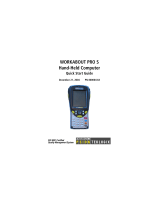Page is loading ...

SunScan
Canopy Analysis
System
User Manual
SS1-UM-1.05

Notices
Copyright
All rights reserved. Under the copyright laws, this manual may not be
copied, in whole or in part, without the written consent of Delta-T
Devices Limited. Under the law, copying includes translation into
another language.
Copyright © 1996, Delta-T Devices Limited.
SunData software and canopy theory are Copyright © 1996 John Wood,
Peak Design, Wensley Road, Winster, Derbyshire, U.K.
Acknowledgements
Extracts and illustrations from the Psion Workabout documentation are
Copyright © 1995 Psion PLC, and are reprinted here by kind permission
of Psion PLC.
Trademarks
Psion and the Psion logo are registered trademarks, and Psion
Workabout, 3Link, SSD and Solid State Disk are trademarks of Psion
PLC.
Windows is a registered trademark of Microsoft Corp.
All other trademarks are acknowledged. Some names referred to are
registered trademarks.
CE conformity
The SunScan system conforms to EU regulations regarding
electromagnetic emissions and susceptibility.
The Psion Workabout and its accessories are CE marked by Psion PLC.
The SunScan probe is CE marked by Delta-T Devices Ltd.
Warnings
To maintain conformance to CE standards, the equipment must be used
as described in this manual and in the Psion Workabout User Guide.
Modifications to the equipment may invalidate CE certifications.
Delta-T Devices Ltd reserves the right to change the designs and
specifications of its products at any time without prior notice. The
information in this document is subject to change without notice.
Authors
Edmund Potter, John Wood, Chris Nicholl
Version 1.05 December 1996
Delta-T Devices Ltd
128 Low Road, Burwell, Cambridge, England, U.K.

SunScan User Manual v 1.05 •
••
• 3
Contents
Introduction.................................................................................................6
How to use the manuals............................................................................. 6
Organisation of this manual.......................................................................... 6
The SunScan Canopy Analysis System.................................................... 6
PAR measurements...................................................................................... 6
SunScan probe............................................................................................. 7
Beam Fraction sensor .................................................................................. 7
Data Collection Terminal .............................................................................. 7
SunData software......................................................................................... 7
Field accessories.......................................................................................... 7
Getting Started............................................................................................8
Preliminary checks..................................................................................... 8
The Workabout and SunScan probe............................................................ 8
Checking the Workabout hardware.............................................................. 9
Installing the SunData s/w in your PC..................................................... 10
The SunData s/w Diskette.......................................................................... 10
Installing the s/w......................................................................................... 10
Running SunData...................................................................................... 11
Setting up your PC's COM port .................................................................. 11
Communication checks:........................................................................... 12
SunScan probe to PC................................................................................. 12
Workabout to PC........................................................................................ 12
Running SunData in Windows................................................................. 13
SunScan Tutorial ......................................................................................14
About this tutorial..................................................................................... 14
What you will learn...................................................................................... 14
Using a portable PC instead of the Workabout .......................................... 14
Working with the Workabout ................................................................... 14
Powering up................................................................................................ 14
Navigating around the Workabout.............................................................. 14
What to do if you get lost............................................................................ 15
Starting SunData in the Workabout............................................................ 15
Using a PC instead of the Workabout ..................................................... 16
Starting the PC software............................................................................. 16
Setting up a measurement session......................................................... 18
Working through the menu options............................................................. 18
File Saving.................................................................................................. 19
"Hot Keys"................................................................................................... 19
Taking readings ........................................................................................ 20
Using the Emulator mode........................................................................... 20
Without a Beam Fraction Sensor................................................................ 21
Connecting the SunScan probe.................................................................. 21
Connecting the Beam Fraction Sensor....................................................... 22
Measuring Leaf Area Index without a Beam Fraction Sensor .................... 23
Averages..................................................................................................... 24
Reviewing your data file........................................................................... 24
Transferring the data file to your PC....................................................... 25
Initiating the file transfer from the Workabout............................................. 26
RS232 communication problems................................................................ 28
Conclusion of the Tutorial........................................................................ 28
SunData Screens on the Workabout ....................................................... 29

4 •
••
• Document code: SS1-UM-1.05
Menus and Screens ..................................................................................30
More Psion and file handling notes.........................................................33
Navigating Psion directories and screens...............................................33
The Workabout User Guide........................................................................33
Navigating the Psion directories and screens.............................................33
Psion subdirectory usage in file select dialogs ...........................................34
Re-installing the SunData application icon..................................................35
Deleting unwanted Workabout files ............................................................35
Flashcards - reformatting............................................................................35
Data memory management.......................................................................36
Configuration and data file handling........................................................36
SunData Configuration files ........................................................................36
Data files.....................................................................................................37
Displaying data files on your PC..............................................................38
The .PRN file...............................................................................................38
The .CSV file...............................................................................................38
Data file layouts and data groups ...............................................................39
Measurement options...............................................................................41
Experiment design.....................................................................................41
Above-canopy reference requirements.......................................................41
Canopy type and BFS practicalities............................................................42
Canopy type and LAI estimates..................................................................42
Canopy Sampling volume...........................................................................42
Preferred light and weather conditions .......................................................43
Planning for the sun’s position....................................................................43
Advice on Absorption and ELADP values ...............................................44
Absorption...................................................................................................44
ELADP ........................................................................................................44
Relationship between Mean Leaf Angle and ELADP..................................45
SunScan System Measurement modes....................................................46
Workabout setup.........................................................................................46
The Autolog function...................................................................................47
Measurement procedures in the field.......................................................48
Probe handling in the field...........................................................................48
BFS handling in the field.............................................................................49
PAR calibrations .........................................................................................51
Environmental and moisture protection ......................................................53
LAI theory...................................................................................................54
Ingredients of the LAI computation method............................................54
Derivation of Wood’s SunScan canopy analysis equations...................55
The major assumptions...............................................................................55
Beer's law for canopy absorption................................................................56
Campbell's Ellipsoidal LAD equations.........................................................56
Transmission of Diffuse Light......................................................................56
Modelling the canopy transmission.............................................................58
Accuracy of LAI calculations.......................................................................60
Functions used to model canopy transmission......................................60
Diffuse light - cosine response sensor........................................................60
Diffuse light - hemispherical response sensor............................................60
Modelling incomplete PAR absorption and scattering.................................61
Calculating zenith angles............................................................................62
Summary.....................................................................................................62
Scientific references..................................................................................62
Technical Reference section....................................................................64

SunScan User Manual v 1.05 •
••
• 5
Maintenance and repair............................................................................ 64
Checking the batteries................................................................................ 64
The SunScan probe batteries..................................................................... 64
The Workabout batteries............................................................................ 64
Checking the desiccant .............................................................................. 65
Checking the PAR calibration..................................................................... 66
Troubleshooting........................................................................................ 67
Psion Workabout........................................................................................ 67
Problems running the SunData application. ............................................... 67
While running SunData............................................................................... 67
Technical Support..................................................................................... 69
Distributor contact....................................................................................... 69
Direct Delta-T contact................................................................................. 69
Guarantee................................................................................................... 69
Problem Reports......................................................................................... 69
SunScan circuit schematics and data......................................................... 69
Locating version and serial numbers.......................................................... 69
Specifications ........................................................................................... 70
SunScan Probe type SS1......................................................................... 70
Beam Fraction Sensor type BF1 .............................................................. 70
Data Collection Terminal type DCT1 (Psion Workabout)......................... 70
PC as Data Collection device..................................................................... 70
Carrying Case type SCC1 ........................................................................ 71
Telescopic Tripod type BFT1.................................................................... 71
Spares Kit type SPS1............................................................................... 71
Logging Cables........................................................................................... 71
PAR Performance ..................................................................................... 72
Spectral response....................................................................................... 72
Cosine responses of probe and BFS.......................................................... 73
Appendices................................................................................................74
A. Logging the probe as a Linear Quantum Sensor............................... 74
B. Logging the Beam Fraction sensor..................................................... 75
C. Upgrading the SunScan system.......................................................... 76
D. File transfer between Workabout and PC........................................... 77
Choice of different programs ...................................................................... 77
PsiWin......................................................................................................... 77
SLINK and RCOM ...................................................................................... 78
Example using SLINK................................................................................. 78
Example using RCOM................................................................................ 80
Documentation of RCOM and SLINK......................................................... 80
E. Alternative file transfer mechanisms.................................................. 81
Sending a file to a Communication program............................................... 81
Sending a file to a serial printer.................................................................. 81
Using the Workabout COMMS application................................................. 81
F. Glossary................................................................................................ 82
Index...........................................................................................................84

6 •
••
• Introduction Document code: SS1-UM-1.05
Introduction
How to use the manuals
This manual tells you how to use your SunScan Canopy Analyser and its
accessories. Some pages in the Menus and Screens section are "Quick Guides"
which summarise the principal operating modes of the SunScan. They have been
laminated on to durable material so that they can be taken into the field instead of
the full manual. A separate Technical Manual is provided, but you will only need to
refer to it in exceptional circumstances.
If you have purchased the Psion Workabout Data Collection Terminal, you will need
to refer to its Workabout User Guide at first, to learn its basic operations. You may
also want to refer to your PC User Manual when setting it up to communicate with
the SunScan system.
Organisation of this manual
The sections are arranged in a practical order so that you can first of all check the
functioning of the equipment you have received, and then learn how to operate it
proficiently with the tutorials.
After this, there is a discussion of the measurement options that you must consider
when designing your experiments and taking readings in the field. The remainder of
the manual covers such things as the theoretical basis for leaf area index estimates,
and a technical reference section.
As a new user, you are recommended to work methodically through the Getting
Started, and SunScan Tutorial sections. Thereafter you may browse through other
parts of the manual as needed.
The SunScan Canopy Analysis System
Here is a brief overview of the main functions and components of the SunScan
system.
PAR measurements
Fractional interception and Leaf Area Index estimates
The SunScan probe is a portable instrument for measuring the light levels of
photosynthetically active radiation (PAR) in plant canopies. With it, you can
measure the interception of solar radiation by the canopy, and – in some types of
canopy – make estimates of canopy leaf area index (LAI).
PAR mapping
You can quickly take numerous readings to find the average level of PAR beneath
the canopy, for example, or make linear transects of the PAR distribution within the
canopy.
Autolog and Linear Quantum Sensor modes
The SunScan probe may also be left unattended to log the variation in PAR at one
place throughout the course of a day either in its fully functional Autolog mode, or
in its more basic Linear Quantum Sensor mode, connected to a data logger.

SunScan User Manual v 1.05 Introduction •
••
• 7
SunScan probe
The light sensitive “wand” of the probe is 1 metre long, containing 64 photodiodes
equally spaced along its length. The probe handle contains batteries and electronics
for converting the photodiode outputs into digital PAR readings, which get sent to
your Data Collection Terminal via the RS232 link.
Beam Fraction sensor
The Beam Fraction sensor (BFS) also measures PAR light levels. It is used to
monitor the light incident on the canopy at the same time as you are making
measurements beneath it. The BFS incorporates two photodiodes, one of which can
be shaded from the direct solar beam by the shade ring. This allows the direct and
diffuse components of PAR to be separated, which is necessary for the computation
of LAI.
Data Collection Terminal
To observe and store readings from the SunScan probe, you need the Data Collection
Terminal (a Psion Workabout). The Workabout is a lightweight, robust field unit
with a full alphabetic keyboard for the annotation of readings. It comes with a
removable Flashcard which can be used for data storage and transfer.
You can use a portable PC as a data collection terminal instead, but it is less
convenient for field work.
SunData software
In order for the SunScan probe to communicate with the Workabout or a PC, it needs
software. We pre-install the Workabout's SunData software, and we provide the
SunData PC software on a 3.5 inch diskette which you must load into your PC. The
SunData PC software is a DOS program; it does not require Windows, but it can be
run in a DOS window. Data files are created in an ASCII text format which you can
import into spreadsheets or other applications for analysis on any PC.
Field accessories
The sturdy field Carrying Case is designed to accommodate all the components of
the SunScan system. It has room for an optional tripod mount which is intended
primarily for use with the BFS, but which can equally well be used with the SunScan
probe. Space is also provided for extension cables that may be ordered with the BFS.

8 •
••
• Getting Started Document code: SS1-UM-1.05
Getting Started
After unpacking the SunScan consignment and checking the contents against the
packing list, you will want to know if everything is functioning correctly. All parts
of the system are checked at our factory before despatch, so you should not
anticipate trouble. If the SunScan carrying case is difficult to open, slacken the
pressure release screw which is built into the carrying case moulding.
If you are an experienced user, the functional checks can be done in a few minutes
with no difficulty. If you are a new user you will have to follow the steps below
carefully and systematically, which will inevitably take somewhat longer.
Check the Data Collection Terminal first (the Psion Workabout), and then use it to
check the SunScan probe. After that, you must install the SunData s/w on your PC.
This will enable you to confirm communications with the probe, and to establish the
data transfer link between the Workabout and your PC. Testing the Beam Fraction
sensor will be left until the tutorial.
Preliminary checks
The following instructions should enable you to do the preliminary checks as quickly
as possible, so explanations will be kept to a minimum.
The Workabout and SunScan probe
Step 1 - Getting a screen display
♦ Unwrap the Workabout.
The screen should be blank.
♦ Press the yellow
On/Esc button.
A screen display should appear.
If it does, Step 1 is satisfactory.
If no screen appears, the Workabout may lack power. Proceed to the Workabout
hardware checks below.
If you cannot successfully follow through these procedures, this may be because
some starting condition is no longer set up exactly as it was when the Workabout left
our factory. Do not abandon the tests, but proceed as far as you can through the
successive steps.
Step 2 - Running SunData and communicating with the probe
The screen should be showing some icons, as above. This is the Psion system
screen.
If something else is on-screen, try the following:
♦ Press
On/Esc (this will escape from any menus).
♦ Press
∪
∪∪
∪+X, that is: hold down the grey Psi key ∪
∪∪
∪ and press X. (This will exit from
any application that is running.)
Warning! Do not Exit from the System screen itself! If you get the
Exit System
Screen? dialog press N. If you can't find the SunData application icon, it may have
been lost after exiting the System screen. Proceed immediately to the section on Re-
installing the SunData icon in More Psion and file handling notes to remedy the
situation.

SunScan User Manual v 1.05 Getting Started •
••
• 9
After some minutes of inactivity, the Workabout screen will automatically blank
itself to save power. Press On/Esc once more to restore the screen display.
♦ Now connect the SunScan probe to the RS232 port at the top of the Workabout.
Leave the BFS sensor disconnected.
♦ Press the yellow arrow keys to select the SunData icon.(A black background
appears round the selected icon label.)
♦ Press the yellow
Enter button. (Enter always accepts the selected item.)
The SunData opening screen should
appear, with a heading indicating that a
probe is connected.
♦ Press the red button on the SunScan
probe handle once or twice.
The Workabout screen should change.
If it does, Step 2 is satisfactory.
If you cannot get this step to work, you will have another chance to test the SunScan
probe after you have installed the SunData s/w in your PC.
Step 3 - Switching off the Workabout
♦ Press ∪
∪∪
∪+X to exit the SunData program.
♦ Press Off.
The screen will go blank.
Checking the Workabout hardware
You should now refer the Psion Workabout User Guide chapters 1 and 2 and start
familiarising yourself with the basic operation of the Psion (you will need to do this
more thoroughly when you reach the tutorial sections).
The Internal drawer
The Workabout hardware installed at despatch is listed below. You can check this by
pressing the drawer release button at the top left corner of the Workabout to open the
battery drawer. Check for:
a) Lithium backup cell installed.
b) One Ni-Cd battery pack installed, and charged.
c) Flashcard in internal drive slot A
The Psion Charger
This provides power to run the Workabout, and at the same time trickle-charges any
Ni-Cd battery that is installed.
♦ Mount the Workabout into its Docking Unit, and connect the charger to it.
The indicator on the front of the Workabout will light up.
Spare Ni-Cd batteries are supplied uncharged. At the first convenient opportunity,
fit them in the Workabout and trickle-charge them fully (overnight).
This completes the initial checks to show that the SunScan probe and Workabout are
functioning. Now you must install the SunData s/w in your PC.

10 •
••
• Getting Started Document code: SS1-UM-1.05
Installing the SunData s/w in your PC
In this section you will be told about the SunData s/w, and what you need to do to
get it running on your PC. You will then use it to establish that your PC can
communicate with the SunScan probe.
The SunData s/w Diskette
What the s/w does
The s/w is provided as three groups of programs in separate directories on the
diskette. If you find a
README file in the root directory of the diskette, please read
it. It may contain late release information not included in this manual.
SunData PC s/w (in the \PC directory)
You must install this in a PC for transferring data files from the Workabout to the
PC. You can also install it in a (portable) PC to enable the PC to act as a data
collection terminal instead of the Workabout.
SunData Psion s/w (in the \PSION directory)
This is a backup copy of the s/w that is pre-installed in the Workabout. You will not
use this except in the unlikely event of program loss from the Workabout.
Psion communications s/w (in the \COMMS directory)
These are DOS programs provided by Psion which enable you to transfer files
between the PC and Workabout. Full documentation is provided on disk and in the
appendices. They will not be further described in this section.
These programs are essential if you need to restore s/w lost from the Workabout,
(unless you have purchased the optional PsiWin Windows s/w), and of course they
give you alternative methods of transferring data files from the Workabout to your
PC, if you don't want to use SunData's own data file transfer method.
Installing the s/w
Your PC requirements
Your PC needs: DOS 3.3 or higher; a 3.5 inch 1.44 MB diskette drive, and an
available serial port with 9 pin D-connector
You may need to refer to your PC manual to carry out the following tasks: copy a
diskette, create subdirectories, copy files, and run programs from the DOS prompt.
You should make a copy of the SunData s/w diskette immediately for routine use.
Store the original diskette securely, and set the write-protect slider on the diskettes.
Copy all the diskette files to your hard disk drive (HDD). You are recommended to
use the same diskette directory names and to put them all in a parent directory, for
example:
\SUNSCAN. At the same time, you should create another directory for
storing SunScan data files, e.g.
\SUNSCAN\SSDATA. You may choose alternative
names for any of these directories if you wish.
♦ Insert the SunData diskette in your PC's diskette drive.
♦ Create the required directories on your PC's HDD.
♦ Copy the files from the diskette to the HDD.
♦ Remove the SunData diskette from the disk drive.
No problems should be experienced if you wish to de-install the SunData programs
later. Simply delete all the directories and files that you copied on to your hard disk.

SunScan User Manual v 1.05 Getting Started •
••
• 11
Running SunData
The program you will run is SUNDATA.EXE (which was in the \PC directory on the
diskette). This will be a quick test just to obtain the opening SunData screens on
your PC.
From DOS
♦ Change to the directory on your hard disk which holds the SUNDATA.EXE file.
♦ At the DOS prompt, type:
SUNDATA then ↵
↵↵
↵ or Return or Enter to run it.
The opening SunData screen will appear. SunData is running. You should see a
starting plaque similar to this:
♦ Press the Tab key ( →
→→
→|
||
| ) to select either <Color> or <Monochrome>,
then press
↵
↵↵
↵ to expose the first working screen (see below)
You will not see this starting plaque again, but you will always be able to choose
your screen mode from the system settings in the program.
The first working screen will look like this:
For the moment, ignore the connection instruction at the bottom of the screen,
because you need to tell your PC which
COM port to use for the SunScan Probe.
Setting up your PC's COM port
♦ Press Alt+S, then Y
The System Settings dialog box will appear:
♦ Use the arrow keys to toggle between the
available
COM port options.
♦ Press the Tab key ( →
→→
→|
||
| ) twice to move to <OK> , then press ↵
↵↵
↵
(You can also move there with ↑
↑↑
↑↓
↓↓
↓, Enter, or Shift+Tab.)

12 •
••
• Getting Started Document code: SS1-UM-1.05
Communication checks:
SunScan probe to PC
For this test you will need the SunScan probe, and the SunData PC s/w running in
your PC to the stage described above.
♦ Now connect the SunScan probe coiled cable to the COM port you have just
specified, and press
↵
↵↵
↵ again.
The
CONNECT option will be activated, and the screen will change to report the
connection.
♦ On the SunScan probe handle, press the red "GO" button once or twice.
Further changes to the screen will occur.
Communication between the probe and your PC has now been demonstrated. Don't
worry if some of the numbers on the screen appear to be nonsense at this stage. You
will get a chance to set the probe up properly in the Tutorial section.
The SunData probe is supplied with alkaline batteries installed. The power is always
on, but the consumption is so low that new batteries will last for up to 1 year. After
taking readings with the probe, its battery voltage is reported in the screen title. The
cut-off voltage is 4700 mV.
Navigating and selecting options in the PC s/w
If you got lost in any of the above instructions, try again, using the following general
principles for moving around the screen:
a) Select an option by moving the highlighted cursor to it. Use the arrow keys or the
Tab key to move between options. Half-tone highlights indicate that options are
not available at that moment.
b) Accept the selected option by pressing
↵
↵↵
↵ or Return or Enter
c) Escape from, or cancel, a selection by pressing Esc
Menus at the top of the screen can be selected by pressing Alt + the highlighted letter
key (or using the arrow keys), otherwise the options at the bottom of the screen are
selected.
If you are familiar with the concept of "hot-keys", you will find them listed in the
menu dialog boxes, and you can use them straight away.
To exit or quit SunData
♦ Press Alt+F then X, or Alt+Q then Q
The program will return you to the DOS prompt.
Workabout to PC
For the moment, if the Workabout and SunScan probe have responded to the Getting
Started operations, then the preliminary tests are complete.
Later on in the Tutorial section you will learn how to transfer data files from the
Workabout to the PC. If you ever need to transfer the program files from the PC to
the Workabout, this is dealt with in the appendices.

SunScan User Manual v 1.05 Getting Started •
••
• 13
Running SunData in Windows
At this stage you may wish to install the SunData program so that it runs from within
Windows.
In Windows 3.11
The SunData diskette also contains SUNDATA.PIF and SUNDATA.ICO files for use
with Windows.
♦ In Windows Program Manager, select File, New, Program Item
♦ Specify SunScan for the Description,
SUNDATA.PIF for the Command Line, your
program directory name for the Working Directory, and
SUNDATA.ICO for the
Icon File.
Program Manager will then display the SunScan Icon.
Later on you can refine this arrangement, and call the program from a data
directory, but for the present it will get you started.
♦ To run SunData: double click on the SunScan icon to run SunScan full screen.
♦ To exit: press
Alt+F, X, or Alt+Q, Q
In Windows 95
SunData will run from a Windows 95 DOS command prompt, or from an MS-DOS
mode DOS session launched from Windows 95. Do not try to run it under a
Windows 95 non MS-DOS mode DOS session. Then follow the general principles
given above for Windows 3.11.

14 •
••
• SunScan Tutorial Document code: SS1-UM-1.05
SunScan Tutorial
About this tutorial
What you will learn
This tutorial takes you step by step through the processes of setting up and taking
readings with the SunScan probe, and then transferring the data files to a computer
for analysis. It is divided into two parts, each of which should take about 20 to 30
minutes. For the first part you will need access to the Psion Workabout and its User
Guide, or to a portable computer if you are using that instead. The second part
requires access to the SunScan probe, the Beam Fraction Sensor if it is available, and
a computer for collecting and analysing the data files.
Using a portable PC instead of the Workabout
The SunScan can be controlled using either a Psion Workabout or a portable PC
computer. The instructions in this tutorial show the specific keypresses and SunData
screens for the Psion Workabout, but the layout of menus and the operating
principles are broadly similar if you’re using a portable computer instead. Read the
sections with the PC logo in the margin.
♦ Instructions for you to follow are bulleted like this one.
Working with the Workabout
Powering up
If you haven't already done this in the Getting Started section, you should check that
the Workabout has a suitable power supply. This is explained in the introductory
section of its manual, page 3 onwards.
♦ Press the yellow
On/Esc button.
The Workabout screen should become visible.
If not, refer to the Troubleshooting section on page 17 of the Workabout manual.
♦ Check the Workabout’s battery status by pressing Ctrl+Shift+B (hold down the
grey
Ctrl and Shift buttons, then press B).
Navigating around the Workabout
Each time it powers up, the Workabout returns you to the same place in the
application you were last working on. Once you’ve got used to it, this is a very
useful feature, but it can be quite confusing when you first start. You may be
anywhere, in any application, and switching the Workabout off and on again won’t
get you back to the start.
♦ Exit any current application by pressing
∪
∪∪
∪+X. (Hold down ∪
∪∪
∪ then press X)
This will take you to the Psion System
Screen. You should see a display
something like this. (If you can't find the
SunData icon, see Getting Started for
help).

SunScan User Manual v 1.05 SunScan Tutorial •
••
• 15
Warning! If you were already in the Psion System Screen, you’ll see a message Exit
System Screen? Press N, so that you stay in the System Screen.
From this point you can launch SunData, the SunScan application, but first it is a
good idea to familiarise yourself with the Workabout’s keyboard. The main uses of
the keys are explained in the Workabout user Guide on pages 10 and 11.
The following keys are particularly important for the Workabout:
Pops up a menu of options relevant to your current activity
Move the cursor up and down menu options, or adjust the value of a set-
up parameter
Cycle through the available settings for a menu option
Carry out highlighted activity, choose menu option or accept highlighted
setting
Exit from current activity or menu, abandoning any changes
Gives you and expanded range of choices, especially in file operations
What to do if you get lost
The important thing to remember is that you can get out of any menu by pressing
On/Esc, and out of any application by pressing ∪
∪∪
∪+X. This should get you back to the
Psion System Screen, as shown above. If things get really stuck, you may have to
reset the Workabout, as explained in its manual on page 20.
Starting SunData in the Workabout
♦ In the System Screen, use the arrow keys to highlight the SunData application,
and then press
Enter.
SunData will load and then flash up
communicating as it tries to connect to
the probe. Since you haven’t yet
connected the probe, it will let you know
that
Communications failed, and display
this screen (the title screen):
Now, you need to tell SunData to work in Emulator mode.
♦ Press
Menu and then use the ←
←←
← →
→→
→
arrow keys to select the
Settings menu,
which will look like this:
♦ Use the ↑
↑↑
↑↓
↓↓
↓ arrow keys to highlight
SunScan Probe, and press Enter to pop
up a dialog box with options on which sensors you have attached.
♦ Use the ←
←←
← →
→→
→ arrow keys to change the
D
ata from: setting to emulator like
this:
♦ Set the
Ext sensor to BFS so that a
Beam Fraction Sensor will also be
emulated.
♦ Press
Enter to accept this setting and return to the title screen.
Enter
On/Esc
Menu
Tab
↑
↑↑
↑ ↓
↓↓
↓
→
→→
→←
←←
←

16 •
••
• SunScan Tutorial Document code: SS1-UM-1.05
Using a PC instead of the Workabout
Starting the PC software
Skip this section if you are using the Psion. Refer to the section in Getting Started
for details on starting the PC version of the SunData software. This should bring
you to the PC title screen. You will then set the probe into its emulator mode for the
first part of the tutorial, as follows:
♦ Press
Alt+S to drop down the Settings menu
as shown.
♦ Move to the
SunScan Probe option using the
↑
↑↑
↑↓
↓↓
↓ arrow keys, and accept it by pressing
Enter or ↵
↵↵
↵
The SunScan Probe dialog box will appear.
♦ Use the
Tab or ↑
↑↑
↑↓
↓↓
↓ keys to highlight the Data from field.
♦ Use the ←
←←
←→
→→
→ keys to toggle between the options in the field
♦ Select the
Emulator option
♦ Move to the
External Sensor field,
select the
BFS option (it will be
emulated too)
♦ Move to the <OK> field and press
Enter or ↵
↵↵
↵
The menu line at the bottom of the screen will now show only the CONTINUE option.
♦ Press
Enter or ↵
↵↵
↵ to get the following screen:
In the Setting up instructions that follow, you must interpret the Psion Workabout
instructions appropriately for your PC's environment. Don't forget the general rules:
a) Select an option by moving the highlighted cursor to it. Use the arrow keys or the
Tab key to move between options. Half-tone highlights indicate that options are
not available at that moment.
b) Accept the selected option by pressing
↵
↵↵
↵ or Return or Enter
c) Escape from, or cancel, a selection by pressing Esc
Menus at the top of the screen can be selected by pressing Alt and the highlighted
letter key (or moving the cursor to it with the arrow keys), otherwise the options at
the bottom of the screen are selected.

SunScan User Manual v 1.05 SunScan Tutorial •
••
• 17
(This page is intentionally blank)

18 •
••
• SunScan Tutorial Document code: SS1-UM-1.05
Setting up a measurement session
Working through the menu options
In normal use the SunData software calculates Leaf Area Index (LAI) based on
readings from the SunScan probe and from the Beam Fraction Sensor (if fitted).
These calculations also require information about the distribution of leaf angles and
absorption of light by leaves within the canopy and knowledge of the solar angle
calculated from the time of day and local latitude and longitude.
SunScan probe Average PAR within canopy
Beam fraction PAR above canopy
ï
ïï
ï
Ratio of Direct to Total light
ï
ïï
ï
ELADP setting Leaf Angle Distribution Leaf Area Index
Absorption setting Leaf PAR Absorption
ï
ïï
ï
Time and date
ü
üü
ü
ï
ïï
ï
Latitude setting Solar zenith angle
Longitude setting
Before it can make sensible calculations of the Leaf Area Index, SunData needs to
know what values to use for the above settings.
♦ Press Menu, use the ←
←←
← →
→→
→ arrow keys to
select the
Settings menu, and the ↑
↑↑
↑↓
↓↓
↓
keys to highlight
Site, and press Enter.
Type in a
Name for your present site, and
set the
Latitude and Longitude by
pressing
Del and typing in the
appropriate values. When everything is
correct, to accept it
♦ Press Menu again, then select Time & Date and press Enter. Now set the local
time and date in the dialog box. You also need to set the appropriate offset from
GMT for your time zone. Set
Local time is GMT to between -12.0 and +13.0
hours. Remember to make allowance for any special seasonal offsets, such as
“Summer Time”, “Daylight Saving”. For example: British Summer Time is
GMT+1, India is GMT+5.5, and USA EST is GMT - 5.0.
♦ Press
Enter to accept the settings and return to the Title screen.
Note: The date and time formats can be changed, but for the moment just get the
information correct. To change am to pm, select it, and press p (or a).
♦ Use the ←
←←
← →
→→
→ arrow keys to set the Absorption to
0.85. Set the ELADP (Ellipsoidal Leaf Angle
Distribution Parameter) to 1. Press Enter to accept
these settings.
Later sections in Measurement Options and LAI Theory give explanations and
advice on choosing values for these parameters.
♦ Set the Display format to LAI. Leave the ‘Sample’ and ‘Plot’ names unchanged.
The options for
Display (LAI, PAR and All) have an important effect on the display
of readings but they also interact with the setting for
Ext sensor (BFS or none) to
determine the sequence of readings required.

SunScan User Manual v 1.05 SunScan Tutorial •
••
• 19
You will go through these different combinations later in the tutorial, and there is
also a route map in the Menus and Screens section.
These settings can be stored as a Configuration. Saving a number of configurations
enables you to switch quickly between the different set-ups necessary at different
sites, or when analysing the canopy of different crops with different characteristics.
Note: The Workabout’s file structure is very similar to a standard DOS system.
Files, such as SunData configuration and data files, are stored in hierarchical sub-
directories either in the
Internal Disk (part of the Workabout memory configured as
a disk, called drive
M), or on the Solid State Disks (SSDs) A and B.
♦ Press Menu, File, Save Config’n.
Type in an appropriate
Name for the
configuration. This will save it into the
\SUN\ directory on the Internal disk,
which for the moment will be
satisfactory.
Note: The Tab key is very useful when setting options generally - it pops up a
scrollable list of all the options available. It is particularly important when saving
and loading files, as it calls up a full list of all existing files and directories for you
to scroll through. Use
On/Esc to exit from these directories.
Since you are just about to start taking readings, you also need to tell SunData the
name of the file you want to use for storing the data, and what file format you want
the readings to be stored in.
Press Menu, File, Data Storage, Enter. The default file setting is A:\DATA.PRN.
This will give you an easily
Printable text file. If you prefer to work with
spreadsheets, choose the data file type
Comma separated. For the Disk, specify A,
and for the moment ignore B and C. Do not put data files into the internal memory:
the space there is needed for other things.
File Saving
As soon as you have opened a data file, the SunData program looks after it for you.
The file will be automatically saved whenever you exit the SunData program or
when the Workabout is switched off. When SunData is re-started, the most recently
used file is automatically re-opened. New data will be appended to it - not
overwriting earlier data.
If you want to start a new file, type a new file name in the
Store data to sub-screen.
"Hot Keys"
You may have noticed in the menus that many of the commands have a short-cut or
Hot Key combination, for example the dialog box obtained by
Menu, File, Data
Storage, Enter
can be invoked from the main SunData program simply by pressing
∪
∪∪
∪+D.
Try these out from time to time as you become more familiar with SunData program.
Note however that if you are already in a dialog box, you will need to
On/Esc from
it before the Hot Key will work.

20 •
••
• SunScan Tutorial Document code: SS1-UM-1.05
Taking readings
Using the Emulator mode
You have now configured all the settings necessary to start taking readings,
including setting SunData into
emulator mode, with BFS, and setting the display to
LAI At its simplest, you only need to press Enter twice to take, display and store
each Leaf Area Index reading, and the values it is derived from:
♦ Press
Enter once to
collect and display an
(emulated) reading.
♦ Press
Enter again to
store that reading, and
return to the
Next
Reading
screen.
....or possibly
Use the ←
←←
← →
→→
→ arrow keys
to select
DISCARD before
pressing
Enter, in which
case the reading will not
be stored, ...and
optionally
♦ Use the ←
←←
← →
→→
→ arrow
keys to select
NOTE
before pressing Enter, so that you can add a note to the reading before it is stored.
Fraction of PAR in the
direct solar beam compared
to total incident PAR
(Direct + Diffuse) above
the canopy.
Reading labels uniquely
identify each reading.
They can be edited in the
Next Reading screen by
using the ↑ key.
Current time, and
calculated solar angle.
PAR in µmol.m
-2
.s
-1
above the canopy,
measured by Beam
Fraction sensor.
PAR within the
canopy, measured by
the SunScan probe
(or emulated).
Spread of
readings from
individual
photodiodes
along the probe
wand.
Leaf Area Index, calculated from
the readings shown and the
parameters entered earlier.
/