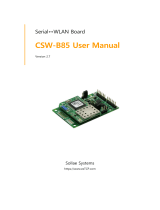CSW-H80 User Manual Ver. 3.1
4.3 Comparison with each mode .................................................................................................................... - 26 -
4.4 Normal mode ................................................................................................................................................... - 26 -
4.4.1
WLAN mode ............................................................................................................................................ - 26 -
4.4.2
Communication mode......................................................................................................................... - 27 -
4.5 Serial Configuration Mode ......................................................................................................................... - 28 -
4.5.1
Configuring Parameters ...................................................................................................................... - 28 -
4.5.2
Revoking Serurity Options................................................................................................................. - 28 -
4.6 ISP Mode ............................................................................................................................................................ - 28 -
4.6.1
Upgrading Firmware............................................................................................................................. - 28 -
5 Communication Modes ...................................................................................................... - 29 -
5.1 TCP Server .......................................................................................................................................................... - 29 -
5.1.1
Key parameters ....................................................................................................................................... - 29 -
5.1.2
Examples .................................................................................................................................................... - 30 -
5.2 TCP Client ........................................................................................................................................................... - 33 -
5.2.1
Key parameters ....................................................................................................................................... - 33 -
5.2.2
Examples .................................................................................................................................................... - 34 -
5.3 AT Command .................................................................................................................................................... - 36 -
5.3.1
Key parameters ....................................................................................................................................... - 36 -
5.3.2
Examples .................................................................................................................................................... - 37 -
5.4 UDP ....................................................................................................................................................................... - 40 -
5.4.1
Examples .................................................................................................................................................... - 41 -
6 System Management .......................................................................................................... - 43 -
6.1 Upgrading Firmware ...................................................................................................................................... - 43 -
6.1.1
Firmware .................................................................................................................................................... - 43 -
6.1.2
Processes ................................................................................................................................................... - 43 -
6.2 Status Monitoring ........................................................................................................................................... - 45 -
6.2.1
Using TELNET .......................................................................................................................................... - 45 -
6.2.2
Using ezManager ................................................................................................................................... - 47 -
7 Additional Functions ........................................................................................................... - 50 -
7.1 Security ................................................................................................................................................................ - 50 -
7.1.1
Access Restriction (ezTCP Firewall) ................................................................................................ - 50 -
7.1.2
Setting Password .................................................................................................................................... - 50 -
7.1.3
Using WEP ................................................................................................................................................ - 51 -
7.1.4
Using WPA ................................................................................................................................................ - 52 -
7.2 Option Tab functions ..................................................................................................................................... - 53 -
7.2.1
Send MAC Address - ① ..................................................................................................................... - 53 -