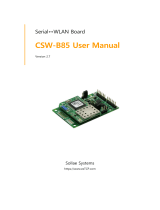Page is loading ...

Sollae Systems
https://www.ezTCP.com
Serial↔WLAN module
CSW-M83 User Manual
Version 2.7

CSW-M83 User Manual Ver. 2.7
- 1 -
https://www.ezTCP.com
This symbol, found on your product or on its packaging, indicates that this
product should not be treated as household waste when you wish to dispose
of it. Instead, it should be handed over to an applicable collection point for the
recycling of electrical and electronic equipment. By ensuring this product is
disposed of correctly, you will help prevent potential negative consequences to the
environment and human health, which could otherwise be caused by inappropriate disposal
of this product. The recycling of materials will help to conserve natural resources. For more
detailed information about the recycling of this product, please contact your local city
office, household waste disposal service or the retail store where you purchased this
product.
※ L'antenne de ce boîtier devra être placée à une distance minimale de 2 m de toute
personne et animal.

CSW-M83 User Manual Ver. 2.7
- 2 -
https://www.ezTCP.com
Contents
1 Overview .................................................................................................................................. - 5 -
1.1 Overview ................................................................................................................................................................ - 5 -
1.2 Features .................................................................................................................................................................. - 5 -
1.3 Application Examples ....................................................................................................................................... - 6 -
1.4 Specification ......................................................................................................................................................... - 7 -
1.4.1 Hardware ...................................................................................................................................................... - 7 -
1.4.2 Software ........................................................................................................................................................ - 7 -
1.4.3 Dimension .................................................................................................................................................... - 8 -
1.4.4 Pin assignment .......................................................................................................................................... - 9 -
1.4.5 Serial Port Parameters ......................................................................................................................... - 10 -
1.4.6 Voltage Parameters ............................................................................................................................... - 10 -
1.4.7 an Application Circuit .......................................................................................................................... - 11 -
1.5 Evaluation Board.............................................................................................................................................. - 12 -
1.5.1 Components ............................................................................................................................................. - 12 -
2 Installation and Test ............................................................................................................ - 15 -
2.1 Wireless LAN Overview ................................................................................................................................ - 15 -
2.1.1 WLAN mode: Infrastructure .............................................................................................................. - 15 -
2.1.2 WLAN mode: Ad-hoc .......................................................................................................................... - 16 -
2.1.3 WLAN mode: Soft AP .......................................................................................................................... - 17 -
2.1.4 Key terms ................................................................................................................................................... - 18 -
2.1.5 Authentication and Security ............................................................................................................. - 18 -
2.2 Installation .......................................................................................................................................................... - 19 -
2.2.1 Making Wireless LAN link ................................................................................................................. - 19 -
2.2.2 Setting Network Area .......................................................................................................................... - 22 -
2.3 Simple Test ......................................................................................................................................................... - 24 -
3 Configuration ....................................................................................................................... - 27 -
3.1 Configuration with ezManager ................................................................................................................. - 27 -
3.1.1 Configuration via Serial ...................................................................................................................... - 27 -
3.1.2 Configuration via Network ................................................................................................................ - 28 -
3.2 AT command ..................................................................................................................................................... - 29 -
3.3 WEB Configuration ......................................................................................................................................... - 30 -
4 Operation Modes ................................................................................................................ - 32 -
4.1 What is the Operation Mode? .................................................................................................................. - 32 -

CSW-M83 User Manual Ver. 2.7
- 3 -
https://www.ezTCP.com
4.2 Changing modes ............................................................................................................................................. - 32 -
4.3 Comparison with each mode .................................................................................................................... - 33 -
4.4 Normal Mode ................................................................................................................................................... - 33 -
4.4.1 WLAN mode ............................................................................................................................................ - 33 -
4.4.2 Communication mode......................................................................................................................... - 34 -
4.5 Serial Configuration Mode ......................................................................................................................... - 35 -
4.5.1 Configuring Parameters ...................................................................................................................... - 35 -
4.5.2 Revoking Serurity Options................................................................................................................. - 35 -
4.5.3 Background Soft AP ............................................................................................................................. - 35 -
4.6 ISP Mode ............................................................................................................................................................ - 35 -
4.6.1 Upgrading Firmware............................................................................................................................. - 35 -
5 Communication Modes ...................................................................................................... - 36 -
5.1 TCP Server .......................................................................................................................................................... - 36 -
5.1.1 Key parameters ....................................................................................................................................... - 36 -
5.1.2 Examples .................................................................................................................................................... - 37 -
5.2 TCP Client ........................................................................................................................................................... - 40 -
5.2.1 Key parameters ....................................................................................................................................... - 40 -
5.2.2 Examples .................................................................................................................................................... - 41 -
5.3 AT Command .................................................................................................................................................... - 44 -
5.3.1 Key parameters ....................................................................................................................................... - 44 -
5.3.2 Examples .................................................................................................................................................... - 45 -
5.4 UDP ....................................................................................................................................................................... - 48 -
5.4.1 Key parameters ....................................................................................................................................... - 48 -
5.4.2 Examples .................................................................................................................................................... - 49 -
6 System Management .......................................................................................................... - 51 -
6.1 Upgrading Firmware ...................................................................................................................................... - 51 -
6.1.1 Firmware .................................................................................................................................................... - 51 -
6.1.2 Processes ................................................................................................................................................... - 51 -
6.2 Status Monitoring ........................................................................................................................................... - 53 -
6.2.1 TELNET ........................................................................................................................................................ - 53 -
6.2.2 Status Window of ezManager ......................................................................................................... - 55 -
7 Additional Functions ........................................................................................................... - 59 -
7.1 Security ................................................................................................................................................................ - 59 -
7.1.1 Access Restriction (ezTCP Firewall) ................................................................................................ - 59 -
7.1.2 Setting Password .................................................................................................................................... - 59 -
7.1.3 Using WEP ................................................................................................................................................ - 60 -

CSW-M83 User Manual Ver. 2.7
- 4 -
https://www.ezTCP.com
7.1.4 Using WPA-PSK ...................................................................................................................................... - 60 -
7.1.5 Using WPA-Enterprise.......................................................................................................................... - 61 -
7.1.6 Advanced Settings ................................................................................................................................ - 62 -
7.2 Option Tab Functions .................................................................................................................................... - 63 -
7.2.1 Notify IPv4 Change ............................................................................................................................... - 63 -
7.2.2 Sending MAC Address ........................................................................................................................ - 64 -
7.3 Serial Port Tab Functions ............................................................................................................................. - 65 -
7.3.1 TELNET COM port Control Option (RFC 2217) - ① .............................................................. - 65 -
7.3.2 Disable TCP Transmission Delay - ② ........................................................................................... - 65 -
7.3.3 Data Frame Interval - ③ .................................................................................................................... - 66 -
7.3.4 Separator - ④.......................................................................................................................................... - 66 -
7.3.5 TCP Server / Client mode - ⑤ ........................................................................................................ - 66 -
7.4 Additional Functions...................................................................................................................................... - 67 -
7.4.1 Wireless RSSI(Received Signal Strengh Indication) function ............................................. - 67 -
7.4.2 Factory Reset ........................................................................................................................................... - 68 -
8 Checklist in Trouble ............................................................................................................. - 69 -
8.1 Searching problem with ezManager ...................................................................................................... - 69 -
8.2 Connection Problem over TCP/IP ............................................................................................................ - 70 -
8.3 Data Communication Problem on the Serial Port .......................................................................... - 71 -
9 Technical Support and Warranty ...................................................................................... - 72 -
9.1 Technical Support ........................................................................................................................................... - 72 -
9.2 Warranty .............................................................................................................................................................. - 72 -
9.2.1 Refund ......................................................................................................................................................... - 72 -
9.2.2 Free Repair Services ............................................................................................................................. - 72 -
9.2.3 Charged Repair Services..................................................................................................................... - 72 -
10 Precaution and Exemption from Liability ....................................................................... - 73 -
10.1 Precaution........................................................................................................................................................... - 73 -
10.2 Exemption from Liability .............................................................................................................................. - 74 -
10.2.1 English version ........................................................................................................................................ - 74 -
10.2.2 French version ......................................................................................................................................... - 75 -
11 Revision History ................................................................................................................... - 77 -

CSW-M83 User Manual Ver. 2.7
- 5 -
https://www.ezTCP.com
1 Overview
1.1 Overview
Almost all communication devices including PCs communicate over a serial interface.
Serial communication is the standard protocol that transmits and receives data in a bit
order. It is broadly used in the world due to its simple process whilst it has disadvantages
such as distance limitation and high installation/maintenance cost.
CSW-M83 is a module-typed converter that enables serial devices to support TCP/IP
communication through wireless LAN (IEEE 802.11b/g). CSW-M83 carries out the converting
process for users to get to the network using TCP/IP protocol.
To connect CSW-M83 to wireless LAN, a USB wireless LAN adapter which uses
RT3070 or RT5370 chipset of the Ralink Corporation is required.
1.2 Features
⚫ IEEE 802.11 b/g wireless LAN adapter with USB interface (RT3070/5370 chipset)
⚫ Compact Module type
⚫ 1 x UART
⚫ IPv4/IPv6 Dual Stack
⚫ Soft AP mode: support WEP and simple DHCP server
⚫ various WLAN securities: WPA-PSK, WPA-Enterprise(EAP-TLS/TTLS, PEAP)
⚫ Wireless RSSI(Wireless Signal Strength Indication) mode
⚫ stable embedded TCP/IP stack
⚫ easy configuration program (ezManager / web configuration)

CSW-M83 User Manual Ver. 2.7
- 6 -
https://www.ezTCP.com
1.3 Application Examples
⚫ 1:1 network with a PC
Figure 1-1 1:1 network with a PC
⚫ 1:1 network with a PC through an AP
Figure 1-2 1:1 network with a PC through an AP
⚫ Internet connection with a xDSL/cable modem
Figure 1-3 INTERNET connection with an xDSL/cable modem

CSW-M83 User Manual Ver. 2.7
- 7 -
https://www.ezTCP.com
1.4 Specification
1.4.1 Hardware
Power
Input Voltage
DC 5V (±0.5V)
Current
Typically 115mA (without USB WLAN adapter)
Dimension
40mm x 28mm
Weight
About 6g
Interface
Serial
1 x UART (Baud Rate: 300bps ~ 230,400bps)
3.3V level with 5V tolerant input
WLAN
2.4GHz WLAN, IEEE 802.11b/g
Ralink RT3070/5370 USB Wireless LAN Dongle Required
Temperature
Operating: -20 ~ 70℃ / Storage: -40 ~ 85℃
RoHS
RoHS Compliant
Table 1-1 hardware specification
1.4.2 Software
Protocol
IPv4/IPv6 Dual stack, TCP, UDP, IP, ICMP, ARP, TELNET, DHCP,
DNS lookup, DDNS, Telnet COM Port Control Option(RFC2217),
WEP, WPA-PSK, WPA-Enterprise (EAP-TLS/TTLS, PEAP)
Operation
mode
Normal
For Normal Data Communication
ISP
For Upgrading F/W
Serial Configuration
For Configuration via Serial
Wireless RSSI
For Indicating RSSI by LED
Communicat
ion mode
TCP Server
TCP Passive Connection
TCP Client
TCP Active Connection
AT Command
TCP Passive / Active Connection
UDP
UDP
Major
Utilities
ezManager
Configuration Utility for MS Windows
ezVSP
Serial to TCP/IP Virtual driver for MS Windows
Table 1-2 software specification

CSW-M83 User Manual Ver. 2.7
- 9 -
https://www.ezTCP.com
1.4.4 Pin assignment
⚫ CON1 / CON2
CON1 and CON2 have headers of 2mm pitch and there are square marks around
both of the first (#1) pins.
CON1
Name
Description
Direction
1
GND
Ground
-
2
SYS_RST#
System Reset (Active Low)
- Recommended reset time: over 200㎲
IN
3
ISP#
ISP pin (to enter ISP mode)
IN
4
TCP#
TCP connection state (Established: Low)
OUT
5
RXD
UART IN
IN
6
TXD
UART OUT
OUT
7
CTS
UART CTS
IN
8
RTS
UART RTS(RS232)
UART TXDE(RS422/485)
OUT
9
DRXD
Debugging port (UART IN)
IN
10
DTXD
Debugging port (UART OUT)
OUT
11
LINK_Q#
Link Quality
IN
12
CONFIG#
Configuration mode / Factory Reset
IN
Table 1-3 CON1
CON2
Name
Description
Direction
1
STS_LED
Status LED
OUT
2
LINK_LED#
WLAN LINK LED (Established: Low)
OUT
3
RXD_LED#
WLAN RXD LED (Data Received: Low)
OUT
4
TXD_LED#
WLAN TXD LED (Data Transmitted: Low)
OUT
5
NC
This pin is Not Connected
-
6
5V
DC 5V IN
IN
7
GND
Ground
-
8
USB_VBUS
supplying power to USB module (DC 5V)
OUT
9
GND
Ground
-
10
USB_D-
USB_D-
IN/OUT
11
USB_D+
USB_D+
IN/OUT
12
GND
Ground
-
Table 1-4 CON2

CSW-M83 User Manual Ver. 2.7
- 10 -
https://www.ezTCP.com
1.4.5 Serial Port Parameters
Parameter
Value
Number
1
Type
3.3V level with 5V tolerant input
Baud rate
300 ~ 230,400 [bps]
Parity
NONE / EVEN / ODD / MARK / SPACE
Data bit
8 / 7 / 6 / 5
Stop bit
1 / 2
Flow control
NONE / RTS/CTS / Xon/Xoff
Table 1-5 serial port parameters
Note that the duration of [Stop bit] will be not 2 bits but 1.5 bits, if you set [Data
bit] to 5.
1.4.6 Voltage Parameters
Parameter
Description
Min.
Typical
Max.
Unit
VDD
Supply Voltage
3.0
3.3
3.6
V
VIH
High-level input voltage
2.0
-
-
V
VIL
Low-level input voltage
-
-
0.8
V
VOH
High-level output voltage
2.9
-
-
V
VOL
Low-level output voltage
-
-
0.4
V
Table 1-6 voltage parameters

CSW-M83 User Manual Ver. 2.7
- 12 -
https://www.ezTCP.com
1.5 Evaluation Board
The evaluation board for CSW-M83 is equipped with an RJ45, D-SUB 9 pin Male
connector and a DC power connector.
Figure 1-7 evaluation board of CSW-M83
1.5.1 Components
① D-SUB 9 pin male connector for RS232 connection
② USB socket for a USB type WLAN adapter
③ Connector for supplying 5V DC power
④ JP3: Jumper for connecting / the Line driver for RS232 port.
Division
ON
OFF
using RS232
using 3.3V
Figure 1-8 jumper positions of JP3
⑤ LED indicators 1
Name
Color
Description
RXD (D7)
Green
blinking when receiving data from the serial port
TXD (D8)
blinking when transmitting data to the serial port
CTS (D9)
ON while the counterpart’s RTS is ON.
RTS (D10)
ON while CSW-M83 can receive data from the serial port
Table 1-7 LED indicators 1

CSW-M83 User Manual Ver. 2.7
- 13 -
https://www.ezTCP.com
⑥ LED indicators 2
Name
Color
Description
TCP# (D1)
Green
ON while TCP connection is established
3.3V (D2)
Red
ON while the power is being supplied
STS# (D3)
Green
ON while TCP connection is established
blinking every second with obtaining an IP address
blinking four times at once without obtaining an IP address
LINK# (D4)
Green
ON when a wireless LAN is linked
blinking when a wireless LAN is not linked
RXD# (D5)
Green
blinking when receiving data from the network
TXD# (D6)
Green
blinking when transmitting data to the network
Table 1-8 LED indicators 2
Please refer to the chapter 7.4.1, if you want to know operation of indicators in the
case of using Wireless RSSI function.
⑦ JP2: jumper for changing modes
Mode
3.3V
ISP
GND
Normal
Serial Configuration
Less than 1 sec
Figure 1-9 jumper positions of JP2
⑧ Console(JP5): port for debugging messages
⑨ Factory(JP4): port for production and special functions
Name
Description
#2
This pin is connected to LINK_Q# for LINK Quality Indication.
#3
This pin is connected to CONFIG# for Changing mode to serial
configuration or initializing ENV. (Factory Reset)
Table 1-9 JP4
⑩ CON1: All pin is connected with CON1 of CSW-M83
⑪ CON2: All pin is connected with CON2 of CSW-M83

CSW-M83 User Manual Ver. 2.7
- 14 -
https://www.ezTCP.com
⑫ LED indicators 3
Name
Color
Description
LD1
Green
In Normal mode: same operation with STS# LED
In ISP mode: blinks every second
LD2
Orange
On while supplying power to the USB port
Table 1-10 LED indicators 3
⑬ Reset switch: a button which resets power of evaluation board

CSW-M83 User Manual Ver. 2.7
- 15 -
https://www.ezTCP.com
2 Installation and Test
2.1 Wireless LAN Overview
CSW-M83 supports IEEE802.11b/g called wireless LAN briefly. It has two network
topologies and those are Infrastructure and Ad-hoc mode.
A USB wireless LAN adapter using RT3070/RT5370 chipset is required using WLAN.
2.1.1 WLAN mode: Infrastructure
In this mode, every wireless LAN station communicates through an Access Point (AP),
which is able to interface with both wireless LAN and Ethernet, so that all stations can be
connected to Ethernet.
Figure 2-1 infrastructure mode
Select [Infrastructure] on [Wireless LAN] tab of ezManager.
Figure 2-2 setting of Infrastructure
You can download ezManager on our website.

CSW-M83 User Manual Ver. 2.7
- 16 -
https://www.ezTCP.com
2.1.2 WLAN mode: Ad-hoc
This is an easy way to set up network since wireless LAN stations communicate each
other without an AP in this mode. Therefore, you can easily make this network. It is suitable
for a small scale network if wired LAN is not available. Usually, it is called peer-to-peer
mode.
Figure 2-3 Ad-hoc mode
Select [Ad-hoc] on [Wireless LAN] tab of ezManager.
Figure 2-4 setting of Ad-hoc

CSW-M83 User Manual Ver. 2.7
- 17 -
https://www.ezTCP.com
2.1.3 WLAN mode: Soft AP
Soft AP (Software embedded Access Point) is a mode that a wireless client can act as an
AP through software embedded AP functions. Using this mode, the wireless client allows
you to communicate with not only laptops and smartphones but also devices without Ad-
hoc function.
CSW-M83 supports Soft AP function. While operating in this function, it has an IP
address of 10.1.0.1 and assigns one of 10.1.X.X IP addresses to each wireless client. (A
simple DHCP server)
Figure 2-5 Soft AP mode
Although this function is automatically operated in Serial Configuration mode, you can
set this function manually on [Wireless LAN] tab of ezManager like the figure below.
Figure 2-6 setting of Soft AP
You can download ezManager application for a smart phone on our website.

CSW-M83 User Manual Ver. 2.7
- 18 -
https://www.ezTCP.com
2.1.4 Key terms
⚫ SSID(Service Set Identifier)
It is a name to identify wireless LAN. So, every single station should have the same
SSID to communicate in the network. In the case of infrastructure mode, you have to
set the same SSID at an AP to CSW-M83. Otherwise, it will not communicate at all.
The maximum length of this parameter is 31 bytes and the default is “sollae”.
⚫ Channel
Wireless LAN stations communicate through the ISM (Industrial, Scientific, and
Medical) band which has the range of frequencies around 2.4GHz or 5GHz. IEEE
802.11 specification divides this band into 14 channels. If you install more than one
wireless network in the same area, the channels should be set an interval of more
than 4 channels to avoid interferences.
2.1.5 Authentication and Security
⚫ Authentication
A wireless LAN station should get authentication from the AP in the infrastructure
network. There are two methods for the authentication, Open system and the Shared
key.
⚫ WEP (Wired Equivalent Privacy)
The WEP is a security protocol for wireless LAN. You need to set 64-bit or 128-bit key.
You can use both hexadecimal and ASCII code for this.
⚫ WPA (Wi-Fi Protected Access)
WPA is a security standard for users of devices equipped with wireless connection. It
is expected to replace the weakness of the original wireless security standard, Wired
Equivalent Privacy (WEP). There are two modes about the user authentication in WPA
security. One is Enterprise which has an authentication server and the other is PSK
(Pre-Shared Key) which does not have any servers.
⚫ WPA2
As final security of Wireless LAN, The Counter Mode with Cipher Block Changing
Message Authentication Code Protocol (CCMP) was suggested for IEEE80211i
(Wireless LAN standard) to replace the TKIP. CCMP uses Advanced Encryption
Standard (AES) which is adopted by WPA2. WPA 2 has also both Enterprise and PSK
mode.

CSW-M83 User Manual Ver. 2.7
- 19 -
https://www.ezTCP.com
2.2 Installation
Before testing CSW-M83, make sure that a connection between your PC and CSW-M83 is
established via Serial and wireless LAN. This section is an example which is based on
Infrastructure mode.
Figure 2-7 WLAN and RS232 connection using a laptop
2.2.1 Making Wireless LAN link
When you connect an AP or wireless LAN adapter to your PC, Wireless LAN link is not
automatically established. Therefore, its parameters should be set on CSW-M83 beforehand.
⚫ Setting by Serial
① Supplying Power
Supply power to the board.
② Entering Serial Configuration mode
Change the operation mode to Serial Configuration mode.
③ Reading environmental parameters
Run ezManager and open the COM port. And then, press the [Read] button.
Figure 2-8 reading environmental parameters
/