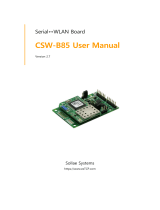Page is loading ...

Sollae Systems
https://www.ezTCP.com
Serial↔WLAN Converter
CSW-H85K2 User Manual
Version 1.3

CSW-H85K2 User Manual Ver. 1.3
- 1 -
https://www.ezTCP.com
This symbol, found on your product or on its packaging, indicates that this
product should not be treated as household waste when you wish to dispose
of it. Instead, it should be handed over to an applicable collection point for the
recycling of electrical and electronic equipment. By ensuring this product is
disposed of correctly, you will help prevent potential negative consequences to the
environment and human health, which could otherwise be caused by inappropriate disposal
of this product. The recycling of materials will help to conserve natural resources. For more
detailed information about the recycling of this product, please contact your local city
office, household waste disposal service or the retail store where you purchased this
product.
※ This equipment obtained certification by using 1.5M serial cable.
※ L'antenne de ce boîtier devra être placée à une distance minimale de 2 m de toute
personne et animal.

CSW-H85K2 User Manual Ver. 1.3
- 2 -
https://www.ezTCP.com
Contents
1 Overview .................................................................................................................................. - 5 -
1.1 Overview ................................................................................................................................................................ - 5 -
1.2 Features .................................................................................................................................................................. - 5 -
1.3 Application Examples ....................................................................................................................................... - 6 -
1.4 Specification ......................................................................................................................................................... - 7 -
1.4.1 Hardware ...................................................................................................................................................... - 7 -
1.4.2 Software ........................................................................................................................................................ - 7 -
1.5 Dimensions ........................................................................................................................................................... - 8 -
1.6 Interface ................................................................................................................................................................. - 9 -
1.6.1 Panel Layout ................................................................................................................................................ - 9 -
1.6.2 Wireless LAN Interface ........................................................................................................................... - 9 -
1.6.3 Serial Interface ........................................................................................................................................ - 10 -
1.6.4 Power ........................................................................................................................................................... - 12 -
1.7 ETC. ........................................................................................................................................................................ - 12 -
1.7.1 LED indicators.......................................................................................................................................... - 12 -
1.7.2 Function button ...................................................................................................................................... - 13 -
1.7.3 Function switch ....................................................................................................................................... - 13 -
2 Installation and Test ............................................................................................................ - 14 -
2.1 WLAN Overview .............................................................................................................................................. - 14 -
2.1.1 WLAN mode: Infrastructure .............................................................................................................. - 14 -
2.1.2 WLAN mode: Ad-hoc .......................................................................................................................... - 15 -
2.1.3 WLAN mode: Soft AP .......................................................................................................................... - 16 -
2.1.4 Key terms ................................................................................................................................................... - 17 -
2.1.5 Authentication and Security ............................................................................................................. - 17 -
2.2 Installation .......................................................................................................................................................... - 18 -
2.2.1 Making Wireless LAN link ................................................................................................................. - 18 -
2.2.2 Setting Network Area .......................................................................................................................... - 21 -
2.3 Simple Test ......................................................................................................................................................... - 23 -
3 Configuration ....................................................................................................................... - 26 -
3.1 Configuration with ezManager ................................................................................................................. - 26 -
3.1.1 Configuration via Serial ...................................................................................................................... - 26 -
3.1.2 Configuration via WLAN .................................................................................................................... - 27 -
3.2 AT command ..................................................................................................................................................... - 28 -
3.3 WEB Configuration ......................................................................................................................................... - 29 -

CSW-H85K2 User Manual Ver. 1.3
- 3 -
https://www.ezTCP.com
4 Operation Modes ................................................................................................................ - 31 -
4.1 What is the Operation Mode? .................................................................................................................. - 31 -
4.2 Changing modes ............................................................................................................................................. - 31 -
4.3 Comparison with each mode .................................................................................................................... - 32 -
4.4 Normal mode ................................................................................................................................................... - 32 -
4.4.1 WLAN mode ............................................................................................................................................ - 32 -
4.4.2 Communication mode......................................................................................................................... - 33 -
4.5 Serial Configuration mode ......................................................................................................................... - 34 -
4.5.1 Configuring Parameters ...................................................................................................................... - 34 -
4.5.2 Revoking Serurity Options................................................................................................................. - 34 -
4.5.3 Background Soft AP ............................................................................................................................. - 34 -
4.6 ISP mode............................................................................................................................................................. - 34 -
4.6.1 Upgrading Firmware............................................................................................................................. - 34 -
5 Communication Modes ...................................................................................................... - 35 -
5.1 TCP Server .......................................................................................................................................................... - 35 -
5.1.1 Key parameters ....................................................................................................................................... - 35 -
5.1.2 Examples .................................................................................................................................................... - 36 -
5.2 TCP Client ........................................................................................................................................................... - 39 -
5.2.1 Key parameters ....................................................................................................................................... - 39 -
5.2.2 Examples .................................................................................................................................................... - 40 -
5.3 AT Command .................................................................................................................................................... - 43 -
5.3.1 Key parameters ....................................................................................................................................... - 43 -
5.3.2 Examples .................................................................................................................................................... - 44 -
5.4 UDP ....................................................................................................................................................................... - 47 -
5.4.1 Key parameters ....................................................................................................................................... - 47 -
5.4.2 Examples .................................................................................................................................................... - 48 -
6 System Management .......................................................................................................... - 50 -
6.1 Upgrading Firmware ...................................................................................................................................... - 50 -
6.1.1 Firmware .................................................................................................................................................... - 50 -
6.1.2 Processes ................................................................................................................................................... - 50 -
6.2 Status Monitoring ........................................................................................................................................... - 52 -
6.2.1 TELNET ........................................................................................................................................................ - 52 -
6.2.2 Status Window of ezManager ......................................................................................................... - 55 -
7 Additional Functions ........................................................................................................... - 59 -
7.1 Security ................................................................................................................................................................ - 59 -
7.1.1 Access Restriction (ezTCP Firewall) ................................................................................................ - 59 -

CSW-H85K2 User Manual Ver. 1.3
- 4 -
https://www.ezTCP.com
7.1.2 Setting Password .................................................................................................................................... - 59 -
7.1.3 Using WEP ................................................................................................................................................ - 60 -
7.1.4 Using WPA-PSK ...................................................................................................................................... - 60 -
7.1.5 Using WPA-Enterprise.......................................................................................................................... - 61 -
7.1.6 Advanced Settings ................................................................................................................................ - 62 -
7.2 Option Tab Functions .................................................................................................................................... - 63 -
7.2.1 Notify IPv4 Change ............................................................................................................................... - 63 -
7.2.2 Sending MAC Address ........................................................................................................................ - 64 -
7.3 Serial Port Tab Functions ............................................................................................................................. - 65 -
7.3.1 TELNET COM port Control Option (RFC 2217) - ① .............................................................. - 65 -
7.3.2 Disable TCP Transmission Delay - ② ........................................................................................... - 65 -
7.3.3 Data Frame Interval - ③ .................................................................................................................... - 66 -
7.3.4 Separator - ④.......................................................................................................................................... - 66 -
7.3.5 TCP Server / Client mode - ⑤ ........................................................................................................ - 66 -
7.4 Additional Functions...................................................................................................................................... - 67 -
7.4.1 Wireless RSSI(Received Signal Strengh Indication) function ............................................. - 67 -
7.4.2 Factory Reset ........................................................................................................................................... - 68 -
8 Checklist in Trouble ............................................................................................................. - 69 -
8.1 Searching problem with ezManager ...................................................................................................... - 69 -
8.2 Connection Problem over TCP/IP ............................................................................................................ - 70 -
8.3 Data Communication Problem on the Serial Port .......................................................................... - 71 -
9 Technical Support and Warranty ...................................................................................... - 72 -
9.1 Technical Support ........................................................................................................................................... - 72 -
9.2 Warranty .............................................................................................................................................................. - 72 -
9.2.1 Refund ......................................................................................................................................................... - 72 -
9.2.2 Free Repair Services ............................................................................................................................. - 72 -
9.2.3 Charged Repair Services..................................................................................................................... - 72 -
10 Precaution and Exemption from Liability ....................................................................... - 73 -
10.1 Precaution........................................................................................................................................................... - 73 -
10.2 Exemption from Liability .............................................................................................................................. - 74 -
10.2.1 English version ........................................................................................................................................ - 74 -
10.2.2 French version ......................................................................................................................................... - 75 -
11 Revision History ................................................................................................................... - 77 -

CSW-H85K2 User Manual Ver. 1.3
- 5 -
https://www.ezTCP.com
1 Overview
1.1 Overview
Including PCs, almost all communication devices communicate over a serial interface.
Serial communication is the standard protocol that transmits and receives data in a bit
order. It is broadly used in the world due to its simple process whilst it has disadvantages
such as distance limitation and high installation/maintenance cost.
CSW-H85K2 is a converter enabling serial devices to support TCP/IP communication
through wireless LAN. It carries out the converting process with TCP/IP protocol, so that
facilitate remote control and monitoring system.
1.2 Features
⚫ connect serial devices to IEEE 802.11b/g wireless LAN
⚫ IPv4/IPv6 dual stack
⚫ Soft AP mode: support WEP and simple DHCP server
⚫ various WLAN securities: WPA-PSK, WPA-Enterprise(EAP-TLS/TTLS, PEAP)
⚫ Wireless RSSI(Received Signal Strength Indication) mode
⚫ RS232/RS422/RS485 interface
⚫ SMA connector for an external antenna
⚫ Stable embedded TCP/IP stack
⚫ Easy configuration program (ezManager / web configuration)

CSW-H85K2 User Manual Ver. 1.3
- 6 -
https://www.ezTCP.com
1.3 Application Examples
⚫ 1:1 network with a PC
Figure 1-1 1:1 network with a PC
⚫ 1:1 network with a PC through an AP
Figure 1-2 1:1 network with a PC through an AP
⚫ Internet connection with a xDSL/cable modem
Figure 1-3 Internet connection with an xDSL/cable modem

CSW-H85K2 User Manual Ver. 1.3
- 7 -
https://www.ezTCP.com
1.4 Specification
1.4.1 Hardware
Power
Input Voltage
DC 5V (±0.5V)
Current
typically 260mA
Dimension
88.5㎜ x 57㎜ x 23㎜ (without an antenna)
Weight
About 64g (without an antenna)
Interface
Serial
1 x RS232/422/485 (Baud Rate: 300bps ~ 230,400bps)
WLAN
2dBi external antenna (IEEE 802.11b/g)
with SMA connector
Temperature
Operating: -10 ~ 70℃ / Storage: -40 ~ 85℃
Approval
KC
RoHS
RoHS Compliant
Table 1-1 hardware specification
1.4.2 Software
Protocol
IPv4/IPv6 dual stack, TCP, UDP, IP, ICMP, ARP, TELNET, DHCP,
DNS lookup, DDNS, Telnet COM Port Control Option(RFC2217),
WEP, WPA-PSK, WPA-Enterprise (EAP-TLS/TTLS, PEAP)
Operation
mode
Normal
For Normal Data Communication
ISP
For Upgrading F/W
Serial Configuration
For Configuration via Serial or WLAN(Soft AP)
Communication
mode
TCP Server
TCP Passive Connection
TCP Client
TCP Active Connection
AT Command
TCP Passive / Active Connection
UDP
UDP
Major
Utilities
ezManager
Configuration Utility for MS Windows
ezVSP
Serial to TCP/IP Virtual driver for MS Windows
Table 1-2 software specification

CSW-H85K2 User Manual Ver. 1.3
- 9 -
https://www.ezTCP.com
1.6 Interface
1.6.1 Panel Layout
Figure 1-5 panel layout
1.6.2 Wireless LAN Interface
CSW-H85K2 is embedded with a wireless LAN module. The connector for connecting
antenna is SMA jack. You can connect an antenna with SMA plug type.
Figure 1-6 SMA jack for an antenna

CSW-H85K2 User Manual Ver. 1.3
- 10 -
https://www.ezTCP.com
1.6.3 Serial Interface
CSW-H85K2 has D-SUB 9 pin male connector for connecting serial devices.
Figure 1-7 D-SUB 9 pin male connector
⚫ Pin Assignment in RS232
Number
Name
Description
Level
I/O
Wiring
1
-
-
-
-
-
2
RXD
Receive Data
RS232
In
Required
3
TXD
Transmit Data
RS232
Out
Required
4
DTR
Data Terminal Ready
(always output active signal)
RS232
Out
Optional
5
GND
Ground
Ground
-
Required
6
DSR
Data Set Ready
RS232
In
Optional
7
RTS
Request To Send
RS232
Out
Optional
8
CTS
Clear To Send
RS232
In
Optional
9
-
-
-
-
-
Table 1-3 pin assignment in RS232
⚫ Pin Assignment in RS422
Number
Name
Description
Level
I/O
Wiring
1
TX -
Transmit Data -
RS422
Out
Required
2
-
-
-
-
-
3
RX -
Receive Data -
RS422
In
Required
4
RX +
Receive Data +
RS422
In
Required
5
GND
Ground
Ground
-
Required
6
-
-
-
-
-
7
-
-
-
-
-
8
-
-
-
-
-
9
TX +
Transmit Data +
RS422
Out
Required
Table 1-4 pin assignment in RS422

CSW-H85K2 User Manual Ver. 1.3
- 11 -
https://www.ezTCP.com
⚫ Pin Assignment in RS485
Number
Name
Description
Level
I/O
Wiring
1
TRX -
Data -
RS485
In/Out
Required
2
-
-
-
-
-
3
-
-
-
-
-
4
-
-
-
-
-
5
GND
Ground
Ground
-
Required
6
-
-
-
-
-
7
-
-
-
-
-
8
-
-
-
-
-
9
TRX +
Data +
RS485
In/Out
Required
Table 1-5 pin assignment in RS485
RS422/RS485 built-in 3.9KΩ Biasing resister.
⚫ Serial Port Parameters
Parameter
Value
Number
1
Type
RS232 / RS422 / RS485
Baud rate
300 ~ 230,400 [bps]
Parity
NONE / EVEN / ODD / MARK / SPACE
Data bit
8 / 7 / 6 / 5
Stop bit
1 / 2
Flow control
NONE / RTS/CTS
Table 1-6 serial port parameters
Note that the duration of [Stop bit] will be not 2 bits but 1.5 bits, if you set [Data
bit] to 5.

CSW-H85K2 User Manual Ver. 1.3
- 12 -
https://www.ezTCP.com
1.6.4 Power
CSW-H85K2 requires DC5V power supply whose specification is as follows:
Figure 1-8 power connector
1.7 ETC.
1.7.1 LED indicators
There are 5 LED indicators on the top panel operating as follows:
Mode
Name
Color
Status
Description
Common
PWR
Red
On
Supplying the power
Normal
mode
RXD
Yellow
Blinks
Receiving data from the WLAN
TXD
Green
Blinks
Sending data to the WLAN
STS
Yellow
Blinks in every
second
Obtaining an IP address
Blinks 4 times at
once
Without obtaining an IP address
by DHCP
On
Establishing TCP connection
LINK
Green
Blinks
Not connecting to the WLAN
On
Connecting to the WLAN
ISP mode
STS
Yellow
Off
Operating in ISP mode
Serial
Configuration
mode
STS
Yellow
Blinks
simultaneously
Operating in Serial Configuration
mode
LINK
Green
RXD
Yellow
TXD
Green
Table 1-7 LED indicators
Refer to the 7.4.1 for LED operations of Wireless RSSI function.

CSW-H85K2 User Manual Ver. 1.3
- 13 -
https://www.ezTCP.com
1.7.2 Function button
There is a function button on the side. Pressing this button changes the operation mode
to Serial Configuration mode.
Figure 1-9 function button
1.7.3 Function switch
You can change the operation mode to Serial Configuration mode or make CSW-H85K2
operate in Wireless RSSI mode by clicking this switch.
Mode
Setting
Normal mode
Normal mode
(Wireless RSSI)
Serial Configuration
mode
Table 1-8 use of function switch

CSW-H85K2 User Manual Ver. 1.3
- 14 -
https://www.ezTCP.com
2 Installation and Test
2.1 WLAN Overview
CSW-H85K2 supports IEEE802.11b/g. IEEE802.11 standard that is called Wi-Fi has two
network topologies, Infrastructure and Ad-hoc mode.
For security, CSW-H85K2 supports WEP, WPA-PSK and WPA2-PSK.
2.1.1 WLAN mode: Infrastructure
In this mode, every wireless LAN station communicates through an Access Point (AP) so
that all stations can be connected to Ethernet, because AP is able to interface witch both
wireless LAN and wired LAN (Ethernet).
Figure 2-1 infrastructure mode
Select [Infrastructure] on [Wireless LAN] tab of ezManager.
Figure 2-2 setting of Infrastructure
You can download ezManager on our website.

CSW-H85K2 User Manual Ver. 1.3
- 15 -
https://www.ezTCP.com
2.1.2 WLAN mode: Ad-hoc
Wireless LAN stations communicate each other without an AP in this mode. Therefore,
you can easily make this network. It is suitable for the situation when there is no wired LAN
requirement on a small-scale network. Usually, it is called peer-to-peer mode.
Figure 2-3 Ad-hoc mode
Select [Ad-hoc] on [Wireless LAN] tab of ezManager.
Figure 2-4 setting of Ad-hoc

CSW-H85K2 User Manual Ver. 1.3
- 16 -
https://www.ezTCP.com
2.1.3 WLAN mode: Soft AP
Soft AP(Software embedded Access Point) is a mode that a wireless client can act as an
AP through software embedded AP functions. Using this mode, a wireless client allows
communicate with not only laptops and smartphone but also devices which don’t have Ad-
hoc function.
CSW-H85K2 supports Soft AP function. While operating in this function, it has 10.1.0.1 as
its IP address and assigns an IP address of 10.1.X.X to each of clients. (A simple DHCP
server)
Figure 2-5 Soft AP mode
Although this function is automatically operated in Serial Configuration mode, you can
set manually on [Wireless LAN] tab of ezManager like the figure below.
Figure 2-6 setting of Soft AP

CSW-H85K2 User Manual Ver. 1.3
- 17 -
https://www.ezTCP.com
2.1.4 Key terms
⚫ SSID(Service Set Identifier)
It is a name to identify the particular wireless LAN. So every single station should
have the same SSID to communicate in the network. In the case of infrastructure
mode, you have to set the same SSID with the AP to CSW-H85K2. Otherwise, it will
not communicate at all. The maximum length of this parameter is 31 bytes and the
default is “sollae”.
⚫ Channel
Wireless LAN stations communicate through the ISM (Industrial, Scientific, and
Medical) band which has the range of frequencies around 2.4GHz. IEEE 802.11
specification divides this band into 14 channels in every 5MHz. If you install more
than one wireless network in the same area, the channels should be apart more than
4 channels to avoid interferences.
2.1.5 Authentication and Security
⚫ Authentication
A wireless LAN station should get authentication from the AP in the infrastructure
network. There are two methods for the authentication and those are Open System
and Shared Key.
⚫ WEP (Wired Equivalent Privacy)
The WEP is a secure protocol for wireless LAN. You need to set 64 bit or 128 bit key.
You can use both hexadecimal and ASCII code for this.
⚫ WPA (Wi-Fi Protected Access)
WPA is a security standard for users of devices equipped with Wi-Fi wireless
connection. It is an improvement on and is expected to replace the original Wi-Fi
security standard, Wired Equivalent Privacy (WEP). There are two modes about the
user authentication in WPA security. One is Enterprise which has an authentication
server and the other is PSK (Pre-Shared Key) which does not have any servers.
⚫ WPA2
To final security of Wireless LAN, IEEE 802.11i which is a standard about Wireless LAN
has suggested the Counter Mode with Cipher Block Changing Message
Authentication Code Protocol (CCMP) for replacing the TKIP. CCMP uses Advanced
Encryption Standard (AES). WPA 2 adopts AES. WPA 2 has also both Enterprise and
PSK mode.

CSW-H85K2 User Manual Ver. 1.3
- 18 -
https://www.ezTCP.com
2.2 Installation
Before testing CSW-H85K2, make sure that a connection between your PC and CSW-
H85K2 is established via Serial and wireless LAN. This section is an example which is based
on Infrastructure mode.
Figure 2-7 WLAN and RS232 connection with a laptop
2.2.1 Making Wireless LAN link
When you connect an AP or wireless LAN adapter to your PC, Wireless LAN link is not
automatically established. Therefore, its parameters should be set on CSW-H85K2
beforehand.
⚫ Setting by Serial
① Supplying Power
Supply power of CSW-H85K2.
② Changing to Serial Configuration mode
Press the function button or place the function switch to SET.
③ Reading environmental parameters
Open a COM port of [Serial] tab on ezManager and press [Read] button.
Figure 2-8 reading environmental parameters

CSW-H85K2 User Manual Ver. 1.3
- 19 -
https://www.ezTCP.com
④ Configuring Wireless LAN Parameters
Set the same SSID and security options on the [Wireless LAN] tab.
Figure 2-9 an example for setting WLAN parameters
⚫ Setting by Soft AP
In case that you cannot use serial port, Soft AP function allow you to set those
parameters as follows;
① Supplying Power
② Entering Serial Configuration mode
Soft AP is automatically activated when products are under Serial Configuration mode.
/