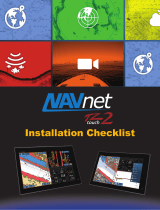iv
EQUIPMENT LISTS
Standard supply
*See the lists at the back of this manual.
Optional supply
Name Type Code No. Qty Remarks
Multi Function
Display MFD8 - 1 Choose one.
MFD12 -
Instalaltion mate-
rials CP19-00900 000-011-780 1 set For MFD8, CP19-00901*, cables
CP19-01000 000-011-781 For MFD12, CP19-01001*, cables
Spare Parts SP19-00701 001-028-020 1 set For MFD8, fuses
SP19-00801 001-028-030 For MFD12, fuses
Accessories FP19-01101 001-023-060 1 set Panel remover
Name Types Code No. Remarks
Cable Assy MJ-A7SPF0007-050C 000-154-028-10 5 m, NMEA0183, w/connector
M12-05BM+05BF-010 000-167-962-10 6, 1 m, NMEA2000, w/micro
connectors
M12-05BM+05BF-020 000-167-963-10 6, 2 m, NMEA2000, w/micro
connectors
M12-05BM+05BF-060 000-167-964-10 6, 6 m, NMEA2000, w/micro
connectors
M12-05BFFM-010 000-167-965-10 6, 1 m, NMEA2000, w/micro
connector
M12-05BFFM-020 000-167-966-10 6, 2 m, NMEA2000, w/micro
connector
M12-05BFFM-060 000-167-967-10 6, 6 m, NMEA2000, w/micro
connector
CB-05PM+05BF-010 000-167-968-10 10, 1 m, NMEA2000, w/
micro connectors
CB-05PM+05BF-020 000-167-969-10 10, 2 m, NMEA2000, w/
micro connectors
CB-05PM+05BF-060 000-167-970-10 10, 6 m, NMEA2000, w/
micro connectors
CB-05BFFM-010 000-167-971-10 10, 1 m, NMEA2000, w/
micro connector
CB-05BFFM-020 000-167-972-10 10, 2 m, NMEA2000, w/
micro connector
CB-05BFFM-060 000-167-973-10 10, 6 m, NMEA2000, w/
micro connector