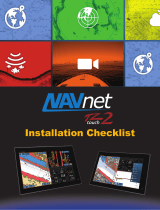Page is loading ...

www.furuno.com
All brand and product names are trademarks, registered trademarks or service marks of their respective holders.
Installation Manual
Multi Function Display
Model TZT9/TZT14
SAFETY INSTRUCTIONS ................................................................................................ i
SYSTEM CONFIGURATION ........................................................................................... ii
EQUIPMENT LISTS........................................................................................................ iii
1. MOUNTING..............................................................................................................1-1
1.1 Mounting Considerations ...................................................................................................1-1
1.2 Flush Mounting ..................................................................................................................1-2
1.3 Desktop Mounting ..............................................................................................................1-4
2. WIRING....................................................................................................................2-1
2.1 Wiring Instructions .............................................................................................................2-1
2.2 CAN bus/NMEA0183 Data Conversion and CAN bus Bridging.........................................2-8
2.3 Example NavNet TZtouch System Configurations...........................................................2-11
3. SETTING UP THE EQUIPMENT .............................................................................3-1
3.1 How to Set Time Zone, Language and Units.....................................................................3-3
3.2 Menu Initial Setup ..............................................................................................................3-5
3.3 How to Set up the Radar....................................................................................................3-8
3.4 How to Set up the Sounder..............................................................................................3-11
3.5 Wireless LAN Setting .......................................................................................................3-13
PACKING LISTS ......................................................................................................... A-1
OUTLINE DRAWINGS ................................................................................................ D-1
INTERCONNECTION DIAGRAM ................................................................................ S-1


i
SAFETY INSTRUCTIONS
The installer must read the appropriate safety instructions before attempting to install the equip-
ment.
Indicates a potentially hazardous situation which, if not
avoided, could result in death or serious injury.
Indicates a potentially hazardous situation which, if not
avoided, may result in minor or moderate injury.
WARNING
CAUTION
Warning, Caution Prohibitive Action Mandatory Action
WARNING
ELECTRICAL SHOCK HAZARD
Do not open the equipment
unless totally familiar with
electrical circuits.
Only qualified personnel should
work inside the equipment.
Turn off the power at the
switchboard before beginning
the installation.
Fire or electrical shock can result
if the power is left on.
CAUTION
Be sure that the power supply is
compatible with the voltage
rating of the equipment.
Connection of an incorrect power
supply can cause fire or damage
the equipment.
Ground the equipment to prevent
electrical shock and mutual
interference.
Use the proper fuse.
Use of an incorrect fuse may
damage the equipment.
The front panel is made of glass.
Handle it with care.
Injury can result if the glass breaks.
Observe the following compass safe
distances to prevent interference to a
magnetic compass:
Standard
compass
TZT9
TZT14
Steering
compass
0.50 m
0.30 m
0.64 m 0.40 m
(Examples of symbols)
MCU-002
0.05 m 0.05 m

ii
SYSTEM CONFIGURATION
Basic configuration is shown with solid line.
CCD Camera
CCD Camera
FI-5002
SC-30
GP-330
FI-50, etc.
IF-NMEA2K1/2
Multi Function
Display
TZT9/TZT14
12/24 VDC
Event SW
External Buzzer
Speed Alarm
Power input for CAN bus
IP Camera
FCV-1150, BBDS1, DFF series
Environmental category
Sensor units: Exposed to the weather
All other units: Protected from the weather
NAVpilot-700
*: The power supply unit is required when you connect the radar sensor.
DRS2D/4D/4A/6A/12A: PSU-012
DRS25A: PSU-013
DRS2D/4D: PSU-017
For details of the power supply unit, see the installation manual of the radar sensor (IME-35670).
HUB -101
FA-30/50
FAX-30
FUSION-Link Equipment
FAR-2xx7 series
Wide Monitor
Network Equipment
MCU-002
12-24
VDC
DRS2D/DRS4D
DRS4A/DRS6A/DRS12A/DRS25A
POWER SUPPLY UNIT*
PSU-012/PSU-013
Radome-type Radar Sensors
POWER
SUPPLY
UNIT*
PSU-017
For PSU-017
DRS4DL
12-24 VDC
12-24 VDC
Open-type Radar Sensor
Select a radome or open array sensor.

iii
EQUIPMENT LISTS
Standard supply
Optional supply
Name Type Code No. Qty Remarks
Multi Function Display
TZT9 -
1
TZT14 -
Installation Materials
CP19-01500
000-020-450
1 For TZT9
000-022-431
CP19-01600
000-020-451
1 For TZT14
000-022-432
Accessories
FP19-01700
000-022-620
1 For TZT9
000-022-621
FP19-01900
000-022-622
1 For TZT14
000-022-623
Spare Parts
SP19-01301
001-175-310
1 Fuses (for TZT9)
001-201-370
SP19-01201
001-166-210
1 Fuses (for TZT14)
001-201-420
Name Type Code No. Remarks
Joint Box TL-CAT-012 000-016-714-01 For LAN network
Remote Control Unit MCU-002 -
NMEA2000-Interface
Unit
IF-NMEA2K1 -
NMEA Data Converter IF-NMEA2K2 -
Network HUB HUB-101 -
Junction Box FI-5002 -
Rectifier RU-3423 000-030-443
PR-62 000-013-484 100VAC
000-013-485 110VAC
000-013-486 220VAC
000-013-487 230VAC
RU-1746B-2 000-030-439
CAN bus Cable Assy M12-05BM+05BF-010 001-105-750-10 w/connectors (light), 1 m
M12-05BM+05BF-020 001-105-760-10 w/connectors (light), 2 m
M12-05BM+05BF-060 001-105-770-10 w/connectors (light), 6 m
M12-05BFFM-010 001-105-780-10 w/connector (light), 1 m
M12-05BFFM-020 001-105-790-10 w/connector (light), 2 m
M12-05BFFM-060 001-105-800-10 w/connector (light), 6 m
CB-05PM+05BF-010 000-167-968-10 w/connectors (heavy), 1 m
CB-05PM+05BF-020 000-167-968-10 w/connectors (heavy), 2 m
CB-05PM+05BF-060 000-167-970-10 w/connectors (heavy), 6 m
CB-05BFFM-010 000-167-971-10 w/connector (heavy), 1 m
CB-05BFFM-020 000-167-972-10 w/connector (heavy), 2 m
CB-05BFFM-060 000-167-973-10 w/connector (heavy), 6 m

EQUIPMENT LISTS
iv
DVI-D Cable Assy. DVI-D/D S-LINK 5M 001-132-960-10 24 pin, for video output, 5 m
DVI-D/D S-LINK 10M 001-133-980-10 24 pin, for video output, 10 m
External Buzzer OP03-136 000-086-443 Buzzer: PKB5-3A40
Replacement Kit OP19-9 001-233-680 For TZT9
OP19-10 001-233-690
OP19-11 001-233-700 For TZT14
OP19-12 001-233-710
Network (LAN) Cable
MOD-Z073-030+ 000-167-171-10
LAN cable, straight, 2 pairs,
3 m
MOD-Z072-020+ 001-167-880-10 LAN cable, cross-pair, 2 m
MOD-Z072-050+ 001-167-890-10 LAN cable, cross-pair, 5 m
MOD-Z072-100+ 001-167-900-10 LAN cable, cross-pair, 10 m
CAN bus Connector SS-050505-FMF-TS001 000-168-603-10 Micro style: 3
NC-050505-FMF-TS001 000-160-807-10 Mini style: 2, micro style: 1
LTWMC-05BMMT-
SL8001
000-168-604-10
Micro style, male, termina-
tion resistor
LTWMN-05AMMT-
SL8001
000-160-508-10
Mini style, male, termination
resistor
LTWMC-05BFFT-
SL8001
000-168-605-10
Micro style, female, termina-
tion resistor
LTWMN-05AFFT-
SL8001
000-160-509-10
Mini style, female, termina-
tion resistor
FRU-0505-FF-IS 001-077-830-10 w/inline terminator
MJ Cable Assy MJ-A6SPF0016-005C 000-159-689-10 for FAX-30
Operator’s Manual OME-44700-* 000-176-016-1* English
OMJ-44700-* 000-176-015-1* Japanese
Name Type Code No. Remarks

1-1
1. MOUNTING
1.1 Mounting Considerations
When selecting a mounting location for TZT9/14, keep the following in mind:
• The temperature at the mounting location shall be between -15°C and +55°C (wire-
less LAN: 0°C and +55°C).
• The humidity at the mounting location shall be 93% or less at 40°C.
• Locate the unit away from exhaust pipes and ventilators.
• The mounting location should be well ventilated.
• Mount the unit where shock and vibration are minimal (comply with IEC 60945
Ed.4).
• Keep the unit away from electromagnetic field generating equipment such as mo-
tors and generators.
• For maintenance and checking purposes, leave sufficient space around the unit and
leave slack in cables. Minimum recommended space is shown in the outline draw-
ing for the display units.
• Do not mount the TZT9/14 on the overhead.
• A magnetic compass will be affected if the equipment is placed too close to it. Ob-
serve the compass safe distances shown in the SAFETY INSTRUCTIONS to pre-
vent disturbance to the magnetic compass.
The TZT9/14 can be flush mounted in a console or panel, or mounted on a desktop.
When removing the equipment
If the equipment is removed from the vessel, cover the connector of the cable with the
supplied cap to keep dust out of the connector.
TZT9
TZT14

1. MOUNTING
1-2
1.2 Flush Mounting
Referring to the figure below, select a flat mounting location. Read the installation in-
structions before starting. Pay particular attention to the notes; failure to follow these
instructions may cause damage to the unit.
Note: Ensure the mounting location is flat, with no indents or protrusions, to allow a
secure fit.
1. Prepare a cutout in the mounting location using the template (supplied) for the
TZT9 or TZT14.
2. Attach the flush mounting sponge (supplied as installation materials), in the order
indicated in the figure below, to the back of the TZT9 or TZT14.
Make sure the flush mounting sponges do not overlap.
3. Screw the wing bolts and the wing nuts of the flush mount fixture so that the pro-
tector for screw moves to the flush mount fixture.
Flat
Curve Bumpy
Flush mount fixtureFlush mount fixture
Wing bolt
Protector for
screw
Move to the fixture.
Wing nut
Flush mount fixture

1. MOUNTING
1-3
Note: Slowly screw the four wing bolts evenly with your hand. Do not use a tool
to screw the wing bolts. A tool can be used to fasten the wing nuts; use caution so
as not to damage the wings or thread.
4. Connect all cables at the back of the TZT9/14. (See chapter 2.)
5. Set the TZT9/14 to the cutout.
6. Fasten the flush mount fixtures to the holes for the hanger at both sides of TZT9/
14 with two hex. bolts (M8x15, supplied).
7. Fasten each wing bolt until the protector for the screw is firm against the mounting
panel. Take care not to bend the flush mount fixture.
8. Fasten the wing nuts tightly.
TZT9/14 with a fixing panel, top view
Flush mount fixture
Holes for the hanger
Hex. bolt (M8x15)
Mounting panel
Flush mount fixture
Wing bolt
Wing nut
Protector for screw

1. MOUNTING
1-4
Note: Use of excessive torque when fastening the wing bolts can cause the flush
mount fixture to tilt or warp. Check that the flush mount fixtures and wing bolts are not
tilted or warped, referring to the following examples.
1.3 Desktop Mounting
Follow the procedure below to mount the TZT9 or TZT14 on a desktop.
1. Fix the hanger by using self-tapping screws (supplied).
2. Screw knob bolts into the TZT9/14, set the unit to the hanger and tighten the knob
bolts.
Flush mount fixture is fixed at right angle. Flush mount fixture is warped,
wing bolts are tilted.
Knob bolt
Hanger
TZT9/14

2-1
2. WIRING
2.1 Wiring Instructions
TZT9
Ground wire
(Local supply,
IV-8sq.)
MOD-WPAS0001-030+ cable
(Supplied, 3 m)
TO:
-External Buzzer
-Speed Alarm
-Power for CAN bus
-Event Switch
TO: Ship
’
s ground
TO:
-DRS series
-TZT9/14
-DFF series
-HUB-101
-FUSION-Link
equipment
-Other sensor
USB
Video
Interface
Devices
AUDIO
(L: Line out,
R: Line in*)
US
B
V
ideo
Int
e
rf
ace
De
vi
ces
D
I
O
Line o
ut
t
,
,
Line i
n*
n*
)
)
)
)
)
DVI-D
(for External Display)
TO: 12/24 VDC
MJ-A3SPF0017-
050ZC cable
(Supplied, 5 m)
or
FRUDD-18AFFM-L180 cable
(Supplied, 18 pin, 2 m)
M12-05BM+05BF/
M12-05BFFM cable
(Option, 1/2/6 m)
TO: CAN bus T-connector
(SS-050505-FMF/
NC-050505-FMF, option)
TO: FI-5002
*: Not used.

2. WIRING
2-2
TZT14
TO: 12/24 VDC
Ground wire
(Local supply,
IV-8sq.)
FRUDD-18AFFM-L180 cable
(Supplied, 18 pin, 2 m)
MJ-A3SPF0017-
050ZC cable
(Supplied, 5 m)
MOD-WPAS0001-030+ cable
(Supplied, 3 m)
M12-05BM+05BF/
M12-05BFFM cable
(Option, 1/2/6 m)
TO: CAN bus T-connector
(SS-050505-FMF/
NC-050505-FMF, option)
TO:
-External Buzzer
-Speed Alarm
-Power for CAN bus
-Event Switch
TO: Ship’s ground
TO:
-DRS series
-TZT9/14
-DFF series
-HUB-101
-FUSION-Link
equipment
-Other sensor
or
USB
Video
Interface
Devices
AUDIO
(L: Line out,
R: Line in*)
USB
V
ideo
Int
e
rf
ace
Devices
D
I
O
L
ine o
ut
,
,
L
ine i
n*
*
)
)
)
DVI-D
(for External Display)
TO: FI-5002
*: Not used.

2. WIRING
2-3
2.1.1 NETWORK port(s)
TZT9/14 (just like previous NavNets)
uses standard TCP/IP Ethernet to
share radar/sounder images and
other navigation information from de-
vices connected within the network system. In any single NavNet TZtouch network, a
combination of up to six TZT9/14 may be connected to each other. All NavNet TZ-
touch network components have integrated regular RJ45 Ethernet port(s), one on
TZT9 and three on TZT14. Connect MOD-WPAS0001-030+ cable (supplied).
2.1.2 MULTI port
Use the cable assembly FRUDD-
18AFFM-L180 (supplied, 2 m) for the
event switch, external buzzer, speed
alarm and the power for CAN bus.
This cable has an 18-pin connector. For example, a MOB contact closure input may
be connected to pin 15 and 11*.
*Note that any TZT9/14 interfaces to virtually any MOB system or event switch (point
save) contact closure signal using these pins.
Pin No. Color Function Remark (Port No.)
18 Light green NET-C IN (0V) CAN bus Power IN. When 12V DC power is
applied to these pins, the CAN bus port will
be powered (up to 1 ampere).
17 Pink NET-S IN (+12V IN)
16 Purple Shield
15 White BUZZER or EVENT IN
External Buzzer Output or MOB/Event Input
(Contact Closure)
14 Gray SPEED-ALARM C Speed alarm contact. Can trigger an exter-
nal alarm or device when speed exceeds
the limit specified.
13 Yellow SPEED-ALARM H
12 Black/White +12V External buzzer power ONLY (100mA Max)
11 Black GND GND for Event/MOB Input
10 Blue/White - For debug
9Blue -
8 Green/White -
7 Green -
6 Orange/White -
5 Orange GND
4 Brown/White DC_N
3 Brown PWR_SW
2 Red/White GND
1Red GND
TZT9
TZT9
TZT14
TZT14
TZT9
TZT9
TZT14
TZT14
7
12
16
17
13
8
3
1
4
9
14
18
15
10
5
2
6
11

2. WIRING
2-4
2.1.3 CAN bus port
Every TZT9/14 has one CAN bus port
(micro style connector). All TZT9/14
MUST be connected to the same CAN
bus backbone. However, the TZT9/14
and DRS (radar sensor) CAN bus ports
cannot be connected together. The TZT9/14 and DRS (radar sensor) use “Ethernet
Bridging” to link the DRS CAN bus and the TZT9/14 CAN bus data. Refer to
paragraph 2.2.1 for more information. Note that the TZT9/14 CAN bus port is not pow-
ered unless external power is applied to the FRUDD-18AFFM-L180 cable of MULTI
port and must be connected to a properly configured CAN bus network.
What is CAN bus?
CAN bus is a communication protocol that shares multiple data and signals through a
single backbone cable. You can simply connect any CAN bus devices onto the back-
bone cable to expand your network onboard. With CAN bus, IDs are assigned to all
the devices in the network, and the status of each sensor in the network can be de-
tected. All the CAN bus devices can be incorporated into the NMEA2000 network. For
detailed information about CAN bus wiring, see “FURUNO CAN bus Network Design
Guide” (Type: TIE-00170) on Tech-Net.
DRS radar sensor
In addition to the CAN bus port found on
the TZT9/14, all DRS radar sensors have
one powered CAN bus port (terminal strip
connector). You may directly connect vari-
ous FURUNO CAN bus sensors to the
DRS radar sensor without having to run a
separate CAN bus cable to the mast. The
total number of sensors that can be con-
nected to the CAN bus DRS port without
external power connection depends on
power consumption. The DRS can supply up to 1 amp (20LEN) to the DRS CAN bus
network. Note that the CAN bus network connected to the DRS is its own independent
CAN bus backbone and needs to be terminated at both ends by a terminating resistor.
A 120 Ohm resistor is standard supply with the DRS to terminate the CAN bus. For
example, if you install a SC-30/GP-330B with the DRS CAN bus port, you must have
two terminators on the backbone. One can be at the sensor and the other located in-
side the DRS as shown in the inset at right.
Refer to the DRS Installation Manual for more information about connection.
TZT9TZT9
TZT14TZT14
Resistor assembly
(120 OHM-1007#24-L50,
supplied with DRS)
Twisting and
soldering
White
Blue
CAN bus cable
In the above example, the terminating resistors are
necessary at DRS and SC-30.
SC-30
GPS RECEIVER
GP-330B

2. WIRING
2-5
NMEA0183 equipment
To connect an NMEA0183 equipment to TZT9/14, use the CAN bus network via the
optional NMEA data converter IF-NMEA2K2 (or IF-NMEA2K1). This NMEA connec-
tion can accept a baud rate of 4800 or 38400.
Heading input to TZT9/14 allows functions such as Radar Overlay and course stabili-
zation (North up, Course up, etc.) in the radar operating modes. The NMEA0183
heading refresh rate needs to be 100 ms in order for any radar function to work prop-
erly. NMEA0183 heading can be accepted on any CAN bus port at a baud rate up to
38400 bps. In other words, data sent (IF-NMEA) and received (TZT9/14) must use the
same baud rate for each individual data port.
Note: Heading data from a CAN bus source/sensor is always at the correct refresh
speed for the DRS ARPA function.
2.1.4 VIDEO, DVI-D, AUDIO or USB ports
How to connect VIDEO, DVI-D, AUDIO or USB ports
The above-mentioned ports are behind the connector cover on the rear panel. Access
the ports and connect cables as shown in the procedure below.
Note: The display unit must be mounted in a console or indoors to do this connection
because of reduced waterproofing.
1. For TZT9, unfasten two binding screws to remove the fan cover.
2. Unfasten four binding screws to remove the connector cover at the rear of the
equipment.
Binding screw
(2 pcs.)
Fan cover
Connector
cover
Binding screw
(4 pcs.)

2. WIRING
2-6
3. Pass DVI-D, VIDEO, AUDIO and/or USB cables through the fixing metal (sup-
plied).
Orient the fixing metal as shown below.
4. Attach each connector to the appropriate location at rear of the equipment
5. Pass cables through the slit on the boot cover.
6. Pass cables through appropriate holes in the rubber stopper. The largest hole is
for the DVI-D cable.
7. Use four binding screws (M3x10, supplied) to fasten the fixing metal and boot cov-
er to the equipment.
Upward
Rubber stopper
Cables
Binding screw (M3x10, 4 pcs.)
Connectors
Boot cover
(The side with projection should be downward.)
Rubber stopper
Fixing metal

2. WIRING
2-7
8. Slide the rubber stopper into the hole of the boot cover, use two cable ties to fas-
ten the stopper to the boot cover.
9. For TZT9, fasten two binding screws to re-attach the fan cover.
Video input
TZT9/14 can use regular analog video inputs (PAL or NTSC) that connect to the TZT9/
14 directly or use IP cameras that connect directly to the network HUB. IP cameras
can be seen by all TZT9/14 connected to the NavNet TZtouch network, unlike analog
video that can be viewed only on the equipment where the source is connected. Ad-
ditionally some IP cameras can be controlled from TZT9/14.
Analog video
The TZT9/14 units have two analog video inputs (PAL/NTSC) on 2 mm RCA (cinch)
type connectors located on the rear of the equipment. For this connection, the follow-
ing cable is necessary (local supply).
• 3C2V (Japan Industrial Standard (JIS), or the equivalent) coaxial cable (impedance:
75Ω)
IP camera
IP cameras are network devices that connect directly to a HUB. Up to four IP cameras
can be connected to one NavNet TZtouch network. At this time, only AXIS IP cameras
that support MPEG4 video are functional in the network. For more details, see the op-
erator’s manual for AXIS models.
Boot cover
Push
Wind two cable ties around here.
Rubber stopper
Insulator
Shield
Vinyl sheath
Conductor
S = 0.19 mm
2
φ = 0.5 mm

2. WIRING
2-8
DVI-D (external monitor)
A DVI monitor can be connected to the TZT9/14 to repeat the screen at a remote lo-
cation. The plug is DVI-D format and only a DVI monitor with VESA DDC (Display Data
Channel) can be connected. The TZT9/14 uses the monitor information (EDID) given
via DDC to output the video data with the appropriate resolution. (The TZT14 has an
1280x800 (WXGA) DVI-D output and the TZT9 has an 800x480 (WVGA) DVI-D out-
put.) FURUNO offers two lengths of DVI cables, 5 m and 10 m.
Note: Use an external monitor that has the same aspect ratio as your equipment
(TZT9: 5:3, TZT14: 16:10) to show the picture with proper size.
USB port
The TZT9/14 has one USB Ver. 2.0 port. This USB port can be used to connect a ge-
neric USB Touch Screen (compatible with Windows
®
7 HID generic driver).
Audio
Outputs the audio line from the left-hand connector (Audio In is reserved for future de-
velopment).
2.2 CAN bus/NMEA0183 Data Conversion and CAN
bus Bridging
2.2.1 CAN bus networks/backbone
Note: DRS4DL does not have a CAN bus port.
All DRS radar sensors have one CAN bus port (Terminal Block connector). You can
directly FURUNO CAN bus sensors to the DRS radar without having to run another
CAN bus cable up the mast. In this case, each separate CAN bus network (the DRS
CAN bus and the ship CAN bus) will be “Bridged” together via the Ether Network. Note
that the TZT9/14 and DRS CAN bus ports must not be connected together.
Connection of multiple TZTs, no DRS radar sensor
Connect multiple TZTs with Ethernet and CAN bus cables.
TZT9/TZT14
: Ethernet cable
: CAN bus cable
CANbus sensor
TZT9/TZT14

2. WIRING
2-9
Connection of TZT and DRS radar sensor
Connect TZT to DRS radar sensor with Ethernet cable.
2.2.2 CAN bus (NMEA2000) input/output
Input PGN
No. PGN Description
01. 059392 ISO Acknowledgment
02. 059904 ISO Request
04. 060928 ISO Address Claim
06.
126208
NMEA-Request Group Function
07. NMEA-Command Group Function
08. NMEA-Acknowledge Group Function
11. 126992 System Time
12. 126996 Product Information
13. 127237 Heading/Track Control
14. 127245 Rudder
15. 127250 Vessel Heading
16. 127251 Rate of Turn
17. 127257 Attitude
18. 127258 Magnetic Variation
19. 127488 Engine Parameters, Rapid Update
20. 127489 Engine Parameters, Dynamic
21. 127505 Fluid Level
22 128259 Speed
23. 128267 Water Depth
24. 129025 Position, Rapid Update
25. 129026 COG & SOG, Rapid Update
26. 129029 GNSS Position Data
27. 129033 Time & Date
28. 129038 AIS Class A Position Report
29. 129039 AIS Class B Position Report
30. 129040 AIS Class B Extended Position Report
31. 129041 AIS Aids to Navigation (AtoN) Report
32. 129291 Set & Drift, Rapid Update
33. 129538 GNSS Control Status
34. 129540 GNSS Sats in View
35. 129793 AIS UTC and Date Report
36. 129794 AIS Class A Static and Voyage Related Data
37. 129795 AIS Addressed Binary Message
RADAR SENSOR
DRS2D/DRS4D
POWER SUPPLY UNIT
PSU-012: w/DRS2D/4D/4A/6A/12A
PSU-013: w/DRS25A
PSU-017: w/DRS2D/4D
: Indicates Ethernet cable
: Indicates CAN bus cable
For use with
PSU-017
TZT9
or
TZT14
OR
GPS Receiver
GP-330B
RADAR SENSOR
DRS6A/DRS12A/DRS25A
TZT9
or
TZT14
GPS Receiver
GP-330B

2. WIRING
2-10
Output PGN
The CAN bus output PGN setting (found under the [Initial Setup] menu) is global to the
network. Note that only one TZT9/14 will output CAN bus data on the network at a
time: the TZT9/14 which is powered ON first. If that display is turned OFF, another will
take its place to output the data.
38. 129797 AIS Binary Broadcast Message
39. 129798 AIS SAR Aircraft Position Report
40. 129801 AIS Addressed Safety Related Message
41. 129802 AIS Safety Related Broadcast Message
42. 129808 DSC Call Information
43. 129809 AIS Class B “CS” Static Data Report, Part A
44. 129810 AIS Class B “CS” Static Data Report, Part B
45. 130306 Wind Data
46. 130310 Environmental Parameters
47. 130311 Environmental Parameters
48. 130312 Temperature
49. 130313 Humidity
50. 130314 Actual Pressure
51. 130577 Direction Data
52. 130578 Vessel Speed Component
No. PGN Description Remarks Output cycle (msec)
01. 059392 ISO Acknowledgment For Certification Level A/B
Refusing output requirement
02. 059904 ISO Request For Certification Level A/B
Requiring output
04. 060928 ISO Address Claim For Certification Level A/B
• Address autonomy
• Receiving output requirement
05.
126208
NMEA-Request group func-
tion
For Certification Level A/+α
• Address autonomy
• Receiving output requirement
06. NMEA-Command group
function
For Certification Level A/+α
Changing the setting of other equipment
07. NMEA-Acknowledge group
function
For Certification Level A/+α
Sending the confirmation for NMEA-Request group
function and NMEA-Command group function
08.
126464
PGN List-Transmit PGN’s
group function
For Certification Level A/+α
Receiving output requirement
09. PGN List-Received PGN’s
group function
For Certification Level A/+α
Receiving output requirement
12. 126992 System Time 1000
13. 126996 Product Information For Certification Level A/B
Receiving output requirement
14. 127250 Vessel Heading 100
15. 127251 Rate of Turn 100
16. 127257 Attitude 1000
17. 127258 Magnetic Variation 1000
18. 128259 Speed 1000
19. 128267 Water Depth 1000
No. PGN Description
/