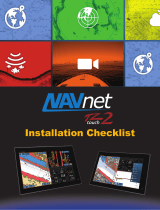Page is loading ...

Installation Guide v3.2
MFD8/12/BB software v2.07 and later
READ ME FIRST!
Please read this document before installing and
powering ON your NavNet Display
INSTALLATION TOOLS YOU WILL NEED: An ordinary USB MOUSE
AND USB KEYBOARD for the MFDBB Installation! These are also helpful
with the MFD8/12 Installation.
www.furunousa.com
1

1. Mounting ..................................................................................................................
1.1. MFD8/12 Mounting .............................................................................................
1.1.1. MFD8/12 Flush Mounting ...........................................................................
1.1.2. MFD 8/12 Desktop and Overhead Mounting ..............................................
1.2. MFDBB Processor Mounting .............................................................................
1.2.1. MFDBB Processor Desktop or Deck Mounting ...........................................
1.2.2. MFDBB Processor Bulkhead Mounting .....................................................
1.2.3. MDBBB Keyboard Mounting ......................................................................
2. Wiring ..................................................................................................................... 1
2.1. Overview .......................................................................................................... 1
2.1.1. MFD8/12 Overview .................................................................................... 1
2.1.2. MFDBB Overview ...................................................................................... 1
2.2. Power Connections .......................................................................................... 1
2.2.1. MFD8/12 .................................................................................................... 1
2.2.2. MFDBB ...................................................................................................... 1
2.3. DATA Ports (NMEA0183)................................................................................. 1
2.3.1. Overview ....................................................................................................
2.3.2. DATA 1 description ...................................................................................
2.3.3. DATA 2 Description ...................................................................................
2.4. NMEA2000 Description and Information ..........................................................
2.4.1. MFD ...........................................................................................................
2.4.2. DRS Radar ................................................................................................
2.4.3. NMEA2000-0183 Data Conversion and NMEA2000 Bridging ...................
2.5. DRS (Radar) Connection .................................................................................
2.5.1. Connecting the DRS to MFD8/12 ..............................................................
2.5.1. Connecting the DRS to MFDBB ................................................................ 2
2.6. Network ............................................................................................................ 2
2.6.1. Introduction ................................................................................................ 2
2.6.2. Power Synchronization ..............................................................................
2.7. Video Inputs ..................................................................................................... 3
2.7.1. Analog Video Inputs .................................................................................. 3
2.7.2. IP Cameras ................................................................................................ 3
2.8. External Monitors ............................................................................................. 3
2.8.1. MFD8/12 .................................................................................................... 3
2.8.2. MFDBB ...................................................................................................... 3
2.9. USB and Audio Connection .............................................................................. 3
2.9.1. USB Ports .................................................................................................. 3
2.9.2. Audio .........................................................................................................
2.10. MFD8/12 Video, USB and Audio Connection ...............................................
2

2.10.1. Waterproof Connection ..........................................................................
2.10.2. Non Waterproof connection .................................................................... 43
3. Configuration .......................................................................................................... 44
3.1. Introduction ...................................................................................................... 44
3.1.1. Which MFD should be set as Master? ....................................................... 45
3.1.2. Data Source Selection ............................................................................... 45
3.1.3. Installation Wizard Conceptual Description ............................................... 45
3.2. Master Setting and initial configuration ............................................................ 47
3.3. Installation Wizard Own Settings ...................................................................... 49
3.3.1. Monitor (MFDBB only) ............................................................................... 49
3.3.2. NMEA2000 Data Configuration ................................................................. 49
3.3.3. NMEA0183 ................................................................................................ 51
3.3.4. Analog Video ............................................................................................. 54
3.4. Installation Wizard Global Settings ................................................................... 55
3.4.1. Boat Parameter Settings ............................................................................ 55
3.4.2. Assigning Nicknames ................................................................................ 56
3.4.3. IP Camera ................................................................................................. 57
3.4.4. Primary Data Source selection .................................................................. 57
3.4.5. GPS Mode ................................................................................................. 58
3.4.6. Sounder Configuration ............................................................................... 60
3.4.7. DRS (Radar) Configuration ........................................................................ 64
3.5. MFDBB Keyboard/Processor Linking ............................................................... 66
4. Registering the System .......................................................................................... 67
4.1. SystemID Description ....................................................................................... 67
4.2. Registration Card ............................................................................................. 67
5. Checklist ................................................................................................................ 68
5.1. Master .............................................................................................................. 68
5.2. Power Synchronization Configuration .............................................................. 68
5.3. Heading Input ................................................................................................... 69
5.4. NMEA2000 and NMEA0183 output sentences ................................................ 70
5.5. Powering Sequence ......................................................................................... 70
6. Appendix ................................................................................................................ 70
6.1. Example NN3D System Configurations ........................................................... 70
6.1.1. Basic Plotter/Fish Finder Installation ......................................................... 71
6.1.2. Basic Plotter/Radar/Fish Finder Installation ............................................... 71
6.1.3. Dual MFD Installation Example ................................................................. 73
6.1.4. Dual Screen MFDBB Installation with Pilot Integration .............................. 73
3

6.1.5. Dual Screen MFDBB with DRS and FAR21X7 .......................................... 76
6.2. Master Reset .................................................................................................... 77
6.2.1. MFDBB ...................................................................................................... 77
6.2.2. MFD8/12 .................................................................................................... 78
6.3. Configuring AXIS IP Cameras .......................................................................... 79
6.3.1. Introduction: ............................................................................................... 79
6.3.2. Setting the IP of the computer ................................................................... 79
6.3.3. Set up the IP address of the camera ......................................................... 81
6.3.4. Configure the camera ................................................................................ 84
4

Standard supply (MFD8/12)
Name Type Part Number (PN) Qty Remarks
Multi Function Display
Installation materials
Spare Parts
Accessories
MFD8
MFD12
CP19-00900
CP19-01000
SP19-00701
SP19-00801
FP19-01101
-
-
000-011-780
000-011-781
001-028-020
001-028-030
001-023-060
1
1 set
1 set
1 set
Choose one.
For MFD8, CP19-00901*, cables
For MFD12, CP19-01001*, cables
For MFD8, fuses
For MFD12, fuses
Panel/Bezel Removal tool
*See the lists at the end of this manual.
Optional supply (MFD8/12)
Name Type Part Number (PN) Remarks
NMEA0183 and
NMEA2000 Micro-cable
Assemblies
MJ-A7SPF0007-050C
5 m, NMEA0183, w/7 pin Female
connector (DATA1)
000-154-028
M12-05BM+05BF-010
M12-05BM+05BF-020
M12-05BM+05BF-060
M12-05BFFM-010
M12-05BFFM-020
000-167-962
000-167-963
000-167-964
000-167-965
000-167-966
φ6, 1 m, NMEA2000, w/M-F micro
connectors
φ6, 2 m, NMEA2000, w/M-F micro
connectors
φ6, 6 m, NMEA2000, w/M-F micro
connectors
φ6, 2 m, NMEA2000, w/micro
connector
M12-05BFFM-060 000-167-967
φ6, 6 m, NMEA2000, w/micro
connector
φ6, 1 m, NMEA2000, w/micro
connector
Ethernet Network Cable
Assemblies
MOD-Z072-020+
MOD-Z072-050+
MOD-Z072-100+
MOD-Z073-030+
MJ-A6SPF0016-005C
000-167-175
000-167-176
000-167-177
000-167-171
000-159-689
LAN cross, 4-pair, 2 m
LAN cross, 4-pair, 5 m
LAN cross, 4-pair, 10 m
LAN straight, 2-pair, 3 m
For FAX-30, ETR6N/10N connection
NMEA 2000 Terminators
and “T” Connectors
LTWSS050505FMF-TS001
LTWMC-05BMMT-SL8001
LTWMC-05BFFT-SL8001 000-168-605
000-168-603
000-168-604
NMEA 2000 “T” Connector, micro
NMEA 2000 terminator, male, micro
NMEA 2000 terminator, female, micro
5

Optional supply (MFD8/12) (continued)
Name Type Part Number (PN) Remarks
DVI-D CABLE
DVI-D/D S-LINK
5 m, for Multi-purpose LCD connection.
Single Link only.
000-149-054
DVI-D/D S-LINK
OP03-136 000-086-443
10 m, for Multi-purpose LCD connection.
Single Link only.
CBL-DVI-10M
External Buzzer
Suggest Radio-Shack 273-070 or
equivalent
Junction Box FI-5002
For FI-50 series/NMEA2000 Terminal
Strip Connections
Network Hub HUB-101 -
-
NN3D Hub with Sleep Mode Signal
Compatibility
RJ45 Junction Box RJ45-to-RJ45 Straight RJ4-5CN-STR
For Mast-Step or LAN cable extension
Connector Boot OP19-7 001-028-090
Waterproofing Kit for MFD8/12 exposed
connection points
Operator’s Manual OME-4440 000-167-802
NMEA 2000 Interface
Unit
IF-NMEA2K1
Use where NMEA2000-to-NMEA0183 Data
conversion is required for legacy products
-
-
Standard supply (MFDBB)
Name Type Part Number (PN) Qty Remarks
Processor Unit
Display Control Unit
Installation Materials
Spare Parts
MPU-001
MCU-001
DCU12
CP19-00600
SP19-00501
-
-
-
000-011-663
000-011-662
001-023-090
1
1
1 set
1 set
Choose one.
For MPU-001, Cable, CP19-00601*
For DCU12, cables, CP19-
00801*
For MPU-001, Fuses
*See the lists at the end of this manual.
Control Unit
1
1 set
CP19-00700
000-011-664
CP19-00800
For MCU-001, cable, CP19-
00701*
Choose one
SP19-00501
001-023-040 1 set
For DCU-001, Fuses
Accessories
FP19-01201
FP19-01101
001-033-760
001-023-060
1
For MCU-001, panel remover
For DCU12, panel remover
6

Optional supply (MFDBB)
Name Type Part Number (PN) Remarks
DVI-D Cable
DVI-D/D S-Link
5 m, for Multi-purpose LCD
connection. Single Link only.
000-149-054
DVI-D/D S-LINK
OP03-136 000-086-443
10 m, for Multi-purpose LCD
connection. Single Link only.
Continued next page
CBL-DVI-10M
External Buzzer
Network Hub HUB-101
RJ45 Junction Box RJ45-to-RJ45 Straight RJ4-5CN-STR For LAN cable extension
Junction Box FI-5002 000-010-765 For NMEA 2000
Control Unit MCU-001
Display Control Unit DCU12
- -
- -
Cable Assembly
MJ-A7SPF0007-050C
MJ-A6SPF0016-005C
MOD-Z072-020+
MOD-Z072-050+
MOD-Z072-100+
MOD-Z073-030+
M12-05BM+05BF-010
000-154-028
000-159-689
000-167-175
000-167-176
000-167-177
000-167-171
000-167-962
5 m, NMEA0183, w/7P connector
For FAX-30, ETR6N/10N connection
2 m, LAN
5 m, LAN
10 m, LAN
3 m, for PC connection
6, 1 m, NMEA 2000
M12-05BM+05BF-020 000-167-963
6, 2 m, NMEA 2000
M12-05BM+05BF-060
M12-05BFFM-010
M12-05BFFM-020
M12-05BFFM-060
CB-05PM+05BF-010
000-167-964
000-167-965
000-167-966
000-167-967
000-167-968
6, 6 m, NMEA 2000
6, 1 m, NMEA 2000
6, 2 m, NMEA 2000
6, 6 m, NMEA 2000
10, 1 m, NMEA 2000
CB-05PM+05BF-020
CB-05PM+05BF-060
CB-05BFFM-010
000-167-969
000-167-970
000-167-971
10, 2 m, NMEA 2000
10, 6 m, NMEA 2000
10, 1 m, NMEA 2000
CB-05BFFM-020 000-167-972
10, 2 m, NMEA 2000
7

Optional supply (MFDBB) (continued)
Name Type Part Number (PN) Remarks
Continued next page
-
- -
Cable Assembly
CB-05BFFM-060
000-167-973
10, 6 m, NMEA 2000
NMEA Connector
LTWSS-050505-FMF-TS001
LTWMC-05BMMT-SL8001
LTWMC-05BFFT-SL8001
LTWNC050505FMF-TS001
LTWMN-05AMMT-SL8001
LTWMN-05AFFT-SL8001
000-168-603
000-168-604
000-168-605
000-160-507
000-160-508
000-160-509
NMEA 2000 distributor (micro style)
NMEA 2000 terminator, male (micro style)
NMEA 2000 terminator, female (micro
style)
NMEA 2000 distributor (mini style)
NMEA 2000 terminator, male (mini style)
NMEA 2000 terminator, female (mini style)
Operator’s Manual OME-44460
NMEA2000 Interface Unit
IF-NMEA2K1 - -
8

1. Mounting
1.1. MFD8/12 Mounting
MFD8 MFD12
When selecting a mounting location for the NN3D MFD8/12, keep the following in mind:
The temperature and humidity of the mounting location should be moderate and
stable.
Install the unit away from exhaust pipes and ventilators.
The mounting location should be well ventilated.
Mount the unit where shock and vibration are minimal.
Keep the units away from electromagnetic field generating equipment such as
motors and generators.
For maintenance and checking purposes, leave sufficient space from the sides
and the rear of the unit and leave slack in cables. Minimum recommended space
is shown the outline drawing for the display units.
A magnetic compass will be affected if the display unit is placed too close to it.
Observe the compass safe distances shown in the SAFETY INSTRUCTIONS to
prevent disturbances to the magnetic compass.
The MFD8/12 can be flush or bracket mounted in a variety of ways.
9

1.1.1. MFD8/12 Flush Mounting
1. Prepare a cutout in the mounting location using the template sheet (supplied) for the
MFD8 or 12.
2. Remove the front panel from the MFD by grasping it at its sides and pulling it
towards you.
3. Attach the mounting gasket (sponge) to the display unit.
4. Fix the display unit by using four self-tapping screws (supplied).
5. Attach the front panel to the display.
10

How to detach the front cover when flush mounted.
To detach the front panel when the unit is flush mounted, use the special tool (supplied)
as below.
WARNING: The front cover may be damaged if this procedure is not followed!
1. Insert the tool in the notch on the lower side of the unit.
2. Pull the tool to raise the panel slightly. Repeat this action for all notches on the
lower side of the unit.
3. Insert the tool into the small notches located on the sides of the panel, and pull
the tool to raise the panel slightly.
11

4. Use your hands to detach the front panel from the lower side.
1.1.2. MFD 8/12 Desktop and Overhead Mounting
Follow the procedure below to mount the MFD8 or 12 on a desktop or overhead.
1. For MFD12, attach the liner to each side of the display unit. (Reverse the
MFD12 Liners for overhead mounting.)
2. Fix the bracket (Hanger) by using self-tapping screws (supplied).
3. Screw knob bolts into the display unit, set it to the bracket (Hanger), and tighten
the knob.
12

1.2. MFDBB Processor Mounting
The unit can be mounted on the deck, a desktop or on a bulkhead. Take special note
that the MFDBB IS NOT WATERPROOF. Select a mounting location considering the
points below:
Select a location where temperature and humidity are moderate and stable.
Consider the lengths of the cables connected among the processor unit, radar
sensor and control unit.
For mounting on a bulkhead, be sure the mounting location is strong enough to
support the unit under the pitching and rolling normally encountered on the
vessel.
Leave sufficient space around the unit for maintenance and servicing. Minimum
recommended maintenance space appears in the outline drawing at the back of
this manual.
A magnetic compass will be affected if the processor unit is placed too close to
the magnetic compass. Observe the compass safe distances in SAFETY
INSTRUCTIONS to prevent disturbance to the magnetic compass.
1.2.1. MFDBB Processor Desktop or Deck Mounting
Fasten with four self-tapping screws.
13

1.2.2. MFDBB Processor Bulkhead Mounting
Mark four fixing holes positions on the bulkhead. Screw in two 6x30 self-tapping screws
at upper fixing positions, leaving 5 mm protruding. Set the processor unit to the screws
and screw in two self-tapping screws at lower positions. Tighten all screws.
1.2.3. MFDBB Keyboard Mounting
The BlackBox keyboard (control unit MCU-001) is designed to be flush mounted in a
console or panel.
1. Prepare a cutout in the mounting location using the template sheet (supplied) for
the MCU-001.
2. Remove the front panel from the MCU-001 by grasping it at its sides and pulling
it towards you.
3. Attach the mounting gasket (sponge) to the MCU-001.
4. Fix the MCU-001 by using four self-tapping screws (supplied).
5. Attach the front panel to the MCU001.
14

How to detach the front panel when flush mounted
To detach the front panel when the unit is flush mounted, use the tool (supplied) as
below. Do not attempt to remove it by any other method, to prevent damage to the unit.
1. Insert the tool to the left-side notch at the bottom of the unit
15

2. Pull the tool to raise the panel slightly.
3. Similarly use the tool to raise the panel at the right-side notch.
4. Insert the tool to the space at the one end of the unit, and pull it to raise the panel
slightly. Repeat this procedure for the opposite side.
5. Use the tool to raise the panel at the two notches on the upper side of the unit.
6. Use your hands to detach the front panel at both sides of it
16

2. Wiring
2.1. Overview
2.1.1. MFD8/12 Overview
17

2.1.2. MFDBB Overview
2.2. Power Connections
2.2.1. MFD8/12
The MFD8/12 can be powered directly using nominal 12V or 24V DC. Only use the
power cable supplied with the unit and connect it to the Power Connector at the rear of
the unit.
2.2.2. MFDBB
The MCU001 - MFDBB processor unit can be powered using 12V or 24V. Make up a
10 AWG power cable as shown below.
18

To connect the power cable, remove the Power Terminal cover. Unfasten the four pan
head screws and connect the power cable to the power terminal (upper: +, lower: -).
Reattach the cover. Note that the recommended maximum cable length is 5 m.
2.3. DATA Ports (NMEA0183)
19

2.3.1. Overview
Every MFD8/12 and MFDBB has THREE full NMEA0183 I/O Data Ports. One is
available on the DATA1 (7-Pin Connector) and is pin compatible with NavNet 1/VX2
DATA1 Connector. Two additional NMEA Ports are available on the DATA2 (18-Pin
connector).
These NMEA connections can accept a baud rate of 4800 or 38.4K. Any instrument
(GPS, AIS, Smart Sensor, etc…) can be connected to any port.
Heading: Heading input to NavNet 3D will allow functions such as Radar Overlay and
course stabilization (North Up, Course Up, etc.) in Radar operating modes.
IMPORTANT: The NMEA0183 heading refresh rate needs to be 100ms (10 times per
second or faster) in order for the Radar ARPA function to work properly. If ARPA is not
used, the refresh rate of heading information can be 200ms (5 times per second) to
support radar overlay on the plotter. NavNet 3D MFDs WILL NOT ACCEPT NMEA
0183 heading information if the refresh rate is only updated at 1 or 2 times per
second!! NMEA0183 heading can be accepted on any NMEA port at a baud rate up to
38.4kbps. Note that changing the baud rate on any of the three NMEA0183 Data ports
will affect both the receive and transmit baud rate. In other words, data sent and
received, must use the same baud rate for each individual data port.
Please refer to the Appendix (p. 74) for installation example with the Furuno Pilot and
Magnetic Compass PG500R.
Note: Heading data from a NMEA2000 source/sensor will always be at the correct
refresh speed for the DRS ARPA function.
2.3.2. DATA 1 description
DATA1 uses a 7 Pin round plug. In many cases the DATA1 will be used to directly
connect a Furuno GPS GP320B (P/N BBWGPS).
Other NMEA0183 compatible devices (Compass, AIS, Sounder, Smart Sensor…) can
be connected by using a 7pin connector-to-pigtail cable (P/N 000-154-028).
20
/