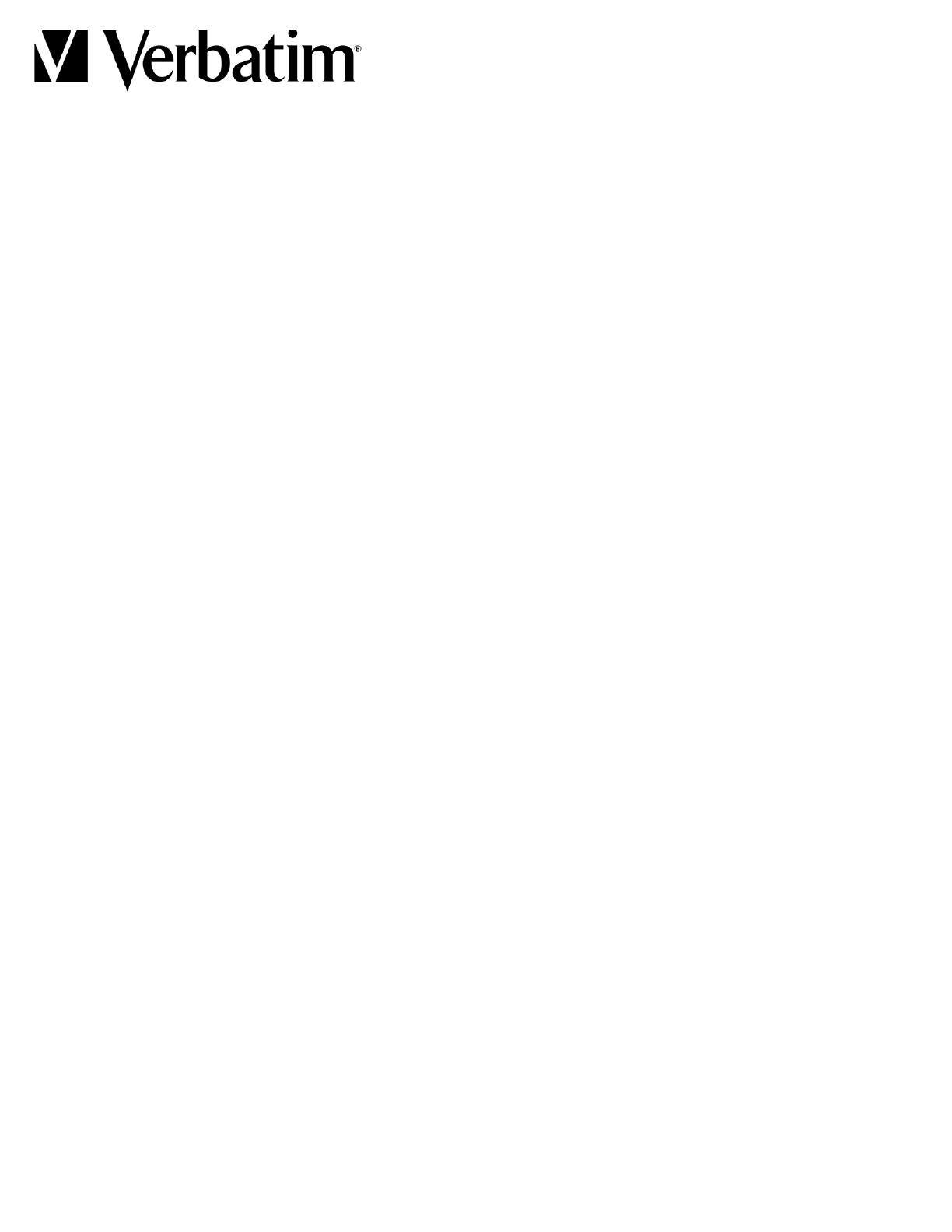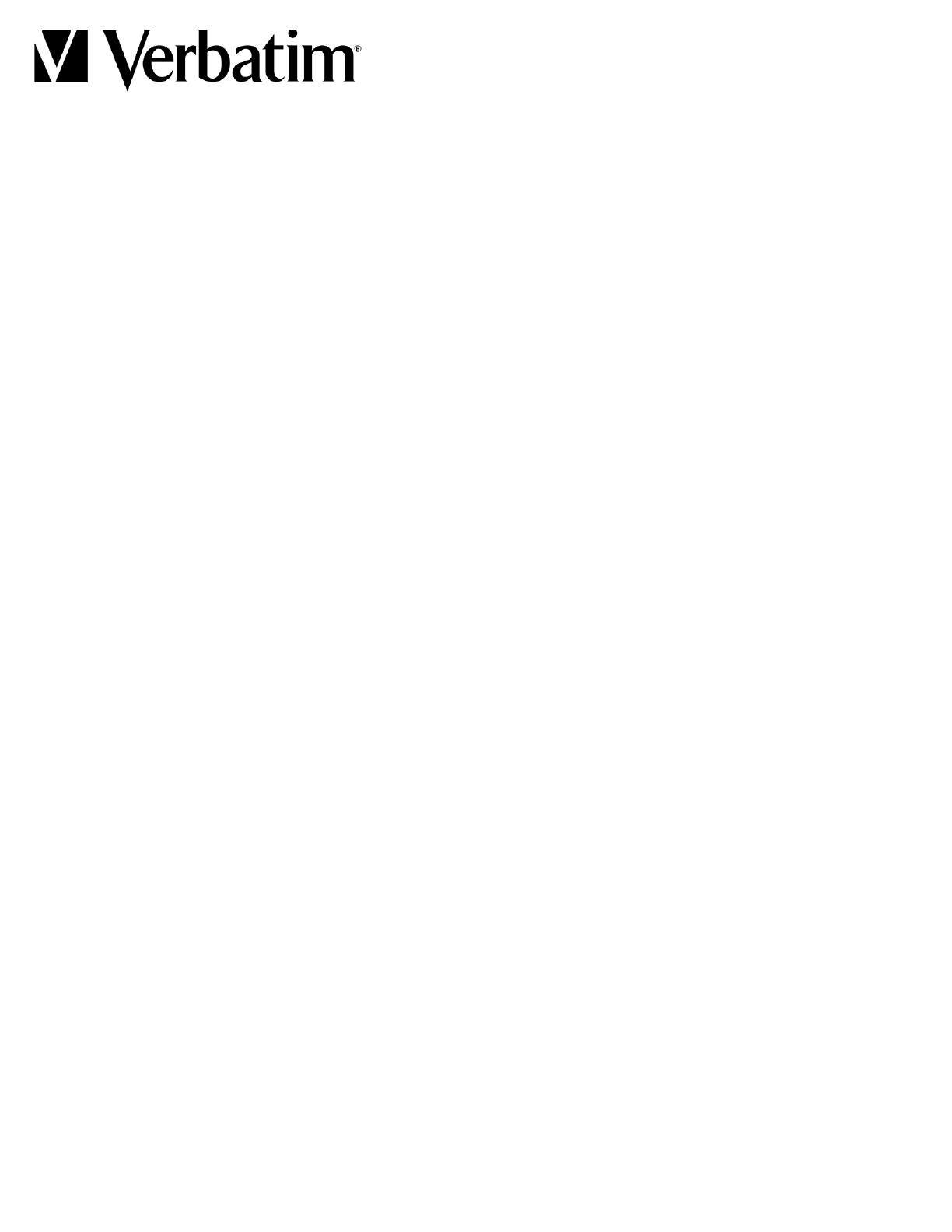
Contents
1 x Multi-Device Wireless Rechargeable Optical Mouse
1 x AA Rechargeable Battery
1 x USB-C to USB-A Charging Cable
Install Battery & Charge
IMPORTANT: Please ensure battery is inserted properly prior to charging
1. Gently remove the top cover attached magnetically to the mouse
2. Correctly insert AA rechargeable battery
3. Connect the charging cable to the mouse and to a computer USB port to begin charging
4. Battery indicator light will turn off when fully charged
5. Battery Status LED: Red = Low Battery, Green = Charging, LED Off = Charged
Initial Setup
1. Choose a connection type
a. 2.4G using nano receiver
b. BT1 or BT2 Bluetooth connections
2. Use the connect button, (indicated with surrounding arrows), to switch between connection types with a quick,
one time push.
Nano Receiver
1. Turn mouse on
2. Select the 2.4G connection using the connect button
3. Connect the receiver to the computer
4. Mouse will operate as normal
Bluetooth Pairing
1. Turn mouse on
2. Select between BT1 or BT2 Bluetooth connection
a. Open the Bluetooth paring mode on your computer and start searching for devices.
b. Hold the “arrows circle” button down for several seconds until the corresponding BT LED ashes quickly
on the mouse and you will see the Verbatim mouse, “Verbatim BT Mouse”, listed on your computer for
selection and pairing.
3. If the Bluetooth pairing is unsuccessful the rst time, repeat the instructions above making sure that the computer is
still searching for Bluetooth devices when the BT LED on the mouse is ashing rapidly and in pairing mode.
Multi-Device Wireless Rechargeable Optical Mouse