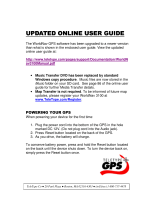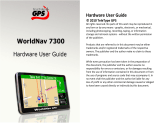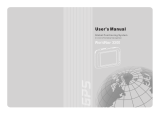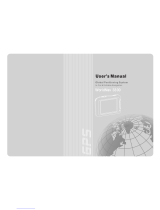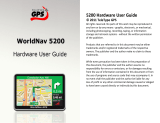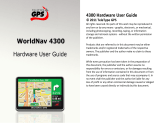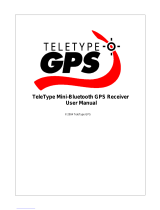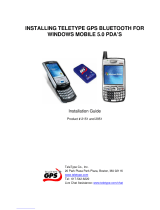Page is loading ...

WorldNav 3100
© 2007 TeleType Co.
User Guide

All rights reserved. No parts of this work may be reproduced
in any form or by any means - graphic, electronic, or
mechanical, including photocopying, recording, taping, or
information storage and retrieval systems - without the
written permission of the publisher.
Products that are referred to in this document may be either
trademarks and/or registered trademarks of the respective
owners. The publisher and the author make no claim to
these trademarks.
While every precaution has been taken in the preparation of
this document, the publisher and the author assume no
responsibility for errors or omissions, or for damages
resulting from the use of information contained in this
document or from the use of programs and source code that
may accompany it. In no event shall the publisher and the
author be liable for any loss of profit or any other
commercial damage caused or alleged to have been
caused directly or indirectly by this document.
Printed: May 2007 in (Boston, MA USA)
WorldNav 3100
© 2007 TeleType Co.

Contents
1
© 2007 TeleType Co.
Table of Contents
6
Introduction
Part I
...................................................................... 6Disclaimer 1
...................................................................... 8Welcome 2
...................................................................... 8In the Box 3
...................................................................... 9Your WorldNav 3100 GPS System 4
...................................................................... 10Quick Start Method 5
16
Getting Started
Part II
...................................................................... 16Main Menu Review
1
...................................................................... 19Navigation Overview
2
...................................................................... 20Set Home Address
3
...................................................................... 28Routing to an Intersection
4
...................................................................... 33Routing Using POIs
5
...................................................................... 38Finding a My Point
6
...................................................................... 40Finding or Routing To an Address
7
...................................................................... 44History
8
...................................................................... 45Reroute and Clear Route
9
...................................................................... 46Your GPS Settings
10

WorldNav 3100
2
© 2007 TeleType Co.
48
Working with My Points
Part III
...................................................................... 48Create a My Point
1
...................................................................... 48Mark My Point at Current Position
2
...................................................................... 51Editing My Points
3
...................................................................... 54Deleting a My Point
4
57
Navigation Preferences
Part IV
...................................................................... 57Choosing a System of Units
1
...................................................................... 59Selecting Route Preferences
2
...................................................................... 61Selecting Navigation Panel Preferences
3
...................................................................... 63Setting the POI Preferences
4
...................................................................... 66Auto Zoom
5
...................................................................... 68Changing the Voice
6
...................................................................... 69Changing the Time
7
72
Special Features
Part V
...................................................................... 722D/3D Views
1
...................................................................... 74Day/Night Mode
2
...................................................................... 76Trip Information
3
...................................................................... 77Map Information
4

Contents
3
© 2007 TeleType Co.
...................................................................... 78Simulating a Route
5
...................................................................... 80Changing the Adapter Fuse
6
...................................................................... 81Main Menu
7
83
Media Players
Part VI
...................................................................... 83MP3 Player
1
...................................................................... 85Movie Player
2
...................................................................... 86Picture Viewer
3
...................................................................... 87Media Transfer
4
...................................................................... 89Map Transfer
5
...................................................................... 89Extra Media Storage
6
92
Hardware Settings
Part VII
...................................................................... 92Settings Menu
1
...................................................................... 93Brightness
2
...................................................................... 95Volume
3
...................................................................... 96Battery
4
...................................................................... 98Unit Charging
5
...................................................................... 98Calibration
6
102
Power and Battery Charging
Part VIII

WorldNav 3100
4
© 2007 TeleType Co.
105
Device Specifications
Part IX
107
Troubleshooting Questions
Part X
Index
111

Part
I

© 2007 TeleType Co.
WorldNav 3100
6
1 Introduction
1.1 Disclaimer
Use the WorldNav 3100 at your own risk. To reduce
the risk of unsafe operation, please carefully review
and understand this user manual.
It is the user's responsibility to use this product
prudently. This product is intended to be used only as
a navigational aid and must not be used for any
purpose requiring precise measurement of direction,
distance, location, or topography. Statistics provided
such as trip time are best estimates and may not
accurately reflect true conditions.
The Global Positioning System (GPS) is operated by
the United States Government, which is solely
responsible for its accuracy and maintenance. The
system is subject to changes which could affect the
accuracy and performance of all GPS equipment.
For use in vehicles, it is the sole responsibility of the
owner/operator of the TeleType GPS WorldNav 3100
to place and secure the GPS unit so that it will not
interfere with the vehicle operating controls and safety
devices, obstruct the driver's view of driving
conditions, or cause damage or personal injury in the
event of an accident. Do not mount the TeleType GPS
WorldNav 3100 in a place where the driver or
passengers are likely to impact it in an accident or
collision. The mounting hardware supplied by
TeleType Co. is not warranted against collision

Introduction
© 2007 TeleType Co.
7
damage or the consequences thereof.
When used in vehicles, it is the sole responsibility of
the driver of the vehicle to operate the vehicle in a safe
manner, to maintain full surveillance of all driving
conditions at all times, and not become distracted by
the GPS system to the exclusion of safe driving
practices. It is unsafe to operate the controls of the
GPS system while you are driving. Failure by the
driver of a vehicle equipped with a TeleType GPS
system to pay full attention to operation of the vehicle
and road conditions while the vehicle is in motion
could result in an accident or collision with property
damage and personal injury.
IN NO EVENT SHALL TELETYPE CO BE LIABLE
FOR ANY INCIDENTAL, SPECIAL, INDIRECT OR
CONSEQUENTIAL DAMAGES, WHETHER
RESULTING FROM THE USE, MISUSE, OR
INABILITY TO USE THIS PRODUCT OR FROM
DEFECTS IN THE PRODUCT. SOME STATES DO
NOT ALLOW THE EXCLUSION OF INCIDENTAL OR
CONSEQUENTIAL DAMAGES, SO THE ABOVE
LIMITATIONS MAY NOT APPLY TO YOU.

© 2007 TeleType Co.
WorldNav 3100
8
1.2 Welcome
Congratulations on purchasing the TeleType
WorldNav 3100! This document will provide you with
information on how to use the GPS.
1.3 In the Box
Upon receiving your WorldNav 3100, open the box to
find the following items:
·
WorldNav 3100 Touch Screen GPS
·
Car Power cord
·
USB Sync cable for computer connectivity cord
·
Windshield mount
·
Dash mount adapter
·
Carrying bag
·
User Guide
·
Quick Start Guide

Introduction
© 2007 TeleType Co.
9
1.4 Your WorldNav 3100 GPS System
Front of your WorldNav 3100
Back of your WorldNav 3100

© 2007 TeleType Co.
WorldNav 3100
10
1.5 Quick Start Method
1. Plug in the WorldNav 3100 to the 12v car power
lighter in your vehicle. In order to charge the unit
while driving, plug the power cord into the hole on
the bottom right side of the GPS. The GPS will
charge when your car is on. If the WorldNav does
not turn on immediately, press the Reset button
located on the back of the GPS. The reset button
will not erase any of your saved history or points.
2. Your WorldNav includes a pre-configured Secure
Digital card with maps and points of interest
pre-installed. The card has already been inserted
into the GPS. Removing the card will result in the
GPS becoming non-operational. If in addition you
have purchased an expansion SD Card, to insert
your Secure Digital Card in the side of the GPS,
make sure the metal connection points on the
card match with those visible inside the device. To
remove the card press down on the card, it will
pop up and you can then remove the card from
the slot.
Secure Digital Card
3. Attach your GPS system to the windshield by
putting the suction cup on the window (moisten
cup if necessary) and then by using the flip button
next to the suction cup to achieve suction. Rest
the GPS on the dash to help stabilize it against

Introduction
© 2007 TeleType Co.
11
vibration.
4. Flip the built-in receiver up and pointed towards
your windshield. The WorldNav 3100 will
automatically lock into your GPS position; there is
no configuration required. The GPS will know your
direction of travel only once you begin to move.
Mounted WorldNav 3100
5. From the Main Menu Screen select <Navigation>.

© 2007 TeleType Co.
WorldNav 3100
12
Device Main Menu Screen
6. Press the <I Agree> button to start using the GPS
Device.
Disclaimer Screen
7. If the GPS has not yet locked into position, you
will see <Where To> and <Menu> at the top of the
map screen. The map will display your last
position centered in the "target" [+] area.

Introduction
© 2007 TeleType Co.
13
Press <Where To> on the screen to get to the
navigation screen.
Main Mapping Screen
7. Put in your destination by Address, Intersection or
POI (point of interest).
8. The map route from your current location to the
selected location should be displayed.

© 2007 TeleType Co.
WorldNav 3100
14
Routing from your last known position
9. If the GPS is locked into position you will hear
"GPS position fixed, ready to navigate." The
<Where To> and <Menu> buttons will disappear.
Sample Routing Screen with Navigation Panel

Part
II

© 2007 TeleType Co.
WorldNav 3100
16
2 Getting Started
2.1 Main Menu Review
The WorldNav 3100 main menu is accessed anytime
you press the <Menu> button on the touch screen.
There are twelve entries on the Main Menu which are
spread out over 3 screens:
Main Menu Screen One
·
Find—lets you into the Find Wizard, situated on two
separate screens, in which you can locate an
Address, Point of Interest (POI), Home,
Intersection, listed My Point or view your Find
History.
·
Info—provides information on your current location.
·
My Points—allows you to mark or manage your My
Points (favorites) and set your Home address.

Getting Started
© 2007 TeleType Co.
17
·
Route Menu—lets you into the Route Menu, situated
on two separate screens, in which you can view a
route, create a new route, clear an existing route,
reroute, start a simulation route or select route
settings where you can indicate your preference of
quickest path, shortest path, avoid highways, or
truck route. (Details in Section 4.2)
Main Menu Screen Two
·
2D/3D—to change between two and three
dimensional views. Note: You will not see the
names of most roadways on the 3D view but the
map will look more realistic.
·
Units—lets you choose to navigate in either English
or Metric units.
·
POI's—puts you into the POI Display Menu screen
to adjust the Restaurant display, Transport display
and Other POI display.

© 2007 TeleType Co.
WorldNav 3100
18
·
Day/Night—switches from a night screen to a day
screen and vice versa.
Main Menu Screen Three
·
Trip Stats—shows you trip statistics such as total
time and distance traveled.
·
Voice—allows user to change the voice of the
WorldNav 3100.
·
Nav Panel—lets you set two identifying panels on
your navigation screen including distance to go,
speed, odometer, heading, satellite info and arrival
time.
·
GPS Status—provides GPS information such as
latitude, longitude, elevation, speed, heading,
date/time and strength of signal.
/