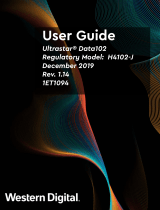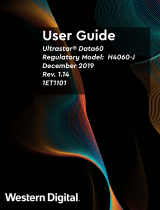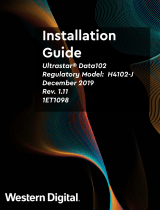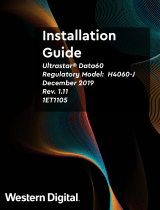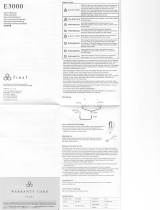Page is loading ...

Installation
Guide
OpenFlex™ F3x00 and E3000
1ET2208
Version 1.0
July 2020

Installation Guide Table of Contents
Table of Contents
Revision History......................................................................................................................................ii
Notices................................................................................................................................................... iii
Points of Contact..................................................................................................................................iv
Chapter 1. Installation......................................................................................................1
Installation Equipment Requirements................................................................................................. 2
Installation Safety................................................................................................................................. 2
Before You Begin................................................................................................................................. 4
How to Report Damage.............................................................................................................. 4
DHCP..............................................................................................................................................6
Navigating to a Device.................................................................................................................7
Unpacking............................................................................................................................................. 9
Chassis Installation..............................................................................................................................12
Device Installation.............................................................................................................................. 24
Creating and Accessing Storage...................................................................................................... 27
Chapter 2. Safety...........................................................................................................34
Electrostatic Discharge......................................................................................................................35
Optimizing Location...........................................................................................................................35
Power Connections............................................................................................................................35
Power Cords.......................................................................................................................................35
Rackmountable Systems....................................................................................................................36
Restricted Access Location...............................................................................................................36
Safety and Service............................................................................................................................. 36
Safety Warnings and Cautions.......................................................................................................... 37
i

Installation Guide Revision History
Revision History
Date Revision Comment
July 2020 1.0 Initial Release
ii

Installation Guide Notices
Notices
Western Digital Technologies, Inc. or its affiliates' (collectively “Western Digital”) general policy does not
recommend the use of its products in life support applications wherein a failure or malfunction of the product
may directly threaten life or injury. Per Western Digital Terms and Conditions of Sale, the user of Western
Digital products in life support applications assumes all risk of such use and indemnifies Western Digital
against all damages.
This document is for information use only and is subject to change without prior notice. Western Digital
assumes no responsibility for any errors that may appear in this document, nor for incidental or consequential
damages resulting from the furnishing, performance or use of this material.
Absent a written agreement signed by Western Digital or its authorized representative to the contrary,
Western Digital explicitly disclaims any express and implied warranties and indemnities of any kind that may,
or could, be associated with this document and related material, and any user of this document or related
material agrees to such disclaimer as a precondition to receipt and usage hereof.
Each user of this document or any product referred to herein expressly waives all guaranties and warranties
of any kind associated with this document any related materials or such product, whether expressed or
implied, including without limitation, any implied warranty of merchantability or fitness for a particular
purpose or non-infringement. Each user of this document or any product referred to herein also expressly
agrees Western Digital shall not be liable for any incidental, punitive, indirect, special, or consequential
damages, including without limitation physical injury or death, property damage, lost data, loss of profits or
costs of procurement of substitute goods, technology, or services, arising out of or related to this document,
any related materials or any product referred to herein, regardless of whether such damages are based on
tort, warranty, contract, or any other legal theory, even if advised of the possibility of such damages.
This document and its contents, including diagrams, schematics, methodology, work product, and
intellectual property rights described in, associated with, or implied by this document, are the sole and
exclusive property of Western Digital. No intellectual property license, express or implied, is granted by
Western Digital associated with the document recipient's receipt, access and/or use of this document or the
products referred to herein; Western Digital retains all rights hereto.
Western Digital, the Western Digital logo, and OpenFlex are registered trademarks or trademarks of Western
Digital Corporation or its affiliates in the US and/or other countries. All other marks are the property of their
respective owners. Product specifications subject to change without notice. Pictures shown may vary from
actual products. Not all products are available in all regions of the world.
Western Digital
5601 Great Oaks Parkway
San Jose, CA 95119
© 2020 Western Digital Corporation or its affiliates. All Rights Reserved.
iii

Installation Guide Points of Contact
Points of Contact
For further assistance with a Western Digital product, contact Western Digital Datacenter Platforms technical
support. Please be prepared to provide the following information: part number (P/N), serial number (S/N),
product name and/or model number, and a brief description of the issue.
Email:
support@wdc.com
Website:
https://portal.wdc.com/Support/s/
iv

Western Digital
Installation
This document provides information, requirements, and
procedures necessary to install and complete the initial bringup
of an OpenFlex F3x00 and E3000 storage platform.
In This Chapter:
- Installation Equipment Requirements.......... 2
- Installation Safety...........................................2
- Before You Begin............................................4
- Unpacking....................................................... 9
- Chassis Installation....................................... 12
- Device Installation........................................24
- Creating and Accessing Storage................ 27
1

Installation Guide
1. Installation
1.1 Installation Equipment Requirements
1.1
Installation Equipment Requirements
This section lists everything that must be in place or available to perform the installation, including the
equipment and its components.
Table 1: Included Equipment and Components
Category Item # Included
E3000 chassis w/ PSUs, Fan Modules,
and pre-installed BMC Module
1
Rack Ears 2
Rails w/ rack-mounting hardware 1 set of 2
F3x00 Storage Device 1 - 10
(depending on configuration)
Components
E3000 Fabric Device Blank 0 - 9
(depending on configuration)
M5 x 12mm T15 Torx Pan
Head screws w/ washers
6Screws
M5 x 10mm T15 Torx Flat
Head screws w/ washers
6
Cables 3m, C14 - C15 Power Cables 2
Table 2: Additional Equipment Needed
Equipment Required or Recommended?
T15 Torx Screwdriver Required
T15 Torx Screwdriver w/ Torque Measuring Capability Recommended
Level Recommended
Lift Equipment Recommended
ESD Mitigation Equipment (site specific) Required
Ethernet Cable w/ RJ-45 connectors Required
Table 3: Torque Specifications for Screws
Screw Type Torque Value
M5 x 12mm T15 Torx screws w/ washers 3.38-3.61 Nm / 30-32 in-lbf
M5 x 10mm T15 Torx screws 3.38-3.61 Nm / 30-32 in-lbf
1.2
Installation Safety
2

Installation Guide
1. Installation
1.2 Installation Safety
Safety is the number one priority for personnel responsible for installing the OpenFlex F3x00 and E3000
platform. This section outlines what to consider before performing an installation.
Protect Yourself and Others
Before installing an OpenFlex F3x00 and E3000 , it is important to take precautions to keep all personnel
performing the installation—or individuals near the installation site—safe. Make sure all paths and floors are
clean and free of obstacles. Do not wear clothing that is loose or can become tangled or catch on anything,
or clothing that is too tight and may restrict movement. Read all safety labels and instructions in this manual
and on the equipment being used for installation. Never lift the E3000 alone; it should always be teamlifted.
When installing the unit in a rack, it is highly recommended that you install it at the lowest possible U height
of the rack. This is intended to prevent an imbalanced load and it keeps the center of gravity low on the rack
to help prevent tipping hazards.
Protect Your Equipment
Always use the proper tooling outlined in this document during installation. This includes torque
specifications and driver heads when installing screws, lifting equipment, and safety equipment, as well
as the E3000 and F3x00s themselves. Always respect the ESD requirements outlined at your site. Use
ESD mitigation and prevention equipment to prevent discharges that may damage equipment. During
installation, do not tip the enclosure.
The following is a list of safety equipment that should be considered before proceeding:
• Safety Shoes/Steel-toed Boots (ESD Safe is a plus)
• Lifting equipment
• ESD mitigation equipment
• Safety vests and hard hats
• Rack support or anchoring equipment
Warning: Never lift the chassis by the handles on the rear fan modules! They are not intended
to support the weight of the unit. Injury or damage to the unit is likely.
3

Installation Guide
1. Installation
1.3 Before You Begin
1.3
Before You Begin
The installation process for the OpenFlex F3x00 and E3000 happens in four basic phases, which are
described in the following procedures:
1. Unpacking (page 9)
2. Chassis Installation (page 12)
3. Device Installation (page 24)
4. Creating and Accessing Storage (page 27)
1.3.1
How to Report Damage
During the installation process, there are a number of inspection steps where the installation team should
be looking for damage to the product that may have occurred during shipment. If damage is found,
document the items using the following process.
Step 1 :
Take two digital photos of the damaged packaging or component, one closeup shot showing
the damage in detail and one further out so the support engineers working the case can see
where the damage occurred.
Step 2 : Open a web browser and go to https://portal.wdc.com/Support/s/login/.
The Western Digital Enterprise Support Center page will appear:
Step 3 : Log in to your Support Portal account using an email address and password:
4

Installation Guide
1. Installation
1.3 Before You Begin
The Western Digital Enterprise Support Center page will appear, providing various support-
related options:
Step 4 : Click the Cases icon:
The Case Detail page will appear:
5

Installation Guide
1. Installation
1.3 Before You Begin
Step 5 :
At a minimum, select a Case Reason, Brand, and Severity from the available drop-down menus,
and provide a brief explanation of the issue in the Summary field; these fields are required.
Step 6 : In addition, type the Part Number and Serial Number into the appropriate fields, and select the
Product Category and Product Sub-Category that match your Product Name / Model Number.
Tip: For instructions on filling out the remaining fields, refer to the Enterprise
Support Center User Guide, available through a the link on the Enterprise
Support Center page:
Step 7 : Click the Submit button:
6

Installation Guide
1. Installation
1.3 Before You Begin
1.3.2
DHCP
When the E3000 BMC module is powered on, it will try to establish an IP address using DHCP. The E3000
and F3x00 require access to a DHCP Server to access the OCGUI. Access to a DHCP server should be
setup ahead of time to ensure the installation of the product is not gated. If a DHCP server is not present
on the network that the E3000 is connected to, access to the BMC and the OCGUI will not be available.
1.3.3
Navigating to a Device
This task provides instructions for using the OCGUI to navigate to a device's dashboard through any other
fabric-connected device.
Before you begin: The BMC's MAC address is listed on a label affixed to the module's side. This MAC
address can be used to determine the IP addresses assigned via DHCP to the OpenFlex E3000 chassis and
the F3x00 storage devices contained within it.
Figure 6: BMC Module MAC Address Label
Step 1 : Open a browser and enter the IP address for any fabric-connected device into the address bar.
The login page for the device appears:
Step 2 : Enter a valid username and password, and click the Login button:
7

Installation Guide
1. Installation
1.3 Before You Begin
Note: The default username/password is admin/admin.
The system dashboard appears. In addition, the Devices section provides access to all other
fabric-connected devices:
Step 3 : If needed, click the Devices banner to expand the list of all connected devices:
Step 4 :
From the list, identify the device to which you want to navigate.
Step 5 : Click the Device Actions icon:
The Device Actions window appears:
8

Installation Guide
1. Installation
1.4 Unpacking
Step 6 : Click the Open in a new tab/window option to open the device page in a new window.
The device's dashboard appears in a new tab/window.
1.4
Unpacking
This task provides instructions for unpacking and inspecting all components of the OpenFlex F3x00 and
E3000 .
Before you begin: If damage is found on any components, follow the instructions in How to Report Damage
(page 4) to report this to the Western Digital support team.
Step 1 :
Cut the plastic retention bands with a box cutter.
Step 2 : Use the cutouts on the sides of the top cap to lift it off and remove it from the pallet:
Tip: This step may require two people.
Figure 10: Unband and Remove Top Cap
Step 3 :
Verify that the accessory tray—located directly under the top cap—contains all of the necessary
accessories, including the rails, screws, washers, and cables. Refer to the packaging contents list
in the Installation Equipment Requirements (page 2) for details.
Step 4 : Remove the rails from the rail kit box and inspect them for damage:
a. Remove the rail kit box from the accessory tray.
b. Open the rail kit box and remove the top protective materials.
c.
Lift the rails out of the box and inspect them for damage.
9

Installation Guide
1. Installation
1.4 Unpacking
Figure 11: Removing the Rails
Step 5 : Remove the chassis from the chassis box and inspect it for damage:
a. Open the chassis box and remove the top piece of foam padding.
Figure 12: Removing Chassis Foam Padding
b. Lift the flaps on the top of the cardboard endcaps to get access to the chassis.
c.
Have one member of the installation team stand on each side of the chassis. Safely teamlift
the chassis out of the box and place it on an ESD-safe surface.
10

Installation Guide
1. Installation
1.4 Unpacking
Warning: Never lift the chassis by the handles on the rear fan modules! They
are not intended to support the weight of the unit. Injury or damage to the
unit is likely.
d.
Verify that the following components are pre-installed in the chassis:
• 2 x PSUs (Rear)
• 4 x Fan Modules (Rear)
• 1 x BMC Module (Front)
e. Perform a visual inspection of all pre-installed components, the front device slots, rack ears,
and exterior surfaces for dents, scratches, and contamination.
Step 6 : Remove the F3x00 devices and device blanks from the device box and inspect them for damage:
Note: During operation, each of the ten device slots of the E3000 chassis must
be filled with either a functional storage device or device blank. The quantity of
devices versus blanks will depend on the configuration that was ordered, but the
total quantity should equal ten.
a.
Open the device box and remove the foam padding:
11

Installation Guide
1. Installation
1.4 Unpacking
Figure 14: Device Foam Removal
Note: The F3x00 devices and device blanks will be packaged in plastic ESD
bags (not shown).
b.
Remove each device and inspect all surfaces for dents, scratches, contamination, or other
surface damage:
Figure 15: Removing Devices from the Box
c. Place each device on an ESD-safe surface to await installation.
12

Installation Guide
1. Installation
1.5 Chassis Installation
1.5
Chassis Installation
This task provides instructions for installing the rails and E3000 chassis into a rack, determining the IP
address of the BMC, powering up the chassis, and logging in to the BMC GUI to verify the health of the
PSUs.
Step 1 : Install the rails into the rack:
Tip: A T15 Torx screwdriver with torque measuring capabilities is recommended for
this step.
Caution: Always install rack-mounted equipment in the lowest available U height in
order to keep the rack's center of gravity low and reduce the risk of tipping.
a.
Determine which of the rails is the right and which is the left. The front of the rail can be
identified by the single rack mount pin, and the rear of the rail can be identified by the two
rack mount pins, as shown in the following image. Another way to orient the rails correctly
is to ensure that the shelf-flanges that support the enclosure are facing toward each other,
where the enclosure will reside.
Figure 16: Rails Identification
b.
Verify that the planned installation location for the enclosure has 3 rack units (U) of available
space. 3U of space is about 5.25 in./133.33 mm from bottom to top as shown in the
following image:
13

Installation Guide
1. Installation
1.5 Chassis Installation
Figure 17: Enclosure Installation Space
c. From the front of the rack, insert the front pin into the front vertical rack rail. Then slide
(compress) the spring-loaded rail until the rear pins line up with the rear vertical rack rail.
Ensure that the rail is installed in the bottom portion of the 3U space.
Attention: The rack-mounted rail system that comes with the E3000 uses a
spring tensioning mechanism that allows the rails to be soft-installed without
tools. However, the spring is only strong enough to hold the rails in place, and
all T15 Torx screws must be installed for safe mounting. Never install the E3000
in a set of rails that has not been secured with these screws.
Figure 18: Rail Spring Compression
14

Installation Guide
1. Installation
1.5 Chassis Installation
Figure 19: Rail Pin Installation
d. From the rear of the rack, use a T15 Torx screwdriver to install two T15 screws (and washers)
into each enclosure rail, securing it to the vertical rack rail:
Figure 20: Rear Rack Mount Rail Screw Installation
e.
From the front of the rack, use a T15 Torx screwdriver to install one flat head T15 screw (and
washer) into each enclosure rail, securing it to the vertical rack rail:
15
/