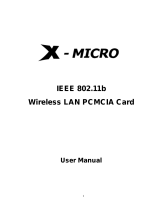Page is loading ...

WLAN 11g PCMCIA Card
WLAN 11g PCI Card
User Guide
ver 1.0

This product is in compliance with the essential requirements and other relevant
provisions of the R&TTE directive 1999/5/EC.
Product Name:
X-Micro WLAN 11g PCMCIA Card
X-Micro WLAN 11g PCI Card
Model Name :
XWL-11GPAR
XWL-11GCAR

1
MAX. OUT POWER
COUNTRY CHANNELS
INDOOR
OUTDOOR
Spain
2400-2483.5 MHz 1-13 < 100 mW EIRP < 100 mW EIRP
France
2400
-
2454 MH
z
1
-
8
< 100 mW EIR
P
< 100 mW EIR
P
France
2454
-
2483.5 MH
z
9
-
1
3
< 100 mW EIR
P
< 10 mW EIR
P
Ital
y
2
400
-
2483.5 MH
z
1
-
1
3
< 100 mW EIR
P
< 100 mW EIR
P
U
K
2400
-
2483.5 MH
z
1
-
1
3
< 100 mW EIR
P
< 100 mW EIR
P
Netherlands
2400
-
2483.5 MH
z
1
-
1
3
< 100 mW EIR
P
< 100 mW EIR
P
German
y
2400
-
2483.5 MH
z
1
-
1
3
< 100 mW EIR
P
< 100 mW EIR
P
Austri
a
2400
-
2483.5 MH
z
1
-
1
3
< 100 mW EIR
P
< 100 mW EIR
P
Bel
g
iu
m
2400
-
2483.5 MH
z
1
-
1
3
< 100 mW EIR
P
< 100 mW EIR
P
Switzerlan
d
2400
-
2483.5 MH
z
1
-
1
3
< 100 mW EIR
P
< 100 mW EIR
P
Luxembur
g
2400
-
2483.5 MH
z
1
-
1
3
< 100 mW EIR
P
< 100 mW EIR
P
Irelan
d
2400
-
2483.5 MH
z
1
-
1
3
< 100 mW EIR
P
< 100 mW EIR
P
Portu
g
al
2400
-
2483.5 MH
z
1
-
1
3
< 100 mW EIR
P
< 100 mW EIR
P
Norwa
y
2400
-
2483.5 MH
z
1
-
1
3
< 100 mW EIR
P
< 100 mW EIR
P
Denmark
2400
-
2483.5 MH
z
1
-
1
3
< 100 mW EIR
P
< 100 mW EIR
P
Finlan
d
2400
-
2483.5 MH
z
1
-
1
3
< 100 mW EIR
P
< 100 mW EIR
P
Icelan
d
2400
-
2483
.
5 MH
z
1
-
1
3
< 100 mW EIR
P
< 100 mW EIR
P
Greece
2400
-
2483.5 MH
z
1
-
1
3
< 100 mW EIR
P
< 100 mW EIR
P
Lichtenstei
n
2400
-
2483.5 MH
z
1
-
1
3
< 100 mW EIR
P
< 100 mW EIR
P
Swede
n
2400
-
2483.5 MH
z
1
-
1
3
< 100 mW EIR
P
< 100 mW EIR
P

2
FCC INFORMATION
FCC Radiation Exposure Statement
This equipment complies with FCC radiation exposure limits set forth for an uncontrolled environment.
This equipment should be installed and operated with minimum distance 20cm between the
radiator & your body.
This transmitter must not be co-located or operating in conjunction with any other antenna or
transmitter.
The equipment has been tested and found to comply with the limits for a Class B Digital
Device, pursuant to part 15 of the FCC Rules. These limits are designed to provide reasonable
protection against harmful interference in a residential installation.
This equipment generates, uses and can radiate radio frequency energy and, if not installed
and used in accordance with the instruction, may cause harmful interference to radio communication.
However, there is no grantee that interference will not occur in a particular installation. If this equipment
dose cause harmful interference to radio or television reception, which can be determined by turning
the equipment off and on, the user is encouraged to try to correct the interference by one or more of the
following measures:
--Reorient or relocate the receiving antenna.
--Increase the separation between the equipment and receiver.
--Connect the equipment into an outlet on a circuit different from that to which the receiver is connected
--Consult the dealer or an experienced radio/TV technician for help.
Notice: The Part 15 radio device operates on a non-interference basis with other devices operating at
this frequency. Any changes or modification not expressly approved by the party responsible could void
the user’s authority to operate the device.
REGULATORY INFORMATION
X-Micro WLAN 11g PCMCIA Card and X-Micro WLAN 11g PCI Card must be installed and used in
strict accordance with the instructions. This device complies with the following radio frequency and
safety standards.
USA - Federal Communications Commission (FCC)
This device complies with Part 15 of FCC Rules. Operation is subject to the following two conditions:
1. This device may not cause harmful interference.
2. This device must accept any interference that may cause undesired operation.

3
Copyright
Copyright 2006 by X-Micro Technology Corp., All rights reserved. No part of this publication may
be reproduced, transmitted, transcribed, stored in a retrieval system, or translated into any
language or computer language, in any form or by any means, electronic, mechanical, magnetic,
optical, chemical, manual or otherwise, without the prior written permission of X-Micro Technology
Corp.
Disclaimer
X-Micro Technology Corp. makes no representations or warranties, either expressed or implied,
with respect to the contents hereof and specifically disclaims any warranties, merchantability or
fitness for any particular purpose. Any software described in this manual is sold or licensed "as is".
Should the programs prove defective following their purchase, the buyer (and not this company, its
distributor, or its dealer) assumes the entire cost of all necessary servicing, repair, and any incidental
or consequential damages resulting from any defect in the software. Further, X-Micro Technology
Corp., reserves the right to revise this publication and to make changes from time to time in the
contents hereof without obligation to notify any person of such revision or change.
All brand and product names mentioned in this manual are trademarks and/or registered
trademarks of their respective holders.

4
Index
English………………………………………………….…...………………………..P.5
German…………………….……………………………......………..………………P.11
French…………………………………………………………..……………………..P.17
Dutch………………………………………………………………………..…………………P.23
Italian……………………………………………………………………............….…P.30
Spanish……………………………………………………………………….....………….P.37
Portuguese…………..................................................………………………….………..P.44
Russian……………….................................................………………………….……….P.51
Traditional Chinese………………………………………………………………….……P.58

5
X-Micro WLAN 11g PCMCIA Card/PCI Card
Quick Installation Guide
Installation and Setup
Before insert PCMCIA /PCI into the PC Card slot of your computer, please install the Driver&Utility Program first.
NOTE:
All the captured images of installation mentioned in this user’s manual were based on Windows XP operating
system. For installation on other Windows OS, e.g. Windows 98 SE, all the procedures remains the same.
1
Make sure that the 11g WLAN
PCMCIA Card/PCI Adapter is
NOT inserted into the PC
Card/PCI slot.
Turn on the computer.
Insert the CD into the
CD-ROM Drive.
Click on the “Install” button on
the selection menu.

6
InstallShield Wizard starts. Clic
k
“Next” to continue.
Click “Next” to install the program
files in the default folder.

7
NOW.
1. After the computer restarted, insert the Wireless LAN PCMCIA Adapter into the empty PC Card slot. For
PCI Adapter user, please insert PCI Adapter into the empty PCI slot before restart computer.
Your PC should detect the new hardware automatically.
2. Continue with Installation setup.
Select “
Y
es, I want to restart
my computer now.” and click
“Finish” to restart the
computer.

8
2
Click “Continue Anywa
y
” to
continue
Select “
Y
es, I want to restart
my computer now.” and click
“Finish” to restart the
computer.
Installation and Setup

9
3
Click “Finis
h
” to complete new
hardware installation.
Open Start Menu>Settings>Control Panel>Network Connections.
Choose “Wireless Network Connection#”.
A
nd click “Properties” .
Enable Wireless LAN Adapter utility

10
After successful installation, a utility program icon will appear on your task bar. To launch the utility, simply double-click
the icon.
Remove “Use Windows to configure my
wireless netw
o
rk settings”.
A
nd click “OK”

11
X-Micro WLAN 11g PCMCIA-Karte/PCI-Karte
Kurzanleitung zur Installation
Installation und Setup
Bitte installieren Sie das Treiber- und Utility-Programm, bevor Sie den PCMCIA-Adapter in den
PC-Karten-Steckplatz in Ihrem Computer einstecken.
HINWEIS:
Alle Abbildungen im Benutzerhandbuch sind unter Windows XP erstellt worden. Das Vorgehen bleibt bei der
Installation unter anderen Windows-Betriebssystemen, z.B. Windows 98 SE, jedoch das gleiche
.
Stellen Sie sicher, dass sich die
11g WLAN PCMCIA-Karte
NICHT im Steckplatz für die
PC-Karte befindet.
Schalten Sie den Computer
ein.Legen Sie die CD in das
CD-ROM-Laufwerk ein.
Klicken Sie auf “Install” im
Auswahlmenü.
1

12
Der InstallShield Wizard
startet. Klicken Sie auf
“Next”, um fortzufahren.
Klicken Sie auf “Next
”
, um die
Programmdateien in das
Standardverzeichnis zu
installieren.

13
2
VERFAHREN SIE WIE FOLGT:
1. Stecken Sie nach dem Neustarten des Computers den Wireless LAN PCMCIA Adapter in den leeren PC
Card-Steckplatz ein. Verwenden Sie den PCI Adapter, dann stecken Sie bitte vor dem Neustarten des
Computers den PCI Adapter in den leeren PCI-Steckplatz ein.
2. Fahren Sie mit Installation und Setup fort.
Installation and Setup
Wählen Sie “Yes, I want to restart
my computer now.” und klicken
Sie auf “Finish”, um den
Computer neu zu starten.
Wählen Sie die erste Option
und klicken Sie auf “Next”, um
fortzufahren
.

14
Klicken Sie auf
“Continue Anyway”, um
fortzufahren.
Klicken Sie auf
“Finish”, um die Installation
der neuen Hardware
abzuschließen.

15
3
Öffnen Sie Startmenü > Einstellungen > Systemsteuerung >
Netzwerkverbindungen.
Wählen Sie „ Wireless Network Connection#“.
Klicken Sie auf „Properties “.
WLAN-Adapter-Dienstprogramm aktivieren
Im Register „Use Windows to configure my
wireless network settings„Windows zum
Konfigurieren der Einstellungen verwenden“.
Klicken Sie auf „OK“.

16
Nach erfolgreicher Installation erscheint ein Programmsymbol in der Taskleiste. Zum Starten des Programms
doppelklicken Sie einfach auf das Symbol.

17
Carte PCMCIA / Carte PCI X-Micro WLAN 11g
Guide d'installation rapide
Installation et configuration
Avant d'insérer la carte PCMCIA /PCI dans le logement pour PC Card de votre ordinateur, veuillez d'abord installer le
programme Pilote&Utilitaire.
REMARQUE:
Toutes les images capturées pour l'installation mentionnée dans ce manuel d'utilisation sont basées sur le système
d'exploitation Windows XP. Pour l'installation sur d'autres OS Windows, par exemple Windows 98 SE, toutes les
procédures restent identiques.
1
A
ssurez vous que l'adaptateur
PCI / la carte PCMCIA W LAN
11g N'est PAS insérée dans
le slot PC Card/PCI .
Turn on the computer.
Insert the CD into the
CD-ROM Drive.
Cliquez sur le bouton “Install”
du menu de sélection.

18
Cliquez sur “Next” pour installe
r
les fichiers du programme
dans le dossier par défaut.
InstallShield Wizard démarre.
Cliquez sur “Next” pour
continuer.
/