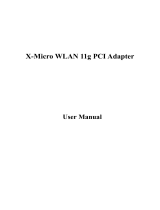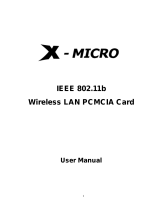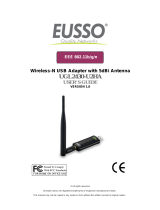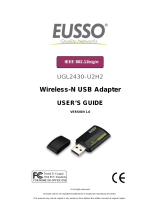Page is loading ...

1
Quick Installation Guide
WLAN 11g PCMCIA Card

This product is in compliance with the essential requirements and other relevant provisions of the
R&TTE directive 1999/5/EC.
Product Name: X-Micro WLAN 11g PCMCIA Card
Model Name : XWL-11GPAG
2

MAX OUTPOWER
COUNTRY
CHANNELS
INDOOR OUTDOOR
Spain
2400-2483.5 MHz 1-13 < 100 mW EIRP < 100 mW EIRP
France
24
00
-24
5
4 MHz 1-
8
< 1
00
m
W
EIRP < 1
00
m
W
EIRP
France
24
5
4-24
83.5
MHz
9
-1
3
< 1
00
m
W
EIRP < 1
0
m
W
EIRP
Italy
24
00
-24
83.5
MHz 1-1
3
< 1
00
m
W
EIRP < 1
00
m
W
EIRP
UK
24
00
-24
83.5
MHz 1-1
3
< 1
00
m
W
EIRP < 1
00
m
W
EIRP
Netherlands
24
00
-24
83.5
MHz 1-1
3
< 1
00
m
W
EIRP < 1
00
m
W
EIRP
Germany
24
00
-24
83.5
MHz 1-1
3
< 1
00
m
W
EIRP < 1
00
m
W
EIRP
Austria
24
00
-24
83.5
MHz 1-1
3
< 1
00
m
W
EIRP < 1
00
m
W
EIRP
Belgium
24
00
-24
83.5
MHz 1-1
3
< 1
00
m
W
EIRP < 1
00
m
W
EIRP
Switzerland
24
00
-24
83.5
MHz 1-1
3
< 1
00
m
W
EIRP < 1
00
m
W
EIRP
Luxemburg
24
00
-24
83.5
MHz 1-1
3
< 1
00
m
W
EIRP < 1
00
m
W
EIRP
Ireland
24
00
-24
83.5
MHz 1-1
3
< 1
00
m
W
EIRP < 1
00
m
W
EIRP
Portugal
24
00
-24
83.5
MHz 1-1
3
< 1
00
m
W
EIRP < 1
00
m
W
EIRP
Norway
24
00
-24
83.5
MHz 1-1
3
< 1
00
m
W
EIRP < 1
00
m
W
EIRP
Denmark
24
00
-24
83.5
MHz 1-1
3
< 1
00
m
W
EIRP < 1
00
m
W
EIRP
Finland
24
00
-24
83.5
MHz 1-1
3
< 1
00
m
W
EIRP < 1
00
m
W
EIRP
Iceland
24
00
-24
83.5
MHz 1-1
3
< 1
00
m
W
EIRP < 1
00
m
W
EIRP
Greece
24
00
-24
83.5
MHz 1-1
3
< 1
00
m
W
EIRP < 1
00
m
W
EIRP
Lichtenstein
24
00
-24
83.5
MHz 1-1
3
< 1
00
m
W
EIRP < 1
00
m
W
EIRP
Sweden
24
00
-24
83.5
MHz 1-1
3
< 1
00
m
W
EIRP < 1
00
m
W
EIRP
3

4
d
d
FCC INFORMATION
FCC Radiation Exposure Statement
This equipment complies with FCC radiation exposure limits set forth for an uncontrolled environment.
This equipment should be installed and operated with minimum distance 20cm between the
radiator & your body.
This transmitter must not be co-located or operating in conjunction with any other antenna or
transmitter.
The equipment has been tested and found to comply with the limits for a Class B Digital
Device, pursuant to part 15 of the FCC Rules. These limits are designed to provide reasonable
protection against harmful interference in a residential installation.
This equipment generates, uses and can radiate radio frequency energy and, if not installed
and used in accordance with the instruction, may cause harmful interference to radio communication.
However, there is no grantee that interference will not occur in a particular installation. If this equipment
dose cause harmful interference to radio or television reception, which can be determined by turning
the equipment off and on, the user is encouraged to try to correct the interference by one or more of the
following measures:
--Reorient or relocate the receiving antenna.
--Increase the separation between the equipment and receiver.
--Connect the equipment into an outlet on a circuit different from that to which the receiver is connecte
--Consult the dealer or an experienced radio/TV technician for help.
Notice:
The Part 15 radio device operates on a non-interference basis with other devices operating at
this frequency. Any changes or modification not expressly approved by the party responsible could voi
the user’s authority to operate the device.
REGULATORY INFORMATION
X-Micro WLAN 11g PCMCIA Card must be installed and used in strict accordance with the instructions.
This device complies with the following radio frequency and safety standards.
USA - Federal Communications Commission (FCC)
This device complies with Part 15 of FCC Rules. Operation is subject to the following two conditions:
1. This device may not cause harmful interference.
2. This device must accept any interference that may cause undesired operation.

X-Micro WLAN 11g PCMCIA Card
Quick Installation Guide
Installation and Setup
Before insert PCMCIA Adapter into the PC Card slot of your computer, please install the Driver&Utility Program first.
1
Turn on the computer.
Insert the CD into the CD-ROM
Drive.
Make sure that the 11g LAN
PCMCIA Card is NOT inserted
into the PC Card slot.
NOTE:
All the captured images of installation mentioned in this user’s manual were based on Windows XP operating system. For
installation on other Windows OS, e.g. Windows 98 SE, all the procedures remains the same.
5

Click on the “Install” button on
the selection menu.
InstallShield Wizard starts. Click
“Next” to continue.
6

der.
Click “Next” to install the
program files in the default
fol
files.
Select a Program Folder, and
click “Next” to start copying the
7

Click “Finish” to complete the
installation.
Select “Yes, I want to restart
my computer now.” and click
“Finish” to restart the computer.
8

NOW.
1. After the computer restarted, insert the Wireless LAN PCMCIA Adapter into the empty PC
Card slot. Your PC should detect the new hardware automatically.
2. Continue with Installation setup.
Select “Yes, I want to restart
my computer now.” and click
“Finish” to restart the computer.
Installation and Setup
2
9

Click “Continue Anyway” to
continue
10
Click “Finish” to complete new
hardware installation.

After successful installation, a utility program icon will appear on your desktop screen. To launch the utility,
simply double-click the icon.
11

12
Kurzanleitung
zur Installation
WLAN 11g PCMCIA Card

X-Micro WLAN 11g PCMCIA-Karte
Kurzanleitung zur Installation
13
Installation und Setup
Bitte installieren Sie das Treiber- und Utility-Programm, bevor Sie den PCMCIA-Adapter in den PC-Karten-Steckplatz in
Ihrem Computer einstecken.
1
Schalten Sie den Computer
ein.
Legen Sie die CD in das
CD-ROM-Laufwerk ein.
Stellen Sie sicher, dass sich die
11g LAN PCMCIA-Karte NICHT
im Steckplatz für die PC-Karte
befindet.
HINWEIS:
Alle Abbildungen im Benutzerhandbuch sind unter Windows XP erstellt worden. Das Vorgehen bleibt bei der Installation
unter anderen Windows-Betriebssystemen, z.B. Windows 98 SE, jedoch das gleiche.

Klicken Sie auf “Install” im
Auswahlmenü.
Der InstallShield Wizard startet.
Klicken Sie auf “Next”, um
fortzufahren.
14

Klicken Sie auf “Next”, um die
Programmdateien in das
Standardverzeichnis zu
installieren.
Wählen Sie ein
Programmverzeichnis
(Program Folder) und klicken Si
e
auf “Next”, um mit dem
Kopieren der Dateien zu
beginnen.
15

Klicken Sie auf
“Finish”, um die Installation
abzuschließen.
16
starten.
Wählen Sie “Yes, I want to
restart my computer now.”
und klicken Sie auf “Finish”,
um den Computer neu zu

VERFAHREN SIE WIE FOLGT:
1. Stecken Sie nach dem Neustart des Computers den Wireless-LAN-PCMCIA-Adapter in
den unbenutzten PC-Karten-Steckplatz. Ihr PC sollte die neue Hardware nun automatisch
erkennen.
2. Fahren Sie mit Installation und Setup fort.
ahren.
Installation and Setup
2
Wählen Sie die erste Option und
klicken Sie auf “Next”, um fortzuf
17

Klicken Sie auf
“Continue Anyway”, um
fortzufahren.
18
Klicken Sie auf
“Finish”, um die Installation de
r
neuen Hardware abzuschließen.

Nach erfolgreicher Installation erscheint ein Symbol für das Utility-Programm auf
Ihrem
Desktop. Doppelklicken Sie zum Starten der Utility einfach auf das Symbol.
19
/