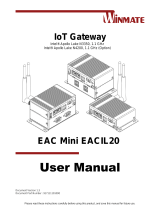Page is loading ...

Please read these instructions carefully before using this product, and save this manual for future use.
IoT Gateway
Freescale i.MX 6 Arm® Cortex®-A9 i.MX6 Dual Core, 1 GHz
EAC Mini EACFA20
Quick Start Guide
Version 1.0
Document Part Number: 91521110103J

2
Winmate EAC Mini EACFA20 IoT Gateway Quick Start Guide
Contents
Preface 3
Chapter 1: Introduction 6
1.1 Features 6
1.2 Expansion Module 6
1.3 Package Contents 7
1.4 Hardware Specifications 8
1.5 Description of Parts 9
1.6 LED Indicators 9
Chapter 2: Mounting 10
2.1 Wall/ Desk Mount 10
2.2 DIN-Rail Mount 11
2.3 VESA Mount 12
Chapter 3: Hardware Installation 13
3.1 External Antenna Installation 13
3.2 Expansion Module Installation 14
3.3 USB Wire Loop Installation 15
3.4 Connecting the Power 15
3.4.1 Connecting the Power 15
3.4.2 Chassis Grounding 16
3.5 External Connectors 16
3.5.1 HDMI Connector 16
3.5.2 Ethernet Connector 17
3.5.3 USB 2.0 Connector 17
3.5.4 USB 2.0 OTG Connector 17
3.5.5 Power Connector 17
Chapter 4: Getting Started 18
4.1 Home Screen 18
4.2 Android Debug Bridge Driver Installation 18
Appendix 19
Appendix A: Order Information 19
Appendix B: Software Developer Support 19
Appendix C: Mechanical Dimensions 19

3
Preface
Preface
Copyright Notice
No part of this document may be reproduced, copied, translated, or transmitted in any form or by any
means, electronic or mechanical, for any purpose, without the prior written permission of the original
manufacturer.
Trademark Acknowledgement
Brand and product names are trademarks or registered trademarks of their respective owners.
Disclaimer
We reserve the right to make changes, without notice, to any product, including circuits and/or software
described or contained in this manual in order to improve design and/or performance. We assume no
responsibility or liability for the use of the described product(s) conveys no license or title under any
patent, copyright, or masks work rights to these products, and make no representations or warranties
that these products are free from patent, copyright, or mask work right infringement, unless otherwise
specified. Applications that are described in this manual are for illustration purposes only. We make no
representation or guarantee that such application will be suitable for the specified use without further
testing or modification.
Warranty
Our warranty guarantees that each of its products will be free from material and workmanship defects
for a period of one year from the invoice date. If the customer discovers a defect, we will, at his/her
option, repair or replace the defective product at no charge to the customer, provide it is returned
during the warranty period of one year, with transportation charges prepaid. The returned product must
be properly packaged in its original packaging to obtain warranty service. If the serial number and the
product shipping data differ by over 30 days, the in-warranty service will be made according to the
shipping date. In the serial numbers the third and fourth two digits give the year of manufacture, and
the fifth digit means the month (e. g., with A for October, B for November and C for December).
For example, the serial number 1W17Axxxxxxxx means October of year 2017.
Customer Service
We provide a service guide for any problem by the following steps: First, visit the website of our
distributor to find the update information about the product. Second, contact with your distributor, sales
representative, or our customer service center for technical support if you need additional assistance.
You may need the following information ready before you call:
Product serial number
Software (OS, version, application software, etc.)
Detailed description of the problem
The exact wording of error messages
In addition, free technical support is available from our engineers every business day. We are always
ready to give advice on application requirements or specific information on the installation and
operation of any of our products.

4
Winmate EAC Mini EACFA20 IoT Gateway Quick Start Guide
Advisory Conventions
Four types of advisories are used throughout the user manual to provide helpful information or to alert you
to the potential for hardware damage or personal injury. These are Notes, Important, Cautions, and
Warnings. The following is an example of each type of advisory.
Note:
A note is used to emphasize helpful information
Important:
An important note indicates information that is important for you to know.
Caution
A Caution alert indicates potential damage to hardware and explains how to avoid the
potential problem.
Warning!
An Electrical Shock Warning indicates the potential harm from electrical hazards and how
to avoid the potential problem.
Safety Information
Warning!
Always completely disconnect the power cord from your chassis whenever you work with
the hardware. Do not make connections while the power is on. Sensitive electronic
components can be damaged by sudden power surges. Only experienced electronics
personnel should open the PC chassis.
Warning!
During heavy loading in 50°C environment, the top side of the EAC Mini may be over
70°C. Please do not touch these parts with your bare hands.
Caution
Always ground yourself to remove any static charge before touching the CPU card.
Modern electronic devices are very sensitive to static electric charges. As a safety
precaution, use a grounding wrist strap at all times. Place all electronic components in a
static-dissipative surface or static-shielded bag when they are not in the chassis.
Safety Precautions
For your safety carefully read all the safety instructions before using the device. All cautions and
warnings on the equipment should be noted. Keep this user manual for future reference.
Caution
Do not cover the openings!
Alternating Current
The Protective Conductor Terminal (Earth Ground) symbol indicates the potential risk of
serious electrical shock due to improper grounding.

5
Preface
Let service personnel to check the equipment in case any of the following problems appear:
o The power cord or plug is damaged.
o Liquid has penetrated into the equipment.
o The equipment has been exposed to moisture.
o The equipment does not work well or you cannot get it to work according to the
user manual.
o The equipment has been dropped and damaged.
o The equipment has obvious signs of breakage.
Do not leave this equipment in an uncontrolled environment where the storage temperature is
below -20°C (-4°F) or above 60°C (140°F). It may damage the equipment.
Caution
Use the recommended mounting apparatus to avoid risk of injury.
Warning!
Only use the connection cords that come with the product. When in doubt, please
contact the manufacturer.
Warning!
Always ground yourself against electrostatic damage to the device.
Important Information
Federal Communications Commission Radio Frequency Interface Statement
This device complies with part 15 FCC rules.
This equipment has been tested and found to comply with the limits for a class "B" digital device, pursuant
to part 15 of the FCC rules. These limits are designed to provide reasonable protection against harmful
interference when the equipment is operated in a commercial environment. This equipment generates,
uses, and can radiate radio frequency energy and, if not installed and used in accordance with the
instruction manual, may cause harmful interference to radio communications. Operation of this equipment
in a residential area is likely to cause harmful interference in which case the user will be required to correct
the interference at him own expense.
European Union
This equipment is in conformity with the requirement of the following EU legislations and harmonized
standards. Product also complies with the Council directions.
Electromagnetic Compatibility Directive (2014/30/EU)
EN55024: 2010+A1: 2015
o IEC61000-4-2: 2009
o IEC61000-4-3: 2006+A1: 2007+A2: 2010
o IEC61000-4-4: 2012
o IEC61000-4-5: 2014
o IEC61000-4-6: 2014
o IEC61000-4-8: 2010
o IEC61000-4-11: 2004
EN 55032: 2015+AC: 2016
EN61000-3-2:2014
EN61000-3-3:2013
Low Voltage Directive (2014/35/EU)
EN 60950-1:2006/A11:2009/A1:2010/A12:2011/ A2:2013
Operation is subject to the following two conditions:
This device may not cause harmful interference.
This device must accept any interference received including
interference that may cause undesired operation.

6
Winmate EAC Mini EACFA20 IoT Gateway Quick Start Guide
Chapter 1: Introduction
Congratulations on purchasing Winmate® EAC Mini EACFA20 IoT Gateway.
The EAC Mini EACFA20 is an ARM-based industrial IoT gateway with low power consuming
Freescale Cortex A9 i.MX6 processing and excellent expansion possibilities. Expansion modules
offers rich options for additional serial interfaces such as CANBus, DIDO, Wi-Fi and 4G LTE.
Wireless connectivity and all necessary connectors allow the EAC mini (EACFA20) to send data
from manufacturing facilities directly to cloud servers. This ARM-based IoT gateway features
Android, Linux, and Ubuntu operating system choices. Compact size and rich expansion options
makes the
The EACFA20 IoT Gateway is suitable for IoT, smart factory and machine automation applications.
1.1 Features
Winmate® EAC Mini IoT Gateway offers the following features:
Freescale i.MX 6 Arm® Cortex®-A9 Dual Core 1GHz
Fanless cooling system
Compact size 100 x 70 x 31 mm (w/o mounting bracket)
• Various mounting options: desk, wall, VESA, DIN-Rail
• Suitable for smart factory applications
1.2 Expansion Module
15+ combinations:
WWAN Expansion Board (Single SIM Slot)
3-port RS232/422/485 w/ isolation
16-Channel Digital I/O w/ isolation
2-port CANBUS w/ isolation
3 -port USB 2.0
2-port RS232/422/485 w/ isolation

7
Chapter 1: Introduction
1.3 Package Contents
Carefully remove the box and unpack your device. Please check if all the items listed below are
inside your package. If any of these items are missing or damaged contact us immediately.
inside your package. If any of these items are missing or damaged contact us immediately.
Standard factory shipment list:
EAC Mini
IoT Gateway
Quick Start Guide
(Hardcopy)
Terminal Block
2 pin to 2.5Ø
Female Adapter
Cable
Open Wire Cable
Varies by product
specifications
Part No. 91521110103J
Part No. 94J602G020K2
Part No. 94EL02X020E0
WLAN External
Antenna (For
EACFA20-101-F116)
WWAN External
Antenna (For
EACFA20-102-F116)
Part No. 397SM000000D
Part No. 397SM000000C
Optional accessories:
AC Adapter
12V/ 40W
VESA Mount Kit
DIN Rail Mount Kit
Part No.922D036W12V6
Part No. 98K000A0009A
Part No. 98K000A00099

8
Winmate EAC Mini EACFA20 IoT Gateway Quick Start Guide
1.4 Hardware Specifications
Model Name
EACFA20
System
Specification
CPU
Freescale i.MX 6 Arm® Cortex®-A9 i.MX6 Dual Core,
1GHz
System
Memory
1GB, up to 2GB
Storage
eMMC
Onboard 16GB (default), up to 32 GB
Interface
USB
2 x USB Type-A 2.0, 1 x USB 2.0 OTG (Micro USB)
Ethernet
2 x Giga LAN RJ45
HDMI
1 x HDMI
Power Input
Terminal Block / 2 Pin
Power
Management
Power Supply
9~36 V DC, 2 pin Terminal Block
Grounding
Protection
Chassis Grounding
Buttons and
LED
Indicators
LED Indicator
1 x Power
Button
1 x Power Button
1 x Reset Button
Mechanical
Specification
Dimensions
100 x 70 x 31mm
Weight
0.4 kg (One layer)
Mounting
Desk Mounting (Default), Wall Mounting (Default),
VESA Mounting (Optional), DIN-Rail Mounting(Optional)
Cooling
Fanless
Enclosure
Metal
Environment
Operating
Temp.
0~55° C
Storage
Temp.
-15~70° C
Operating
Humidity
10~90% RH
Shock
Operating, IEC 60068-2-27
Vibration
Operating, IEC 60068-2-64
IP Rating
IP30
Operating
System
OS
Android 6.0*, Ubuntu 16.04
Certificate
EMC
CE, FCC

9
Chapter 1: Introduction
1.5 Description of Parts
This section includes front and rear side I/O ports location of the EAC Mini EACFA20 IoT Gateway.
Front Side
Rear Side
1.6 LED Indicators
The EAC Mini IoT Gateway provides one HDD and one Power LED indicators located on the front
for status monitoring.
LED Type
Status
Description
Power
On
Power is on
Off
Power is off

10
Winmate EAC Mini EACFA20 IoT Gateway Quick Start Guide
Chapter 2: Mounting
The EAC Mini supports five types of mounting: wall and desk mounting by default, and optional
VESA, DIN-rail, Pole mounting solutions. You can purchase mounting kit from Winmate as an
optional accessory.
2.1 Wall/ Desk Mount
L-shape mounting brackets for wall/ desk mounting are supplied with the EAC Mini. Before
mounting the unit to the wall, attach L-shape mounting brackets to the EAC Mini (supplied by
Winmate).
Mounting Instruction:
❶ Place the EAC Mini on the fixture (ex. table) and fasten four M3 screws to secure the
unit to the fixture.

11
Chapter 2: Mounting
2.2 DIN-Rail Mount
You can purchase DIN-Rail mounting kit from Winmate as an optional accessory.
DIN-Rail Mounting Kit
Part No. 821118551400
Mounting Instruction:
❶ Fasten screws to secure DIN-rail mounting bracket
to the EAC Mini.
Rear Side
❷ Place the EAC Mini with the DIN-Rail bracket on the
DIN-Rail.
Rear Side
Bottom Side
Bottom Side

12
Winmate EAC Mini EACFA20 IoT Gateway Quick Start Guide
2.3 VESA Mount
You can purchase VESA mounting kit from Winmate as an optional accessory.
VESA Mounting Kit
Part Number: 821118561001
Mounting Instruction:
❶ Mark the location of the screw holes on the
fixture (ex. wall). Align the VESA mounting
bracket with the screw location and screw VESA
plate from the rear side of the fixture.
❷ Place the EAC Mini on the VESA mounting
bracket and fasten screws to secure and the EAC
Mini to the VESA plate.
❸ You have completed VESA mounting
installation. Connect other peripherals if needed.

13
Chapter 3: Hardware Installation
Chapter 3: Hardware Installation
This section explains how to install hardware on the EAC Mini EACFA20.
Caution
Always remove the power cord before installing the hardware.
3.1 External Antenna Installation
Notice that external antenna is an optional feature of the EAC Mini IL20EAC-N.
To install external SMA antenna:
1. Remove the rubber cap on the SMA connector before installing the antenna.
2. Align the antenna with the SMA connector located on the rear side of the EAC Mini and
fasten it as shown on the picture.
3. Adjust the position of external antenna for better signal.

14
Winmate EAC Mini EACFA20 IoT Gateway Quick Start Guide
3.2 Expansion Module Installation
Notice that expansion module is an optional feature of the EAC Mini EACFA20.
To install expansion module:
❶ Unscrew the three screws, and remove the
bottom cover.
❷ Attach the 2
nd
layer module bracket and install four
copper pillars
❸ Attach the 2
nd
layer I/O module, and fasten four
screws.
❹ Fasten three screws to screw back the bottom cover,
fasten two screws on the side of the module bracket and
fasten copper pillars/ screws in front to secure I/O module.

15
Chapter 3: Hardware Installation
3.3 USB Wire Loop Installation
❶ Insert USB to the USB slot.
❷ Install copper pillar, USB wire loop, and fasten
one screw to secure the USB to the EAC Mini
EACFA20.
❸ You have finished the USB Wire Loop
installation.
3.4 Connecting the Power
The DC power supply connector of the EAC Mini IoT Gateway is on the front panel. The DC
power input for the EAC Mini allows a voltage input range from 9 V DC to 36
V DC.
Warning!
Ensure voltage and polarity is compliant with the DC input.
Improper input voltage or polarity can cause system damage.
3.4.1 Connecting the Power
Connect EAC Mini to 9-36V DC. The power source can either be from a power adapter or an in-
house power source.

16
Winmate EAC Mini EACFA20 IoT Gateway Quick Start Guide
3.4.2 Chassis Grounding
EAC Mini provides EMI protection and a stable grounding base. Use chassis grounding point
located on the front.
3.5 External Connectors
The following sections give you information about EAC Mini EACFA20standard connectors and
pin assignments.
3.5.1 HDMI Connector
Plug HDMI signal cable to the HDMI connector of the EAC Mini EACFA20, and plug the other
end to the monitor.
Pin assignment and signal names of HDMI connector
Pin №
Signal Name
Pin №
Signal Name
1
HDMI_RX2+
2
GND
3
HDMI_RX2-
4
HDMI_RX1+
5
GND
6
HDMI_RX1-
7
HDMI_RX0+
8
GND
9
HDMI_RX0-
10
HDMI_RXC+
11
GND
12
HDMI_RXC-
13
HDMI_CON_CEC
14
NC
15
HDMI_CON_SCL
16
HDMI_CON_SDA
17
HDMI_CON_CABLE
18
+5V_HDMI
19
HDMI_CON_HP

17
Chapter 3: Hardware Installation
3.5.2 Ethernet Connector
The EAC Mini EACFA20 has two Ethernet connectors located on the front. Ethernet ports provide
a standard RJ45 10/100/1000 Mbps jack connector with LED indicators on the front side to show
its Active/ Link status and Speed status.
Pin assignment and signal names of Ethernet connector
10/100 Mbps- Green
1G Mbps – Orange
3.5.3 USB 2.0 Connector
The EAC Mini EACFA20 provides two USB 3.0 connectors. Use USB 3.0 connector to connect
external devices such as mouse or keyboard to the box computer.
Pin assignment and signal names of USB connector
3.5.4 USB 2.0 OTG Connector
The EAC Mini EACFA20 provides one USB 2.0 OTG (Micro USB) connector. Use USB 2.0 OTG
connector to install software updates.
Pin assignment and signal names of USB OTG connector
3.5.5 Power Connector
DC power source input is a 2 pin terminal block connector. Power Input is 9V to 36V DC in.
Pin №
Signal Name
Pin №
Signal Name
1
TX1+
2
TX1-
3
TX2+
4
TX3+
5
TX3-
6
TX2-
7
TX4+
8
TX4-
Pin №
Signal Name
Pin №
Signal Name
1
+5V
2
USB_D-
3
USB_D+
4
GND
5
STDA_SSRX-
6
STDA_SSRX+
7
GND
8
STDA_SSTX-
9
STDA_SSTX+
Pin №
Signal Name
Pin №
Signal Name
1
+5V
2
USB_OTG_D-
3
USB_OTG_D+
4
USB_OTG_ID
5
GND

18
Winmate EAC Mini EACFA20 IoT Gateway Quick Start Guide
Chapter 4: Getting Started
4.1 Home Screen
4.2 Android Debug Bridge Driver Installation
You can find USB OTG driver in the CD that comes in a package with the EACFA20. You need to
connect device to the computer with the USB OTG cable (not supplied with your device). When
using a USB cable, verify that the cable or cable packaging bears the “Certified USB™” mark to
guarantee USB OTG compliance.
Connecting IoT Gateway to external computer
For more detailed instructions, please refer to EACFA20 User’s Manual.
Important:
If your computer is running on Windows 10, Windows 8.1 Industry Pro OS or
Windows Embedded 8 Standard system , you need to disable driver signature.
For Win XP/ Win 7 skip disabling driver signature section, and directly proceed
to ADB driver installation.

19
Appendix
Appendix
Appendix A: Order Information
EAC Mini EACFA20 IoT Gateway available in the following configurations:
Model Name
Configuration
EACFA20-100-F116
Freescale Cortex i.MX6, 1G RAM, 16GB eMMC,
2 x USB 2.0, 2 x GbE LAN, 1 x HDMI
EACFA20-101-F116
Freescale Cortex i.MX6, 1G RAM, 16GB eMMC,
2 x USB 2.0, 2 x GbE LAN, 1 x HDMI, Wi-Fi
EACFA20-102-F116
Freescale Cortex i.MX6, 1G RAM, 16GB eMMC,
2 x USB 2.0, 2 x GbE LAN, 1 x HDMI, 4G
Additional ordering options:
Item
Specifications
AC Adapter
AC Adapter 12V/40W (Part No. 922D036W12V6)
Mounting
VESA Mounting Kit (Part No. 98K000A0009A)
DIN-Rail Mounting Kit (Part No. 98K000A00099 )
External Antenna
WLAN External Antenna (Part No. 397SM000000D)
WWAN External Antenna (Part No. 39700000000C )
Expansion Module
EACWSLT-222 WWAN Expansion Board (Single SIM Slot)
EACWSLT-231 3-port RS232/422/485 w/ isolation
EACWSLT-232 16-Channel Digital I/O w/ isolation
EACWSLT-233 2-port CANBUS w/ isolation
EACWLST-234 3-port USB 2.0
EACWLST-235 2-port RS232/422/485 w/ isolation
Appendix B: Software Developer Support
You can download drivers and SDK from Winmate Download Center.
Appendix C: Mechanical Dimensions
All dimensions are shown in mm (millimeters).
/