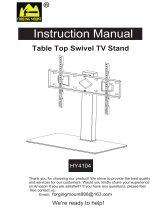Page is loading ...

ALTIZEN PRO INSTALLATION GUIDE
Step 1
Place the base on table. Attach the pillar to the base with 3
screws
Step 2 & Step 3
Step 2: Place the base and connected pillar on its back.
Attach the worksurface to the pillar with 4 screws.
Step 3: Connect the cable connector under worksurface
to the cable receptacle on the pillar and ensure you hear
a “click sound”.

Step 4
Cover the cable connector with 2 screws.
Laptop Module
Step 5
Attach laptop platform to the mount on the pillar with 4
screws.

Step 6
Please silicon cover over the screws.
Step 7
Plug power adaptor into the DC jack at the back of the pillar.
Single Module
Step 5
Attach VESA bracket to the sliding mount on the pillar.

Step 6
Attach VESA mount to the back of the monitor (screws come
with monitor).
Step 7
Slot the monitor with VESA mount to the plate on the pillar.
Tighten 2 screws underneath.
Step 8
Plug power adaptor into the DC jack at the back of the pillar.

Dual Monitor Module
Step 5
Attach the dual bar to the pillar with 4 screws.
Attach both VESA bracket to both plates on the dual bar
with 3 crews on each side.
Step 6
Attach both VESA mounts to the back of your monitors.
Step 7
Slot the monitor with VESA mount onto the VESA bracket
and tight the 2 screws underneath.

Step 8
If you need to adjust the distance between each VESA
mounts, loosens the thumbscrews at the top of the VESA
bracket and slide your monitors to your desired position,
before tightening the screws.
Step 9
Plug power adaptor into the DC jack at the back of
the pillar.
/