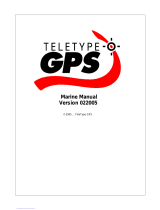Page is loading ...

color map navigator
owner’s manual
eTrex
®
eTrex Legend C OM Front Cover.indd 1 8/11/2004, 4:48:58 PM

© Copyright 2004 Garmin Ltd. or its subsidiaries
Garmin International, Inc.
1200 East 151
st
Street, Olathe, Kansas 66062, U.S.A.
Tel. 913/397.8200 or 800/800.1020
Fax 913/397.8282
Garmin (Europe) Ltd.
Unit 5, The Quadrangle, Abbey Park Industrial Estate, Romsey, SO51 9DL, U.K.
Tel. 44/0870.8501241
Fax 44/0870.8501251
Garmin Corporation
No. 68, Jangshu 2
nd
Road, Shijr, Taipei County, Taiwan
Tel. 886/2.2642.9199
Fax 886/2.2642.9099
All rights reserved. Except as expressly provided herein, no part of this manual may be reproduced, copied, transmitted, disseminated, down-
loaded or stored in any storage medium, for any purpose without the express prior written consent of Garmin. Garmin hereby grants permission
to download a single copy of this manual onto a hard drive or other electronic storage medium to be viewed and to print one copy of this manual
or of any revision hereto, provided that such electronic or printed copy of this manual must contain the complete text of this copyright notice and
provided further that any unauthorized commercial distribution of this manual or any revision hereto is strictly prohibited.
Information in this document is subject to change without notice. Garmin reserves the right to change or improve its products and to make
changes in the content without obligation to notify any person or organization of such changes or improvements. Visit the Garmin web site
(www.garmin.com) for current updates and supplemental information concerning the use and operation of this and other Garmin products.
Garmin
®
, MapSource
®
, BlueChart
®
, TracBack
®
and eTrex
®
are registered trademarks of Garmin Ltd. or its subsidiaries and may not be used
without the express permission of Garmin.
August 2004 Part Number 190-00365-00 Rev. B Printed in Taiwan
eTrex Legend C OM Front Cover.indd 2 8/11/2004, 4:50:31 PM

i
eTrex Legend C
Preface
Contact Garmin
If you should encounter any diffi culty while using your
eTrex Legend C, or if you have any questions, in the
U.S.A. contact Garmin Product Support by phone at
913-397-8200 or 800-800-1020,
Monday – Friday, 8 am – 5 pm Central Time; or by
e-mail at www.garmin.com/contactUs/techSupport.jsp.
In Europe, contact Garmin (Europe) Ltd. at
Tel.44/0870.8501241 - Fax. 44/0870.8501251.
Preface
Thank you for choosing the Garmin eTrex Legend C handheld naviga-
tion system. This Owner’s Manual and Reference Guide is comprised of
the following sections:
Introduction — contains the Garmin software license agreement,
FCC and safety information, the Table of Contents and an overview of
the eTrex Legend C functional features.
Getting Started — takes you through installing batteries, using the
unit control buttons, intialization of the GPS receiver, etc.
GPS Navigation — takes you through the process of navigating with
your eTrex Legend C and how to use GPS Navigation to customize the
operation of your eTrex Legend C.
GPS Features — provides detailed descriptions of additional GPS
enhanced features such as the Calendar, Hunt and Fish, Sun and
Moon and Games, Also included in this section are a few non-GPS
features such as the Calculator, a non-GPS enhanced game, etc.
Appendix — provides you with additional information about your
eTrex Legend C and an index by subject.
Introduction
Recording Your Serial Number
Use this area to record the serial number in case it is lost, stolen,
or needs service. Be sure to keep your original sales receipt in a
safe place or attach a photocopy inside the manual. The 8-digit
number is located in the battery compartment.
Serial Number:
Product Registration
Connect to our website (www.garmin.com) and look for the
Product Registration link on the Home Page and follow
instructions for registration.
NOTE: If you have previously registered a Garmin product
purchase, we invite you to re-register using our on-line system.
Many services provided by our product registration system are
automated and re-registering your purchase ensures you the best
possible support from Garmin.
eTrex Legend C Owner's Manual Text.indd i 8/12/2004, 9:22:57 AM

ii
eTrex Legend C
Software License Agreement
Software License Agreement
BY USING THE eTrex Legend C, YOU AGREE TO BE BOUND BY
THE TERMS AND CONDITIONS OF THE FOLLOWING SOFT-
WARE LICENSE AGREEMENT. PLEASE READ THIS AGREEMENT
CAREFULLY.
Garmin grants you a limited license to use the software embedded
in this device (the “Software”) in binary executable form in the normal
operation of the product. Title, ownership rights and intellectual
property rights in and to the Software remain in Garmin.
You acknowledge that the Software is the property of Garmin and
is protected under the United States of America copyright laws and
international copyright treaties. You further acknowledge that the
structure, organization and code of the Software are valuable trade
secrets of Garmin and that the Software in source code form remains a
valuable trade secret of Garmin. You agree not to decompile, disassem-
ble, modify, reverse assemble, reverse engineer or reduce to human
readable form the Software or any part thereof or create any derivative
works based on the Software. You agree not to export or re-export the
Software to any country in violation of the export control laws of the
United States of America.
Introduction
eTrex Legend C Owner's Manual Text.indd ii 8/12/2004, 9:23:09 AM

iii
eTrex Legend C
Introduction
The eTrex Legend C complies with Part 15 of the FCC interference
limits for Class B digital devices FOR HOME OR OFFICE USE. These
limits are designed to provide more reasonable protection against harm-
ful interference in a residential installation, and are more stringent than
“outdoor” requirements.
Operation of this device is subject to the following conditions: (1)
This device may not cause harmful interference, and (2) this device must
accept any interference received, including interference that may cause
undesired operation.
This equipment generates, uses and can radiate radio frequency
energy and, if not installed and used in accordance with the instructions,
may cause harmful interference to radio communications. However, there
is no guarantee that interference will not occur in a particular installation.
If this equipment does cause harmful interference to radio or television
reception, which can be determined by turning the equipment off and
on, the user is encouraged to try to correct the interference by one of the
following measures:
• Reorient or relocate the receiving antenna.
• Increase the separation between the equipment and the receiver.
• Connect the equipment into an outlet on a circuit different from that
to which the receiver is connected.
• Consult the dealer or an experienced radio/TV technician for help.
FCC Compliance
Information
The eTrex Legend C does not contain any
user-serviceable parts. Repairs should only be
made by an authorized Garmin service center.
Unauthorized repairs or modifi cations could result
in permanent damage to the equipment, and void
your warranty and your authority to operate this
device under Part 15 regulations.
eTrex Legend C Owner's Manual Text.indd iii 8/12/2004, 9:23:10 AM

iv
eTrex Legend C
CAUTION: Use the eTrex Legend C at your own risk. To reduce
the risk of unsafe operation, carefully review and understand all aspects
of this Owner’s Manual — and thoroughly practice operation using the
Demo Mode prior to actual use. When in actual use, carefully compare
indications from the eTrex Legend C to all available navigation sources,
including the information from other NAVAIDs, visual sightings, charts,
etc. For safety, always resolve any discrepancies before continuing naviga-
tion.
CAUTION: IT IS THE USER’S RESPONSIBILITY TO USE THIS
PRODUCT PRUDENTLY. THIS PRODUCT IS INTENDED TO BE USED
ONLY AS A NAVIGATIONAL AID AND MUST NOT BE USED FOR ANY
PURPOSE REQUIRING PRECISE MEASUREMENT OF DIRECTION,
DISTANCE, LOCATION OR TOPOGRAPHY. THIS PRODUCT SHOULD
NOT BE USED AS AN AID TO DETERMINE GROUND PROXIMITY
FOR AIRCRAFT NAVIGATION.
CAUTION: The electronic chart is an aid to navigation and is
designed to facilitate the use of authorized government charts, not replace
them. Only offi cial government charts and notices to mariners contain
all information needed for safe navigation – and, as always, the user is
responsible for their prudent use.
Warnings and Precautions
Introduction
eTrex Legend C Owner's Manual Text.indd iv 8/12/2004, 9:23:13 AM

v
eTrex Legend C
MAP DATA INFORMATION: One of the goals of Garmin is to
provide customers with the most complete and accurate cartography that
is available to us at a reasonable cost. We use a combination of govern-
mental and private data sources, which we identify as required in product
literature and copyright messages displayed to the consumer. Virtually
all data sources contain inaccurate or incomplete data to some degree.
This is particularly true outside the United States, where complete and
accurate digital data is either not available or prohibitively expensive.
WARNING: The Global Positioning System (GPS) is operated by the
United States government, which is solely responsible for its accuracy
and maintenance. The system is subject to changes which could affect the
accuracy and performance of all GPS equipment. Although the Garmin
eTrex Legend C is a precision electronic NAVigation AID (NAVAID), any
NAVAID can be misused or misinterpreted and, therefore, become unsafe.
WARNING: This product, its packaging, and its components contain
chemicals known to the State of California to cause cancer, birth defects,
or reproductive harm. This Notice is being provided in accordance with
California’s Proposition 65. If you have any questions or would like ad-
ditional information, please refer to our web site at http://www.garmin.com/
prop65.
Warnings and Precautions
Introduction
eTrex Legend C Owner's Manual Text.indd v 8/12/2004, 9:23:14 AM

vi
eTrex Legend C
Safety Warnings and Cautions—Read This First!
WARNING: For use in vehicles, it is the sole responsibility of the
owner/operator of a vehicle with the eTrex Legend C installed to place
and secure the device so that it will not interfere with the vehicle operat-
ing controls and safety devices, obstruct the driver’s view of driving con-
ditions, or cause damage or personal injury in the event of an accident.
Do not mount the unit over airbag panels or in the fi eld of airbag
deployment. Airbags expand with a rapid force that can propel objects
in their path towards the vehicle driver or passengers causing possible
injury. Refer to airbag safety precautions contained in the vehicle owner’s
manual.
Do not mount the unit in a place where the driver or passengers are
likely to impact it in a collision. The mounting hardware provided by
Garmin is not warranted against collision damage or the consequences
thereof.
WARNING: When used in vehicles, it is the sole responsibility of the
driver of the vehicle to operate the vehicle in a safe manner, maintain
full surveillance of all driving conditions at all times, and not become
distracted by the unit to the exclusion of safe driving practices. It is
unsafe to operate the controls of the unit while you are driving. Failure
by the driver of a vehicle equipped with a eTrex Legend C installed to pay
full attention to operation of the vehicle and road conditions while the
vehicle is in motion could result in an accident with property damage and
personal injury.
Introduction
Important
Because the Garmin eTrex Legend C can be
used for vehicular navigation, important safety
considerations must be observed. Please read and
observe the instructions on this page.
Do Not Mount Where
Driver’s Field of Vision
is Blocked
Do Not Place Unsecured
on the Vehicle Dash
Do Not Mount in Front of an
Airbag Field of Deployment
Do Not Mount in
Front of Airbag
Panels
Warnings and Precautions
eTrex Legend C Owner's Manual Text.indd vi 8/12/2004, 9:23:15 AM

vii
eTrex Legend C
Introduction
Table of Contents
Section 1: Introduction...............................................i-viii
Preface.........................................................................................i
Software License Agreement........................................................ii
FCC Compliance Information....................................................iii
Warnings and Precautions......................................................iv-vi
Table of Contents................................................................vii-viii
Section 2: Getting Started..........................................1-7
Battery Installation and Start Up...
............................................
..1
Key Functions...................................................................
........
..2
Unit Features.............................................................................
3
Initialization
..............................................................................
4
The Satellite Page
.......................................................................
4
Navigating with the eTrex Legend C
...........................................5
The Main Page Seq
uenc
e
............................................................6
Th
e Main Page Featu
res..................................................7
Section 3: GPS Navigation.......................................8-55
The Map Page............................................................................8
The Compass Page...................................................................14
Using Waypoints
......................................................................16
Using Find
...............................................................................20
The Main Menu
.......................................................................32
The Trip
Computer
Page....................................................33
Using Tracks
......................................................................34
Using Routes......................................................................39
The Highway Page.............................................................44
The Setup Menu
................................................................45
System Setup
..........................................................46
Display Setup.........................................................46
Tones Setup
................................................
............
...47
Page Sequence Setup..................................................47
Map Setup
...................................................
...........
...48
Routing Setup
................................................
.........
...51
Geocache Setup..........................................................52
Marine Setup..............................................................52
Time Setup
.................................................................53
Units Setup.................................................................53
Heading Setup............................................................54
We
lcome Page Setup
...................................................54
Proximity Waypoints
.........................................................55
eTrex Legend C Owner's Manual Text.indd vii 8/12/2004, 9:23:17 AM

viii
eTrex Legend C
Introduction
Section 4: GPS Features........
..........
.......................56-64
Calendar...................................................................................56
Alarm Clock
.............................................................................57
Calculator.................................................................................57
Stopwatch.................................................................................58
Sun and Moon Tabl
es.............................
...............................
..59
H
un
t and Fi
sh Tab
les.
...........................
....................
..............60
GPS En
hanced
Games
......................
..........
............................61
Non-E
nhanc
ed Gam
e
................
............................
................64
Section 5: Appendix
...............................................65-80
Accessories...............................................................................65
Specifi cations
.............
...............................................................
67
Data Field D
efi nitio
ns.....................
..................................
.......69
Connecting the eTrex Legend C to a Computer
.......................
.73
D
ownlo
adin
g MapSource
Map D
ata
..
....................................
..74
UTC O
ffset
Cha
rt.................
.................................................
..75
Map Datums
and
Position Formats...................
...............
........76
Loran TD Setup......................................................................77
WAAS ..................................................................................78
Index..................................................
......................
...............79
Limited Warranty.........................................................................81
Table of Contents
eTrex Legend C Owner's Manual Text.indd viii 8/12/2004, 9:23:18 AM

1
eTrex Legend C
Installing the Batteries
The eTrex Legend C operates on two “AA” batteries (not included),
which are located in the back of the unit. Alkaline or NiMH batteries
may be used (see page 46 for setting the battery type). Stored data is
not lost when batteries are removed.
Battery Installation and
Start Up
Important Note
When replacing batteries, use only new or fully
charged batteries. Do not mix Alkaline and NiMH bat-
teries. Rechargeable batteries may typically display less
capacity than disposable batteries.
Remove the batteries from the unit if you don’t plan to
use it for several months. Storing batteries in the unit
for prolonged periods of time may result in leakage
and damage to the battery compartment.
Follow the manufacturer’s instructions for proper care
and disposal of used batteries. Do not incinerate used
batteries, as internal materials may ignite with explosive
violence.
Extensive use of backlighting and/or WAAS as well as
key beep tones will signifi cantly reduce battery life.
To set backlighting intensity and timeout, see page 46.
To disable WAAS, see page 46.
To mute the beep tones, see page 47.
Getting Started
Battery Compartment
Locking
Pin Slot
T
o install batteries:
1. Remove the battery cover from the
back of the unit by turning the D-Ring
1/4 turn counter-clockwise and pull-
ing out.
2. Insert the batteries, observing the
proper polarity. A polarity diagram
can be found molded into the
battery compartment.
3. Reinstall the battery cover by insert-
ing the bottom slot over the tab at
the base of the unit and reinserting
the locking pin in the back of the unit.
Turn the D-Ring 1/4 turn clockwise
to lock in place.
eTrex Legend C Owner's Manual Text.indd 1 8/12/2004, 9:23:19 AM

2
eTrex Legend C
IN/OUT Zoom Keys
• From the Map Page, press to zoom
in or out.
• From any other page, press to scroll
up or down a list or move a high-
lighted slider.
MENU/FIND Key
• Press and release to view the
Options Menu for a page.
• Press and hold to display the Find
Menu.
GPS Antenna
• Provides quick satellite acquisition.
Key Functions
“Thumb Stick” ENTER/ROCKER Key
(Press down to Enter - move to the side or up/
down to scroll, cursor or increase/decrease)
• Rock Up/Down or Right/Left to
move through lists, highlight fields,
on-screen buttons and icons, enter
data or move the map panning arrow.
• Press in and release to enter high-
lighted options and data or confirm
on-screen messages.
• Press in and hold at any time to
mark your current location as a
waypoint.
QUIT Key
• Press to cycle through the main
pages.
• Press when using the on-screen
keyboard to cancel.
POWER/LIGHT Key
• Press and hold to turn unit On/Off.
• Press and release to adjust back-
lighting, and to view date/time and
battery capacity.
Getting Started
eTrex Legend C Owner's Manual Text.indd 2 8/12/2004, 9:23:22 AM

3
eTrex Legend C
Getting Started
Auxiliary Mount Adapter
(Do not discard - retain for use
with Garmin Auto, Bike and
Marine Mount Accessories)
USB Connector Port (under weather cover)
• Provides interface to a PC for faster
data transfer.
• Provides auxiliary power via USB
cable connection to a PC or from a
cigarette lighter adapter cable with
USB connector.
Battery Compartment Locking Ring
• Turn 1/4 turn counter-clockwise
and lift to remove cover.
Battery Compartment Cover
Unit Features
Belt Clip/Auxiliary Mount Adapter
Attachment Location
• Accepts a Belt Clip accessory for
convenient access when hiking or
walking.
• Accepts the Auxiliary Mount
Adapter accessory supplied with
the unit.
(Refer to pages 65 and 66 for
accessory listings and installation
instructions.)
IMPORTANT NOTE: Before connecting the
unit to the USB Cable, install the USB Cable
drivers included with the MapSource Trip and
Waypoint Manager CD-ROM provided with
this unit. Otherwise, your PC may attempt to
auto-install USB drivers incompatible with the
unit. Refer to page 73 for detailed instructions.
eTrex Legend C Owner's Manual Text.indd 3 8/12/2004, 9:23:24 AM

4
eTrex Legend C
Getting Started
Initialization & the Satellite Page
The eTrex Legend C locates satellites above its position
Options
Menu
Satellite Page displaying a location “Fix”
Starting Up the GPS Receiver
When you turn on the eTrex Legend C, the GPS receiver begins to
search for satellites in order to determine (fi x) its location. This process
is called “initialization” and can take from 5 to 15 minutes the fi rst time
you use your unit. Thereafter, if you haven’t moved more than 600 miles
from your original location, it takes only seconds to minutes. In order to
receive satellite signals, you must be outdoors and have a clear view of
the sky. Satellite signals cannot pass through solid materials (except glass)
or dense overhead tree cover. To shorten the time required for initializa-
tion, select “New Location” from the options menu, then use the Map
Page to determine your general location
so the eTrex Legend C can search
for those satellites above you.
T
o initialize your eTrex Legend C:
1. Press and release the POWER key to turn on the unit.
2. Observe the “Power On” Page followed by the Satellite Page.
The Satellite Page displays at Start-Up only; thereafter, it can be
accessed through the Main Menu.
3. While the GPS receiver is searching for signals, a
“Locating
Satellites” message appears followed by an “Acquiring Satellites”
message until enough signals are acquired to fi x its location.
You can also see a sky view array of the satellites overhead with your
position centered in the array. The outer circle represents the horizon and
the inner circle a position 45
o
from the horizon. The numbers displayed
indicate the number assigned to each satellite. A bar graph displays the
strength of signals from each satellite.
eTrex Legend C Owner's Manual Text.indd 4 8/12/2004, 9:23:26 AM

5
eTrex Legend C
Getting Started
Initialization & The Satellite Page
Map Page with Current Position Arrow
4. When the receiver has signals from at least three satellites,
the display at the top of the page changes to indicate position
accuracy and location coordinates. The Status Bar at the
top of
the display indicates the GPS status and status of other
features.
If, for any reason, you have diffi culty initializing your eTrex Legend C,
the solution could be as simple as moving slightly to avoid objects that
are blocking or defl ecting the satellite signals.
5. Press and release the QUIT key until the Map Page is displayed.
You are now ready to begin GPS-aided navigation.
Active Navigation is supported by three of the Main Pages:
The Map Page graphically shows your current location, marks your
route to a destination with a route line, and leaves a trail (track log) of
where you’ve been.
The Compass Page indicates direction to go and direction of travel.
The Trip Computer Page records and displays travel data.
There are three methods of navigating to a destination when using the
eTrex Legend C, each graphically displayed on the Map Page.
Go To -
A direct path to a selected destination (waypoint, city, address, etc.).
Track - A previous path of travel that has been stored (logged) in the
eTrex Legend C. A Track allows you to repeat a path or retrace the path.
Route - A path to a destination consisting of intermediate stops along
the way (waypoints, cities, exits, points of interest, intersections, etc.).
Refer to the sections on Tracks, Routes and Waypoints for details.
Map Scale
Position
Arrow
Map Item
Details
Navigating with eTrex Legend C
A Go To
A Track
A Route
eTrex Legend C Owner's Manual Text.indd 5 8/12/2004, 9:23:37 AM

6
eTrex Legend C
Getting Started
The Main Page Sequence
When you turn on the eTrex Legend C, you can see the Power On Page, followed by the Satellite Page (which
displays only at start up), and then the Map Page. The Map Page is the fi rst of the three Main Pages in sequence.
T
o view each Main Page:
1. Press and release the QUIT key repeatedly to cycle through the pages.
2. With a page displayed, press the MENU key to display the list of options for that page.
Map Page Compass Page Main Menu
There are no Main Menu
Options at the Main Page
level
Compass Page
Options
Map Page Options
“Power On” Page
Note: When navigating to a destination, the Active Route Page is added to the Main Page Sequence.
eTrex Legend C Owner's Manual Text.indd 6 8/12/2004, 9:23:39 AM

7
eTrex Legend C
Status Bar
Battery Power
Auxiliary Power
Acquiring Satel-
2-Dimension Navigation
3-Dimension Navigation
Alarm is Set
USB is Connected
Getting Started
The Main Page Features
Status Bar, Backlighting and On-Screen Messages
When you press and release the POWER key, the Backlight Bright-
ness Adjustment Slider and a Status Bar with time and date displays
current status information for several unit features.
• Power to the unit is provided either by the batteries or from
an auxiliary source (DC Adapter). The Battery Power icon
displays the remaining power as the battery becomes depleted.
• Satellite signal status is shown when searching for (acquiring)
satellites, when a two-dimensional fi x is attained, and when four
or more satellites have been received (three dimensional fi x).
• The Alarm Clock icon displays whenever the Alarm is
set.
• The USB cable connection icon displays when the unit is in com-
munication with a PC Universal Serial Bus.
You can adjust the backlight level by pressing the POWER key and
releasing it. Then tap the POWER key or ROCKER key Up or Down
to cycle through the levels of backlight adjustment. See page 46 for
information on changing the display colors and backlight timeout and
brightness levels. Backlighting is Off when you power up the unit. When
On, it uses a signifi cant amount of battery power.
Whenever a signifi cant event in the operation of the unit occurs,
an on-screen message appears to advise you of the occurrence. In each
case, the condition is described and often a remedy provided. Press the
ENTER key to acknowledge the message and close the window.
On-Screen Messages
Backlight Adjustment
Slider
(Brightnesses varies
according to battery
power level.)
eTrex Legend C Owner's Manual Text.indd 7 8/12/2004, 9:23:41 AM

8
eTrex Legend C
GPS Navigation
The Map Page
Using the Map Page
The Map Page is the primary navigation feature of the eTrex Legend
C.
The Map Page displays a detailed map of the area surrounding your
current location. It allows you to pan the map with the ROCKER key
and view your progress when navigating. When in the “Track Up” mode
(oriented in the direction of travel), a north reference arrow appears at the
top left corner to orient the map. When in the “North Up” mode the map
is oriented like a paper map. When you activate the
Track Log feature,
your path of movement is indicated by a dotted line. The map display can
be changed to “Night” mode for easier viewing in dim light. The factory
set default automatically changes the display at sunrise and sunset.
The map also displays geographic details such as rivers, lakes, high-
ways and towns. The maps to the left show a higher level of detail than
the basemap provided with the unit (i.e. residential streets, parks, etc.)
because Garmin MapSource
®
detailed mapping data has been downloaded
from a CD-ROM program.
You can use the Map Page to do the following:
• Determine your current location and progress while moving.
• Select and save a map point as a waypoint.
• Locate and navigate to map items by following a Route displayed
on the map.
• Customize the map display to your requirements.
The Map Page
Position Arrow
The Map Scale
The Map Page with Data Fields and Guidance Text
“Track Up”
Mode
North
Orientation
Arrow
Data Fields
Guidance Text
“North Up”
Mode
shows the Map
oriented with
North
at the top
Street Level
Detailed
Mapping
eTrex Legend C Owner's Manual Text.indd 8 8/12/2004, 9:23:42 AM

9
eTrex Legend C
GPS Navigation
The Map Page
Zoom In
Using Map Page Features
Use the Zoom IN and OUT buttons to change the map scale. You can
show more map area with less detail or less map area with more detail.
Press and hold to Zoom the map scale rapidly.
The map scale in the lower left hand side of the display is shown in
units of measurement selected in the “Units” fi eld of the Unit Setup Page.
If you zoom in so far that the resolution of the map data is exceeded and
the appearance of the map is no longer accurate, the word, “ overzoom”
displays just below the map scale. When using MapSource detailed maps,
“mapsource” appears below the scale.
In many instances the map displays an “Accuracy Circle” surrounding
the “Position Icon.” The eTrex Legend C uses both map resolution and
GPS accuracy in defi ning your location to a point within the circle. The
smaller the circle, the more accurate your location.
When using the “Pan Map” feature, a small outline arrow (Panning
Arrow) can be moved about the page to highlight and identify map items
or to scroll the map to view areas not shown on the display screen. If
there is more than one map item under the Panning Arrow. A list of those
items displays with the item highlighted on the map and on the list.
Optional data fi elds can be added at the top of the display to provide a
variety of travel and navigational information, see pages that follow.
When navigating, Guidance Text is displayed at the top of the map.
Zoom Out
Map Features
Map Scales
Accuracy Circle
Panning Arrow
Guidance Text
eTrex Legend C Owner's Manual Text.indd 9 8/12/2004, 9:23:44 AM

10
eTrex Legend C
GPS Navigation
The Map Page
The Map Page Options Menu
The Map Page can be changed to display a variety of information for
navigation. You can stop navigation to a destination and arrange up to
four data fields to display the type of navigation information you desire.
Include a navigation guidance text message on the map page. You can
select the type of data fields to display and change the way the map
displays items by selecting your own settings for text size, what items are
displayed and more. You can display the distance from your current loca-
tion to other locations on the map and reduce the amount of map clutter
(map item icons and names) to increase the visibility of roads and other
geographic features. You can restore the Map Page display to the factory
default settings.
To arrange the Map Page:
1. With unit turned On, press and release the QUIT key until the
Map Page displays.
2. Press the MENU key to display the Map Page Options Menu.
3. Use the ROCKER key to select the feature you want to use to
customize the Map Page and press the ENTER key.
Some of these options contain sub-menus that allow you to further
control how the option is used.
The pages that follow discuss each option in detail.
The Map Page Options Menu
A Quick Look at the Map Page Options
Stop Navigation - Stops navigation and is disabled when
there is no active navigation.
Recalculate - Recalculates a route and is disabled when
there is no active navigation.
Data Fields - Allows two to four fi elds to display at the top
of the page showing Speed, Heading, Elevation and Time.
Guidance Text -
Displays messages on the screen to advise
you of your next navigation move when navigating to a destination.
Change Data Fields - Allows you change data fi eld types.
Setup Map - Access to six pages of Map display settings
so you can customize the map to your preferences.
Measure Distance - Measures the distance from your
current location to the Map Pointer.
Turn Declutter On - Eliminates the display of items on
the map that can block out road details when the map
is zoomed out.
Restore Defaults - Returns the map display to the factory
set map display defaults.
eTrex Legend C Owner's Manual Text.indd 10 8/12/2004, 9:23:45 AM
/