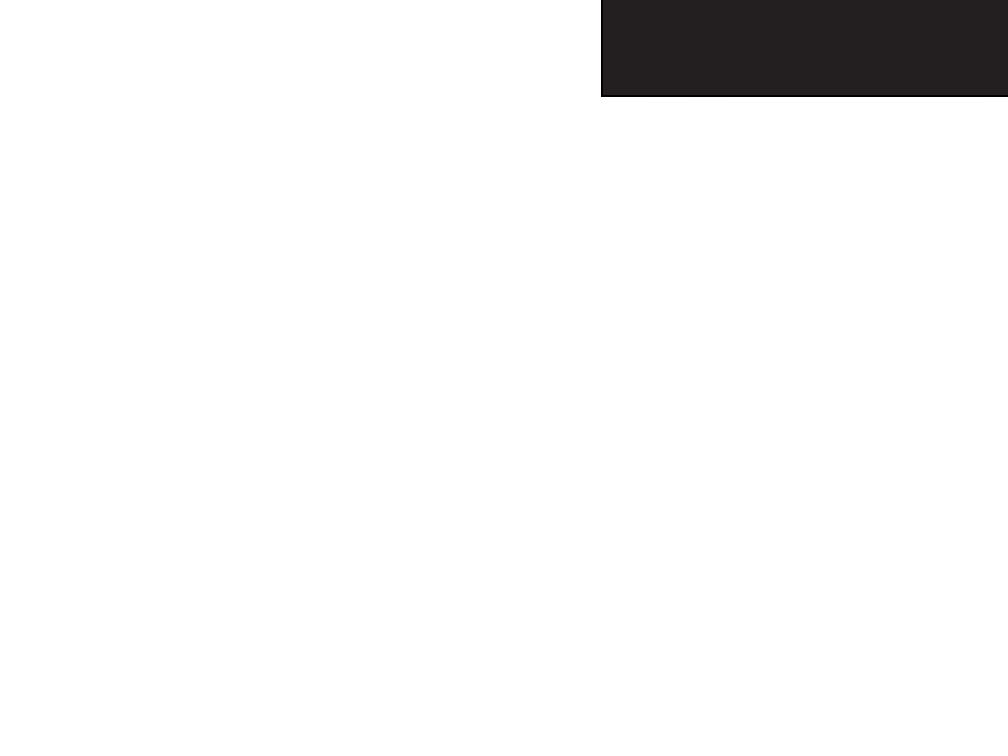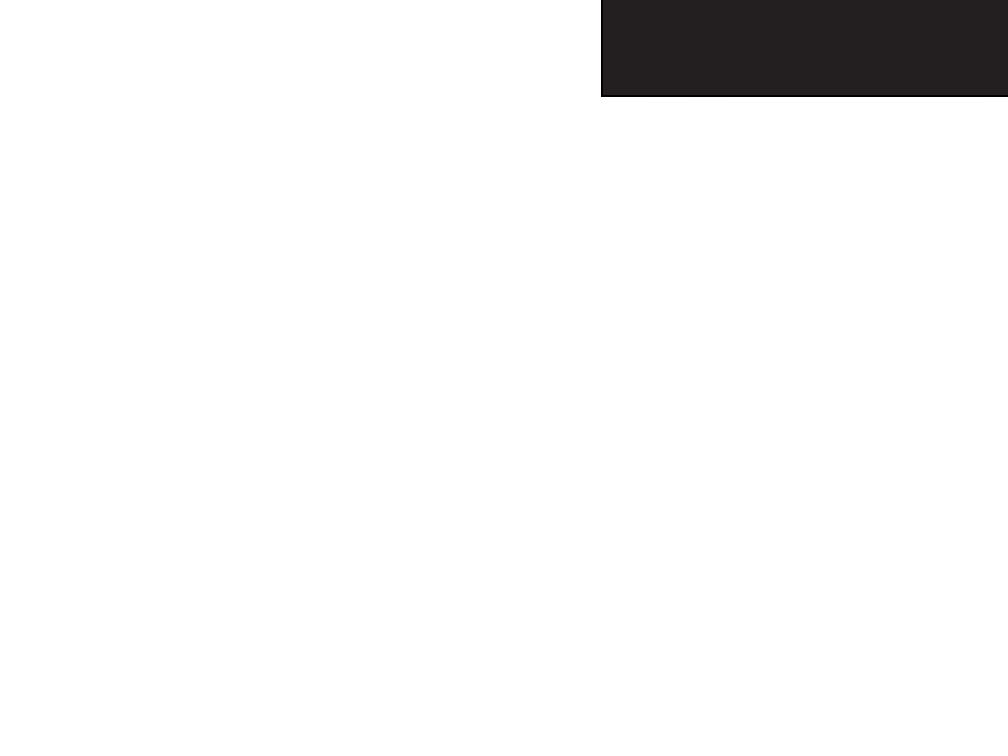
vii
eTrex Vista C
Introduction
Table of Contents
Section 1: Introduction...............................................i-vii
Preface.........................................................................................i
Software License Agreement........................................................ii
FCC Compliance Information....................................................iii
Warnings and Precautions......................................................iv-vi
Table of Contents................................................................vii-viii
Section 2: Getting Started..........................................1-7
Battery Installation and Start Up...
............................................
..1
Key Functions...................................................................
........
..2
Unit Features.............................................................................
3
Initialization
..............................................................................
4
The Satellite Page
.......................................................................
4
Navigating with the eTrex Vista C...............................................5
The Main Page Sequence
............................................................6
The Main Page Features
........................................................7
Section 3: GPS Navigation.......................................8-67
The Map Page............................................................................8
The Compass Page...................................................................14
The Altimeter Page...................................................................20
Using Waypoints
......................................................................26
Using Find
...............................................................................30
The Main Menu........................................................................42
The
Trip Computer Pag
e.....................................................43
Using Tracks
......................................................................44
Using Routes......................................................................49
The Highway Page.............................................................54
The Setup Menu
................................................................55
System Setup
..........................................................56
Display Setup.........................................................56
Tones Setup
................................................
............
...57
Page Sequence Setup..................................................57
Map Setup
...................................................
...........
...58
Routing Setup
................................................
.........
...61
Geocache Setup..........................................................62
Marine Setup..............................................................62
Time Setup
.................................................................63
Units Setup.................................................................63
Heading Setup.............................................................64
Calibration
Setup.......................................................64
Altimeter Setup............................................................65
We
lcome Page Setup
...................................................66
Proximity Waypoints
.........................................................67
eTrex Vista C Owner's Manual Text.indd vii 8/12/2004, 9:15:28 AM