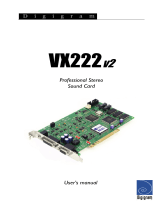Page is loading ...

D i g i g r a m
VX442
Professional Multi-Channel Sound Card
Carte son professionnelle multivoie
User’s manual
Manuel utilisateur

D i g i g r a m
2
Table of Contents
INFORMATION FOR THE USER
.................................................................4
IMPORTANT NOTICE
...........................................................................................4
CONTENTS OF THIS PACKAGE
.................................................................5
FEATURES
........................................................................................................................5
HARDWARE REQUIREMENTS
.....................................................................6
SOFTWARE REQUIREMENTS
........................................................................6
Supported operating systems.........................................................................................6
Drivers.................................................................................................................................. 6
HARDWARE INSTALLATION
.......................................................................7
SOFTWARE INSTALLATION
..........................................................................7
Installing the VX442 driver for MacOS 9.x...............................................................7
How to check the installation ........................................................................................8
Removing the VX442 driver for MacOS 9.x .............................................................8
Updating the VX442 driver for MacOS 9.x ..............................................................8
Installing the VX442 driver for Mac OS 10.x ........................................................... 8
How to check the installation ........................................................................................9
Installing the VX442 driver under Windows 98 SE, Millennium,
2000 and XP
.....................................................................................................................9
How to check the installation ..................................................................................... 10
Removing the VX442 driver for Windows 98 SE, Millennium
2000 and XP
.................................................................................................................. 10
Updating the VX442 driver for Windows 98 SE, Millennium,
2000 and XP
.................................................................................................................. 10
Version française à partir de la page 28
Copyright 2003 Digigram. All rights reserved.
No portion of this manual may be reproduced without prior written consent from Digigram. The copyright protection
claimed here includes photocopying, translation and/or reformatting of the information contained in this manual.
While every effort has been made to ensure accuracy, Digigram is not responsible for errors and omissions, and
reserves the right to make improvements or changes in the products and programs described without notice.
Digigram and VX442 are registered trademarks or trademarks of Digigram S.A. Other trademarks are property of their
respective holders.

VX442
User’s Manual
3
VX442 CONTROL PANEL
............................................................................. 11
Monitor mixer................................................................................................................. 11
LEVEL FADERS.......................................................................................................... 12
PEAK METERS.......................................................................................................... 12
MASTER VOLUME .................................................................................................. 13
MIXER INPUTS ........................................................................................................ 13
PAN.............................................................................................................................. 13
SOLO ........................................................................................................................... 14
MUTE.......................................................................................................................... 14
STEREO GANG......................................................................................................... 14
PATCHBAY ROUTER............................................................................................... 14
Hardware settings.......................................................................................................... 17
MASTER CLOCK ...................................................................................................... 18
CODEC SAMPLE RATE........................................................................................... 18
AES/EBU SAMPLE RATE........................................................................................ 19
MULTITRACK DRIVER DEVICES......................................................................... 19
DMA BUFFER SIZES ............................................................................................... 20
VARIABLE SIGNAL LEVELS.................................................................................... 20
AES/EBU........................................................................................................................... 21
DIGITAL INPUT ........................................................................................................ 21
DIGITAL OUTPUT FORMAT ................................................................................. 21
Save, Delete, Load Buttons; H/W Installed............................................................. 22
SAVE, DELETE, LOAD............................................................................................. 22
H/W INSTALLED ..................................................................................................... 23
SPECIFICATIONS
.................................................................................................... 24
ANALOG PERFORMANCE
............................................................................ 24
APPENDICES
.............................................................................................................. 25
SCHEMATIC DIAGRAM............................................................................................... 25
CABLE DIAGRAMS ........................................................................................................ 26
Analog cable .............................................................................................................. 26
Wiring diagram......................................................................................................... 26
Digital cable ............................................................................................................... 27
Wiring diagram......................................................................................................... 27

D i g i g r a m
4
INFORMATION FOR THE USER
This device complies with part
15 of FCC rules. Operation is subject to the following
two conditions: (
1) This device may not cause harmful interference, and (2) This device
must accept any interference received, including interference that may cause undesired
operation.
This equipment has been tested and found to comply with the limits for a CLASS B
digital device, pursuant to Part
15 of the FCC Rules. These limits are designed to
provide reasonable protection against harmful interference in a residential installation.
This equipment generates, uses, and can radiate radio frequency energy and, if not
installed and used in accordance with the instructions contained in this data sheet, may
cause harmful interference to radio and television communications. However, there is
no guarantee that interference will not occur in a particular installation.
If this equipment does cause harmful interference to radio or television reception, which
can be determined by turning the equipment off and on, the user is encouraged to try to
correct the interference by one or more of the following measures:
* reorient or relocate the receiving antenna
* increase the separation between the equipment and the receiver
* connect the equipment into an outlet on a circuit different from that of the
receiver
* consult the dealer or an experienced audio television technician.
Note: Connecting this device to peripheral devices that do not comply with CLASS B
requirements or using an unshielded peripheral data cable could also result in
harmful interference to radio or television reception. The user is cautioned that any
changes or modifications not expressly approved by the party responsible for
compliance could void the user’s authority to operate this equipment. To ensure that
the use of this product does not contribute to interference, it is necessary to use
shielded I/O cables.
IMPORTANT NOTICE
This card has been tested and found to comply with the following standards:
• International: CISPR22 Class B.
• Europe: EMC 89/336/CEE (1992) specifications.
• United States: FCC Rules-Part 15-Class B (digital device).
In order to guarantee compliance with the above standards in an installation, the
following must be done:
• the provided cables must not be modified.
• additional cables used must have their respective shield connected to each
extremity.
• the cable connected to the digital I/O must be equipped with a EMI ferrite core of
the type WURTH ELEKTRONIK ref. 742 711 1 (or equivalent), located close to
the SUB-D9 HD connector.

VX442
User’s Manual
5
CONTENTS OF THIS PACKAGE
Thank you for purchasing Digigram VX442.
The VX442 package consists of the following components:
* the VX442 sound card,
* two breakout cables*,
* the user's manual at hand
* a CD-Rom with drivers, installation notices, FAQs, etc…*
* the registration card.
*
except OEM version
We invite you to return the completed registration card to be informed in case
of new driver releases.
Feel free to visit our web site www.digigram.com to download the latest
driver release, to get more technical information, consult FAQs, and discover
our complete and updated audio product line!
FEATURES
VX442 is a linear multi-channel sound card for PCI bus compatible with PC
and Mac desktop computers. It is Universal 33 MHz, which means it can be
plugged in 5 V PCI slots as well as in 3.3 V PCI slots. Its main features are:
• 4 balanced analog mono line inputs.
Each input is individually configurable for +4dBu, Consumer, and
–10 dBV signal levels.
• 4 balanced analog mono line outputs configurable for +4dBu, Consumer,
and –10dBV signal levels, as a whole.
• 1 additional digital AES/EBU stereo input, which may also receive
S/PDIF.
It is possible to use the digital signal connected to the digital input as a
reference sampling clock for recording or playback on the analog inputs
and outputs.
• 1 additional and configurable digital AES/EBU stereo output.
• All data paths support up to 24-bit/96-kHz performance.
• Comprehensive digital mixing, routing, and monitoring capabilities.
• Possibility to link multiple VX442 units with sample-accurate sync.
• Comprehensive set of Windows and MacOS low latency drivers:
DirectSound, Wave, ASIO, GSIF, EASI, SoundManager and Core Audio
drivers.
Note: Connecting the analog outputs of VX442 to the inputs of a console supplying
phantom power (48 Volts) is not recommended. This may damage the
VX442 in spite of its protection.

D i g i g r a m
6
HARDWARE REQUIREMENTS
One free card slot, PCI 2.2 compliant.
Minimum Apple Macintosh configuration: PowerMac G3 or G4 with 128MB
RAM.
Minimum PC configuration: Pentium III 500 MHz (or equivalent), 128MB
RAM.
SOFTWARE REQUIREMENTS
Supported operating systems
Apple Mac OS 9.1 and higher, 10.1 and higher.
Microsoft Windows 98 SE, Windows ME, Windows 2000, Windows XP.
The VX442 requires installation of its drivers.
Drivers
The table underneath shows the drivers available for each operating system.
Certain audio applications may require some particular driver. For more
information contact your software vendor.
Note: “MME driver” is sometimes mentioned on software requirement charts. It
refers to as “Wave”.
“DirectX driver” is sometimes mentioned on software requirement charts. It
refers to as “DirectSound”.
PC Wave DirectSound ASIO2 GSIF EASI
Windows 98 SE
& ME
Yes Yes Yes Yes Yes
Windows 2000
and XP
Yes Yes Yes Yes Yes
Mac Sound Manager Core Audio ASIO2
Mac OS 9.1
and higher
Yes No Yes
Mac OS 10.1
and higher
No Yes No

VX442
User’s Manual
7
HARDWARE INSTALLATION
Turn off the computer and disconnect its power cord. Open the computer and
position it so that you may easily access its PCI slots. Smoothly insert the card
into a free PCI slot. Press it down to position it firmly. Tighten the screw,
close the computer, connect the power cord and start the computer.
SOFTWARE INSTALLATION
The following section describes the VX442 installation procedure under the
various operating systems. You may check www.digigram.com for updates.
Installing the VX442 driver for MacOS 9.x
The VX442 drivers for the Macintosh are separated into a series of files, which
need to be copied to the proper places on the hard drive.
• On your drivers CD disk, open the VX442 folder and double-click
on the Installer program.
• The Installer will automatically place the VX442 extension in
<System Folder> <Extensions>, the VX442 Panel in <System Folder>
<Control panels> and create a VX442 ASIO folder on the desktop.
• If you work with a music program that uses ASIO drivers, it will
also have an ASIO folder within the application’s folder. In the
VX442 ASIO folder on the desktop you will find two VX442 ASIO
drivers. For Cubase versions 4.x and higher, use the
“VX442 ASIO2” driver. For earlier versions of Cubase or for any
music program that is not ASIO2 capable, use the “VX442 ASIO”
driver instead (check your program’s documentation). Place the file
“VX442 ASIO” in your program's ASIO folder by clicking on it and
dragging it to the ASIO folder.
• You can run the VX442 control panel from any place that's
convenient, though music software applications that use ASIO will
allow you to launch the VX442 panel from within the program.
• With the VX442 PCI card installed, restarting the computer will
load the VX442 extension.

D i g i g r a m
8
How to check the installation
• Go to the <Apple menu> <Control panels> <Sound>. You should see
the “built-in” sound icon, plus the VX442 icon if your VX442 is
properly installed.
• If your music program does use ASIO, leave the Sound control
panel set to “built-in” for both Sound In and Sound Out.
• If your program does not use ASIO (check your software
documentation) and you will be using the Sound Manager to
communicate with your VX442, set Sound In and Sound Out to
“VX442”.
• Your VX442 is now ready for use.
Removing the VX442 driver for MacOS 9.x
Remove all files that have been copied as described above and restart your
computer. To do so, you may open Sherlock pressing Command (Apple
key)+F and find everything that says ‘VX442’. This will include the VX442
Driver, the VX442 Panel, ASIO VX442, ASIO2 VX442, and the VX442
Preferences. Trash all these files and reboot.
Updating the VX442 driver for MacOS 9.x
Remove the old drivers first (see above). Then follow the installation
instructions (see above) using the new installer that you have downloaded.
Installing the VX442 driver for Mac OS 10.x
• On your drivers CD disk, open the VX442 folder and locate
“Digigram VX442 Software.dmg”. This file may not be enclosed on
your CD – in this case, please download it from the Digigram Web
site (www.digigram.com).
• Double-click the .dmg file to mount it. Locate the virtual disk
created on your desktop and open it.
• Launch the installer by double-clicking it. A password dialog will
appear. Enter the administrator password to authorize the driver
installation. Read the introduction; click Continue.
• Read the “ReadMe” file; click Continue.
• Select the disk you boot OS X from as destination drive; click
Continue.
• Click Install to have the installer update your system.
• Click Close - you're all done! You can unmount the Disk Image if
you like.

VX442
User’s Manual
9
How to check the installation
• Go to the <System Preferences> <Sound>. You should see the “built-
in” sound icon, plus the VX442 icon if your VX442 is properly
installed.
• Your VX442 is now ready for use.
Installing the VX442 driver under Windows 98 SE,
Millennium, 2000 and XP
Windows will automatically detect the card and will run the hardware
installation wizard as follows (be aware that some differences may occur
depending on the Windows version you use).
• The wizard will prompt for a new driver.
• Click Next to start the driver installation.
• Select Display a list of all the drivers… to select a specific driver
and click Next.
• Select the Sound, video and game controllers category and click
Next.
• Click on the Have Disk button.
• Browse to the drive where the installation files are located (on the
CD-Rom, they are in \VX442\win9x-winme or \VX442\win2k-
winXP), and click OK.
• The wizard should display the suitable driver. Click OK to
continue.
• Select Continue anyway if Windows displays the following
message:
“The software has not passed Windows Logo testing”.
• Click on the Next button to start copying the driver files.
• Click on the Finish button to complete the driver installation.
Reboot is not necessary.
The registry database is updated so that the ASIO compliant programs
show the Digigram VX442 ASIO driver in the list of available ASIO
drivers. The same goes for the EASI and GSIF drivers. To take full
advantage of your VX442, select the type of driver that corresponds to
the application used in the program's specific audio I/O settings menu.

D i g i g r a m
10
How to check the installation
Go to <Start> <Settings> <Control panel> <Sound and Multimedia>. You
should see the VX442 I/Os on the list of available playback and recording
devices if your VX442 is properly installed.
Removing the VX442 driver for Windows 98 SE,
Millennium, 2000 and XP
To remove the VX442 driver:
• Go to <Start> <Settings> <Control panel> <System> <Hardware>
<Device manager> then <Sound, Video and Game controllers>.
• Select the ‘Digigram VX442…’ and remove it.
Windows 2000 and XP only:
• Then browse to the drive where the installation files are located (on
the CD-Rom or in the update’s extracting destination folder) and
run DigigramUninstall.exe to delete remaining driver files from
your hard disk.
• Restart your computer.
Updating the VX442 driver for Windows 98 SE,
Millennium, 2000 and XP
• Go to <Start> <Settings> <Control panel> <System>.
• Select the Device Manager tab.
• Open the Sound, video and game controllers category.
• Select the 'Digigram VX442' item.
• Click on the Properties button.
• Select the Driver tab.
• Click on the Update driver button.
• Click Next.
• Select Display a list of all the drivers… to select a specific driver
and click Next.
• Click on the Have Disk button.
• Browse to the drive where the installation files are located (on the
CD-Rom or in the update’s extracting destination folder) and click
OK.
• The wizard should display the proper driver. Click OK to continue.
• Select Continue anyway if Windows displays the following
message:
The software has not passed Windows Logo testing”.
• Click on the Next button to start copying the driver files.
• Click on the Finish button to complete the driver installation.
Reboot is not necessary.

VX442
User’s Manual
11
VX442 CONTROL PANEL
The VX442 control panel allows to set the parameters of your VX442 card:
sampling frequency, levels, latency, digital data format, SCMS management…
On Mac, the VX442 panel can be found in <Apple menu> <Control panels>.
On PC, open <Start> <Settings> <Control panel> <Digigram VX442 H/W>.
Monitor mixer
The Monitor Mixer is the first page that appears when the VX442 Control
Panel is opened, and controls the digital mixer embedded in the VX442’s PCI
controller chip. The output of this mixer may be assigned to the OUT1/OUT2
analog outputs and/or the AES/EBU Out digital output. At the same time, the
mixer outputs may be recorded in stereo as software files, just as if they were
additional inputs of the card.
The Monitor Mixer page is essentially a collection of volume level faders,
audio level (or ‘peak’) meters, and solo/mute controls. For each mixer output
and input channel there is one of each: a volume fader, a peak meter, a solo
control, and a mute control.

D i g i g r a m
12
LEVEL FADERS
Each volume fader may be controlled by dragging its fader ‘handle’ vertically
with the mouse, or by clicking on the ‘handle’ to make it active and then
adjusting it with the up/down cursor keys of your computer keyboard. As the
mixer has no gain, these faders only attenuate the signal levels. The highest
setting is 0 dB, or ‘Unity Gain’. The default fader setting is the quietest setting,
–144dB, which mutes the audio. A pair of level faders may be “ganged” so that
both channels may be adjusted together as a stereo pair.
Note: This is not a genuine mixer, it is a Monitor Mixer. It does not change the level
of the signal you are sending to your hard drive - only your monitoring levels.
If you are sending a hot signal to your hard drive and you're getting clipping
(sharp distortion), you cannot change that by pulling the faders on this mixer
down. You must adjust the signal at the source (your keyboard, preamp, etc.).
Also, at the top of each fader and meter is a fader level “fine adjustment”
control. Clicking on the small “up” and “down” arrows will adjust the
corresponding fader setting in 0.5dB increments. Next to each fine adjustment
control is a numerical fader readout that is always current and active.
PEAK METERS
Each peak meter indicates an audio signal level in “dB relative to full-scale.”
This means that a full-scale signal is referred to as “0 dB” and a signal that is
12 dB ‘quieter’ than full-scale is referred to as “-12 dB”. The meters are
vertically color-coded into three sections: green, yellow and red. The green
section represents a safe zone, ranging from approximately –48 dB to –12 dB.
Most audio signals should appropriately fill this section of the meter. The
yellow section ranges from –12 dB to –3 dB as the signal approaches a ‘hotter’
level. For best capture resolution, it is recommended to adjust the output gain
of the source or the input gain of the board so as to visualize the level in this
area. The red section of the meter ranges from –3 dB to 0 dB. On the input
level meters, a 0 dB condition indicates overload and audio clipping may
occur. Therefore make sure to adjust the incoming audio levels so that they do
not peak in the red section too long. On all output level meters, 0 dB indicates
full-scale output. Unlike the inputs, hardware clipping is impossible on the
outputs because of the 36-bit resolution built into the mixer hardware.
However, note that it is possible to mix multiple tracks within your software
application and cause clipping to occur in the output stream before it reaches
the VX442 output hardware or monitor mixer.

VX442
User’s Manual
13
MASTER VOLUME
At the left side of the Monitor Mixer page, you will see the ‘Master Volume’
faders and peak meters. These faders have the longest ‘throw’ and highest
meter resolution of any level controls in the mixer page. They control the
overall stereo level of the mixer output. The peak meters indicate the output
signal levels with respect to full-scale and are directly affected by the settings
of the master volume faders.
MIXER INPUTS
These inputs accept hardware audio streams (directly from the VX442’s
analog and digital input ports) and software audio streams (digital audio
generated by software to be output). This combination of streams makes the
monitor mixer extremely flexible. Each mixer input channel has its own level
fader and may be panned anywhere in the left/right stereo field. Each input
also has its own peak meter. The peak meters indicate the incoming “pre-
fader” levels of the incoming audio and are therefore not affected by the fader
settings. However, the input faders do affect the levels of the signals exiting
the mixer and you will see the effect of the input faders on the output “Master
Volume” peak meters.
By reason of the large number of mixer inputs, not all inputs are displayed
simultaneously. Use the scroll bar at the bottom of the VX442 Control Panel
to scroll the view left or right. From far left to right, the inputs are labeled
“WavOut 1/2,” “WavOut 3/4,” then “WavOut AES/EBU”. These inputs accept
the digital audio streams being sent from your software application (or
Windows) to the driver devices with those same names. Each name begins
with “WavOut” to remind you that these are software streams and may not
necessarily be routed to any physical outputs (see Patchbay/Router). Further
to the right are more channels, labeled “H/W In AES/EBU,” “H/W In 1/2,” and
“H/W In 3/4”. These mixer inputs are audio streams from the physical VX442
hardware inputs, hence the “H/W” at the front of each label. On the Mac,
these inputs are labeled “SM/ASIO”, as these software streams will be receiving
their digital audio either from the Sound Manager or the ASIO driver,
depending on your selection.
PAN
Each mixer input may be individually panned anywhere in the stereo output
mix. A pan control is positioned directly under each input channel peak meter
and has the appearance of a small vertical pointer. To make a coarse
adjustment, click on the pan control with your mouse and drag it to the
desired position. For finer adjustment (in 1% increments), you may click on
the pan control to activate it, and then use the left/right or up/down cursor

D i g i g r a m
14
keys on your computer keyboard. Either way, while the pan setting is being
adjusted, its value will appear numerically in the Master Volume’s status box
(below the Master Volume Stereo Gang control) as a percentage from left pan
to right pan: -100% represents far left, +100% represents far right, and 0%
represents the center.
SOLO
Each mixer input channel has a “Solo” checkbox associated with it. Clicking
on and activating a solo box will solo the selected channel by essentially
muting all other signals. When more than one channel has Solo selected, all
solo channels will be summed to the solo bus, which is what one might
consider an ‘in place’ solo as opposed to a PFL, or pre-fader listen (levels and
pans still apply). Deactivating all solo boxes will return all input channels to
their previous mute/unmute states.
MUTE
Every mixer input channel has a “Mute” checkbox associated with it. Clicking
on and activating the Mute box will remove that signal from the stereo bus.
Deactivating the Mute box will add the signal back into the stereo bus.
STEREO GANG
All input channel pairs have a “Stereo Gang” capability. Clicking on and
activating the Stereo Gang checkbox will link (or “gang”) the left/right faders
so that both channels may be adjusted together as a stereo pair.
PATCHBAY ROUTER
The Patchbay/Router page allows you to connect each of the VX442’s
hardware outputs (2 pairs of analog outputs and 1 pair of digital output
channels) to specific audio sources within the VX442 board. To display this
page, click the “Patchbay/Router” tab of the VX442 Control Panel.
Note: on the Mac, please substitute the name “SM/ASIO” where references are made
to “WavOut.” SM/ASIO are the software outputs on the Mac, while WavOut
are the software outputs on the PC. Substitute “Windows multimedia applet”
with “Sound Manager applet”.

VX442
User’s Manual
15
The leftmost vertical column of Patchbay/Router page, “H/W Out 1/2”
connects this hardware analog stereo pair to one of six stereo sources:
1. The default setting, “WavOut 1/2” connects ports OUT1 and OUT2 to
your music software or Windows multimedia applet. In other words,
when music software plays audio to the device named
“WavOut 1/2 VX442” it will be routed directly to the “hardware” analog
outputs 1 & 2 of your VX442.
2. The second option, “Monitor Mixer”, connects ports OUT1 and OUT2 to
the outputs of the VX442 monitor mixer. For more information on the
capabilities of the monitor mixer, please see the section “Monitor Mixer”.
3. The third option, “AES/EBU In,” connects ports OUT1 and OUT2 directly
to the hardware AES/EBU input on the VX442. The left channel of the
AES/EBU In is routed to OUT1 and the right channel of the AES/EBU In is
routed to OUT2.
4. The fourth option, “AES/EBU In (L/R Rev.)”, functions identically to the
third option, except that the left and right channels are swapped.
Therefore in this mode, the left channel of the AES/EBU In is routed to
OUT2 and the right channel of the AES/EBU In is routed to OUT1. Note
that this option is exclusively for monitoring/mixing purposes - the
AES/EBU In will not record in reverse when this option is checked.
5. Selections five and six connect the hardware analog inputs 1 & 2 or 3 & 4
(respectively) directly to the VX442’s hardware analog outputs 1 & 2. For

D i g i g r a m
16
example, when “H/W In 1/2” is selected, any signal present at the IN1 port
will be copied to OUT1, and any signal present at the IN2 port is copied
to OUT2. This same behavior applies to “H/W In 3/4” when selected.
The next vertical column of the Patchbay/Router page “H/W Out 3/4,”
connects this hardware analog stereo pair to one of the five stereo sources:
1. The default setting, “WavOut 3/4”, connects ports OUT3 and OUT4 to
your music software or Windows multimedia applet. In other words,
when music software plays audio to the device named
“WavOut 3/4 VX442” it will be routed directly to the “hardware” analog
outputs 3 and 4 of your VX442.
2. The second option, “AES/EBU In”, connects ports OUT3 and OUT4
directly to the hardware AES/EBU input on the VX442. The left channel of
the AES/EBU In is routed to OUT3 and the right channel of the
AES/EBU In is routed to OUT4.
3. The third option, “AES/EBU In (L/R Rev.)”, functions identically to the
second option, except that the left and right channels are swapped.
Therefore in this mode, the left channel of the AES/EBU In is routed to
OUT4 and the right channel of the AES/EBU In is routed to OUT3.
4. Options four and five connect the hardware analog inputs 1 & 2 or 3 & 4
(respectively) directly to the VX442’s hardware analog outputs 3 & 4. For
example, when “H/W In 1/2” is selected, any signal present at the IN1 port
is copied to OUT3, and any signal present at the IN2 port is copied to
OUT4. This same behavior applies to “H/W In 3/4” when selected.
The rightmost vertical column of Patchbay/Router page, “H/W Out AES/EBU,”
connects the VX442’s hardware AES/EBU output to one of six stereo sources:
1. The default setting, “WavOut AES/EBU” connects the AES/EBU Out port to
your music software or Windows multimedia applet. In other words,
when music software plays audio to the device named
“WavOut AES/EBU VX442” it will be routed directly to the hardware
AES/EBU output on your VX442.
2. The second option, “Monitor Mixer,” connects the AES/EBU Out port to
the outputs of the VX442 monitor mixer. For more information on the
capabilities of the monitor mixer, please see the section
“Monitor Mixer Page.”

VX442
User’s Manual
17
3. The third option, “AES/EBU In,” connects the AES/EBU Out port directly
to the hardware AES/EBU input on the VX442. The left channel of the
AES/EBU In is routed to the left channel of AES/EBU Out and the right
channel of the AES/EBU In is routed to the right channel of AES/EBU Out.
4. The fourth option, “AES/EBU In (L/R Rev.),” functions identically to the
third option, except that the left and right channels are swapped.
Therefore in this mode, the left channel of the AES/EBU In is routed to the
right channel of AES/EBU Out and the right channel of the AES/EBU In is
routed to the left channel of AES/EBU Out.
5. Selections five and six connect the hardware analog inputs 1 & 2 or 3 & 4
(respectively) directly to the VX442’s AES/EBU Out port. For example,
when “H/W In 1/2” is selected, any signal present at the IN1 port is sent to
the left channel of the AES/EBU Out, and any signal present at the IN2
port is sent to the right channel of the AES/EBU Out. This same behavior
applies to “H/W In 3/4” when selected.
At this point, you may begin to realize the versatility of the Monitor Mixer and
the Patchbay/Router, and the relationship between the two. You may want to
re-read this section and practice making some adjustments within the VX442
Control Panel software to become proficient in routing and mixing. You can
restore the default settings to use the card as a straight 6-in 6-out device at
any time - just choose the topmost option in each of the Patchbay/Router
columns.
Hardware settings
The Hardware Settings page of the VX442 Control Panel gives you control
over miscellaneous features of the VX442. To display this page, click the
“Hardware Settings” tab of the VX442 Control Panel.

D i g i g r a m
18
MASTER CLOCK
This section allows you to select the source of the board’s master clock:
Internal Xtal (crystal) or AES/EBU In. Internal Xtal is the default setting. Be
sure to select “AES/EBU In” if you want to record or monitor an AES/EBU
stream.
Note: If “AES/EBU In” is selected as the master clock source, be sure to supply a
valid AES/EBU signal to the board’s AES/EBU input. Otherwise, erratic
timing and/or improper sample rates will be the outcome.
Once a master clock source has been selected, its synchronization status is
continually monitored and displayed beneath the master clock radio buttons.
If internal crystal is selected, the status display will always show “Locked”. On
the other hand, if AES/EBU In is selected as the master clock source, the
control panel will display “Locked” only when a valid AES/EBU signal is
detected. It will display “Unlocked” when there is no signal at the AES/EBU
input, or when the signal is corrupt or invalid for any reason.
CODEC SAMPLE RATE
This section indicates the present board sample rate, as set by your application
software. The sample rate displayed here is used to drive the digital mixer and
all outputs. The “Rate Locked” checkbox is used to force a sample rate upon
the system. By default, it is disabled to allow software access to all supported
sample rates. When checked, it causes the driver to only operate at the

VX442
User’s Manual
19
selected sample rate. This means that any application attempting to open the
VX442 driver at a sample rate other than the one selected here will fail to do
so and will send an error message. “Reset Rate When Idle” is to be selected to
reset the sample rate to a particular setting when a software application is not
actively using the board. This is particularly helpful for keeping the digital
mixer running at a specific sample rate.
Note: Since the digital monitor mixer runs at the sample rate of the rest of the
board, and as sample rate directly affects frequency response, it may
sometimes be advantageous to keep the sample rate at or above 44.1 kHz
while using the monitor mixer. This is accomplished by enabling “Reset Rate
When Idle” and selecting a sample rate of 44.1 kHz or greater.
AES/EBU SAMPLE RATE
When using AES/EBU In as your master clock, this section tells the driver
what the expected AES/EBU input sample rate is. The section is only
displayed when the board is configured to use AES/EBU In as the master clock
source. From the list, select the sample rate closest to that of the AES/EBU
input data. The sample rate selected here will be the only sample rate available
to the software applications. Therefore, you must set your audio software
application to this same sample rate or else the application will display an
error message.
Note: When AES/EBU In is the master clock source, the digital monitor mixer will
run at the sample rate received at the AES/EBU input. Since frequency
response and sample rate are directly related, the mixer frequency response
will be directly related to the sample rate of the AES/EBU input data.
MULTITRACK DRIVER DEVICES
The VX442 drivers may intelligently synchronize the beginning of recording
and playback across all audio devices on the board. When using application
software that is capable of using multiple channels simultaneously, select
“Single and In-Sync” to ensure that all audio channels will begin playback
and/or recording at the same time. Otherwise select “Independent” to allow the
audio channels to play independently - this setting may be looked-for if more
than one application need to access the VX442 simultaneously.

D i g i g r a m
20
DMA BUFFER SIZES
This section specifies the amount of system memory dedicated to digital audio
buffering. Setting a buffer size that is too small may result in clicks or pops in
the audio stream as some data may be lost. Larger buffers cause slightly more
latency but prevent the pops and clicks that might occur with smaller buffer
sizes - the default settings are recommended but you may want to adapt these
default settings to suit your tastes.
On the Mac: The Hardware Settings Page in the Macintosh version of the VX442
Control Panel also contains pull-down menus that allow you to select which VX442
input and output stereo pair will be used by the Sound Manager, if you choose the
VX442 as the Sound Manager input and output device. If you go to the <Apple
menu> <Control panels> <Sound> and highlight the VX442 icon for Sound In and
Sound Out, then your Apple system sounds will be routed to the VX442 hardware
output that you have selected here, and Alert Sounds, if you choose to record, will
receive their input from the VX442 hardware input that you select here.
You will want to choose the VX442 for input and output in the Sound control panel if
your music program does not use ASIO and the VX442 ASIO drivers. If you are
using the ASIO drivers (see Mac Software Installation), then leave the Sound control
panel selection to “built-in”. With the Sound control panel set to “built-in”, these
Sound Manager settings in the VX442 Control Panel will have no effect.
The Sound Manager driver limits you to using only one of the VX442 stereo input
pairs for audio input and only one of the stereo output pairs for output. These do not
need to be matched pairs - you can use inputs 1&2 for Sound In and AES/EBU for
Sound Out, for example, or any combination that you choose.
VARIABLE SIGNAL LEVELS
The software switches in this section allow the user to match individual input
levels and global (as in ‘all’ or ‘across the board’) output levels to the operating
signal levels of the external audio equipment. Three level selections are
available: +4 dBu, ‘Consumer,’ and –10 dBV. The ‘+4 dBu’ setting is the least
‘sensitive’ of the three settings, and ‘–10 dBV’ the most sensitive. Therefore,
the ‘+4 dBu’ setting has the most headroom and can accept the hottest signals
of the three settings.
Consult the user guide of your external audio equipment regarding your
equipment’s line level. If for instance your audio equipment is consumer or
semi-pro, and you find that its input level is a little too hot for the VX442’s
-10 dBV’ setting, try switching to the ‘Consumer’ setting. On the other hand, if
your –10 dBV gear is receiving a signal from the VX442 that is too hot, try
switching the VX442’s output levels from ‘Consumer’ to the ‘–10 dBV’ setting.
/