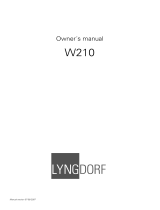Page is loading ...

Owner´s manual
Millenium ADC
Analog/Digital Converter

2

3
Table of Contents
Unpacking the Millennium ADC 4
Operating Voltage 4
Serial Number Registration 4
Introduction 5
Accessories 6
Front Panel 7
Rear Panel 8
Remote Control 9
Placement 10
Millennium Link Connection 10
Menu Tree 11
Menu Operation 12
Common Menus 13
- Digital Sample Rate 13
- Communication Address 13
- Communication Speed 13
- Display Timeout 13
- Remote Control 13
- Factory Reset 13
Phono Input Menus 14
- High Pass Filter 14
- De-emphasis 14
- Select Cartridge 14
Setup Cartr.: 1 15
- Load Preset 15
- DSP Cart. Filter 15
- 50 kHz Zero 15
- Cartridge Gain 15
- Cartr. Balance 17
- Cartr. Capacit. 17
- Cartr. Impedance 17
- Polarity 17
Analog Input 1- 4 Menus 18
- Input Gain 18
- Polarity 18
Technical Specifi cations 19
- Analog Inputs 19
- Phono Inputs 19
- Millennium Interface 19
- Digital Outputs 20
- Mains 20
- Mechanical 20
Cleaning and Maintenance 21
Technical Assistance 21

4
Unpacking the Millennium ADC
Carefully remove the unit and accessory kit from the carton, visually check for shipping damage. Contact
both the shipper and your Lyngdorf Audio dealer immediately if the unit bears any sign of damage from
mishandling. All Lyngdorf Audio equipment is carefully inspected before leaving our factory.
Keep shipping carton and packing material for future use or in the unlikely event that
the unit needs servicing. If this unit is shipped without the original packing, damage
could occur and void the warranty.
Operating Voltage
The Millennium ADC is selectable to one of the following power ratings:
110V-120V~ at 50-60Hz with a power rating of 50W
220V-240V~ at 50-60Hz with a power rating of 50W
Connect the power input only to the AC source matching the setting shown on the
voltage selector switch. The warranty will not cover any damage caused by connect-
ing to inappropriate AC mains.
The Millennium ADC has three power modes:
OFF
After Power off or Standby, the settings of Millennium ADC are retained. Please note that some parts
of the mains entry section still carry live mains.
STANDBY
In standby mode the Lyngdorf logo will be dimly lit.
ON
In on mode the Lyngdorf logo will be fully lit.
Serial Number Registration
Please record the serial number of your product here for future reference. The serial number is en-
graved in the plaque on the Millennium ADC rear panel. You will need this serial number, should you
ever require service on your Millennium ADC.
Millennium ADC serial number: _____________________
1.
2.
3.

5
Introduction
Congratulations on your investment in the Lyngdorf Audio Millennium ADC (Analog to Digital Converter).
The Lyngdorf Audio Millennium ADC is a high-performance 2-channel Analog to Digital Converter with
4 line inputs. Using a combination of state-of-the-art analog circuitry and Digital Signal Processing to
support the two balanced 24 bit converters per channel, the Millennium ADC sets new performance
standards for analog to digital conversion.
The optional Lyngdorf Audio Phono Stage is a plug-in module for the Millennium ADC that allows a
gramophone to be connected directly to the Millennium ADC.
The RIAA equalization in the Lyngdorf Audio Phono Stage is implemented with tight-tolerance polypro-
pylene capacitors. To further improve de-emphasis possibilities, an additional 7 de-emphasis curves are
available in the DSP for optimal playback of records made before implementation of the RIAA (Record
Industry Association of America) standard.

6
Accessories
You should fi nd the following accessories included:
1
2 3
4
5
6
7
digital
info
analog
A/B
random
repeat
AMP
channel
ENTER
volume
RCS CD
TUNER
menu
8
0
9
Mains cord Millennium Link cable
(5 pin XLR)
RS-232 cable for fi rmware
upgrade from a PC
Remote control

7
Front Panel
1 2 3 64 5
Figure 1: Millennium ADC front panel.
The buttons/controls on the front panel of the TDAI 2200 can all be operated either with direct presses
or by operating the corresponding keys on the supplied remote control. All the keys on the front panel
[except the Mains switch (1)] are duplicated on the remote control as well.
1. Mains switch
Turns the power to the Millennium ADC on or off.
2. Left control button.
Multifunction button for switching the product on/off, input selection and menu operation:
On/Stand by: Press to switch the Millennium ADC on from stand by. Press and hold the button to
switch back to standby mode.
Input Selection: When the unit is switched ON press to toggle down
Menu Operation: Down/back button. Press to use the down function. Press and hold to use the
return function. See chapter 9.b, Menu Operation, for a more detailed description.
3. Display.
4. Lyngdorf logo.
Dimly illuminated in standby mode. Brightly illuminated when the Millennium ADC is on.
5. Receiver for the infrared remote control.
6. Right control button.
Multifunction button for switching the product on, input selection and menu operation:
On: Press to switch the Millennium ADC on from stand by.
Input Selection: When the unit is switched ON press to toggle up
Menu Operation: Up/select. Press to use the up function. Press and hold to use the select function.
See chapter 9.b, Menu Operation, for a more detailed description.
•
•
•
•
•
•

8
Rear Panel
Figure 2: Millennium ADC rear panel.
1. Binding post for phono ground.
2. Optional phono stage module.
3. Millennium ADC serial number label.
4. RS-232 AUX and INPUT RJ45 connectors.
The RS-232 communication connectors are for connection to a computer for fi rmware upgrade. Please
visit www.lyngdorf.com for instructions and available fi rmware.
5. Mains voltage input selector.
Selects the correct voltage for your location. This switch selects either 110-120 V or 220-240 V operation.
Always check that the correct voltage has been selected prior to connecting this unit
to an AC power source. Failure to do so may result in serious damage to the unit.
The warranty will not cover any damage caused by connecting to inappropriate AC
mains.
6. Phono input RCA connectors.
7. Unbalanced analog input RCA connectors.
8. Balanced analog input XLR connectors.
9. Unbalanced digital output RCA connector.
10. Balanced digital output XLR connector.
11. Optical digital output Toslink connector.
12. Lyngdorf Audio Millennium Link XLR 5 pin connector.
13. Mains input IEC 320 connector.
Millennium ADC
Phono Stage
LR
PHONO GROUND
4
1
2 35
6 9 10 11 12 137 8

9
Remote Control
The remote control is used to access the menu system and replicate the buttons directly accessible on
the front panel.
The four buttons used for selecting which device to control are described below. To control the Millen-
nium ADC the AMP key should be pressed.
The functionality of the remote control depends on the products in your set-up. The
below description applies to operation of the Millennium ADC only.
1
2 3
4
5
6
7
digital
info
analog
A/B
random
repeat
AMP
channel
ENTER
volume
RCS CD
TUNER
menu
8
0
9
1
2
3
5
9
10
4
6
7
8
11
13
14
15
16
12
1. Standby
Toggles between on and stand-by mode.
2. Numerical buttons
No function.
3. Info
Shows the fi rmware version of the Millennium ADC.
4. Digital / Analog
No function.
5. Menu
Enters or exits the menu system.
6. Mute
No function.
7. AMP
Sets the remote for operation of the Millennium ADC
as well as a Lyngdorf Millennium MK III/IV Amplifi er.
8. RCS
No function.
9. CD
Sets the remote for operation of a Lyngdorf CD Player.
10. Tuner
No function.
11. Channel -/+
Toggles down/up between inputs.
12. Volume Up / Down
No Funtion.
13. Up / Down arrows
No Funtion.
14. Left / Right arrows
Navigation / adjustment in the menu system
Pressing and holding the buttons changes the
setting in some menus fast. E.g. Input Gain.
15. Enter
Selection in menu system.
16. Play/Pause, Stop, Skip etc.
No function.

10
Placement
The Millennium ADC should be placed well away from any source of magnetic fi elds like wall mains
adapters. Also avoid placing on top of a power amplifi er – instead place them ‘side by side’.
Figure 3. Recommended placing of the Millennium ADC.
Millennium Link Connection
By using the Millennium Link Connection between the Millennium ADC and a Millennium MkIII or MkIV
amplifi er (from fi rmware version 40) you are ensured the best possible integration of the two products
– both in terms of sound quality and ease of use. They become ‘one product’.
Connection:
Connect the two using the enclosed 5 pin XLR cable
Select the desired sample rate 48, 96 or 192 kHz. Please refer to the ‘Sample rate’ menu (9.c.i) of
this manual.
Set the Millennium ADC remote control menu to ‘Mill’ to let the Millennium amplifi er control
operations (when you change the analog inputs on the Millennium amplifi er, you will actually change
the inputs on the Millennium ADC). Please refer to the ‘Remote control’ menu (9.c.v) of this
manual.
Millennium MkI and MkII are not compatible with the Millennium Link Connection. In this case you have
two options:
Connect the two using one of the digital outputs:
Unbalanced digital output RCA connector (SPDIF)
Balanced digital output XLR connector (AES)
2. Update your MkI/II to a MkIII version
Please contact your local Lyngdorf Audio dealer for further information.
1.
2.
3.
1.
•
•
•

11
Menu Tree
Common Menus
Main Menu ADC
Dig. Samplerate Comm. Address Comm. Speed Display Timeout Remote Control Factory Reset
Input Related
Menus
Input Related
Menus
Main Menu ADC
High Pass Filter De-emphasis Select Cartridge Setup Cartr. : 1 Polarity
Phono Cartridge: 1
50 kHz ZeroDSP Cart . Filter
Cartridge Gain Cartr. Capacit. Cartr. ImpedanceLoad Preset
Common
Menus
Exit Main Menu
Cartr. Balance Exit Cartr. Menu
Main Menu ADC
Input Gain Polarity
Common
Menus
Exit Main Menu
Phono Input Menus
Analog Input 1 – 4 Menus

12
Menu Operation
In the following the general menu operation is described with Display Timeout menu (used as an exam-
ple only).
The menus available depend on the selected input. All settings outside the common
menus apply to the selected input only. Please refer to the menu tree.
When The Millennium ADC is switched on select the menu by pressing and holding the right control but-
ton until the menu appears or press Menu on the remote control.
Pressing the Left / Right control buttons or Left / Right Arrow on the remote control toggles forwards /
backwards between the different menus. When the requested menu is reached (in this case the Display
Timeout menu).
Press and hold the right control button or press Enter on the remote control to access this menu.
Now the setting can be adjusted by pressing the Left / Right control buttons or Left / Right Arrow on the
remote control until the desired setting is reached. In this case Display Timeout is set to ‘On’.
To save the setting press and hold the right control button until the previous menu re-appears or press
Enter on the remote control.
Pressing and holding the left control button or pressing Menu on the remote control, at any time, will
exit the menu completely. If the actual setting was not saved fi rst, you will exit the menu without saving
the setting.
The Millennium ADC will automatically exit the menu if it has not been operated for
approximately 30 seconds.
Main Menu ADC
<
Input Gain
>
Main Menu ADC
< Display Timeout >
Display Timeout
Curr: Off New: Off
Display Timeout
Curr: Off New: On

13
Common Menus
Digital Sample Rate
Available sample rates are 48, 96 and 192 kHz.
Choice of sample rate depends on the compatibility with the actual amplifi er. If your amplifi er accepts all
sample rates, we recommend you to test the different settings to fi nd your personal preference. This is
due to the fact that there is no simple answer as to what will result in the ‘absolute best sound’ – simply
because it depends on many unknown parameters such as the recording, the source, the complete audio
chain, the listening room and not least your personal preferences.
The Millennium MkI and MkII amplifi ers are compatible with 48 and 96 kHz.
The Millennium MkIII and MkIV amplifi ers are compatible with all of the above mentioned sample
rates.
Please also refer to ‘Millennium Link Connection’ chapter, of this manual for connection to Millennium
MkIII and MkIV amplifi ers.
If using other amplifi ers, please refer to its specifi cations to check sample rate compatibility.
Communication Address
The Comm. Address setting signals the Millennium ADC’s identity to the PC interface. Addresses 0-99
can be used. When choosing an address it must differ from the address of other Lyngdorf Audio product
– e.g. the Millennium amplifi er is ‘1’ and the Millennium ADC is ‘2’.
Communication Speed
The Comm. Speed setting is the RS232 Link interface speed. The default setting is 57600 baud. With
different PC’s and different lengths of cables the settings can be changed to 9600 or 115200 baud. The
higher the speed the faster the communication – however in ‘noisy’ environments a lower, and thus less
‘noise sensitive’, speed can be preferable.
Display Timeout
Choosing the ‘On’ setting makes the display switch off approximately 10 seconds after the last opera-
tion. As soon as the Millennium ADC is operated the display switches on again for a new 10 seconds
period.
Remote Control
Select ‘Off’ if you do not want the Millennium ADC to respond to it’s remote control, ‘On’ if you want it
to respond to the remote control (default setting) and Mill if you want it to respond to the control via a
Millennium amplifi er. Please also refer to chapter 8, Millennium Link Connection, of this manual for this
connection.
Factory Reset
This restores the Millennium ADC to the factory settings. To avoid an unintentional reset you will be
prompted one extra time if you are sure you want to do this. First when selecting ‘Yes’ and pressing/
holding the right control button or pressing Enter on the remote control you are allowed to perform the
‘Factory Reset’.

14
Phono Input Menus
High Pass Filter
The high pass fi lter can be chosen to fi lter away rumble and/or acoustic feedback. Available settings are
10, 15 or 20 Hz. This is referred to as the F2 point in fi g. 4.
De-emphasis
Records made before 1955 were recorded with different emphasis curves, requiring different de-empha-
sis during playback. Some records specify the emphasis curve used on their cover, but in many cases
you have to make an educated guess based on record label and year of release. Almost all records after
1955 are recorded with the RIAA emphasis.
Figure 4. Defi nition of playback de-emphasis curve.
RIAA
F2 Not used (the response is fl at from F3 and down).
F3 3180 µS (50 Hz).
F4 318 µS (500 Hz).
F5 75 µS (2122 Hz).
F6 Not used (the response continues to fall with 6 dB/octave above F6)
Other de-emphasis curves available in the Millennium ADC are: AES, BSI, CCIR, CCIR 134, DIN 45533/36/37,
IEC BS 128 and NAB.
Select Cartridge
The Millennium ADC allows you to make presets for up to 5 different cartridges. Select the Cartridge no.
you wish to set up and continue with the Setup Cartridge menu.

15
Setup Cartr.: 1
Load Preset
If you use one of the pre-loaded cartridges you can load this directly which then automatically sets up
the ADC to this cartridge (gain, capacitance, impedance and DSP cartridge fi lter). If you have a different
cartridge, you need to make these settings manually.
If you at a later stage wish to de-select a pre-loaded cartridge, simply select ‘Default’ in this menu to set
this cartridge back to the factory default settings.
DSP Cart. Filter (only available for pre-loaded cartridges)
The DSP Cartridge fi lter compensates the frequency response of the pre-loaded cartridges.
So, listening without the fi lter gives you the ‘raw’ sound of the cartridge whereas listening with the fi lter
compensates for non-linearities.
When selecting a pre-loaded cartridge the DSP cartridge fi lter is default switched on.
50 kHz Zero
As can be seen from the de-emphasis curve (fi g 6) the treble rolls of from the F 5 point.
If the 50kHz Zero setting is set on you will add the F6 point at 50kHz resulting in a less pronounced treble
roll of.
Cartridge Gain
The Cartridge Gain can be used in two ways:
The higher the setting the better the S/N ratio. It should of course always be observed that no
clipping occurs!
Allows you to adjust the sensitivity of the actual cartridge to match other cartridges and/or sources.
The Cartridge Gain can be adjusted from +28 to +82dB in 0.1db steps. This allows you to achieve full
scale output even with cartridges of very low sensitivity.
Please refer to the specifi cations of the cartridge and then use the table in fi g. 5 as a guide when setting
the Cartridge Gain.
Setting the Cartridge Gain too high will result in distortion. So, always use your ears
when adjusting this. If the ‘Phono Clipping’ message appears on the display when
you play back a record you need to decrease the gain.
The easiest/fastest way to adjust the Cartridge Gain is to press and hold the Left/
Right arrow on the remote control.
When you save the Cartridge Gain setting, the sound will be muted for approximately 5 seconds until
the new gain is stabilized.
1.
2.

16
Input sensitivity versus cartridge output specifi cation
The output voltage of cartridges are generally specifi ed at a stylus velocity of 5 cm/sec. High performance
turntable/tone arm/cartridge combinations can track up to 50-75 cm/sec resulting in an output of 10 to 15
times the output voltage specifi ed for the cartridge. The input sensitivity specifi ed for the Millennium ADC
is the voltage required for full-scale output.
In the guide (fi g 5) we have calculated the settings with a track ability of 50cm/sec.
Example:
Cartridge output voltage specifi cation: 4 mV at 5 cm/sec. Assuming the cartridge has a track ability of 50
cm/sec this gives a peak maximum output voltage of 40 mV(50/5*4), and the proper setting for the Millen-
nium ADC’s input sensitivity is 40mV relating to a Cartridge Gain of +41dB.
Assuming the cartridge has a track ability of 60 cm/sec this gives a peak maximum output voltage of 48 mV
(60/5*4), and the proper setting for the Millennium ADC’s input sensitivity is 50mV (closest higher value)
relating to a Cartridge Gain of +39dB.
Cartridge Out-
put @ 5cm/sec.
Input sensitivity Cartridge
Gain [dB]
Cartridge Out-
put @ 5cm/sec.
Input sensitivity Cartridge Gain
[dB]
18mV 180mV +28 800uV 8mV +55
16mV 160mV +29 700uV 7mV +56
14mV 140mV +30 600uV 6mV +57
12mV 120mV +31 550uV 5.5mV +58
11mV 110mV +32 500uV 5mV +59
10mV 100mV +33 450uV 4.5mV +60
9mV 90mV +34 400uV 4mV +61
8mV 80mV +35 350uV 3.5mV +62
7mV 70mV +36 300uV 3mV +64
6mV 60mV +37 250uV 2.5mV +65
5,5mV 55mV +38 200uV 2mV +67
5mV 50mV +39 150uV 1.5mV +70
4,5mV 45mV +40 100uV 1mV +73
4mV 40mV +41 90uV 900uV +74
3,5mV 35mV +42 80uV 800uV +75
3mV 30mV +43 70uV 700uV +76
2,5mV 25mV +45 60uV 600uV +77
2mV 20mV +47 55uV 550uV +78
1,5mV 15mV +49 50uV 500uV +79
1mV 10mV +53 45uV 450uV +80
900uV 9mV +54 40uV 400uV +81
Figure 5. Guide for setting of Cartridge Gain.

17
Cartr. Balance
The Cartridge Balance adjustment enables you to compensate for differences between left and right
channel. The balance is adjusted by decreasing the left or right channel between 0 - 3dB.
Cartr. Capacit.
The cartridge capacitance can be set to 100 or 430pF.
Pls. refer to the specifi cation of your cartridge to fi nd the correct setting.
For MM cartridges start with 100pF. If this setting sounds too ‘bright’, use 430pF.
For MC cartridges use 430pF unless otherwise specifi ed.
Cartr. Impedance
The cartridge impedance can be set to 20, 100, 200 or 47k Ohm. 20 – 200 Ohm is typically used for mov-
ing coil cartridges and 47kOhm for moving magnet cartridges.
Pls. refer to the specifi cation of your cartridge to fi nd the correct setting.
For MM cartridges the normal setting is 47k Ohm.
For MC cartridges start with 200 Ohm. If this setting sounds too ‘open’ select 100
or 20 Ohm until you are satisfi ed with the sound.
Polarity
With the polarity setting you have the possibility of compensating should the connection somewhere in
the ‘chain’ not be in phase. It is recommended to correct any ‘out of phase’ connections and use this
feature as a phase check only.
Available settings are:
Left + Right +: Normal mode
Left + Right - : Used if the right channel is out of phase
Left - Right +: Used if the left channel is out of phase
Left - Right - :Used to change to total phase 180 degrees
To test if left and right channels are in phase is quite easy. You just listen for the setting giving the most
bass – this is also the setting where all instruments are at ‘the right places’ in the sound stage.
•
•
•
•

18
Analog Input 1- 4 Menus
Input Gain
The Input Gain enables you to match levels from different sources as well as obtaining full scale output
on your amplifi er. The Input Gain can be adjusted up to +18dB in 0.1 dB steps.
Please refer to the output level specifi cations of the source and then use the table in fi g. 6 as a guide
when adjusting relative input gain.
Setting the Input Gain too high will result in distortion. Use the table below as a
guide but always use your ears when setting the Input Gain.
The easiest/fastest way to adjust the Input Gain is to press and hold the Left/Right
arrow on the remote control.
When you save the Input Gain setting, the sound will be muted for approximately 5 seconds until the
new gain is stabilized.
Source Output Level Input Gain [dB]
4.4V 0
4V +1
3.5V +2
3V +3
2.5V +4
2V +7
1.75V +8
1.5V +9
1.25V +11
1V +13
750mV +15
550mV +18
Figure 6. Guide for setting of Input Gain.
Polarity
With the polarity setting you have the possibility of compensating each input should the connection
somewhere in the ‘chain’ not be in phase. It is recommended to correct any ‘out of phase’ connections
and use this feature as a phase check only.
Available settings are:
Left + Right +: Normal mode
Left + Right - : Used if the right channel is out of phase
Left - Right +: Used if the left channel is out of phase
Left - Right - :Used to change to total phase 180 degrees
To test if left and right channels are in phase is quite easy. You just listen for the setting giving the most
bass – this is also the setting where all instruments are at ‘the right places’ in the sound stage.
•
•
•
•

19
Technical Specifi cations
Analog inputs
Parameter Value Note
Balanced input connectors 3 pin XLR female, gold plated Case=Gnd, Pin1=Gnd,
Pin2=Hot(+), Pin3=Cold(-)
Balanced input CMRR -40dB 20 Hz-20 KHz.
Unbalanced input connectors RCA (phono) jack, gold-plated. Case=Gnd, Tip=Hot(+)
Input impedance 10K Ohm
Input sensitivity 550mV to 4.4V For full-scale output.
L/R crosstalk, 20 Hz-20 KHz -111dB
Frequency linearity L/R, 20 -20k
Hz
±0.07dB
Frequency response (-3dB) <10 – 45k Hz
THD+N Ratio, A wgt (0dbFS) 0.0002% / 114dB Gain 0dB
S/N Ratio:THD +N, A wgt (-
60dBFS)
124dB
Phono input
Parameter Value Note
Unbalanced input connectors RCA (phono) jack, gold-plated. Case=Gnd, Tip=Hot(+)
Input load resistance 20, 100, 200 or 47k Ohm
Input load capacitance 100 pF or 430 pF
Input sensitivity 400 uV to 204 mV For full-scale output.
L/R crosstalk, 20 Hz-20 KHz -100dB
Frequency linearity L/R, 20 -20k
Hz
±0.02dB
Frequency response (-3dB) <10 – 39k Hz
THD+N Ratio, A wgt (0dbFS) 0.0003% / 113dB Gain 28
S/N Ratio:THD +N, A wgt (-
60dBFS)
72 -122dB Gain 82 – 28dB
Millennium interface
Parameter Value Note
Millennium Interface connector 5 pin XLR male, gold-plated Case=Gnd, Pin1=Gnd, Pin2=18
V, Pin3=Comm, Pin4=RefClk,
Pin5=Audio
Output sample rate 48kHz, 96kHz or 192kHz
Output protocol SPDIF

20
Digital outputs
Parameter Value Note
Balanced output connector 3 pin XLR male, gold-plated Case=Gnd, Pin1=Gnd,
Pin2=Hot(+), Pin3=Cold(-)
Balanced output impedance 110 ohms Transformer isolated output.
Balanced output voltage 1.7Vpp With 110 Ohm load.
Balanced output jitter 350pS With 110 Ohm load
Unbalanced output connector RCA (phono) jack, gold-plated. Case=Gnd, Tip=Hot(+)
Unbalanced output impedance 75 ohms Transformer isolated output.
Unbalanced output voltage 0.5Vpp With 75 ohms load.
Unbalanced output jitter 400pS With 75 ohms load
Optical output connector Toslink
Optical output jitter 350pS
Output sample rate 48, 96, 192 kHz
Output protocol SPDIF, Toslink (consumer), AES/
EBU (professional)
Mains
Parameter Value Note
Mains input connector IEC 320
Mains voltage range 110-120 V AC, 50–60 Hz
Mains voltage range 220-240 V AC, 50-60 Hz
Internal mains fuse 1 Amp
Power consumption 1.5W STANDBY mode.
Power consumption 50W OPERATE mode, no output.
Mechanical
Parameter Value Note
Width 450 mm (17.72”)
Depth 430 mm (16.9”) Including connectors.
Height 145 mm (57”) Including feet.
Net weight 12.9 kg (28.4lb)
Shipping weight 17.2 kg (37.9lb)
/