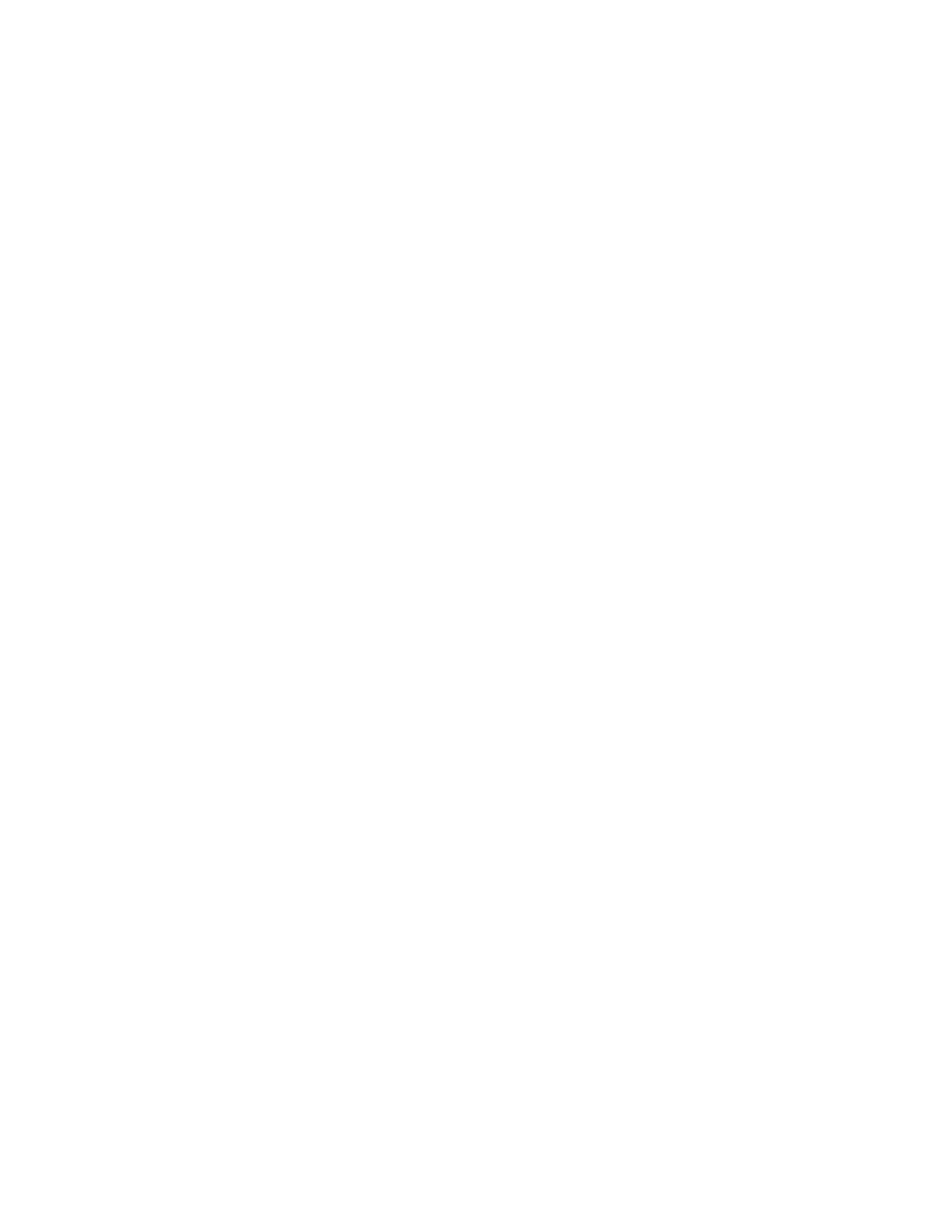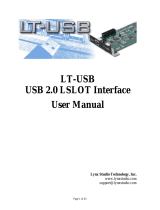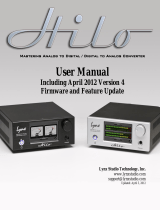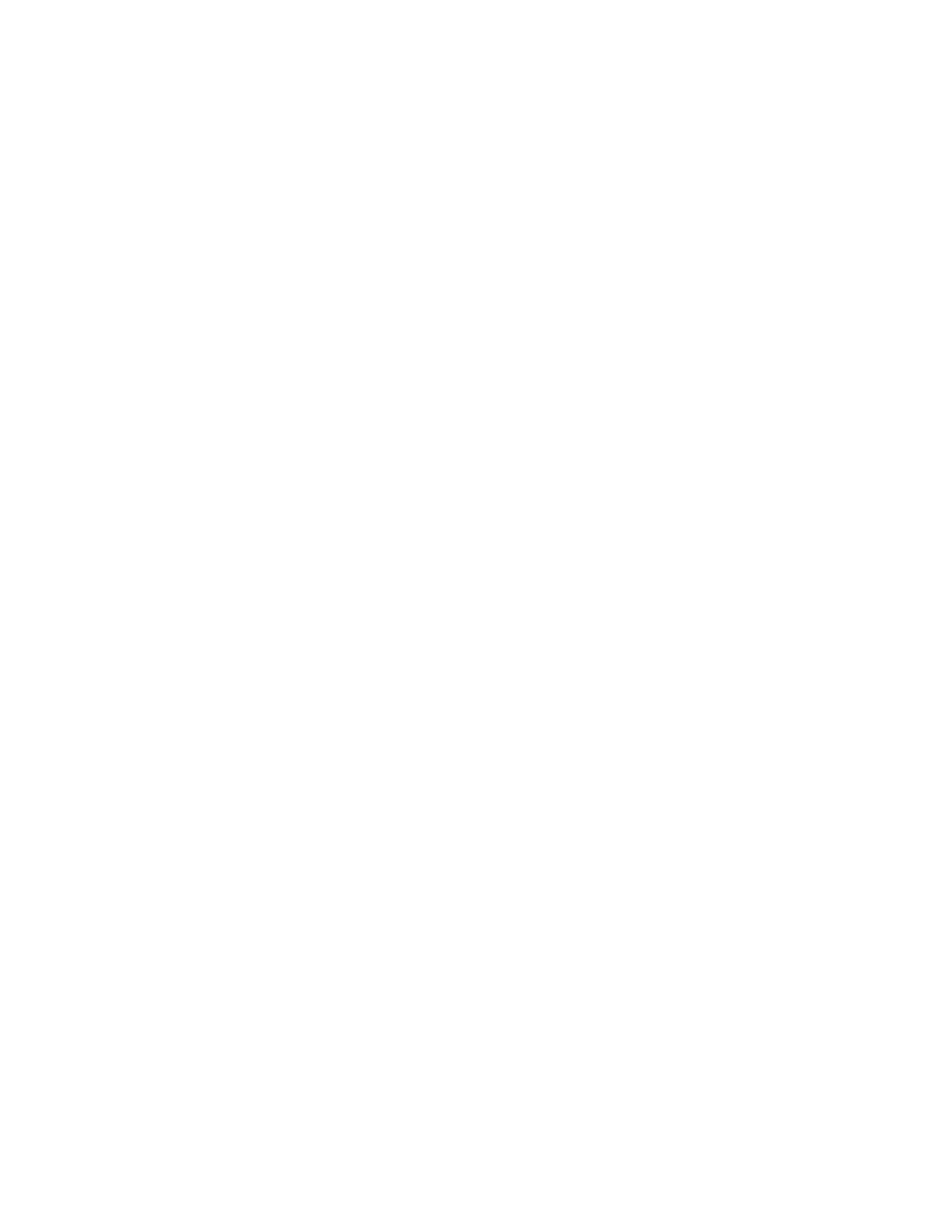
Contents
1 Introduction................................................................................................................................4
1.1 Overview .............................................................................................................................4
1.2 Features...............................................................................................................................4
1.3 Before you begin................................................................................................................5
1.4 In the box.............................................................................................................................5
1.5 System requirements..........................................................................................................6
1.6 Nomenclature used in this manual.................................................................................6
2 Installation Procedures .............................................................................................................7
2.1 AES16e Hardware Installation ..........................................................................................7
2.2 Windows Driver Package (Windows XP and Windows Vista) .....................................7
2.3 Macintosh OS X ................................................................................................................19
3 Hardware Connections......................................................................................................... 21
3.1 Overview ...........................................................................................................................21
3.2 AES/EBU Cable Connections .........................................................................................23
3.3 Clock Connections..........................................................................................................24
3.4 Common Studio Setups ..................................................................................................26
4 Getting Started....................................................................................................................... 28
4.1 Windows Quick Audio Test .............................................................................................28
4.2 Macintosh OS X Quick Audio Test .................................................................................31
5 Operational Overview........................................................................................................... 33
5.1 Signal Flow.........................................................................................................................33
5.2 Sample Clock Generator................................................................................................35
5.3 SynchroLock™ ..................................................................................................................36
6 Lynx Mixer Reference............................................................................................................. 37
6.2 Adapter Window..............................................................................................................38
6.3 Record/Play Window.......................................................................................................44
6.4 Outputs Window...............................................................................................................47
6.5 Mixer Menu (Windows)/ File Menu (OS X)....................................................................50
6.6 Settings Menu...................................................................................................................52
7 Using the AES16e .................................................................................................................... 55
7.1 Mixer Scene Storage and Recall...................................................................................55
7.2 Input Patching..................................................................................................................55
7.3 Playback Routing and Mixing........................................................................................58
7.4 Clock selection and control...........................................................................................59
7.5 AES/EBU Dual-wire operation.........................................................................................59
7.6 ASIO Specific Setup (Windows only).............................................................................60
7.7 Controlling latency by changing buffer size ...............................................................61
8 Working with Third Party Applications ................................................................................. 62
8.1 Compatibility ....................................................................................................................62
8.2 Controlling Audio Bit Depth............................................................................................63
8.3 Multi-Device Operation ..................................................................................................63
9 Configuring Multiple AES16e’s.............................................................................................. 64
9.1 Clock Synchchronicity.....................................................................................................64
9.2 Adapter ID’s......................................................................................................................66
10 Troubleshooting................................................................................................................... 67
11 Support................................................................................................................................. 68
11.1 Lynx Website Support Resources ...............................................................................68
11.2 Telephone Support.......................................................................................................68
11.3 Registering your Aurora...............................................................................................68
11.4 Return Policy..................................................................................................................68
AES16e User Manual
Page 2