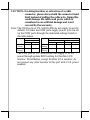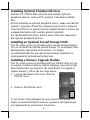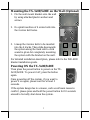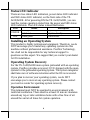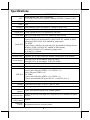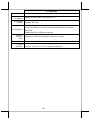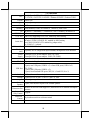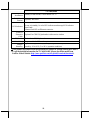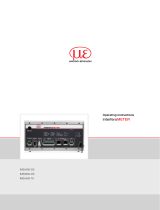1
TX-5x00 TX-5x00E
Package Contents
TX-5x00 or TX-5x00E POS box……………………….(x1)
12VDC/80W power adaptor (TX-5x00)
or 12VDC/150W power adaptor (TX-5x00E)………….(x1)
Power cord……………………………………………...(x1)
Wi-Fi antenna (optional)……………….……………….(x1)
Wall-mount bracket (optional)………………………….(x1)
User manual……………………………………………..(x1)
Recovery DVD………………………………………….(x1)
14550900020 Ver. A0
http://www.posiflex.com
TX-5x00/5x00E
Fanfree POS Box
User Manual

2
Views
Front View of TX-5x00
Front Viewof TX-5x00E
Top View of TX-5x00/5x00E
Power Button
USB 2.0 Port
Power Status LED Indicator
Storage Status LED Indicator
Power Button
PoweredUSB Port
Storage Status LED Indicator
Power Status LED Indicator
Heat-Dissipation Fins

3
Bottom View of TX-5x00/5x00E
Rear I/O Ports
TX-5000/5000E
1
Wi-Fi antenna (optional)
2
USB 2.0 port
3
RJ45 LAN port
4
LPT port
5
COM port
6
12VDC-IN power jack
7
DisplayPort
8
RJ11 cash drawer (CR) port
9
VGA port
10
USB 3.0 port
11
Mic-in / line-out combo jack
Rubber Pad
Rubber Pad
DRAM Cover
1
2
3
4
5
6
7
8
9
10
11

4
TX-5200/5200E
1
Wi-Fi antenna (optional)
2
USB 3.0 port
3
RJ45 LAN port
4
LPT port
5
COM port
6
12VDC-IN power jack
7
HDMI port
8
RJ11 cash drawer (CR) port
9
VGA port
10
USB 3.0 port
11
Mic-in / line-out combo jack
Connecting Power Adapter and I/O Cables
To have the terminal ready for operation, please connect the
connector of power adapter and all of the connectors of required
I/O cables respectively to the 12VDC-IN power jack and
appropriate I/O ports. Please make sure that each of the cables is
fully connected to the correct port. Damages due to incorrect
connection or orientation are not covered by product warranty!
Some cable connectors like the connectors of COM or LAN or
cash drawer (CR) cables have to be gently inserted until a click is
heard. It is recommended that the I/O ports, such as COM port,
parallel port, and VGA port, should be screwed after the I/O
cable connectors are completely connected. And please make
sure that each connector has to be connected to the right
peripheral device in the right way.
1
2
3
4
5
6
7
8
9
10
11

5
CAUTION: On doing insertion or extraction of a cable
connector, please always hold the connector head
itself instead of pulling the cable wire. Doing this
could damage the cables and ports, which is
considered as an artificial damage and is not
covered by the warranty.
Note: The COM ports of TX-5x00/5x00E do not supply power by
default. To make the COM ports supply power, you can set
up the COM ports through the dedicated settings listed in
the table below.
The VGA port of TX-5x00/5x00E can supply +12VDC
power through system BIOS setting for Posiflex LCD
monitor. Nevertheless, except Posiflex VGA monitor, do
not connect any other monitor to this port with VGA power
enabled.
TX-5000E/5200/5200E
COM1/2/3/4
COM5/6
5VDC
12VDC
5VDC
12VDC
BIOS
Setting
v
Jumper
Setting
v
v
v
TX-5000
COM1/2/3/4
5VDC
12VDC
BIOS
Setting
v
Jumper
Setting
v

6
Installing Optional Peripheral Devices
Posiflex TX-5x00/5x00E can work with multiple optional
peripheral devices, such as LCD monitor, cash drawer and the
like.
Before installing an optional peripheral device, make sure that the
system is powered off and the external power source is removed
from the POS box to prevent electric hazard! Failure to follow the
warning description will void the product warranty!
For the detailed instruction, refer to each of the user manuals of
the optional peripheral devices.
Installing an Optional Second Storage (SSD)
The TX-series system is provided with a second storage bracket
for you to install an optional second storage. To avoid users from
damaging the main board of the system, it is highly
recommended that the optional second storage installation is
implemented by professional technicians.
Installing a Memory Upgrade Module
The TX-series system is provided with two DRAM slots for you
to expand or replace memory. Before shipping, one memory has
been inserted into one socket of the main board. To expand or
replace memory, follow the two steps below.
1. Loosen and remove the screw from the
DRAM cover.
2. Remove the DRAM cover.
To avoid users from damaging the main board of the system, it is
highly recommended that the memory expansion and replacement
are implemented by professional technicians.

7
Mounting the TX-5x00/5x00E on the Wall (Optional)
1. Fix the wall mount bracket onto the wall
by using attached plastic anchors and
screws.
2. Do spiral insertion of 4 screw bolts into
the 4 screw bolt holes.
3. Lineup the 4 screw bolts to be inserted
into the 4 tracks. Then slide downwards
the system along the track until a click
sound is given for completely mounting
the system with the bracket on the wall.
For detailed installation description, please refer to the WB-4200
bracket installation guide.
Powering ON the TX-5x00/5x00E
Then press the power button to power on the TX-
5x00/5x00E. To power it off, press the button
again.
Once powering off the system, if you want to
power it on again, please wait for at least 3
seconds.
If the system hangs due to a reason, such as software resource
conflict, please press and hold the power button for 10 seconds
around to forcedly shut down the system.

8
Status LED Indicator
There are two status LED indicators, power status LED indicator
and SSD status LED indicator, on the front side of the TX-
5x00/5x00E. After powering ON the TX-5x00/5x00E, you can
read the system operation status from the power and SSD status
LED indicators. The LED status is described below.
LED
Status
Description
POWER
Solid green
System power ON
Solid red
System standby
SSD
Flash green
Data access
Installing an Operating System
This product is highly professional equipment. Therefore, we do
NOT encourage you to install any operating system into this
machine without professional assistance. Posiflex Technology,
Inc. shall not be responsible for any technical support to
questions on this aspect. We suggest that you contact your dealer
for OS installation.
Operating System Recovery
For the TX-5x00/5x00E main system preloaded with an operating
system, Posiflex provides a recovery DVD shipped with the main
system for the preloaded operating system. The system integrator
shall take care of software restoration after the OS is recovered.
If you plan to recover your operating system, we do NOT
encourage you to recover any operating system. Please contact
your service center for operating system recovery.
Operation Environment
This terminal must NOT be operated in an environment with
restricted ventilation. There must be at least 25 mm air clearance
around any top or side ventilation holes with a free flow of air
around the unit at all times for system operation.

9
Specifications
TX-5000/5000E
CPU
Intel® Haswell CPU, LGA 1150 Packge;
i7 4770TE / i5 4570TE / i3 4330TE / Pentium G3320TE / Celeron G1820
Chipset
Intel® H81
BIOS
AMI
Memory
Dual channels, DDR3 SO-DIMM x2, 1600MT/s, Max 16GB
OS
Windows 7 / POSReady 7 / Windows 8 / WE 8.1 Industry / Windows 10
DisplayPort
1 Port, optional DP to VGA converter for 2nd VGA
VGA Port
DB15 Pin, supporting +12V/2.5A, enabled by BIOS setting
Serial Port
TX-5000
4 ports, DB9 Pin x 4 on the rear I/O / COM 1/2/3/4 +5V enabled by BIOS
setting and COM 1/2/3/4 +12V enabled by jumper select
TX-5000E
6 ports (max.), DB9 Pin x 4 on the rear I/O / Box header x2 through Service
Window / COM 1/2/3/4/5/6 +5V enabled by BIOS setting
and COM 1/2/3/4/5/6 +12V enabled by jumper select;
※ COM 5/6 -- optional
Ethernet Port
10/100/1000 Mb x 1
Wireless LAN
Optional, 802.11 b/g/n with dipole antenna, through mini-PCIe Interface
Power Supply
Through 12VDC power adaptor, 80W (TX-5000)
Through 12VDC power adaptor, 150W (TX-5000E)
Parallel Port
1 port, DB26 Pin
CR Port
1 port, controlling 2 cash drawers
USB Port
TX-5000:
8 ports, rear USB ports (USB3.0 x 2 + USB2.0 x 3) +
front USB ports (USB2.0 x 3)
TX-5000E:
5 ports, rear USB ports (USB3.0 x 2 + USB2.0 x 3);
3 ports, front PoweredUSB ports (24V/2A x 1 and 12V/1A x 2)
Audio Port
MIC-in / line-out for combo jack
Storage
2 ports (SATA 22-pin x 1, SATA 7-pin x 1), SSD
RAID Support
Yes, supporting for at least two SSDs
Internal
Speaker
1 port, Line-out/Mic-in port & 2W internal speaker
Extension Slot
mini-PCIe slot with USB support x1, reserved for Wi-Fi module with dipole
antenna
Power ON
Only Control
Support
Power-off
Control
By hardware switch or software control

10
TX-5000/5000E
Power Switch
Soft switch
Mechanical
Installation
Desktop or wall mount, VESA mount 75 x 75
Wall-Mount
Bracket
Optional, WB-4200
LED Indicator
Front Panel:
Power on/ standby, bi-color LED indicators and storage LED indicator
Rear Panel:
Ethernet link LED on Ethernet connector
COM 5/6
Extension
Cable
Optional for COM 5/6 pin header in side service window
Watch Dog
Programmable 1~255 sec for system reset
Temp &
Humidity
Operation temp.: 0 to 40 ℃ / storage temp.: -20 to 85℃
humidity: 10 to 90 %; 5 to 90 % (operation condition)

11
TX-5200/5200E
CPU
Intel® Haswell CPU, LGA 1150 Packge;
i7 4770TE / i5 4570TE / i3 4330TE / Pentium G3320TE / Celeron G1820
Chipset
Intel® Q87
vPro Support
Yes, depending on CPU SKU
BIOS
AMI
Memory
Dual channels, DDR3 SO-DIMM x2, 1600MT/s, Max 16GB
OS
Windows 7 / POSReady 7 / Windows 8 / WE 8.1 Industry / Windows 10
HDMI Port
1 Port
VGA Port
DB15 Pin, supporting +12V/2.5A, enabled by BIOS setting
Serial Port
6 ports (max.), DB9 Pin x 4 on the rear I/O / Box header x2 through Service
Window / COM 1/2/3/4/5/6 +5V enabled by BIOS setting
and COM 1/2/3/4/5/6 +12V enabled by jumper select;
※ COM 5/6 -- optional
Ethernet Port
10/100/1000 Mb x 1
Wireless
LAN
Optional, 802.11 a/b/g/n with dipole antenna, through mini-PCIe Interface
Power
Supply
Through 12VDC power adaptor, 80W (TX-5200)
Through 12VDC power adaptor, 150W (TX-5200E)
Parallel Port
1 port, DB26 Pin
CR Port
1 port, controlling 2 cash drawers
USB Port
TX-5200:
8 ports, rear USB ports (USB3.0 x 5) + front USB ports (USB2.0 x 3)
TX-5200E:
5 ports, rear USB ports (USB3.0 x 5);
3 ports, front PoweredUSB ports (24V/2A x 1 and 12V/1A x 2)
Audio Port
MIC-in / line-out for combo jack
Storage
2 ports (SATA 22-pin x 1, SATA 7-pin x 1), SSD
RAID Support
Yes, supporting for at least two SSDs
Internal
Speaker
1 port, Line-out/Mic-in port & 2W internal speaker
Extension Slot
mini-PCIe slot with USB support x1, reserved for Wi-Fi module with dipole
antenna
Power ON
Only Control
Support
Power-off
Control
By hardware switch or software control
Power Switch
Soft switch

12
TX-5200/5200E
Mechanical
Installation
Desktop or wall mount, VESA mount 75 x 75
Wall-Mount
Bracket
Optional, WB-4200
LED Indicator
Front Panel:
Power on/ standby, bi-color LED indicators and storage LED indicator
Rear Panel:
Ethernet link LED on Ethernet connector
COM 5/6
Extension
Cable
Optional for COM 5/6 pin header in side service window
PS/2 cable
Pin header to PS/2 keyboard
Watch Dog
Programmable 1~255 sec for system reset
Temp &
Humidity
Operation temp.: 0 to 40 ℃ / storage temp.: -20 to 85℃
humidity: 10 to 90 %; 5 to 90 % (operation condition)
※
The product information and specifications are subject to change without prior notice.
To get the detailed information on TX-5x00/5x00E, please check this model from
Posiflex Global Website (http://www.posiflex.com/en-global/Download/download).
-
 1
1
-
 2
2
-
 3
3
-
 4
4
-
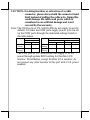 5
5
-
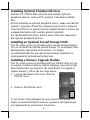 6
6
-
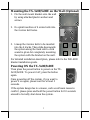 7
7
-
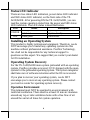 8
8
-
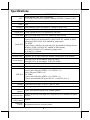 9
9
-
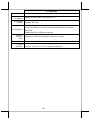 10
10
-
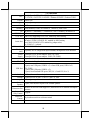 11
11
-
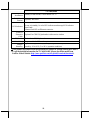 12
12
Posiflex TX-5200 User manual
- Type
- User manual
- This manual is also suitable for
Ask a question and I''ll find the answer in the document
Finding information in a document is now easier with AI
Related papers
-
Posiflex LM-4011U User manual
-
Posiflex TX-4600 User manual
-
Posiflex IO-200 User manual
-
Posiflex KS-7212/X User manual
-
Posiflex TX-2000 User manual
-
Posiflex TX-4700 User manual
-
Posiflex TX-3100 \ TX-3100S \ TX-3100 User manual
-
Posiflex KS-6910/KS-7210 series User manual
-
Posiflex TX-2000 User manual
-
Posiflex RT-1016A User manual
Other documents
-
Envision EN-5200e/ei User manual
-
MSI H87M-E35 User manual
-
 Tacens MP1000 Datasheet
Tacens MP1000 Datasheet
-
 Tacens MP500 Datasheet
Tacens MP500 Datasheet
-
Envision EN-5200e User manual
-
YSI 5200A User manual
-
HP Compaq nx9008 Notebook PC Owner's manual
-
Honeywell 5180 User manual
-
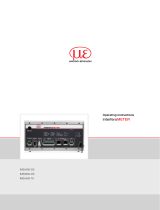 MICRO-EPSILON interferoMETER IMS5400-DS IMS5600-DS IMS5400-TH User manual
MICRO-EPSILON interferoMETER IMS5400-DS IMS5600-DS IMS5400-TH User manual
-
 Nature Power 50262 Dimensions Guide
Nature Power 50262 Dimensions Guide