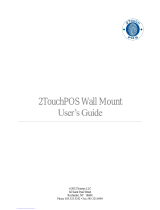Page is loading ...

FCC Notes:
This equipment generates, uses, and can radiate radio frequency energy and, if not installed and
used in accordance with the instructions manual, may cause interference to radio communications.
It has been tested and found to comply with limits for a Class A digital device pursuant to subpart
B of Part 15 of FCC Rules, which are designed to provide reasonable protection against
interference when operated in a commercial environment. Operation of this equipment in a
residential area is likely to cause interference in which case the user at his owns expense will be
required to take whatever measures to correct the interference.
Warranty Limits:
Warranty terminates automatically when any person other than the authorized technicians opens
the machine. The user should consult his/her dealer for the problem happened. Warranty voids if
the user does not follow the instructions in application of this merchandise. The manufacturer is by
no means responsible for any damage or hazard caused by improper application.
About This Manual:
Posiflex has made every effort for the accuracy of the content in this manual. However, Posiflex
Technology, Inc. will assume no liability for any technical inaccuracies or editorial or other errors
or omissions contained herein, nor for direct, indirect, incidental, consequential or otherwise
damages, including without limitation loss of data or profits, resulting from the furnishing,
performance, or use of this material.
This information is provided “as is” and Posiflex Technology, Inc. expressly disclaims any
warranties, expressed, implied or statutory, including without limitation implied warranties of
merchantability or fitness for particular purpose, good title and against infringement.
The information in this manual contains only essential hardware concerns for general user and is
subject to change without notice. Posiflex Technology, Inc. reserves the right to alter product
designs, layouts or drivers without notification. The system integrator shall provide applicative
notices and arrangement for special options utilizing this product. The user may find the most up
to date information of the hardware from: http://www.posiflex.com or http://www.posiflex.com.tw
or http://www.posiflexusa.com
All data should be backed-up prior to the installation of any drive unit or storage peripheral.
Posiflex will not be responsible for any loss of data resulting from the use, disuse or misuse of this
or any other Posiflex product.
All rights are strictly reserved. No part of this documentation may be reproduced, stored in a
retrieval system, or transmitted in any form or by any means, electronic, mechanical, photocopying,
or otherwise, without prior express written consent from Posiflex Technology, Inc. the publisher of
this documentation.
© Copyright Posiflex Technology, Inc. 2014
All brand and product names and trademarks are the property of their respective holders.
TX-4600
Fan Free Terminal
User’s Manual
Rev.: Original
P/N:
14540900010

Page 2
ALERT TO OUR HONORABLE CUSTOMERS:
Please always read thoroughly all the instructions and documents delivered
with the product before you do anything about it. Don’t take any premature
action before you have a full understanding of the consequences.
DAILY MAINTENANCE GUIDE
For regular cleaning of the TX systems, please use only soft haired brush or
dry soft cloth. You may use moist soft cloth to remove stains when necessary.
Apply only suitable amount of mild neutral cleaner for obstinate stains. Please
note that never use Acryl dissolving solvent or Polycarbonate dissolving
solvent. You may apply ammonia-based cleaner only on the terminal surface.
ABOUT THIS PRODUCT
TX-4600 Briefing
TX-4600 is a fan-free POS Box that is specifically designed to operate in all
kinds of harsh environment. Together with the support for full I/O connectivity,
such as six DB9 serial ports, parallel port, seven standard USB ports, Powered
USB ports, mini-PCIe and PCI/PCIE expansion support, making it one of the
most versatile POS Box in the market.
Key Features:
- Fan-free design suitable for harsh environment
- 6 x COM port (COM5 & COM6 optional)
- 7 x standard USB port
- Optional 1 x 12V + 1 x 24V Powered USB port
- Mini-PCIe expansion slot + PCI/PCIE expansion slot
- Optional 2nd VGA port
- VESA mounting
INTRODUCTION
PRODUCT PICTURES
TX
-
4
600 Rear
View
5
TX-4600 Front View
4
3
2
1

Page 3
PARTS IDENTIFICATION
1. Power switch.
2. LED indicator for power status.
3. PS/2 KB port.
4. USB port.
5. I/O plate on the rear side.
PRODUCT FEATURES
Standard Features:
TX-4600
ITEM SPECIFICATION
CPU Intel Pine View D525 1.8G, 1M
Cache, Dual Core
Chipset Intel ICH8M
VGA1 port D-SUB 15Pin-1support +12V
VGA2 port (option) D-SUB 15Pin-2 support +12V
LCD display N/A
DRAM memory DDR3 1066, SO-DIMM x 1, Max
4GB
Parallel port DB25 x1
PS/2 KB Yes, on the front side
Serial port DB9 X 6, COM5/6 is optional
and
set by jumper setting for 5V/12V
support, COM 1/2/3/4 reserved +
5V power enabled by BIOS
setting, COM1/2/3/4 reserved
+12V by jumper setting
Extension slot Support mini-PCI-E x1 &
PCI/PCIE x1, For PCI /PCIE
expansion slot, optionally PCI to
PCI-E or PCI to PCI Riser Card
CR port
Yes, one port control 2 CRs on the
I/O Plate
USB port 6 ports on the rear I/O plate, one
port on the front I/O plate. 1
proprietary internal USB port by

Page 4
pin header, (option) power USB
+12V x1, Powered USB +24V x1
Audio port Line out & 2W internal speaker
(option)
ETHERNET port 10/100/1000 Mb x 1
Storage device 2.5" SATA HDD or SSD
Power switch Soft switch on front bezel
Mechanical installation Desktop or VESA Wall mount 75
x 75
Power supply 12V DC power adaptor, default
60W, optional 80W/150W.
Indicator LED Power ON/ standby, bi-color
LED, Ethernet Link LED on
Ethernet connector
Fanless system Yes
OS support XP Pro, POSReady 7/2009, Win 7
WiFi (option) 802.11n with dipole antenna
through mini PCI-E Interface
Wall mount bracket
(option)
WB-4200
Table: Summary of features
Optional Items:
Note: The underlined items in the following list means that option must be
set prior to shipment from the factory. The rest of items can be set by
the dealers.
a) DDR3 SODIMM memory expansion up to 4GB max.
b) SATA SSD kit (SSD can’t coexist with SATA HDD in main unit).
c) Preload OS Windows XP Pro, Win 7, POS Ready 7/2009.
d) Wireless LAN adaptor & external antenna.
e) With optional COM5/6, 2
nd
VGA port, speaker.
f) Wall mount bracket: WB-4200.
Caution: When connecting with 14” or 15” 2
nd
LCD display, the
power adaptor must be upgraded to 80W; when equipping with
Powered USB option, the power adaptor must be upgraded to 150W.

Page 5
INSTALLATION GUIDES
Hardware Power Switch
The power switch is located in the front bezel of main unit. It is a pushbutton
switch and controls the power on/off of the whole system.
This power switch turns the system on when pushed, and will turn the system
off when pushed again while the system is powered on. However, if the system
hangs for any reason, simply pushing the power switch for at least 10 seconds
can power off the terminal.
Note: There must always be at least 3 seconds waiting before switching on
again once the system is powered off successfully.
Indicators of power status
There is one power indicator LED module serving for several purposes at front
bezel. For power indicator, it will flash green light when the TX is operating.
The relationship between the indicator status and other conditions of “Power
LED” is summarized in the following table:
CAUTION: Before any installation or cable connection to the set, please
always make sure that the system is turned off and the external power
source to the set is removed to prevent electric hazard! Never touch any
metal pin in the connectors or circuits to avoid high voltage hazard or
electrostatic discharge damage unless the operator is well grounded.
Failure to do the above will void the product warranty!
Display Issues
VGA Port
Do not connect other monitor except for Posiflex to this port before the
power in this port is disabled. The VGA port in the TX-4600 series system
supports either a separately connected LCD monitor or touch monitor. To
support the DC power to the display monitor, it requires a qualified technician
Indicator Terminal Status
LED colour
Standby Red
Power Status
Power On Green

Page 6
to set up through BIOS setting. To supply the necessary power through the
VGA connector, please refer to the Posiflex technical information.
A: 1x Audio line out port
B: 6x USB ports
C: 1x VGA2 port (optional)
D: 1 x LAN port
E: 6x Serial port (RS-232) COM1~6 ports, COM5/6 optional
F: 1x VGA1 port
G: 1x LPT port
H: 1x (+24V power USB & +12V power USB) (optional)
I: 1x CR port
J: 2x Antenna ports
K: 1x DC IN power connector
TX-4600 Rear View
A
B
C
D
E
F
G
I
H
J
K

Page 7
L: 1x USB
M: 1x PS/2 KB
N: Power LED indicator
O: Power switch
In TX series system, for TX-4600, COM5/6 is optional and set by jumper
setting for 5V/12V support. COM1, 2, 3, 4 can supply a +5 V DC through
system BIOS. COM1/2/3/4 +12V are supported by jumper setting.
Nevertheless, except for Posiflex peripheral device, do not connect any
other device to this port before the power in this port is disabled.
CAUTION: Please turn off the system power first!
Connecting Cables
To have the terminal ready for operation, please connect all required cables to
the appropriate connectors. Please make sure that each connector is connected
to the correct port with the correct orientation. Damages due to incorrect
connection or orientation are not covered by product warranty!
Some connectors like the LAN port or CR connector have to be gently inserted
until a click is heard. It is recommended that connectors such as the COM port,
VGA connector and LPT port be screwed into place once seated.
L
O
N
M
TX-4600 Front View

Page 8
CAUTION: On doing any insertion or extraction of any connector, please
always hold the connector head itself instead of pulling on the cable wire.
Failure to do this could damage the cable and jack that is considered
as an artificial damage and is not covered by the warranty.
Connecting Cash Drawer
The RJ11 connector in I/O area of a TX-4600 system can be used for
controlling most of the common cash drawers which are driven by +12V signal.
Use the cable supplied with the cash drawer for connection to the CR port in
TX system. This cable has an 8-pin plug at one end and a 6-pin plug at the
other. The 6-pin plug should be inserted into the connector of the POS system
terminal. The 8-pin plug should be inserted in the connector of cash drawer.
Wall Mount Application
In order to present in clearly organized visuals and freeing up valuable desk
space, TX-4600 series support wall mount application. After screw-fitting the
upgrade kit WB*4200 bracket, ensure that TX-4600 is required with 4 wall-
mount studs inserted to the VESA mounting screw holes before it can be
mounted to the bracket for mounting application function. For installation step,
please refer to the WB*4200 bracket installation guide.
System Recovery
For TX systems preloaded with Windows POS Ready7 /2009/ Win 7 on HDD
or Solid State Drive, Posiflex provides recovery DVD delivered with the
terminal for the preloaded operating system. The System Integrator shall
take care of software restoration after OS recovered. Please use the
recovery DVD in rescue operation only. Using it otherwise may wipe out
whatever stored in the storage device! The latest versions of these required
drivers will be available on our web: http://www.posiflex.com. Then follow
instructions from your system integrator for software recovery.
Operating System Installation
This product is highly professionalized equipment. The installation of an OS
into a machine without any preloaded OS could be a major difficulty for
average user or obstacle by possibly unintentional negligence even for PC
veterans to accomplish such a task. Therefore, OS installation into a system
without preloaded OS is highly discouraged. Posiflex Technology, Inc. shall
not be responsible for any technical support to questions in this aspect.

Page 9
APPLICATION ENVIRONMENT
It is very important that you check the following operational guidelines:
Ventilation
This terminal must NOT be operated in an environment with restricted
ventilation. There must be at least 25 mm air clearance around any top or side
ventilation holes with a free flow of air around the unit at ALL times for the
installation.
Operating Environment
The equipment must not be operated or stored in extremes of both temperature
and humidity/moisture. (Operating range 0°C to 50°C and up to 90%
humidity – none condensing, max. wet bulb 26°C).
Power Supply
The operating voltage range of the power adaptor should cover the local power
supply for proper operation. The power cable, the power outlet and any power
fusing arrangements must conform to local safety regulations. Please never do
any connection / disconnection when system is still powered on. Please always
keep the external power adaptor in a free air circulation.
Storage Device
The standard system storage device is 2.5” SATA HDD in the main unit. This
device can be replaced.
/