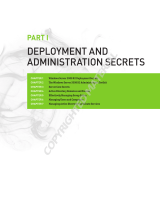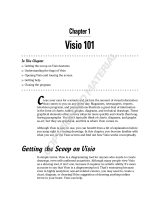Page is loading ...

Deployment guide for
Microsoft Office 2013 Preview
Microsoft Corporation
Published: July 2012
Author: Microsoft Office System and Servers Team (itspdocs@microsoft.com)
Abstract
This book supports a preliminary release of Microsoft Office 2013 Preview and provides deployment
instructions for Office 2013 Preview. The audiences for this book include application specialists, line-of-
business application specialists, and IT administrators who are ready to deploy Office 2013 Preview.
The content in this book is a copy of selected content in the Office 2013 Preview technical library as of
the publication date. For the most current content, see the technical library on the web.

ii
This document is provided “as-is.” Information and views expressed in this document, including URL
and other Internet website references, may change without notice. You bear the risk of using it.
Some examples depicted herein are provided for illustration only and are fictitious. No real association
or connection is intended or should be inferred.
This document does not provide you with any legal rights to any intellectual property in any Microsoft
product. You may copy and use this document for your internal, reference purposes.
© 2012 Microsoft Corporation. All rights reserved.
Microsoft, Access, Active Directory, Backstage, Bing, Excel, Groove, Hotmail, Hyper-V, InfoPath,
Internet Explorer, Office 365, OneNote, Outlook, PerformancePoint, PowerPoint, SharePoint,
Silverlight, SkyDrive, Visio, Visio Studio, Windows, Windows Live, Windows Mobile,
Windows PowerShell, Windows Server, and Windows Vista are either registered trademarks or
trademarks of Microsoft Corporation in the United States and/or other countries.
The information contained in this document represents the current view of Microsoft Corporation on the
issues discussed as of the date of publication. Because Microsoft must respond to changing market
conditions, it should not be interpreted to be a commitment on the part of Microsoft, and Microsoft
cannot guarantee the accuracy of any information presented after the date of publication.

iii
Contents
Getting help............................................................................................................................................... ix
Volume activation of Office 2013 Preview ................................................................................................. 1
Articles about volume activation for Office 2013 Preview ................................................................... 1
Plan volume activation of Office 2013 Preview ......................................................................................... 2
Plan a deployment .................................................................................................................................. 2
Review activation methods ..................................................................................................................... 3
Key Management Service (KMS)........................................................................................................ 3
License state of the Office 2013 Preview KMS client ......................................................................... 4
Publication of the KMS service ........................................................................................................... 5
Client discovery of KMS ...................................................................................................................... 5
KMS activation thresholds .................................................................................................................. 5
KMS activation renewal ...................................................................................................................... 6
Use KMS for computers that run Windows and Office 2013 Preview client products ........................ 6
Multiple Activation Key (MAK) ............................................................................................................. 6
MAK architecture ................................................................................................................................ 7
Active Directory-Based activation ....................................................................................................... 7
Volume Activation Management Tool (VAMT) 3.0 ................................................................................. 7
Plan for KMS activation .......................................................................................................................... 8
Plan DNS server configuration............................................................................................................ 9
Activate the KMS host ......................................................................................................................... 9
Prepare KMS clients ........................................................................................................................... 9
Activate as a standard user ................................................................................................................ 9
Plan for Active Directory-Based activation ........................................................................................... 10
Plan for MAK activation ........................................................................................................................ 10
No authenticated proxy server support ............................................................................................. 10
Volume activation methods in Office 2013 Preview ................................................................................ 11
KMS and MAK activation ...................................................................................................................... 11
KMS host platforms for Office 2013 Preview activation .................................................................... 11
Generic Volume License Keys (GVLKs) for Office 2013 Preview .................................................... 13
Active Directory-Based activation......................................................................................................... 13
Activating Office 2013 Preview by using the Office 2013 Preview Volume License Pack ................... 13
Volume Activation Management Tool (VAMT) 3.0 ............................................................................... 14
Customize installations of Office 2013 Preview....................................................................................... 15
Articles about how to customize Office 2013 Preview ...................................................................... 15
Customize Setup before installing Office 2013........................................................................................ 16
Use the OCT to customize the installation ........................................................................................... 16

iv
Create a network installation point ....................................................................................................... 16
Customize Setup .................................................................................................................................. 17
Install Office silently .............................................................................................................................. 20
Office Customization Tool (OCT) in Office 2013 Preview ....................................................................... 21
Overview of the Office Customization Tool .......................................................................................... 21
Updates folder ................................................................................................................................... 22
Modify existing installations .............................................................................................................. 23
Choose OCT options ........................................................................................................................ 23
Office Customization Tool options .................................................................................................... 24
Architecture-specific versions of the Office Customization Tool .......................................................... 25
Importing Office Customization Tool .msp customization files ............................................................. 25
Configuring Setup, Features, Additional content, and Outlook settings .............................................. 27
Setup ................................................................................................................................................. 28
Installation location and organization name ...................................................................................... 28
Additional network sources ............................................................................................................... 28
Add/Modify Network Server Entry dialog box ................................................................................... 29
Licensing and user interface ............................................................................................................. 29
Config.xml settings and corresponding OCT options ....................................................................... 31
Remove previous installations .......................................................................................................... 31
Add installations and run programs .................................................................................................. 32
Add/Modify Program Entry dialog box .............................................................................................. 33
Windows folders ................................................................................................................................ 33
Office security settings ...................................................................................................................... 34
Security settings ................................................................................................................................ 34
Modify Setup properties .................................................................................................................... 37
Add/Modify Property Value dialog box .............................................................................................. 37
Add/Modify property value settings ................................................................................................... 37
Features ............................................................................................................................................ 37
Modify user settings .......................................................................................................................... 37
OCT user and computer settings states ........................................................................................... 38
Set feature installation states ............................................................................................................ 39
Feature installation states ................................................................................................................. 39
Feature options ................................................................................................................................. 40
Additional content ............................................................................................................................. 41
Add files ............................................................................................................................................ 41
File Destination Path dialog box ....................................................................................................... 42
Special folders .................................................................................................................................. 42
Remove files ..................................................................................................................................... 43
File Path dialog box .......................................................................................................................... 43
Special folders (file path) .................................................................................................................. 43
Add registry entries ........................................................................................................................... 43
Add/Modify Registry Entry dialog box ............................................................................................... 44
Add/Modify Registry Entry dialog box options .................................................................................. 44

v
Remove registry entries .................................................................................................................... 45
Delete/Modify Registry Entry dialog box ........................................................................................... 45
Delete/Modify Registry Entry dialog box options .............................................................................. 45
Configure shortcuts ........................................................................................................................... 46
Add/Modify Shortcut Entry dialog box ............................................................................................... 46
Add/Modify Shortcut Entry dialog boxoptions ................................................................................... 46
Virtual key names and hexadecimal key codes ................................................................................ 48
Outlook .............................................................................................................................................. 49
Outlook Profile .................................................................................................................................. 49
Outlook profile customization options ............................................................................................... 49
Add Accounts .................................................................................................................................... 50
Add Account and Account Settings dialog box ................................................................................. 50
Adding additional accounts ............................................................................................................... 51
Exchange settings ............................................................................................................................. 51
Exchange options ............................................................................................................................. 51
More Exchange Server Settings ....................................................................................................... 52
Exchange .......................................................................................................................................... 52
Outlook Anywhere options ................................................................................................................ 52
Cached Mode .................................................................................................................................... 53
Cached Mode options ....................................................................................................................... 53
Export Settings .................................................................................................................................. 53
Specify Send/Receive Groups .......................................................................................................... 54
Send/Receive groups options ........................................................................................................... 54
New Exchange Group dialog box ..................................................................................................... 54
Modify Group dialog box ................................................................................................................... 55
Send/Receive settings for the selected group .................................................................................. 55
Folder options for this Send/Receive group ...................................................................................... 55
Rename Exchange Group dialog box ............................................................................................... 56
Send/Receive settings for the selected group .................................................................................. 56
Modify Address Book Settings dialog box ........................................................................................ 56
Downloading updated OCT files ....................................................................................................... 57
Config.xml file in Office 2013 Preview ..................................................................................................... 58
Config.xml element quick reference ..................................................................................................... 59
Config.xml quick reference ............................................................................................................... 59
How Setup uses Config.xml ................................................................................................................. 60
Config.xml file format ............................................................................................................................ 60
Config.xml element reference .............................................................................................................. 62
Formatting conventions ..................................................................................................................... 62
Configuration element ....................................................................................................................... 62
Attributes ........................................................................................................................................... 62
Configuration element attributes ....................................................................................................... 62
Example ............................................................................................................................................ 63
AddLanguage element ...................................................................................................................... 63

vi
Attributes ........................................................................................................................................... 63
AddLanguage attributes .................................................................................................................... 63
Example ............................................................................................................................................ 65
ARP element ..................................................................................................................................... 65
Attributes ........................................................................................................................................... 65
ARP attributes ................................................................................................................................... 65
Command element ............................................................................................................................ 66
Attributes ........................................................................................................................................... 66
Command attributes .......................................................................................................................... 67
Examples .......................................................................................................................................... 69
COMPANYNAME element ................................................................................................................ 69
Attributes ........................................................................................................................................... 69
COMPANYNAME attributes .............................................................................................................. 69
Example ............................................................................................................................................ 70
Display element ................................................................................................................................ 70
Attributes ........................................................................................................................................... 70
Display attributes .............................................................................................................................. 70
Example ............................................................................................................................................ 72
DistributionPoint element .................................................................................................................. 72
Attributes ........................................................................................................................................... 72
DistributionPoint attributes ................................................................................................................ 72
Example ............................................................................................................................................ 73
INSTALLLOCATION element ........................................................................................................... 73
Attributes ........................................................................................................................................... 73
INSTALLLOCATION attributes ......................................................................................................... 73
Example ............................................................................................................................................ 73
LIS element ....................................................................................................................................... 73
Attributes ........................................................................................................................................... 74
LIS attributes ..................................................................................................................................... 74
Example ............................................................................................................................................ 75
Logging element ............................................................................................................................... 75
Attributes ........................................................................................................................................... 75
Logging attributes ............................................................................................................................. 75
Example ............................................................................................................................................ 76
OptionState element ......................................................................................................................... 76
Attributes ........................................................................................................................................... 77
OptionState attributes ....................................................................................................................... 77
Example ............................................................................................................................................ 78
PIDKEY element ............................................................................................................................... 78
Attributes ........................................................................................................................................... 79
PIDKEY attributes ............................................................................................................................. 79
Example ............................................................................................................................................ 79
RemoveLanguage element ............................................................................................................... 79
Attributes ........................................................................................................................................... 79

vii
RemoveLanguage attributes ............................................................................................................. 80
Example ............................................................................................................................................ 80
Setting element ................................................................................................................................. 80
Attributes ........................................................................................................................................... 80
Setting attributes ............................................................................................................................... 80
Examples .......................................................................................................................................... 82
SetupUpdates element ..................................................................................................................... 82
Attributes ........................................................................................................................................... 83
SetupUpdates attributes ................................................................................................................... 83
Example ............................................................................................................................................ 83
USERINITIALS element .................................................................................................................... 83
Attributes ........................................................................................................................................... 84
USERINITIALS attributes .................................................................................................................. 84
Example ............................................................................................................................................ 84
USERNAME element ........................................................................................................................ 84
Attributes ........................................................................................................................................... 84
USERNAME attributes ...................................................................................................................... 84
Example ............................................................................................................................................ 85
Sample Config.xml file ...................................................................................................................... 85
Setup command-line options for Office 2013 Preview ............................................................................ 86
/admin ................................................................................................................................................... 86
Example ............................................................................................................................................ 86
/adminfile [path] .................................................................................................................................... 86
Example ............................................................................................................................................ 87
/config [path] ......................................................................................................................................... 87
Example ............................................................................................................................................ 87
/modify [ProductID] ............................................................................................................................... 87
Example ............................................................................................................................................ 87
/repair [ProductID] ................................................................................................................................ 88
Example ............................................................................................................................................ 88
/uninstall [ProductID] ............................................................................................................................ 88
Example ............................................................................................................................................ 88
Customize the Accessibility Checker for Office 2013 Preview ................................................................ 90
Increase the visibility of violations ........................................................................................................ 90
Control what the checker reports ......................................................................................................... 90
Group Policy settings for Excel 2013 Preview .................................................................................. 91
Group Policy settings for PowerPoint 2013 Preview ........................................................................ 93
Group Policy settings for Word 2013 Preview .................................................................................. 96
Roll out Office 2013 Preview ................................................................................................................. 100
Articles about rolling out Office 2013 Preview ................................................................................ 100
Setup architecture overview for Office 2013 Preview ............................................................................ 101

viii
Setup process .................................................................................................................................... 102
Setup sequence of events .............................................................................................................. 102
Run Setup ....................................................................................................................................... 102
Check prerequisites ........................................................................................................................ 103
Read XML data ............................................................................................................................... 104
Build the feature tree ....................................................................................................................... 105
Create a local installation source on the user's computer .............................................................. 105
Install Office .................................................................................................................................... 106
Apply the customization file ............................................................................................................ 106
Apply software updates ................................................................................................................... 107
Including more than one product on the installation point .............................................................. 107
Running Setup interactively ............................................................................................................ 108
Language-neutral design .................................................................................................................... 108
Language versions of Office ........................................................................................................... 109
Language packs for Office .............................................................................................................. 109
Streamlined customization model ...................................................................................................... 110
Using the Office Customization Tool .............................................................................................. 110
Customizing a new installation........................................................................................................ 110
Making changes to an existing Office installation ........................................................................... 111
Using the Config.xml file to customize Office ................................................................................. 111
Using Setup command-line options ................................................................................................ 112
Using Group Policy ......................................................................................................................... 112
Required local installation source ................................................................................................... 113
Creating a local installation source on users' computers ................................................................ 114
Deploying the local installation source by itself .............................................................................. 114
Consolidated update process ......................................................................................................... 115
Applying Office updates during new installations ........................................................................... 115
Updating existing Office installations .............................................................................................. 116
Language in Office 2013 Preview .......................................................................................................... 117
Articles about how to deploy Office 2013 Preview in other languages ........................................... 117
Security in Office 2013 Preview ............................................................................................................. 118
Office 2013 Preview security articles on TechNet .......................................................................... 118
Virtualize Office 2013 Preview ............................................................................................................... 119
Articles about how to use virtualization technologies to deploy Office 2013 Preview .................... 119
Group Policy for Office 2013 Preview .................................................................................................... 120
Articles about how to use Group Policy with Office 2013 Preview ................................................. 120
Outlook 2013 Preview ............................................................................................................................ 121
Outlook 2013 Preview deployment articles on TechNet ................................................................. 121

ix
Getting help
Every effort has been made to ensure the accuracy of this book. This content is also available online in
the Office System TechNet Library, so if you run into problems you can check for updates at:
http://technet.microsoft.com/office
If you do not find your answer in our online content, you can send an email message to the Microsoft
Office System and Servers content team at:
If your question is about Microsoft Office products, and not about the content of this book, please
search the Microsoft Help and Support Center or the Microsoft Knowledge Base at:
http://support.microsoft.com

1
Volume activation of Office 2013 Preview
Audience: IT Professionals
Microsoft policy requires the activation of all editions of Office 2013 Preview client software, including
Volume License editions. For Office 2013 Preview, volume activation occurs through Office Activation
Technologies, which are based on the Software Protection Platform (SPP) that is used in Windows 7,
Windows Server 2008 R2, Windows 8, and Windows Server 2012.
Important:
This information applies to volume-licensed editions of Office 2013 Preview. It does not apply to
either Office Professional Plus for Office 365 or Office 365 ProPlus Preview, both of which are
licensed through subscription.
The following table lists and describes articles about volume activation for Office 2013
Preview.
Articles about volume activation for Office 2013 Preview
Article
Description
Plan volume activation of Office 2013 Preview
Explains how to plan which methods to use for
activating volume-licensed (VL) editions of Office
2013 Preview.
Volume activation methods in Office 2013 Preview
Learn about the methods that are available for
activating volume-licensed editions of Office 2013
Preview.

2
Plan volume activation of Office 2013 Preview
Audience: IT Professionals
You can plan the deployment of Office Activation Technologies for volume activation of Office 2013
Preview in several steps. Before you read this article, we recommend that you read Volume activation
overview for Office 2010. We also highly recommend that you read the Windows Volume Activation
Planning Guide.
Important:
This information applies to volume-licensed editions of Office 2013 Preview. It does not apply to
either Office Professional Plus for Office 365 or Office 365 ProPlus Preview, both of which are
licensed through subscription.
In this article:
Plan a deployment
Review activation methods
Volume Activation Management Tool (VAMT) 3.0
Plan for KMS activation
Plan for Active Directory-Based activation
Plan for MAK activation
Plan a deployment
If you are planning a Windows deployment of Windows 7, Windows Server 2008 R2, Windows 8, or
Windows Server 2012, you probably have the same considerations for Windows as for Office 2013
Preview. To help determine which activation method to use for Windows, see the Windows Volume
Activation Planning Guide. Most likely, Office 2013 Preview will use the same method.
A volume activation deployment includes the following steps:
1. Learn about product activation.
2. Review available activation models.
3. Evaluate client connectivity.
4. Map the physical computer or virtual machine to an activation method.
5. Determine product key needs.
6. Determine monitoring and reporting needs.
Most of the information about these steps is covered in the Windows Volume Activation Planning
Guide. This article describes an overview of the technology.
When you plan for Office Activation Technologies, think about the following information:
The KMS activation threshold for Office 2013 Preview is five computers. This means that Office
2013 Preview client computers will be activated only after five or more client computers have
requested activation.

3
You do not have to enter a product key for Office 2013 Preview KMS clients. You only have to enter
a KMS host key on your KMS host computer.
If you decide to use MAK, enter the product key either through the Office Customization Tool (OCT)
or the Config.xml file. After Office 2013 Preview installation, you can change the product key by
using the Volume Activation Management Tool (VAMT) or the Office Software Protection Platform
script (ospp.vbs). For more information about ospp.vbs, see Tools to configure client computers in
Office 2010.
Note:
The latest version of VAMT is 3.0. For information about VAMT 3.0, see Volume Activation
Management Tool (VAMT) 3.0.
Review activation methods
Office Activation Technologies provides three activation methods for Office 2013 Preview (KMS, MAK,
and Active Directory-Based activation).
Key Management Service (KMS) A server-client model in which a computer serves as the KMS
host. A KMS host key must be installed and activated. This establishes a local activation service in
your environment. Office 2013 Preview client computers connect to the local Office 2013 Preview
KMS host for activation.
Multiple Activation Key (MAK) If you use a MAK key, Office 2013 Preview client computers are
activated online by using the Microsoft hosted activation servers or by telephone.
Active Directory-Based activation Available only for Office 2013 on Windows 8 and Windows
Server 2012. Active Directory-Based activation can activate all Office 2013 volume license clients
throughout a domain. Active Directory-Based activation is set up through Active Directory Domain
Services (AD DS) from either a Windows 8 volume license edition computer or a Windows
Server 2012 computer,
The kind of key that is installed determines the activation method. All Office 2013 Preview volume
license editions have the KMS client key pre-installed. You do not have to enter a product key if you are
deploying KMS clients. If you want to use MAK activation, you have to enter the correct MAK key.
You can also use a combination of KMS and MAK. For example, Office 2013 Preview running on
desktops has the KMS client key installed, whereas Office 2013 Preview running on portable computers
has the MAK key installed.
The model that you choose depends on the size, network infrastructure, connectivity, and security
requirements. You can choose to use only one or a combination of these activation models. Typically,
the same activation method for a particular instance of Windows would also be used for Office. For
more information about how to decide which activation method to use, see the Windows Volume
Activation Planning Guide.
Key Management Service (KMS)
KMS is a server-client model in which a computer serves as the KMS host. KMS activation requires
TCP/IP connectivity. By default, KMS hosts use DNS to publish the KMS service. Client computers

4
connect to the KMS host for activation by using anonymous remote procedure calls (RPCs) through
TCP communications port 1688, which is the default port number when you enable the firewall on a
KMS host. You can either use the default settings, which require little or no administrative action, or
manually configure KMS hosts and clients based on network configuration and security requirements.
To be licensed, the KMS client must be activated. The following table describes the license state of the
Office 2013 Preview KMS client with respect to activation.
License state of the Office 2013 Preview KMS client
License state
Description
Licensed
By default, the KMS client tries activation with the KMS
host one time every seven days. (The number of days
is configurable.) This design allows the maximum
possible time for the client to be in the licensed state.
After the KMS client is successfully activated, it
remains in the licensed state for 180 days. When in the
licensed state, users do not see any notification dialog
boxes prompting them to activate the client. After 180
days, the activation attempt process resumes. If
activation is continually successful, the whole activation
experience is transparent to the end-user.
Out-of-tolerance
If activation does not occur during the 180-day period,
Office 2013 Preview goes into the out-of-tolerance
state for 30 days. Users then see notifications that
request activation.
Unlicensed notification
If activation does not occur during the out-of tolerance
state, Office 2013 Preview goes into the unlicensed
notification state. Users then see notifications that
request activation and a red title bar.
You must install the KMS host by using a KMS host key and then activate the host before it can accept
activation requests from KMS clients. For information about how to set up a KMS host, see Prepare and
configure the KMS host in Deploy volume activation of Office 2010.
Important:
The KMS host key for Office 2013 Preview is not specific to a particular operating system. It is
designed to be used on any of the operating systems supported as an Office 2013 Preview
KMS host, including both 32-bit and 64-bit editions:
Volume License editions of Windows 7
Volume License editions of Windows 8
Windows Server 2012

5
Windows Server 2008 R2
Publication of the KMS service
The KMS service uses service (SRV) resource records (RRs) in DNS to store and communicate the
locations of KMS hosts. KMS hosts use dynamic updates, if available, to publish the KMS SRV RRs. If
dynamic updates are not available, or if the KMS host does not have permissions to publish the RRs,
you must publish the DNS records manually or configure client computers to connect to specific KMS
hosts. This might require changing permissions on DNS to let more than one KMS host publish SRV
records.
Note:
DNS changes might take time to propagate to all DNS hosts, depending on the complexity and
topology of the network.
Client discovery of KMS
The first time that a KMS client queries DNS for KMS information, it randomly selects a KMS host from
the list of SRV RRs that DNS returns. The address of a DNS server that contains the SRV RRs can be
listed as a suffixed entry on KMS clients. This enables advertisement of SRV RRs for KMS in one DNS
server and KMS clients that have other primary DNS servers to find it.
You can add priority and weight parameters to the DnsDomainPublishList registry value for KMS
hosts on Volume License editions of Windows 7 or Windows Server 2008 R2. Doing so enables you to
establish KMS host priority groupings and weighting within each group, which specifies the order in
which to use KMS hosts and balances traffic among multiple KMS hosts. If you are using priority and
weight parameters, we recommend that KMS caching be disabled on the client. This allows the client to
query DNS every time that activation is tried, which will honor the priority and weight parameters,
instead of directly contacting the cached KMS host that last resulted in successful activation.
If the KMS host that a client selects does not respond, the KMS client removes that KMS host from its
list of SRV RRs and randomly selects another KMS host from the list. If the priority and weight
parameters are set, the KMS client will use them while finding another KMS host. Otherwise, KMS
hosts are selected randomly. After a KMS host responds, the KMS client caches the name of the KMS
host and, if caching is enabled, uses it for successive activation and renewal attempts. If the cached
KMS host does not respond on a later renewal, the KMS client discovers a new KMS host by querying
DNS for KMS SRV RRs.
KMS activation thresholds
The minimum requirement for Office 2013 Preview KMS activation is a KMS host and at least five KMS
clients in a network environment. Five or more computers that are running Office 2013 Preview volume
editions must contact the KMS host within 30 days for their activation requests to succeed. When five
clients have connected to a KMS host, clients that later connect to the KMS host receive responses that
allow the clients to be activated. Due to the re-activation schedule, the original five clients also become
activated when they request activation from the KMS host again.
After initializing KMS, the KMS activation infrastructure is self-maintaining. The KMS service can be co-
hosted with other services. A single KMS host can support hundreds of thousands of KMS clients. Most

6
organizations can deploy merely two KMS hosts for their whole infrastructure (one main KMS host and
one backup host for redundancy).
KMS activation renewal
KMS activations are valid for 180 days. This is called the activation validity interval. To remain
activated, KMS clients must renew their activation by connecting to the KMS host at least one time
every 180 days. By default, KMS client computers attempt to renew their activation every seven days.
After a client’s activation is renewed, the activation validity interval begins again.
Use KMS for computers that run Windows and Office 2013 Preview
client products
When you use KMS to activate computers that run both Windows and Office 2013 Preview, you have
the following options for Office 2013 Preview:
Use the same KMS host on a computer that runs Windows Server 2003 (Standard, Enterprise, and
Datacenter editions [32-bit and 64-bit] only), Volume License editions of Windows 7 or Windows
Server 2008 R2. We recommend this option.
Use separate KMS hosts for computers that run Windows and Office 2013 Preview.
Important:
If you already have a KMS host that is set up to activate Windows products, you still have to
install the Office 2013 Preview KMS host license files, enter the Office 2013 Preview KMS host
key, and activate the key. To do this, go to the Microsoft Office 2013 KMS Host License Pack
website, and then download and run KeyManagementServiceHost.exe.
The following operating systems are supported as an Office 2013 Preview KMS host:
Volume License editions of Windows 7
Volume License editions of Windows 8
Windows Server 2012
Windows Server 2008 R2
If you already use a computer that runs as your Windows KMS host and you want to co-host the Office
2013 Preview KMS host, follow the steps in Prepare and configure the KMS host in Deploy volume
activation of Office 2010.
Multiple Activation Key (MAK)
A MAK key is used for one-time activation with the Microsoft hosted activation services. Each MAK key
has a predetermined number of allowed activations. This number is based on Volume Licensing
agreements and may not match the organization’s exact license count. Each activation that uses a
MAK key with the Microsoft hosted activation service counts toward the activation limit. After Office
2013 Preview is activated, no re-activation is required unless the hardware changes significantly.
There are two ways to activate computers by using a MAK key:

7
MAK Independent Activation MAK independent activation requires that each computer
independently connect and be activated with Microsoft, either over the Internet or by telephone.
MAK independent activation is best suited for computers in an organization that does not maintain
a connection to the corporate network.
MAK Proxy Activation by using VAMT This enables a centralized activation request on behalf of
multiple computers that have one connection to Microsoft. MAK Proxy activation is configured by
using VAMT. MAK Proxy activation is appropriate for environments in which security concerns
might restrict direct access to the Internet or the corporate network. It is also suited for development
and test labs that do not have this connectivity.
Note:
The latest version of VAMT is 3.0. For information about VAMT 3.0, see Volume Activation
Management Tool (VAMT) 3.0.
MAK architecture
MAK activation requires that a MAK key is installed on a client computer and instructs that computer to
activate itself against Microsoft hosted activation servers over the Internet. In MAK Proxy activation, a
MAK key must be installed on the client computer by any of the methods previously described. VAMT
obtains the installation ID (IID) from the target computer, sends the IID to Microsoft on behalf of the
client, and obtains a confirmation ID (CID). The tool then activates the client by installing the CID. The
CID is saved and can be used later, for example, to activate test computers that were re-imaged after
90 days.
Active Directory-Based activation
On the Windows 8 platform, starting with Office 2013 Preview, a third volume activation method is
available: Active Directory-Based activation.
As with KMS, Active Directory-Based activation can activate all Office 2013 Preview VL clients within
the domain. To use Active Directory-Based activation, you set up Active Directory Domain Services (AD
DS) from either a Windows 8 VL edition computer or a Windows Server 2012 computer to support the
activation of all Office 2013 Preview VL clients within the domain. The Office 2013 Preview VL clients
can run on any Windows 8 or Windows Server 2012 client computer.
Active Directory-Based activation uses the same GVLK/KMS host key pair that KMS activation uses.
When you use Active Directory-Based activation, the Software Protection Platform Services (SPPSvc)
periodically attempts to activate the GVLK against either an Activation Object (AO) in AD DS or a
discoverable KMS host if the Active Directory-Based activation attempt fails. A successful Active
Directory-Based activation grants a license to the Office 2013 Preview client for 180 days.
For more information about Active Directory-Based activation, see Active Directory-Based Activation
Overview.
Volume Activation Management Tool (VAMT) 3.0
The latest update to the Volume Activation Management Tool (VAMT) is version 3.0. VAMT 3.0 is
designed to manage volume activations for Windows Vista, Windows 7, Windows 8, Windows Server

8
2008, Windows Server 2008 R2, Windows Server 2012, Office 2010, and Office 2013 Preview. In
addition, VAMT 3.0 supports Active Directory-Based activation.
The following features are either new, or updated, in VAMT 3.0:
User interface. The updated user interface makes volume activation and license management an
easy, one-console process.
Data storage. Data storage in a SQL Server database provides greater scalability and speed.
Licensing reports. Five new Volume Licensing reports provide instant views of the licensing
status of every computer in the database:
At Risk Products Report
Duplicate Computer Management ID (CMID) Report
MAK Usage Report
Unlicensed Products Report
Volume Activation by Authority Report
PowerShell commandlets (cmdlet). A PowerShell module for VAMT replaces the vamt.exe
command line interface.
Support for Proxy Authentication. If you are on a network that requires a user name and
password to reach the Internet, VAMT enables you to log on and perform proxy activation.
Active Directory-Based activation. VAMT can online or proxy-activate an Active Directory-
Based activation object. When Active Directory-Based activation is deployed, any new qualifying
computers that are joined to the domain are automatically activated.
The following features that existed in previously released versions of VAMT are deprecated or removed
in VAMT 3.0:
Data storage in Computer Information Files (CIL). Data is no longer stored in Computer
Information Files (CIL), but is instead stored in a SQL Server database. You can import data that is
currently stored in CIL files into VAMT. Data that is exported from VAMT is saved in a CILX file.
The vamt.exe command-line interface.The vamt.exe command-line interface is no longer
available. It is replaced by a Windows PowerShell module.
For detailed information about VAMT 3.0, see Volume Activation Management Tool Technical
Reference.
Plan for KMS activation
The KMS service does not require a dedicated server. The KMS service can be co-hosted on a server
that also hosts KMS for Windows. Specifically, you can configure a computer that runs Windows Server
2003 with KMS 1.1 or a later version. Volume License editions of Windows 7, or Windows Server 2008
R2 to act as a single KMS host that responds to both Windows and Office 2013 Preview KMS client
activation requests. This works as long as the appropriate Office 2013 Preview KMS host licenses are
installed and a valid KMS host key is installed, and the key is activated against Microsoft hosted
activation servers. You can install Office 2013 Preview KMS host licenses by running the Microsoft
Office 2013 KMS Host License Pack.

9
Important:
KMS hosts that were set up by using the Office 2013 Preview release cannot be used to
activate client computers that run the final release version of Office 2013 Preview. To activate
these client computers, you can either run the release version of Microsoft Office 2013 KMS
Host License Pack and enter the KMS host key on the same KMS host, or you can set up a
new KMS server only for activating the final release version of Office 2013 Preview.
Plan DNS server configuration
The default KMS auto-publishing feature requires SRV RR and dynamic update support. Microsoft DNS
or any other DNS server that supports SRV RRs, as documented in Internet Engineering Task Force
(IETF) Request for Comments (RFC) 2782, and dynamic updates, as documented in RFC 2136 can
support KMS client default behavior and KMS SRV RR publishing. Berkeley Internet Domain Name
(BIND) versions 8.x and 9.x support both SRV records and dynamic update, for example.
The KMS host must be configured so that it has the necessary credentials to create and update SRV, A
(IPv4), and AAAA (IPv6) RRs on the dynamic update servers, or the records must be created manually.
To give the KMS host the necessary credentials, we recommend that you create a security group in
AD DS and add all KMS hosts to that group. For Microsoft DNS, make sure that that this security group
is given full control over the _VLMCS._TCP record on each DNS domain that will contain the KMS SRV
RRs.
Activate the KMS host
The KMS host must be activated with Microsoft hosted activation servers through the Internet or by
telephone. After the KMS host is activated, it does not communicate any additional information to
Microsoft. For more information, see Prepare and configure the KMS host in Deploy volume activation
for Office 2010.
Prepare KMS clients
By default, Volume License editions of Office 2013 Preview are preinstalled with the KMS client key.
This makes them KMS clients. No additional configuration is required. KMS clients can locate a KMS
host automatically by querying DNS for SRV RRs that publish the KMS service. If the network
environment does not use SRV RRs, you can manually assign a KMS client to use a specific KMS host
by configuring the following registry key:
HKLM\Software\Microsoft\OfficeSoftwareProtectionPlatform
The KMS host name is specified by KeyManagementServiceName (REG_SZ), and the port is specified
by KeyManagementServicePort (REG_SZ). These registry keys can also be set through the ospp.vbs
script. For more information about ospp.vbs, see Tools to configure client computers in Office 2010.
Activate as a standard user
Office 2013 Preview does not require administrator permissions for KMS activation. However, volume
editions require administrator permissions for MAK activation. Administrators can enable users who do

10
not have administrator permissions to activate with MAK by setting the appropriate registry key in the
deployments or in the master image:
HKEY_LOCAL_MACHINE\Software\Microsoft\OfficeSoftwareProtectionPlatform\UserOperations
= 1
This registry key can also be set through the ospp.vbs script. For more information about ospp.vbs, see
Tools to configure client computers in Office 2010.
Plan for Active Directory-Based activation
Similar to KMS activation, which activates all Office VL clients that are connected to a KMS host, Active
Directory-Based Activation activates all Office VL clients in an Active Directory domain. For more
information about Active Directory-Based Activation, see Active Directory-Based Activation Overview.
Plan for MAK activation
We recommend MAK for computers that rarely or never connect to the corporate network and for
environments in which fewer than five physical computers need activation (the Office 2013 Preview
KMS activation threshold is five computers. You can use MAK for individual computers or with an image
that can be installed by using Microsoft or third-party deployment solutions. You can also use MAK on a
computer that was originally configured to use KMS activation. This is useful for moving a computer off
the core network to a disconnected environment.
For more information about how to install a MAK key, see Deploy volume activation for Office 2010.
No authenticated proxy server support
Activation over the Internet will be blocked if the proxy server requires user authentication. In Microsoft
Internet Security and Acceleration (ISA) Server, this setting is named basic authentication. Because
activation requests do not present the user's credentials to the proxy server, we recommend that you
do not use basic authentication with ISA Server or other proxy servers. For more information, see
Microsoft Knowledge Base article 921471: Activation fails when you try to activate Windows Vista or
Windows Server 2008 over the Internet.

11
Volume activation methods in Office 2013
Preview
Audience: IT Professionals
Three volume activation (VA) methods are available for Office 2013 Preview:
Key Management Service (KMS)
Multiple Activation Key (MAK)
Active Directory-Based activation
KMS and MAK are supported on Windows 7 and Windows 8. Active Directory-Based activation is
supported only on Windows 8 and Windows Server 2012.
Note:
The activation components and the activation process that are described in this article also
apply to Project 2013 Preview and Visio 2013 Preview.
Important:
This information applies to volume-licensed editions of Office 2013 Preview. It does not apply to
either Office Professional Plus for Office 365 or Office 365 ProPlus Preview, both of which are
licensed through subscription.
KMS and MAK activation
The KMS and MAK activation processes for Office 2013 Preview are basically the same as they were
for Office 2010, except that the Office 2013 Preview KMS host is not supported on Windows Server
2003. The Office 2013 Preview KMS host is supported on Windows Server 2008 R2, Windows 7 VL
edition, Windows 8 VL edition, and Windows Server 2012.
Office 2013 Preview can be activated by using KMS on the following platforms:
KMS host platforms for Office 2013 Preview activation
If Office 2013 Preview runs on…
It can activate against a KMS host that runs on…
Windows 7 or Windows 8
Windows 7 VL edition (see Important
note)Windows Server 2008 R2 (see Important
note)Windows 8 VL editionWindows Server 2012
For Office 2013 Preview, the KMS Host License Pack is named the Office 2013 Volume License Pack.
You can use this license pack to set up KMS hosts on all supported platforms.
/