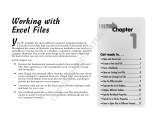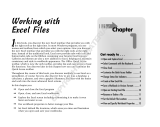Page is loading ...

Microsoft Office 2008 for Mac
Administrator Guide

Information in this document, including URL and other Internet Web site references, is subject to
change without notice. Content in this document represents the current view of Microsoft
Corporation on the issues discussed as of the date of publication. Because Microsoft must respond
to changing market conditions, it should not be interpreted to be a commitment on the part of
Microsoft, and Microsoft cannot guarantee the accuracy of any information presented after the
date of publication.
Complying with all applicable copyright laws is the responsibility of the user. Without limiting the
rights under copyright, no part of this document may be reproduced, stored in or introduced into
a retrieval system, or transmitted in any form or by any means (electronic, mechanical,
photocopying, recording, or otherwise), or for any purpose, without the express written permission
of Microsoft Corporation.
Microsoft may have patents, patent applications, trademarks, copyrights, or other intellectual
property rights covering subject matter in this document. Except as expressly provided in any
written license agreement from Microsoft, the furnishing of this document does not give you any
license to these patents, trademarks, copyrights, or other intellectual property.
© 2010 Microsoft Corporation. All rights reserved.
The names of actual companies and products mentioned herein may be the trademarks of their
respective owners.
Microsoft Terms of Use - http://www.microsoft.com/i
nfo/cpyright.mspx
Microsoft Trademarks - http://www.microsoft.com/libr
ary/toolbar/3.0/trademarks/en-us.mspx
Microsoft Privacy Statement - http://privacy.microsoft.
com/en-us/default.aspx

Table of contents
Introducing Office 2008 for Mac ...........................................................................................................................1
Office 2008 Evaluation .......................................................................................................................................................2
How Office 2008 delivers business value............................................................................................................2
What's new in Office 2008........................................................................................................................................6
What's new for the IT professional ...............................................................................................................6
What's new for the end user ........................................................................................................................ 10
Compare versions of Office for Mac.................................................................................................................. 17
Office 2008 system requirements.......................................................................................................................26
About Microsoft Volume Licensing programs............................................................................................... 27
Office 2008 Planning........................................................................................................................................................27
Planning a deployment........................................................................................................................................... 27
Deployment methods for Office 2008......................................................................................................27
Deployment methods for Office 2008 preferences............................................................................. 29
Setup sequence of events.............................................................................................................................. 30
Planning for Office 2008 product updates ............................................................................................. 35
Planning your e-mail system........................................................................................................................36
Planning for Entourage 2008 ............................................................................................................................... 41
Default ports for Entourage 2008 .............................................................................................................. 41
Exchange Server and related requirements for Entourage 2008 ................................................... 42
Entourage 2008 deployments in an Active Directory infrastructure.............................................43
How the Account Setup Assistant works .................................................................................................45
How e-mail rules work in Entourage 2008 ............................................................................................. 46
How information is synchronized between Entourage 2008 and Exchange Server ............... 46
How Entourage 2008 works with free/busy data.................................................................................49
Entourage 2008 features supported by different versions of Exchange Server........................ 50
Differences between Entourage 2008 and Outlook 2007................................................................. 51
Planning Entourage security.........................................................................................................................53
Planning to use Office 2008 with related Microsoft products................................................................. 67
Working with SharePoint sites and Office Live Workspace by using
Document Connection for Mac................................................................................................................... 67
Working with external data sources in Excel.......................................................................................... 71
Working with macros ...................................................................................................................................... 72
Office 2008 Deployment ................................................................................................................................................ 73
Deploying Office 2008 applications................................................................................................................... 73
Creating the installation image...................................................................................................................73

Installation by using Apple Remote Desktop.........................................................................................74
Installing Office 2008 from a NetBoot image........................................................................................ 76
Installation from a file server........................................................................................................................ 77
Installing Office 2008 for Mac updates in a corporate environment ........................................... 80
Configuring and deploying Office 2008 preferences.................................................................................. 84
Configuring Office 2008 application preferences................................................................................84
Configuring AutoUpdate for Office 2008................................................................................................ 89
Adding custom templates, themes, scripts, and ancillary files ........................................................90
Office 2008 preference file locations for deployment........................................................................91
Deploying Office 2008 preferences...........................................................................................................92
Configuring Office 2008 applications ............................................................................................................... 93
Configuring Exchange accounts in Entourage 2008........................................................................... 93
Configuring Office 2008 for multiple languages.................................................................................. 98
Office 2008 Operations................................................................................................................................................... 99
Maintaining Entourage 2008................................................................................................................................ 99
Verifying database integrity ......................................................................................................................... 99
Rebuilding the Entourage database........................................................................................................100
Compacting and backing up the Entourage database ....................................................................101
Managing Mac OS X system preferences ......................................................................................................102
Distributing Office 2008 product updates ....................................................................................................103
Office 2008 Security .......................................................................................................................................................104
Planning for security in Office 2008 ................................................................................................................104
Understanding security threats .................................................................................................................104
Best practices for a security-enhanced environment........................................................................107
Configuring and deploying security settings for Office 2008................................................................110
Configure privacy options in Office 2008..............................................................................................110
Configure document protection settings in Office 2008 ................................................................113
Configure security settings for macros in Excel 2008.......................................................................114
Deploy Office 2008 security preferences...............................................................................................115
Mac OS X security...................................................................................................................................................115
Mac OS X passwords .....................................................................................................................................115
Mac OS X firewall............................................................................................................................................115
Office 2008 Technical Reference ...............................................................................................................................116
Messaging reference..............................................................................................................................................116
About Project Center.....................................................................................................................................116
About phishing detection in Entourage 2008 .....................................................................................116
About public folders......................................................................................................................................117

About delegation and sharing...................................................................................................................118
About data synchronization .......................................................................................................................119
About Open XML Formats...................................................................................................................................124
Attachment file types in Entourage 2008......................................................................................................126
Play voice mail messages received from Exchange Server 2007 Unified Messaging....................133
Office 2008 Known Issues ............................................................................................................................................134
Security issue in Office 2008 remote installation to Mac OS X v10.4 (Tiger)...................................134
I can't download the volume license version of Office 2008 for Mac by using Safari..................136
Restricted users might have unauthorized access to Office 2008 for Mac program files...........136
Known issues for installation and removal of Office 2008......................................................................137
Office Setup Assistant quits unexpectedly during installation of Office 2008 for Mac to
network home folders...........................................................................................................................................140
When I deploy Office 2008 for Mac SP1, the update is not installed on client computers........140
Office 2008 Troubleshooting......................................................................................................................................140
Troubleshooting Entourage................................................................................................................................140

Office 2008 Evaluation
1
Introducing Office 2008 for Mac
Office 2008 for Mac is a suite of desktop productivity applications that is designed to work
specifically with the Macintosh operating system. It provides Macintosh users with applications for
creating effective documents, sharing ideas with other users on Macintosh computers or Windows-
based computers, and managing information efficiently. With its updated user interface and
collaborative tools, Office 2008 provides enhanced and more secure capabilities for capturing and
using business information.
Intended Audience
The Microsoft Office 2008 for Mac Administrator’s Guide is for system implementers, IT managers,
system administrators, or others who are responsible for planning, implementing, and maintaining
Office 2008 in their organizations.
Documentation Roadmap
The following table describes the chapter content in the guide.
Chapter Description
Office 2008
Evaluation
Describes how Office 2008 delivers business value and how businesses can
benefit from upgrading to this new version of Office.
The purpose of this section is to provide conceptual information to help
decision makers evaluate and recommend information technology solutions to
their organizations. It includes information about the new features in Office
2008 for the consumers, the system requirements for implementing Office 2008
in a production environment, and the licensing terms.
Office 2008
Planning
Provides detailed instructions about what to plan before you deploy Office 2008
in a production environment.
The purpose of this section is to help system architects, planners, and
administrators envision and plan the early phases of Office 2008 deployment in
a production environment. This includes providing information about:
• The hardware and software resources, as well as other infrastructure
requirements for deploying Office 2008.
• The background information that pertains to the deployment of
Office 2008, such as information about the different deployment
methods.
• Using Office 2008 with related Microsoft products.

Office 2008 Evaluation
2
Chapter Description
Office 2008
Deployment
Describes how to install and deploy Office 2008 in a production environment.
The purpose of this section is to provide system implementers with step-by-step
procedures that will help them deploy Office 2008.
Office 2008
Operations
Provides instructions about how to maintain the Office 2008 installation.
The purpose of this section is to provide information for administrators who are
responsible for maintaining the system after deployment. This includes
information about how to distribute product updates efficiently.
Office 2008
Security
Provides details about the enhanced security features in Office 2008.
The purpose of this section is to provide IT professionals with information that
will help them efficiently mitigate security threats while maintaining information
worker productivity.
Office 2008
Technical
Reference
Provides a list of reference topics that are relevant to running Office 2008.
The purpose of this section is to provide references to additional resources that
might be helpful in planning, deploying, and maintaining Office 2008.
Office 2008 Evaluation
How Office 2008 delivers business value
Office 2008 for Mac is redesigned and reinvented to be more compatible, powerful, and easy to
use. Office 2008 introduces new and improved features across all its applications, so that users can
seamlessly manage information, use high-impact design elements to communicate ideas, and
work efficiently across platforms. The redesigned user interface helps users find the tools they want
quickly and achieve their goals easily. This intuitive user experience also minimizes training and
support demands by providing end users with significantly improved Help capabilities and self-
service tools.

Office 2008 Evaluation
3
Challenges and solutions
Typical
challenges in a
business
environment Why choose Office 2008
Maximizing user
impact on
business
outcomes
New graphic capabilities, including SmartArt, WordArt, slide themes, and
charting, enable users to create professional-looking, high-impact documents,
workbooks, and "publication ready" presentations without having to spend
hours on formatting. For example:
• Redesigned charting tools in Excel - By using the improved
charting tools, users can quickly build professional-looking charts
with special effects such as 3-D, transparency, and soft shadows.
• WordArt and SmartArt - Excel, PowerPoint, and Word include
updated, modern-looking WordArt that users can use to apply 2-D
and 3-D effects to text. Also, users can choose from dozens of
SmartArt graphics to quickly create designer-quality diagrams,
charts, and other information graphics.
• Slide themes in PowerPoint - A theme is a coordinated set of fonts,
colors, and visual effects that gives a presentation a unified design.
Users can preview and apply dozens of professionally designed
themes directly from the Slide Themes tab in the Elements Gallery.
Users can also modify themes to match their organization’s design,
as well as import themes from other Office files.

Office 2008 Evaluation
4
Typical
challenges in a
business
environment
Why choose Office 2008
Increasing
individual
productivity
Office 2008 helps maximize productivity by providing tools that users can use
to prioritize and manage daily activities, e-mail, calendars, and tasks. With its
results-oriented interface, Office 2008 helps users quickly assemble and create
high quality documents, presentations, and workbooks. The following is a list
of some sample features that help users increase their productivity:
• Automator support - Automator is a Mac OS X v10.4 (Tiger)
application that helps automate commonly performed and
repetitive tasks. All Office 2008 applications come with several
sample Automator workflows. For example, a workflow in Word
converts text to audio and sends the audio to an iPod. In
Entourage, users can use a sample workflow to print selected e-
mail messages.
• To Do Lists and My Day in Entourage - Users can manage time and
tasks more efficiently by using the new To Do List feature. The To
Do List displays all To Do items in one place. My Day is a widget-
like application that allows users to display their day's events and
To Do List on the desktop. Users don't even have to open
Entourage to use My Day and view their To Do List.
• Entourage Calendar - The redesigned Calendar interface makes it
easier to manage events and tasks. Users can color-code events by
using categories, quickly create new events by dragging, and view
the To Do List next to the Calendar.
• Toolbox and Object Palette - The Office Toolbox provides a one-
stop destination for some of the most useful tools in Office 2008. It
consolidates the Formatting Palette, Object Palette, Compatibility
Report, Scrapbook, Reference Tools, and other application-specific
tools in one convenient interface. The new Object Palette gives
quick and easy access to shapes, Clip Art, symbols, and photos
(including iPhoto).

Office 2008 Evaluation
5
Typical
challenges in a
business
environment
Why choose Office 2008
Optimizing IT
resource
efficiency
By deploying Office 2008, organizations can reduce the total cost of
ownership for Microsoft Office in areas including employee training,
information technology support (IT), meeting expenses, and hardware costs.
Office 2008 can help in the following ways:
• Documentation support - The new and improved Help and online
training resources provide extensive guidance about how to use
Office 2008. They have been designed to help minimize training
and technical assistance costs. In addition to Help, the Microsoft
Office 2008 for Mac Administrator’s Guide provides technical
guidance to IT professionals who are responsible for planning,
deploying, and maintaining Office 2008 in a business environment.
The online versions of these documentation sets, available both in
Office 2008 Help and on the Microsoft Web site, will now be
updated on an ongoing basis to provide the most up-to-date and
relevant content to users.
• Open XML Formats- The new file formats allow users to create
documents from different data sources, reduce the size of files, and
improve data recovery in corrupted files.
Note Open XML Formats are also the default file formats for the
2007 Microsoft Office system.
• Security features - Expanded security features such as anti-spam
and anti-phishing e-mail filters help prevent fraudulent links or
spoofed domains and protect users from these types of online
scams.

Office 2008 Evaluation
6
What's new in Office 2008
What's new for the IT professional
For the IT professional who implements and maintains applications and technical solutions across
an organization, Office 2008 for Mac comes with improved deployment applications. These
applications are designed to help reduce the amount of time that is required to plan and execute
deployments, as well as to simplify the tasks that are associated with managing the organization's
desktop clients. Here are highlights of some of the new and enhanced features in Office 2008.
Office 2008
Office 2008 offers streamlined manageability for the IT professional, helping your team collect,
organize, and share critical information across boundaries. The following list describes some of the
new features in Office 2008.
Universal binary format
Office 2008 uses the universal binary format and is therefore optimized for both Intel-based and
PowerPC-based Macintosh computers.
Open XML Formats
Open XML Formats are now the default file formats for Word 2008, Excel 2008, and PowerPoint
2008. These new file formats allow users to create documents from different data sources, reduce
file sizes, and recover data from corrupted files more easily.
The file formats are based on compressed XML and are therefore substantially smaller than earlier
versions of Office binary formats. This helps businesses reduce the costs that are associated with
document storage.
Note With the Open XML File Format Converter for Mac, you can convert Open XML files to a
format that is compatible with Office 2004 for Mac and Office v. X for Mac. File conversion
tools are available in the Downloads
area of the Office for Mac Web site
(www.microsoft.com/mac).
Enhanced deployment tools
Office 2008 uses the Apple-recommended Apple Installer technology for installation. This makes
the installation process more efficient because the data that Office installs is in the .pkg format.
Office Installer is compatible with Apple Remote Desktop and the installation applications are
AppleScript-ready.
The Office Installer includes enhanced customization capabilities, such as optional font
installations, to assist the IT professional in distributing resources.

Office 2008 Evaluation
7
Intuitive user interface
The updated user interface in Office 2008 provides a more intuitive experience, which makes the
product features easier to find and use. This intuitive user experience also helps minimize training
and support demands by providing end users with significantly improved Help capabilities and
self-service tools.
Documentation support
The Microsoft Office 2008 for Mac Administrator's Guide provides technical guidance for IT
professionals who are responsible for planning, deploying, and maintaining Office 2008 in a
business environment.
The new and improved Help and training resources provide extensive guidance about how to use
Office 2008. They have been designed to give users the answers they need and to help minimize
training and technical assistance costs in an enterprise.
Entourage 2008
Entourage 2008 provides enhanced features that help users manage time and information,
instantly locate information, and filter out unwanted junk e-mail. Entourage also helps protect
users from fraudulent Web sites. When combined with Microsoft Exchange Server 2007, Entourage
2008 makes significant strides with several updates, including support for document retention
policies, support for Kerberos authentication, and support for availability services.
For more information about how Entourage 2008 works with different versions of Microsoft
Exchange, see Entourage 2008 features supported by different versions of Exchange Server
in the
Office 2008 Planning section.
Support for compliance with managed e-mail folders
Exchange 2007 offers managed folders, a new approach to mail retention policies, archiving, and
regulatory compliance for user mailboxes. Entourage 2008 users can see and interact with these
folders just like any other mail folder, but the messages stored within these folders gain retention,
archive, and expiration policies defined by the administrator. With managed e-mail folders, users
and administrators can easily comply with various forms of external regulation and internal
company policies regarding message retention.
Message classification for mail messages and message posts
When used with Exchange 2007, Entourage 2008 displays message classifications on received
messages. Examples of potential classifications might include HIPAA, Legal Documents, and
Confidential.

Office 2008 Evaluation
8
Support for Exchange Web Services
Entourage 2008 uses Exchange 2007 Web Services to support the following features:
•
Free/busy For Exchange 2007 users, Entourage 2008 exposes additional free/busy
details, such as subject and location.
•
Out of Office Assistant For Exchange 2007 users, Entourage 2008 exposes additional
Out of Office Assistant settings, such as separate internal and external out-of-office
messages.
•
Autodiscover service For users of Exchange 2007 Service Pack 1 (SP1) and Entourage
2008 SP1, the Autodiscover service makes it easier to configure Entourage 2008. It uses a
user's e-mail address or domain account to configure a user's profile automatically. For
more information about the Autodiscover service, see the Exchange Server
documentation (technet.microsoft.com).
Note Web Services are also used for assigning delegate rights. Delegation Web services are
available only in Microsoft Exchange Server 2007 SP1.
Client certificate-based authentication
Client certificate-based authentication is available with Entourage 2008 for Mac Service Pack 1
(SP1). This authentication is a type of two-factor authentication that uses two separate items, a
client certificate and a password, to verify a user's identity.
Kerberos authentication
Entourage 2008 adds supports for Kerberos authentication protocol for Exchange server. This
makes signing into Microsoft Exchange Server and LDAP server, which your Exchange account uses
for the Global Address List, easier and more secure.
For more information about Kerberos authentication in Entourage 2008, see Using Entourage 2008
with Kerberos authentication in the Office 2008 Planning section.
Junk e-mail filtering and phishing detection
Entourage 2008 now includes improved, customizable junk e-mail filtering, as well as phishing
protection that helps detect messages with fraudulent links or spoofed domains.
For information about how to set the level of junk e-mail protection, see the following topics in
Entourage 2008 Help:
• Customize junk e-mail protection
• About junk e-mail protection

Office 2008 Evaluation
9
Unsafe attachment blocking
Entourage 2008 detects and blocks attachments that are application files or other files that could
contain malicious software.
For more information about the different application files or other files that Entourage 2008
blocks, see Attachment file types in Entourage 2008
in the Office 2008 Technical Reference section.
For more information about how to customize the attachment policy settings, see Customize
Entourage 2008 attachment settings in the Office 2008 Planning section.
HTML prote
ction
To protect against malicious code that could be embedded in an e-mail message, Entourage 2008
does not run scripts or downloads that are specified by the formatting code in the e-mail message.
Improved S/MIME support
Entourage 2008 supports increased levels of industry-standard signing and encryption algorithms:
•
Signing algorithms Entourage 2008 can create a digital signature with any of the
following algorithms: SHA-512, SHA-384, SHA-256, SHA-1.
•
Encryption algorithms Entourage 2008 can encrypt messages with any of the
following algorithms: AES-256, AES-192, AES-128, and 3DES.
For more information about digital signatures in Entourage 2008, see Digital certificate
requirements for sending and receiving messages and How users manage digital certificates in
Entourage 2008 in the Office 2008 Planning section.
Improved smart card support
Entourage 2008 supports the use of digital IDs that have been stored on smart-card-based
keychains to perform secure messaging operations such as digitally signing, verifying, encrypting,
and decrypting mail messages. Several improvements have been made in Entourage 2008 that
enhance support for smart cards. For example, users can now send digitally signed and encrypted
messages by using smart cards that follow one of the approved specifications: Common Access
Card (CAC), Government Smart Card Interoperability Specification (GSCIS), or Personal ID
Verification (PIV).
For more information about the different Entourage 2008 features that support the use of smart
cards, see Smart card support
in the Office 2008 Planning section.

Office 2008 Evaluation
10
What's new for the end user
Office 2008 for Mac provides a suite of desktop productivity tools that helps Macintosh users get
more impact out of their information and seamlessly share their ideas. The latest release delivers
new capabilities that enhance how users work with each other and empowers them to achieve the
results they want, faster. For example, the redesigned user interface reduces clutter and
interruptions. The intuitive design makes it easier for users to find and use product features and
supports the creation of great-looking documents.
New features available throughout Office 2008 for Mac
Office 2008 includes new tools that help users create more professional-looking documents in less
time, build documents more easily from frequently used content, and produce great-looking
letters, proposals, workbooks, and presentations. Quick formatting capabilities help users rapidly
apply a new look and feel to documents and the preview capabilities give users a quick look at any
changes they make to the documents. The following list describes some of the new features
introduced in Office 2008.
Share documents across platforms
The new Open XML Formats are the default file formats for Office 2008 desktop applications.
Open XML Formats are also the default file formats for the 2007 Microsoft Office system. This
makes it easier for Macintosh users to share files with users running Windows-based computers.
Open XML Formats offer a dramatic reduction in file size. They also offer an improvement in data
recovery for damaged files. These new formats provide tremendous savings to storage and
bandwidth requirements and help reduce the burden of IT costs.
In addition to using the Open XML Formats, Office runs on Intel-based and PowerPC-based
Macintosh computers, which enables Macintosh users to share documents easily with each other
regardless of the Macintosh computer that they use.
Add preformatted elements in just a few clicks
The Elements Gallery in Office 2008 puts frequently used design features in a convenient
thumbnail collection.

Office 2008 Evaluation
11
The Elements Gallery is located below the toolbars in Word, PowerPoint, and Excel. It provides
quick access to some of the most-used features. From the Elements Gallery, users can add
SmartArt graphics, WordArt, charts, tables, and templates to their documents and presentations.
For example, in PowerPoint, users can apply slide layouts or slide themes from the Elements
Gallery. And in Excel, users can find preformatted ledger sheets in the Elements Gallery.
Access the most-used tools quickly and easily
The Office Toolbox is now a one-stop destination for some of the most useful tools in Office. The
new Toolbox consolidates the Formatting Palette, Object Palette, Compatibility Report, Scrapbook,
Reference Tools, and other application-specific tools in one convenient interface. Users can also
customize Toolbox settings, such as which palettes to show and how the Toolbox should appear
when it's not in use.
The new Object Palette gives quick and easy access to all shapes, Clip Art, symbols, and photos
(including iPhoto). Users can adjust the Object Palette zoom slider to show just the size and
number of objects that they want.
Create a unified look for your documents, presentations, and workbooks
By using Quick Styles and document themes, users can quickly change the appearance of text,
tables, and graphics throughout their documents and presentations to match their preferred style
or color scheme. Users can use the new theme-aware color picker on the Formatting Palette in
Word, PowerPoint, and Excel, to quickly see how various theme colors appear when applied to a
theme. Office 2008 users can easily share themes across all Office applications to create a great-
looking and coordinated set of materials.
Use designer-quality SmartArt graphics
Users can now quickly create designer-quality diagrams, charts, and other information graphics by
using SmartArt graphics. They can choose from dozens of SmartArt graphics to visually represent
lists, hierarchies, and other relationships. Users can add stunning visual effects to SmartArt
graphics, shapes, WordArt, and charts, including three-dimensional (3-D) effects, shading,
reflections, glows, and more. Users can also preview and add all SmartArt graphics from the
Elements Gallery in Excel, PowerPoint, and Word.
Use new designer-quality chart templates
Users can use the new designer-quality chart templates to illustrate their data with special effects
such as 3-D, transparency, and shadows. In Word, PowerPoint, and Excel, users can insert charts
from the Elements Gallery. They can also apply updated chart styles, edit, and format charts. Users
must create and edit data in Excel, but they can insert the chart into Word document or
PowerPoint presentation.

Office 2008 Evaluation
12
Save as PDF
It is now easier to save and share documents, presentations, and workbooks by using the popular
Portable Document Format (PDF). PDF helps ensure that documents appear with the correct layout
and fonts on any computer that can view PDF files. The PDF file format option is now available in
the Save As dialog box on the File menu in Word, PowerPoint, and Excel.
Automate commonly performed tasks
Automator is a Mac OS X v10.4 (Tiger) application that helps to automate commonly performed
and repetitive tasks. In Office 2008 and Office 2008 Home and Student Edition, all of the
applications come with several sample Automator workflows. For example, a workflow in Word
converts text to audio and sends the audio to an iPod. In Entourage, users can use a sample
workflow to print selected e-mail messages.
New features in Word
New formatting tools, views, templates, and a fresh, intuitive user interface in Word 2008 can help
transform creative ideas into great-looking documents. In addition to enhancements made to the
standard print layout view, Word 2008 introduces a new specialized environment called publishing
layout view that brings desktop-publishing-caliber tools to Word.
Publishing layout view in Word 2008 includes specialized tools like professional-quality layout
guides and templates.
Create professional-looking documents
Word 2008 helps produce professional-looking documents by providing a comprehensive set of
tools, such as publishing layout view, new publishing templates, and ligatures in fonts, for creating
and formatting documents.
Document Elements (for word processing) This feature can help automate common, but
sometimes time-consuming tasks. Available in the Elements Gallery, these professionally designed
publishing components include cover pages, tables of contents, headers, footers, and
bibliographies to help users quickly assemble complex documents.

Office 2008 Evaluation
13
Publishing layout view (for layout-rich documents) This new specialized environment in Word
2008 combines powerful desktop publishing tools and designer templates in one location. Users
can use publishing layout view to quickly create professional-looking documents that are
traditionally created by using advanced Desktop Publishing (DTP) applications.
•
Publication templates Word 2008 provides dozens of professionally designed
publication templates. Users can use these templates to create great-looking brochures,
newsletters, posters, and flyers. They can customize any template by using a theme. Or,
they can use pictures and text to make the publication look just the way that they want.
•
Ligatures in fonts Ligatures are font characters that combine two or more separate
characters to improve text style and readability. Some ornate font ligatures include
decorative swashes that users can use to enhance the style of a document.
In Word 2008, users can use ligatures in Apple Advanced Typography (AAT) fonts in
Mac OS X v10.4 (Tiger) and both AAT and OpenType fonts in Mac OS X v10.5 (Leopard).
Use improved notebook layout view
Word 2008 introduces significant enhancement to notebook layout view. In Word 2008, users can
customize and personalize notebook documents with different appearances and backgrounds.
Notebook tabs now support colors for improved categorization of notes, and can be dragged
across different Word notebook documents. The audio recording preferences for notebook layout
view now offer easier customization.
Use improved mail merge
The new streamlined Mail Merge Manager in Word 2008 combines, or merges, information from a
data source with information in Word document so that users don't have to create multiple
versions of the document by hand. Performing mail merges by integrating Word documents, e-
mails, forms, and contacts is simple and much faster than the manual alternative.
New features in Excel
Excel 2008 helps users manage their data for powerful results, visually persuasive charts, and
thought-provoking graphs.
Ledger sheets in Excel 2008 make tracking finances, inventories, invoices, and even portfolios
easy with preformatted spreadsheets and automatic calculations.

Office 2008 Evaluation
14
Use improved tools for writing formulas
The Formula Builder helps users create formulas in a simple, step-by-step approach. Users don't
have to memorize functions or their syntax. They can use Formula Builder to create formulas,
search for functions, insert functions and arguments in existing formulas, and get help on all Excel
functions.
With Formula AutoComplete, users can write and edit formulas without having to remember
function names, defined names, or other elements of a formula. When they type a formula in a
cell, users can choose valid functions, names, and named ranges in context.
Create professional-looking charts
The new charting features include 3-D shapes, transparency, soft shadows, and other special
effects. Because charts in Excel 2008 have the same functionality as drawing objects, users can
apply a workbook theme or add an assortment of visual effects to a chart. New effects, such as 3-
D, fill, and transparency, can greatly enhance the look of a chart. Users also can format different
chart areas, such as the plot area, the title, the data label, or the legend, and can rotate and flip
charts with precision.
Use more rows and columns
To enable users to explore substantial amounts of data in spreadsheets, Excel 2008 supports more
than 1 million rows and 16 thousand columns per sheet. Specifically, the Excel 2008 grid is
1,048,576 rows by 16,384 columns, which provides users with 1,500% more rows and 6,300% more
columns than was available in earlier versions of Excel.
New features in PowerPoint
Users can create and deliver dynamic presentations that inspire their audience’s imagination with
compelling visuals and layouts.
Slide themes in PowerPoint 2008 give your presentation a professional and unified design.

Office 2008 Evaluation
15
Enhance the visual effects of presentations with new themes and rich graphics
Office 2008 comes with new themes, layouts, and Quick Styles that offer users a wide range of
formatting options. Themes simplify the process of creating professional presentations. With one
click, all the background, text, graphics, charts, and tables change to reflect the theme that users
select, ensuring that all elements in the presentation complement one another. Users can apply the
same theme to a Word 2008 document or Excel 2008 sheet that they apply to a presentation.
PowerPoint now supports true 3-d shapes and images, bevels, powerful custom gradient support,
reflections, and soft shadows control, glow effects and much more. In addition, PowerPoint
supports Apple ColorSync technology.
Choose from the new custom-designed table styles
Users can choose from 74 custom-designed table styles. There is even the ability to have banded
tables and different looks for the header and last row. In addition, the new table properties allows
to easily add columns and rows directly from the formatting palette.
Customize presentation layouts
Users can use custom layouts to make text and other objects appear precisely where they want
them to on their slides. For each layout, users can specify the number, size, and location of
placeholders, background properties, graphic images, charts, and diagrams.
New features in Entourage
Entourage 2008 provides new features to help users manage time and information, instantly locate
information, and protect important documents and files. My Day and the To Do List are some of
the new features in Entourage 2008 that help users organize information in new and rich ways. The
new user interface makes it easier for users to see and make changes to their schedules quickly
and easily. In addition, it allows users to see their tasks along with their schedules, which makes
tracking daily work a more productive experience.
The following list includes some key features of Entourage 2008.
Keep e-mail more secure and reduce spam
Junk e-mail protection in Entourage 2008 identifies and filters out more unwanted messages than
earlier versions of Entourage. Users can choose from different levels of junk e-mail protection and
set options to determine the optimum settings. Entourage 2008 also detects phishing messages
that might have links to fraudulent Web sites.
/