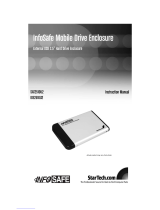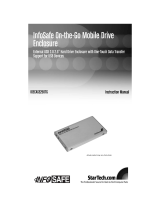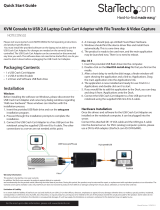Instruction Manual
4
Installing Drivers (Windows 98SE)
Note: Windows ME/2000/XP/2003 Server and supported versions of Mac
OS all support removable hard drives without additional software. As
such, please ensure you have the most current updates installed. Com-
puters running Windows 98SE need to install support for USB removable
mass storage devices prior to using the enclosure:
Insert the installation CD into your computer’s CD-ROM or compatible 1.
optical drive.
Double click the 2. My Computer icon on the desktop. Double click the
icon for the computer’s CD-ROM drive.
For SATA drives3. : Open the x:\STORAGE\USB 2.0\ST2026SP folder,
where x:\ denotes the drive letter assigned to the CD/DVD-ROM drive.
Double-click on the SPIF215_98_Installer icon to launch installation.
For IDE drives: Open the x:\STORAGE\USB 2.0\GL811E folder,
where x:\ denotes the drive letter assigned to the CD/DVD-ROM drive.
Double-click on the Setup.exe file, to launch installation.
Follow all prompts to complete installation.
Once the software installation has completed, connect the enclosure 4.
to the host computer, using the included USB 2.0 (Male) to USB Mini B
(Male) cable. Windows will notify you that new hardware has been
found and installed.
Connecting the Hard Drive
Once the enclosure has been attached to a computer, and the necessary
software has been installed, the drive will be accessible as though it were
installed within the system.
Prior to using the drive, it will need to be formatted according to your op-
erating system requirements. To format your newly attached hard drive,
or create partitions, please consult the documentation that accompanied
your operating system at the time of purchase.