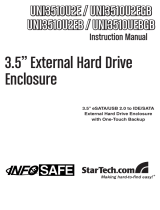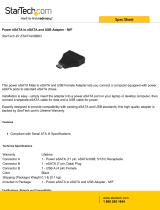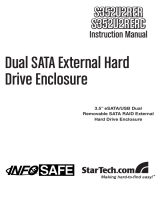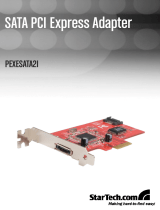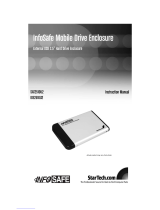Page is loading ...

SAT3510BU2E
3.5” eSATA/USB 2.0
Removable SATA Hard Drive
Enclosure
Instruction Manual

FCC Compliance Statement
This equipment has been tested and found to comply with the limits for a Class B digital
device, pursuant to part 15 of the FCC Rules. These limits are designed to provide rea-
sonable protection against harmful interference in a residential installation. This equip-
ment generates, uses and can radiate radio frequency energy and, if not installed and
used in accordance with the instructions, may cause harmful interference to radio com-
munications. However, there is no guarantee that interference will not occur in a particu-
lar installation. If this equipment does cause harmful interference to radio or television
reception, which can be determined by turning the equipment off and on, the user is
encouraged to try to correct the interference by one or more of the following measures:
Reorient or relocate the receiving antenna.•
Increase the separation between the equipment and receiver.•
Connect the equipment into an outlet on a circuit different from that to which the receiver •
is connected.
Consult the dealer or an experienced radio/TV technician for help.•
Use of Trademarks, Registered Trademarks, and other Protected Names and Symbols
This manual may make reference to trademarks, registered trademarks, and other
protected names and/or symbols of third-party companies not related in any way to
StarTech.com. Where they occur these references are for illustrative purposes only and
do not represent an endorsement of a product or service by StarTech.com, or an en-
dorsement of the product(s) to which this manual applies by the third-party company in
question. Regardless of any direct acknowledgement elsewhere in the body of this doc-
ument, StarTech.com hereby acknowledges that all trademarks, registered trademarks,
service marks, and other protected names and/or symbols contained in this manual and
related documents are the property of their respective holders.

Instruction Manual
i
Instruction Manual
Table of Contents
Introduction .................................................................... 1
Package Contents .......................................................................1
Hardware Guide ............................................................... 2
Rear Panel ...................................................................................2
Hardware Installation ...................................................... 2
Inserting a Hard Drive .................................................................2
Removing a Hard Drive ...............................................................4
Recognizing the Hard Drive ........................................... 5
Windows XP ................................................................................5
USB 2.0 ...................................................................................5
eSATA .....................................................................................5
Windows Vista™ ..........................................................................7
USB 2.0 ...................................................................................7
eSATA ......................................................................................7
Safe Drive Removal ......................................................... 8
Specifications ............................................................... 9
Technical Support ........................................................... 10
Warranty Information ...................................................... 10

Instruction Manual
1
Introduction
Thank you for purchasing a StarTech.com InfoSafe 3.5” eSATA/USB 2.0
Removable SATA HD Enclosure. Supporting the latest generation of hard
drive storage (up to 1TB SATA hard drives), this enclosure allows the use
of any 3.5” SATA II (SATA /300) or SATA (SATA /150) and can be con-
nected to a host computer using either eSATA or USB.
Features
Built-in 40mm fan to provide efficient cooling of enclosed hard drive •
Durable construction, comprised of metal and hard ABS material helps •
to minimize damage to the hard drive while in transit, and enhance
drive heat dissipation
Built-in stand offers stable vertical design offers optimal removal and •
insertion of hard drive
Rear power ON/OFF button •
Highly visible front LED lights indicate power and hard drive activity •
Plug and Play support•
Package Contents
1 x Enclosure •
1 x eSATA Cable •
1 x Manual •
1 x Power Adapter •
1 x Screw Pack •
1 x USB 2.0 Cable •
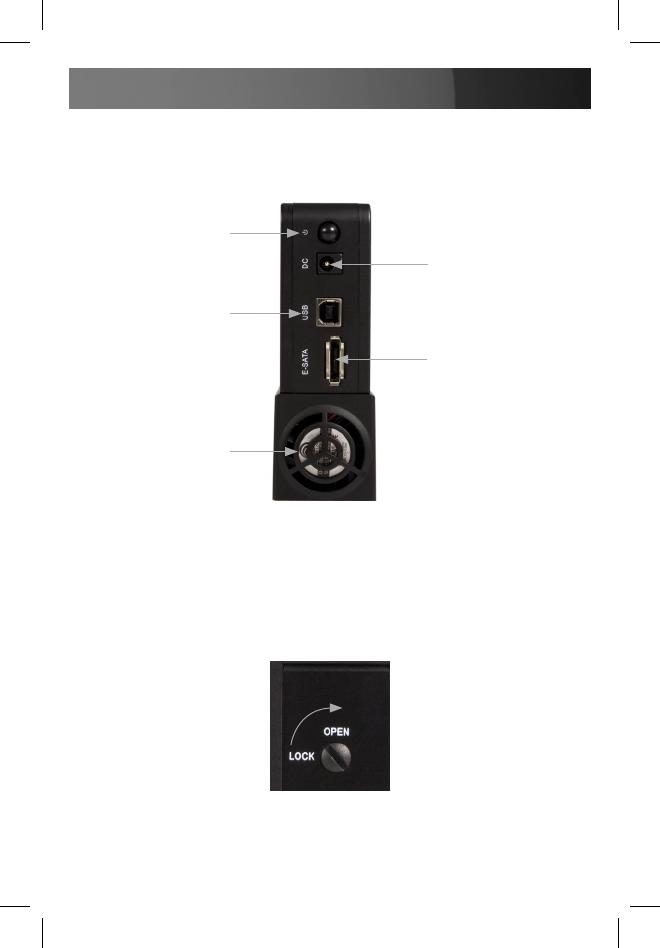
Instruction Manual
2
Hardware Guide
Rear Panel
Hardware Installation
Inserting a Hard Drive
Unlock the keylock situated on the front of the SAT3510BU2E.1.
DC Power
Adapter Input
Power Button
USB Output
Fan
eSATA Output

Instruction Manual
3
Lift the handle on the front panel and pull the front panel door out from 2.
the body (as shown below).
Place the hard drive into the SAT3510BU2E. The printed label on the 3.
hard drive should be on the right hand side, with the SATA connector
on the lower half of the drive.
Push the door to slide the hard drive into place. Do not push the 4.
hard drive into the enclosure by hand, otherwise it may not be properly
installed.
Turn the key lock into lock position to complete the physical installation.5.

Instruction Manual
4
Removing a Hard Drive
Unlock the key lock. 1.
Lift the handle on the front panel and pull the front panel door out from 2.
the body.
Carefully remove the hard drive from the enclosure. 3.

Instruction Manual
5
Close the door. It is suggested that you lock the key lock. 4.
Recognizing the Hard Drive
Windows XP
USB 2.0
If you are using the USB 2.0 interface to connect the hard drive to your
computer, no setup is required. Simply plug the hard drive into an avail-
able USB port and turn the power on to the SAT3510BU2E.
When you open My Computer the drive should be visible under the
heading Devices with Removable Storage.
eSATA
If you are using the eSATA interface to connect the hard drive to your
computer, there are two setup processes you can follow.
If the hard drive is powered on upon booting up the computer, it will
automatically detect the drive. Otherwise, if you connect and power on the
hard drive once the computer has already been booted up, you will need
to open the Device Manager to scan for it.
The following directions outline the necessary steps to access your hard
drive when the computer has already been booted up:

Instruction Manual
6
Right-click 1. My Computer and click Manage.
In the left pane, select 2. Device Manager.
In the Device Manager window, click the “+” next to Disk Drives. Since 3.
the drive was not powered on during the boot up process, it should not
yet be visible.
Turn on the SAT3510BU2E. Once the power indicator is illuminated, 4.
click the Scan button.
The Device Manager will scan for plug and play hardware. Once it has 5.
completed the scan, your drive should be visible below the Disk Drives
heading.
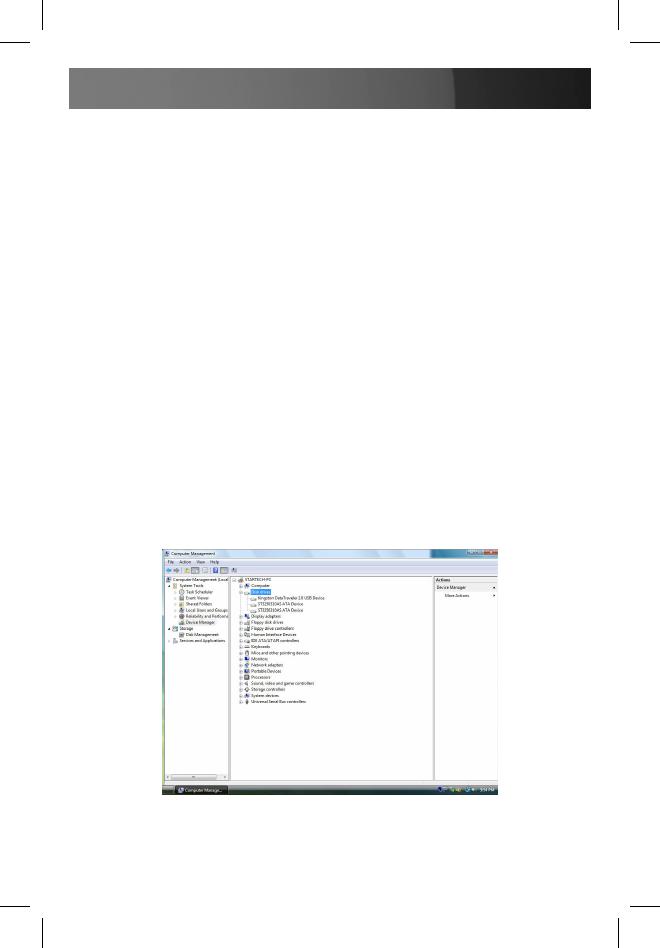
Instruction Manual
7
Windows Vista™
USB 2.0
If you are using the USB 2.0 interface to connect the hard drive to your
computer, no setup is required. Simply plug the hard drive into an avail-
able USB port and turn the power on to the SAT3510BU2E. Open My
Computer and the drive should be visible under the heading “Devices with
Removable Storage.”
eSATA
If you are using the eSATA interface to connect the hard drive to your
computer, there are two setup processes you can follow.
If the hard drive is powered on upon booting up the computer, it will
automatically detect the drive. Otherwise, if you connect and power on the
hard drive once the computer has already been booted up, you will need
to open the Device Manager to scan for it. The following directions outline
the necessary steps to access your hard drive when the computer has
already been booted up:
Right-click 1. Computer, and select Manage.

Instruction Manual
8
In the left pane of the Computer Management window, select “Device 2.
Manager.”
Turn on the SAT3510BU2E. Once the power indicator is illuminated, 3.
click the “Scan” button.
The Device Manager will begin an installation of the necessary driver 4.
software. Once it has completed the scan, your drive should be visible
below the Disk Drives heading.
Safe Drive Removal
Ensure that any programs that have accessed the drive are closed.
You may wish to use your operating system’s “safe removal” feature to be
absolutely sure that no data is being written to or read from the hard drive
in the enclosure when you disconnect it from the computer.
In Windows, you can click the Safe Remove icon (see above) and choose
the enclosure from the menu. In Mac OS, you can drag the icon for the
drive to the trash to “eject” it and stop it safely.
You can now safely remove the USB 2.0 data cable from the enclosure.
Scan button
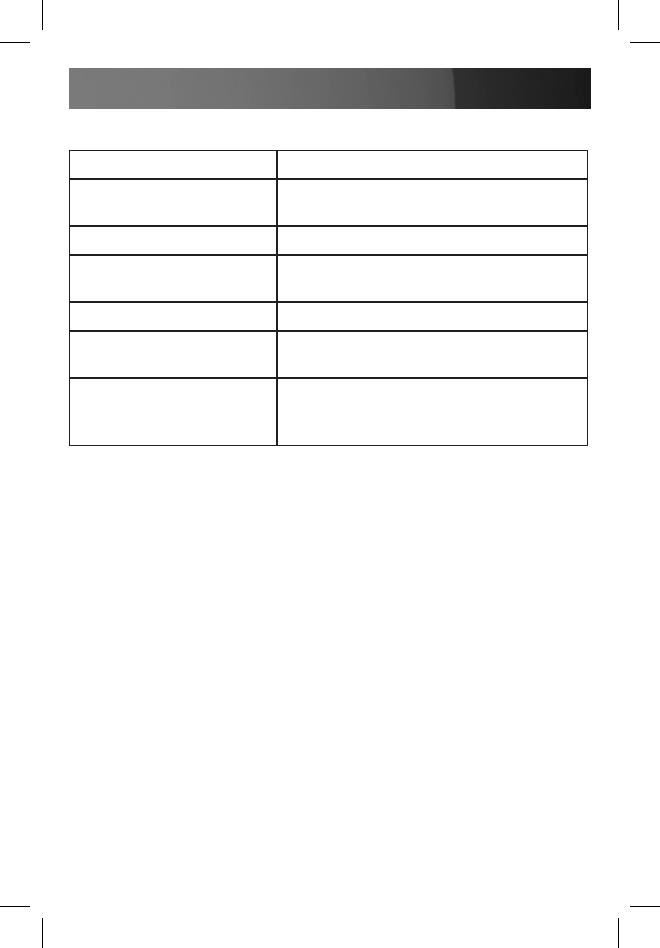
Instruction Manual
9
Specications
Specification SAT3510BU2E
Connector Types
1 x eSATA Plug
1 x USB B Female
Chipset
INIC 1611
Data Transfer Rate
3Gb/s (eSATA)
480Mbps (USB 2.0)
Drive Capacity Support
Up to 1 TB
Drive Type Compatibility
SATA 300 (SATA II)
SATA 150 (SATA I)
O/S Compatibility
Windows 98SE, ME, 2000 XP, Vista™
Mac OS 8.6, 10.0 and up; Linux
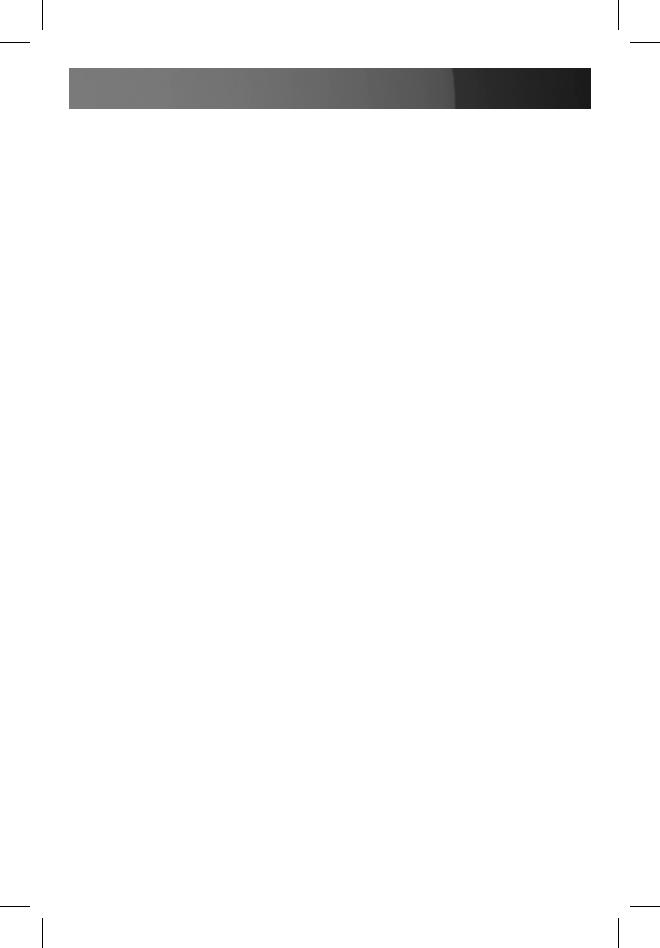
Instruction Manual
10
Technical Support
StarTech.com’s lifetime technical support is an integral part of our commit-
ment to provide industry-leading solutions. If you ever need help with your
product, visit www.startech.com/support and access our comprehensive
selection of online tools, documentation, and downloads.
Warranty Information
This product is backed by a one year warranty.
In addition, StarTech.com warrants its products against defects in materi-
als and workmanship for the periods noted, following the initial date of
purchase. During this period, the products may be returned for repair,
or replacement with equivalent products at our discretion. The warranty
covers parts and labor costs only. StarTech.com does not warrant its
products from defects or damages arising from misuse, abuse, alteration,
or normal wear and tear.
Limitation of Liability
In no event shall the liability of StarTech.com Ltd. and StarTech.com USA
LLP (or their officers, directors, employees or agents) for any damages
(whether direct or indirect, special, punitive, incidental, consequential, or
otherwise), loss of profits, loss of business, or any pecuniary loss, arising
out of or related to the use of the product exceed the actual price paid
for the product. Some states do not allow the exclusion or limitation of
incidental or consequential damages. If such laws apply, the limitations or
exclusions contained in this statement may not apply to you.
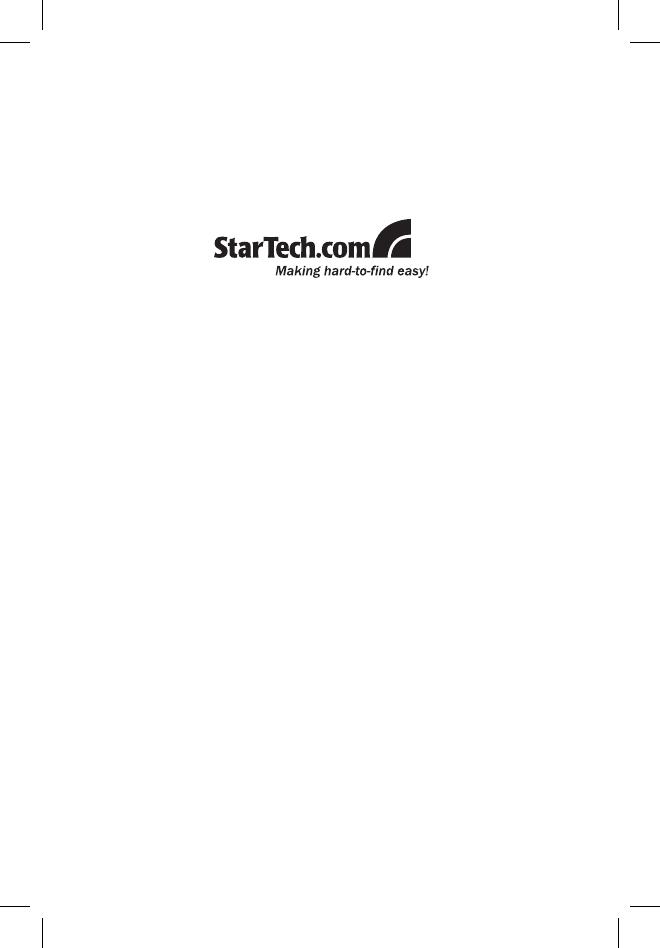
StarTech.com has been making “hard-to-find easy” since 1985,
providing high quality solutions to a diverse IT and A/V customer
base that spans many channels, including government, education
and industrial facilities to name just a few. We offer an unmatched
selection of computer parts, cables, A/V products, KVM and Serv-
er Management solutions, serving a worldwide market through our
locations in the United States, Canada, the United Kingdom and
Taiwan.
Visit www.startech.com today for complete information about all
our products and to access exclusive interactive tools such as the
Cable Finder, Parts Finder and the KVM Reference Guide.
/