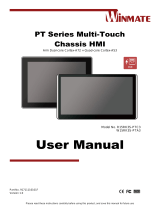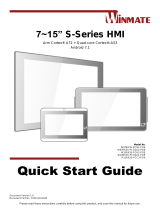Page is loading ...

-1-
FES101E6
User Manual
FES101E6
ARM based Panel PC
User Manual
(Preliminary)
Fanless ultra-compact
Dual Core Cortex A72+Quad core Cortex A53
ARM system for
Industrial/Door-Control/Medical-care
Applicable Models:
FES101E6-R/K39xxxSS, FES101E6-R/K39xxxPS
FES101E6-R/K39xxxSA, FES101E6-R/K39xxxPA
FES101E6-R/K39xxxSB, FES101E6-R/K39xxxPB
FES101E6-R/K39xxxSC, FES101E6-R/K39xxxPC
FES101E6-R/K39xxxSD, FES101E6-R/K39xxxPD
Version: V1.0
Document No: doc-FES101E6-RK39xxxxxV10
Main Board: MBE71C-R39xxxSS

-2-
FES101E6
User Manual
Packing List
1 x FES101E6-R39/K39 device.
1 x DC Adaptor, 12V/2A (for version FES101E6-xxxxxxSS/SA/SB/SC/SD only).
2 x Antenna (for version “FES101E6-xxxxxxPC”, ” FES101E6-xxxxxxPD”,
“FES101E6-xxxxxxSC”, ” FES101E6-xxxxxxSD” only).
Ordering Information
Part Number: FES101E6-R/K39mnxy-z
• 101 : Panel Size 10.1”
• E6: PCAP + Plastic Bezel with Status Light Bar (RGB optics fiber)
• R39: Arm Processor Dual Cortex-A72 + Quad Cortex-A53, (0°C ~ 60°C).
• K39: Arm Processor Dual Cortex-A72 + Quad Cortex-A53, (-20°C ~ 60°C).
• m: On Board DDR3 Memory Size
1 1GB of LPDDR3.
2 2GB of LPDDR3. (default)
8 8GB of LPDDR3.
• n: On Board eMMC Size
8 8GB of eMMC.
F 16GB of eMMC. (default)
J 32GB of eMMC.
• xy : The Function Summary code
SS 1x HDMI, 1x USB3.0, 1x USB2.0, 1x GigE, 1x mSD slot, 1x Speaker,
1x Full-COM port, 6x DIO, Phoenix CONN.
PS 1x HDMI, 1x USB3.0, 1x USB2.0, 1x GigE(PoE+), 1x mSD slot, 1x Speaker,
1x Full-COM port, 6x DIO, Phoenix CONN.
PA PS + 5M Megapixels-Camera
PB PS + 5M Megapixels-Camera, RFID
PC PS + wifi
PD PS + wifi, 4G-LTE
• z : OS version
B Android 8
D Debian 9

-3-
FES101E6
User Manual
Table of Contents
1. General Information ........................................................................................................... 7
1-1. Product Specifications............................................................................................................ 7
1-2. Optional Functions ................................................................................................................. 7
1-3. Outline Dimensions ................................................................................................................ 8
1-3-1. The Outline of 10.1” Panel PC (FES101E6-R39xxPS/PB/PC) .......................................... 8
1-3-2. Panel Mounting Illustration .......................................................................................... 9
1-3-3. Clips Mounting Illustration ............................................................................................ 9
2. Peripherals Port Description ............................................................................................. 10
2-1. External IO port placement .................................................................................................. 10
2-2. DC Power Connector ............................................................................................................ 11
2-3. Gigabit Ethernet Port with PoE+ .......................................................................................... 11
2-4. Micro SD/SDHC card Slot ..................................................................................................... 11
2-5. USB 2.0 Port ......................................................................................................................... 12
2-6. USB 3.0 Port ......................................................................................................................... 12
2-7. HDMI®-2.0 port .................................................................................................................... 13
2-8. Full modem RS232 Port ....................................................................................................... 14
2-9. 3-IN/3-OUT DIO Port ............................................................................................................ 14
3. Software and Technical Supports ..................................................................................... 15
3-1. Android Programming Guide ............................................................................................... 15
3-1-1. ADB installation ........................................................................................................... 15
3-1-2. To install APK software over the ADB function of PC :................................................ 18
3-1-3. To control Status Light Bar (RGBW Optic Fiber): ......................................................... 18
3-1-4. To control DIO Ports: ................................................................................................... 18
3-1-5. To control Comport Mode: ......................................................................................... 19
3-2. Debian Programming Guide ................................................................................................. 20
3-2-1. To control Status Light Bar (RGBW Optic Fiber): ......................................................... 20

-5-
FES101E6
User Manual
Copyright Notice
No part of this document may be reproduced, transmitted or translated in any form or by
any means (electronic, optical or mechanical) without the prior written permission of
Forenex Technology Co., Ltd.
Trademarks
All registered trademarks are the property of their respective owners.
Disclaimer
Forenex Technology Ltd. follows the continuous development strategy, reserves the right to
make irregular changes to the information, product specifications, hardware and software
descriptions in this document at any time without notice. However, the information provided
in this document is believed to be accurate and reliable as of the publication date of this
document.
The company is not responsible for any patent infringement caused by the use or abuse of
the information in this document.
Warranty Description
The starting date of our warranty is recorded on the product serial number. Within one year
from the date of delivery, if the customer finds a defect, we will choose to repair or replace
the defective product free of charge, provided that the customer has prepaid freight. In the
product serial number, the fourth and fifth digits indicate the year of manufacture, the sixth
digit indicates the month (1- 9 and “A” for October, “B” for November, “C” for December),
and the seventh digit for the week number of the month.
(e.g., the serial number xxx10C3xxxxxxx denotes the third week of December 2010).
RMA Service
You may need the following information ready before RMA procedure.
• Product number & serial number
• Software (OS version, application software, etc.)
• Description of complete problem
• The exact error messages that show up on screen
In addition, for the software compatible issue that we suggest to visit the website of our
distributor to find the update information about the product first. Normally, the way might
help solve application software problem quickly.

-6-
FES101E6
User Manual
Precautions for use
• More frequent and larger data access on eMMC memory makes the eMMC life span
shorter. Therefore, it is highly recommended to use a Micro SD card for large data
access.
• When both DC-in and PoE+ are connected to the FES101E6, the connection with
higher voltage will be the main power source.
• The Operating Temperature is a result of the test performed in experimental
chamber. It is highly suggested to execute a solid testing under actually application
environment.
Safety Statement
FCC-B Radio Frequency Interference Statement
This equipment has been tested and found to comply with the limits for a Class B digital
device, pursuant to part 15 of the FCC Rules. These limits are designed to provide reasonable
protection against harmful interference in a residential installation. This equipment
generates, uses and can radiate radio frequency energy and, if not installed and used in
accordance with the instructions, may cause harmful interference to radio communications.
However, there is no guarantee that interference will not occur in a particular installation. If
this equipment does cause harmful interference to radio or television reception, which can
be determined by turning the equipment off and on, the user is encouraged to try to correct
the interference by one or more of the following measures:
- Shielded interface cables and A.C. power cord, if any, must be used in order to comply with
the emission limits.
- Reorient or relocate the receiving antenna.
- Increase the separation between the equipment and receiver.
- Connect the equipment into an outlet on a circuit different from that to which the receiver
is connected.
- Consult the dealer or an experienced radio/TV technician for help.
Notice:
The product described in this document is designed for general use, Forenex Technologies
assumes no responsibility for the conflicts or damages arising from incompatibility of the
product. Check compatibility issue with your local sales representatives before placing an
order.

-7-
FES101E6
User Manual
1. General Information
The FES101E6 (Panel mount PC) is designed with an ABS plastic bezel, metal rear cover
chassis and the PCAP touch panel covers the front of FES101E6 to able to adapt front-IP65
ingress protection. Also due to take full advantage of the lowest power, fanless system
design for a wide variety of industrial automation, transportation, door-control, medical-care
and HMI applications.
1-1. Product Specifications
Display:
10.1”(Dimension), 1280 x 800 pixels(Resolution)
300 cd/m² (Brightness), 800:1(Contrast Rate), 85°/85°/85°/85°(Viewing Angle)
Touch Panel( Multi-fingers Project Capacitive)
Processor:
Arm Dual Cortex-A72 @2.0Ghz + Quad Cortex-A53 @ 1.5Ghz Core
System Memory:
1GB/2GB(default)/8GB
Storage(eMMC):
8GB/16GB(default)/32GB
I/O Interfaces:
1 x Controllable surround status light bar (RGB optic fiber)
1 x HDMI
1 x Gigabit Ethernet Port with PoE+
1 x USB 3.0 Type A
1 x USB 2.0 Type A
1 x Micro-SD Card Slot
1 x Full modem RS232 port with 3-In/ 3-out DIO
1 x Terminal Block Power Connector
Operating System:
Android 7.1/ 8.0
Debian 9
1-2. Optional Functions
Front CMOS Camera 5-megapixel module
13.56 MHz RFID module
IEEE 802.11a/b/g/n/ac, 2.4G/5Ghz Wi-Fi module, 2x2 MIMO standard + BT 4.1
4G LTE Cat4 module with Micro-SIM socket carrier board
4G LTE-A Cat6 module with Micro-SIM socket carrier board
Secondary 10/100M Ethernet module

-8-
FES101E6
User Manual
1-3. Outline Dimensions
1-3-1. The Outline of 10.1” Panel PC (FES101E6-R39xxPS/PB/PC)

-9-
FES101E6
User Manual
1-3-2. Panel Mounting Illustration
1-3-3. Clips Mounting Illustration

-10-
FES101E6
User Manual
2. Peripherals Port Description
2-1. External IO port placement

-11-
FES101E6
User Manual
2-2. DC Power Connector
On front panel, external secondary power input.
Pin Assignment:
2-3. Gigabit Ethernet Port with PoE+
On front panel.
The RJ45 port that supports high-speed Gigabit Ethernet and conform to the 802.3at
specification. The Inner 802.3at PoE+ board is Powered Device (PD) controller and
switching regulator for high power IEEE 802.3at(25W) and 802.3af(12W) applications.
The integrated 8-pin Gigabit Ethernet port is using an 8 Position 8 Contact (8P8C)
receptacle connector (commonly referred to as RJ-45).
The Gigabit Ethernet port (RJ-45 port) has two individual LED
indicators located on the front side to show:
- Active LED is blinking in green color means activity of data flow
IN or OUT of the device.
- Link LED is in Red color means devices is operating in speeds 10/100Mbps.
Link LED is in Green color means devices is operating in speeds 1000Mbps.
2-4. Micro SD/SDHC card Slot
On Front panel.
Adapted card size(11 x 15 x 1.0 mm)
Micro SD/SDHC card slot without spring and enable the SD storage up to 32GB size.
Connector: ( Terminal Block-2P/Male )
Pin number
Description
1
GND
2
DC12V

-12-
FES101E6
User Manual
2-5. USB 2.0 Port
On Front panel.
Provides a USB 2.0 port gives complete hot plug capability and complies with USB
UHCI, Rev. 2.0.
Pin Assignment:
2-6. USB 3.0 Port
On Front panel.
The dedicated USB port to in charge of updating the Image File while the FES101E6
board being enter update mode.
Under Linux OS environment, the USB3.0 default as host and gives complete hot plug
capability and complies with USB xHCI, Rev. 3.x(USB 3.1 Gen 1).
Under Android OS environment, the USB3.0 can be defined as host or device.
Pin Assignment:
Connector: ( USB Type A )
Pin number
Description
1
+5V/500mA
2
USB Data -
3
USB Data +
4
GND
Connector: (USB 3.0 Type A )
Pin number
Description
Pin number
Description
1
VBUS
6
SSRX+
2
D-
7
GND
3
D+
8
SSTX-
4
ID
9
SSTX+
5
GND

-13-
FES101E6
User Manual
2-7. HDMI®-2.0 port
On front panel.
The HDMI port uses an HDMI Type-A receptacle connector. It allows connecting the
digital video devices which utilize a high definition video signal without a HDCP.
Support HDMI® V2.0, Res. up to 4Kx2K @60fps, HDCP1.4 /2.2
Pin Assignment:
Connector: (19-pin HDMI Type A )
Pin number
Signal
Pin number
Signal
1
TMDA_Data2+
2
Data2_GND
3
TMDA_Data 2-
4
TMDA_Data1+
5
Data1_GND
6
TMDA_Data1-
7
TMDA_Data0+
8
Data0_GND
9
TMDA_Data0-
10
TMDA_CLK+
11
CLK_GND
12
TMDA_CLK-
13
NC
14
NC
15
DDC-SCL
16
DDC-SDA
17
CEC GND
18
Power 5V supply
19
Hot Plug Detect

-14-
FES101E6
User Manual
2-8. Full modem RS232 Port
On rear side.
Pin Assignment.
2-9. 3-IN/3-OUT DIO Port
On rear side.
Pin Assignment.
Connector: ( DTE-DB9/Male /Black)
Pin number
Description
1
DCD
2
RXD
3
TXD
4
DTR
5
COM-GND
6
DSR
7
RTS
8
CTS
9
RI
Connector: ( Terminal Block-8P/Male )
Pin
Description
1
EXT-VCC (External power provides for the pull-high level of pin DO-0,1,2 use)
2
DO-0 (Open Drain output)
3
DO-1 (Open Drain output)
4
DO-2 (Open Drain output)
5
DIO-GND
6
DI-0 (the input range of 5V-36V)
7
DI-1 (the input range of 5V-36V)
8
DI-2 (the input range of 5V-36V)

-15-
FES101E6
User Manual
3. Software and Technical Supports
3-1. Android Programming Guide
3-1-1. ADB installation
Originally, the USB3.0 was defaulted as host mode. Before use function ADB, the USB 3.0
Port have to be set to device mode by following steps.
Step1. Scroll to "Settings > About Tablet"
Step2. From “Settings” select "About tablet" to enter the dialog, and then click
"Build number" in the dialog as shown. Android will pop up a countdown message.
Keep clicking it until zero for Android to authorize the user to be a Developer.

-16-
FES101E6
User Manual
Step3. After finished above action, a new item "Developer Options" will appear in
the system block.
Step4. Get into the new item "Developer Options" and turn on the USB debugging
function.
Note: Please do not change the others that you do not understand what it does.

-17-
FES101E6
User Manual
Step5. Scroll to "Settings > USB"
● Then Scroll to "USB > ADB/HOST"
● Set USB3.0 as ADB

-18-
FES101E6
User Manual
FES101E6_rgb_a.cpp
FES101E6_rgb_a.h
FR_u2r2_a12.h
FR_u2r2_a12.cpp
3-1-2. To install APK software over the ADB function of PC :
1. Complete the connection between USB3.0 (Type A) port of FES101E6 and USB
port of PC.
2. Enter the command string "adb install xxxxx.apk" from pc that will begin user’s
APK software installation.
3-1-3. To control Status Light Bar (RGBW Optic Fiber):
Refer to the API files.
//To set each RED,GREEN,BLUE,WHITE light on
void FES101E6_red_light(GPIO_ON);
void FES101E6_green_light(GPIO_ON);
void FES101E6_blue_light(GPIO_ON);
void FES101E6_white_light(GPIO_ON);
//To set each RED,GREEN,BLUE,WHITE light off
void FES101E6_red_light(GPIO_OFF);
void FES101E6_green_light(GPIO_OFF);
void FES101E6_blue_light(GPIO_OFF);
void FES101E6_white_light(GPIO_OFF);
3-1-4. To control DIO Ports:
Refer to the API files.
// First initial gpio
int FR_u2r2_gpio_init(eGPIO_value);
// To set each PINs DO-0, DO-1, DO-2
void set_FR_u2r2_gpio_out0 (eGPIO_value); // set DO-0
void set_FR_u2r2_gpio_out1 (eGPIO_value); // set DO-1
void set_FR_u2r2_gpio_out2 (eGPIO_value); //set DO-2

-19-
FES101E6
User Manual
FRu2r2_comport_a.cpp
FRu2r2_comport_a.h
// Retrieve the status of PINs DO-0, DO-1 and DO-2 for confirmation
int get_FR_u2r2_gpio_out0 ();
int get_FR_u2r2_gpio_out1 ();
int get_FR_u2r2_gpio_out2 ();
// To get value of PINs DI-0, DI-1, DI-2
int get_FR_u2r2_gpio_in0 (); // read DI-0
int get_FR_u2r2_gpio_in1 (); // read DI-1
int get_FR_u2r2_gpio_in2 (); // read DI-2
3-1-5. To control Comport Mode:
FR_u2r2 generate two devices node, the path are “/dev/ttyUSB0” and “/dev/ttyUSB1”.
Refer to the API files.
// To set ttyUSB0 comport mode
void set_FRu2r2_ttyUSB0_mode(comport_mode);
// To set ttyUSB1 comport mode
void set_FRu2r2_ttyUSB0_mode(comport_mode);
(Table 1)

-20-
FES101E6
User Manual
FES101E6_rgb.c
FES101E6_rgb.h
libfintek_api.a
fintek_api.h
FR_u2r2_12.c
FR_u2r2_12.h
3-2. Debian Programming Guide
3-2-1. To control Status Light Bar (RGBW Optic Fiber):
Refer to the API files.
// For instance to set each RED,GREEN,BLUE,WHITE light on
void set_FES101E6_red (GPIO_ON);
void set_FES101E6_green (GPIO_ON);
void set_FES101E6_blue (GPIO_ON);
void set_FES101E6_white (GPIO_ON);
// For instance to set each RED,GREEN,BLUE,WHITE light off
void set_FES101E6_red (GPIO_OFF);
void set_FES101E6_green (GPIO_OFF);
void set_FES101E6_blue (GPIO_OFF);
void set_FES101E6_white (GPIO_OFF);
3-2-2. To control DIO Ports:
Refer to the API files.
// First initial gpio
int FR_u2r2_gpio_init (eGPIO_value);
// To set each PINs DO-0, DO-1, DO-2
void set_FR_u2r2_gpio_out0 (eGPIO_value); // set DO-0
void set_FR_u2r2_gpio_out1 (eGPIO_value); // set DO-1
void set_FR_u2r2_gpio_out2 (eGPIO_value); // set DO-2
// Retrieve the status of PINs DO-0, DO-1 and DO-2 for confirmation
int get_FR_u2r2_gpio_out0 ();
int get_FR_u2r2_gpio_out1 ();
int get_FR_u2r2_gpio_out2 ();
/