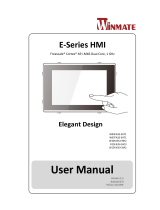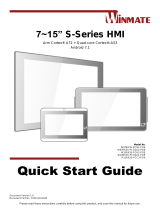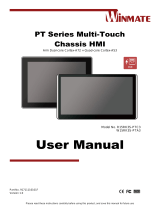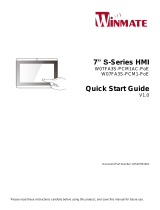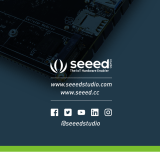Page is loading ...

FA33 Motherboard
3.5” SBC with Freescale iMX6 Dual Core Processor
V120
User Manual
Version 1.2
Manual Number: 9171111I101N

FA33 Motherboard User Manual
II
Preface
Copyright Notice
No part of this document may be reproduced, copied, translated, or transmitted in any
form or by any means, electronic or mechanical, for any purpose, without the prior
written permission of the original manufacturer.
Trademark Acknowledgement
Brand and product names are trademarks or registered trademarks of their respective
owners.
Disclaimer
We reserve the right to make changes, without notice, to any product, including circuits
and/or software described or contained in this manual in order to improve design and/or
performance. We assume no responsibility or liability for the use of the described
product(s), conveys no license or title under any patent, copyright, or masks work rights
to these products, and makes no representations or warranties that these products are
free from patent, copyright, or mask work right infringement, unless otherwise specified.
Applications that are described in this manual are for illustration purposes only. We
make no representation or warranty that such application will be suitable for the
specified use without further testing or modification.
Warranty
We warrant that each of its products will be free from material and workmanship defects
for a period of one year from the invoice date. (Standard is one year, extended warranty
will need to discuss with our sales representatives. If the customer discovers a defect, we
will, at its option, repair or replace the defective product at no charge to the customer,
provided it is returned during the warranty period of one year, with transportation
charges prepaid. The returned product must be properly packaged in its original
packaging to obtain warranty service.
If the serial number and the product shipping data differ by over 30 days, the
in-warranty service will be made according to the shipping date. In the serial numbers
the third and fourth two digits give the year of manufacture, and the fifth digit means
the month (e. g., with A for October, B for November and C for December).
For example, the serial number 1W11Axxxxxxxx means October of year 2011.

FA33 Motherboard User Manual
III
Packing List
Before using this Motherboard, please make sure that all the items listed below are
present in your package:
FA33 Motherboard
User Manual
Driver CD
Optional Accessories:
Power Cord
If any of these items are missing or damaged, contact your distributor or sales
representative immediately.
Customer Service
We provide a service guide as below for any problem by the following steps:
First, contact your distributor, sales representative, or our customer service center for
technical support if you need additional assistance. You need to prepare the following
information before you call:
Product serial number
Peripheral attachments
Software (OS, version, application software, etc.)
Detailed problem description
The exact wording of any error messages
In addition, free technical support is available from our engineers every business day. We
are always ready to give advice on application requirements or specific information on
the installation and operation of any of our products. Please do not hesitate to call or
e-mail us.

FA33 Motherboard User Manual
IV
Advisory Conventions
Three types of advisories are used throughout the user manual to provide helpful
information or to alert you to the potential for hardware damage or personal injury.
These are Notes, Important, Cautions, and Warnings. The following is an example of each
type of advisory.
NOTE:
A note is used to emphasize helpful information
IMPORTANT:
An important note indicates information that is important for you to know.
CAUTION
A Caution alert indicates potential damage to hardware and explains how to
avoid the potential problem.
WARNING!
An Electrical Shock Warning indicates the potential harm from electrical
hazards and how to avoid the potential problem.
ALTERNATING CURRENT / MISE À LE TERRE!
The Protective Conductor Terminal (Earth Ground) symbol indicates the
potential risk of serious electrical shock due to improper grounding.
Le symbole de Mise à Terre indique le risqué potential de choc électrique
grave à la terre incorrecte.

FA33 Motherboard User Manual
V
Safety Precautions
WARNING!
Always completely disconnect the power cord from your chassis whenever
you work with the hardware. Do not make connections while the power is
on. Sensitive electronic components can be damaged by sudden power
surges. Only experienced electronic personnel should open the PC chassis.
CAUTION
Always ground yourself to remove any static charge before touching the CPU
card. Modern electronic devices are very sensitive to static electric charges.
As a safety precaution, use a grounding wrist strap at all times. Place all
electronic components in a static-dissipative surface or static-shielded bag
when they are not in the chassis.

FA33 Motherboard User Manual
VI
Safety and Warranty
1. Please read these safety instructions carefully.
2. Please keep this user manual for later reference.
3. Please disconnect this equipment from any AC outlet before cleaning. Do not use
liquid or spray detergents for cleaning. Use a damp cloth.
4. For pluggable equipment, the power outlet must be installed near the equipment
and must be easily accessible.
5. Keep this equipment away from humidity.
6. Put this equipment on a reliable surface during installation. Dropping it or letting it
fall could cause damage.
7. Make sure the voltage of the power source is correct before connecting the
equipment to the power outlet.
8. Position the power cord so that people cannot step on it. Do not place anything
over the power cord.
9. All cautions and warnings on the equipment should be noted.
10. If the equipment is not used for a long time, disconnect it from the power source to
avoid damage by transient over-voltage.
11. If any of the following situations arises, get the equipment checked by service
personnel:
A. The power cord or plug is damaged.
B. Liquid has penetrated into the equipment.
C. The equipment has been exposed to moisture.
D. The equipment does not work well, or you cannot get it to work according to
the user’s manual.
E. The equipment has been dropped and damaged.
F. The equipment has obvious signs of breakage.

FA33 Motherboard User Manual
VII
Revision History
User Manual
Version
Board
Version
Date
Note
Author
1.0
V100
13-Apr-2015
Initial release
Jimmy Chen
1.1
V110
01-Sept-2015
CPU changed to
Dual Core
Jimmy Chen
1.2
V120
30-Sept-2015
Update user
manual format
Jimmy Chen
1.2
V120
17-Feb-2016
Added COM port
setting instructions,
turning on/off the
device running on
FA33, software
programming guide
for Android 4.4 and
Linux Kernel 3.0.35
(QT 5.4 Browser)
Kent Ou-Yong

FA33 Motherboard User Manual
VIII
Contents
PREFACE …………………………………………………………………………………………….II
CHAPTER 1 GENERAL INFORMATION ........................................................ 2
1.1 INTRODUCTION ............................................................................................ 2
1.2 FEATURES ................................................................................................... 2
1.3 MOTHERBOARD SPECIFICATIONS ..................................................................... 3
1.3.1 Hardware and Software Description ..................................................................... 3
1.3.2 Function block ....................................................................................................... 4
1.3.3 Board dimensions ................................................................................................. 5
CHAPTER 2 HARDWARE INSTALLATION ..................................................... 7
2.1 JUMPERS AND CONNECTORS ........................................................................... 7
2.1.1 Component Side .................................................................................................... 7
2.1.2 Solder Side ............................................................................................................ 7
2.1.3 I/O Side ................................................................................................................. 8
2.2 SETTING JUMPERS .......................................................................................... 8
2.2.1 Jumper Settings ..................................................................................................... 8
2.2.2 Jumper List ............................................................................................................ 9
2.3 CONNECTORS AND PIN ASSIGNMENT ................................................................ 11
2.3.1 Front Side Setting Description ............................................................................. 11
2.2.2 I/O Settings Description ...................................................................................... 22
CHAPTER 3 GETTING STARTED ................................................................. 27
3.1 POWERING ON ............................................................................................. 27
3.1.1 AC Adapter Components ..................................................................................... 27
3.1.2 Connecting the Source of Power ......................................................................... 28
3.2 TURNING ON/OFF THE DEVICE ....................................................................... 28
3.3 ANDROID 4.4.2 ........................................................................................... 29
CHAPTER 4 SOFTWARE PROGRAMMING GUIDE ...................................... 31
4.1 ANDROID PROGRAMMING GUIDE .................................................................... 31
4.1.1 ADB Installation .................................................................................................. 31
4.1.2 GPIO .................................................................................................................... 32
4.1.3 CANBus ............................................................................................................... 32
4.1.4 Configuring Serial COM Port ............................................................................... 32
4.1.5 UART Sample Code .............................................................................................. 34

FA33 Motherboard User Manual
IX
4.1.6 OTA Update Guide ............................................................................................... 34
4.2 LINUX PROGRAMMING GUIDE ......................................................................... 38
4.2.1 GPIO .................................................................................................................... 38
4.2.2 CANBus ............................................................................................................... 38
4.2.3 UART Switch ........................................................................................................ 38
CHAPTER 5 TECHNICAL SUPPORT DOCUMENTS ....................................... 40


FA33 Motherboard User Manual
1
General Information
This chapter includes the FA33 Motherboard
background information.
Sections include:
1.1 Introduction
1.2 Features
1.3 Motherboard Specifications

FA33 Motherboard User Manual
2
Chapter 1 General Information
1.1 Introduction
Thank you for choosing the FA33 motherboard. This motherboard is an integrated
package that provides a complete RISC platform for project evaluation, application
development and solution feasibility testing that decreases lead-time and lowers initial
cost and investment.
In peripheral connectivity, FA33 SBC features two COM ports, two USB 2.0 A-type
connectors, one LAN port with PoE function support, one DC input with Phoenix type
terminal block, one Micro HDMI, and one Micro SD card slot.
1.2 Features
3.5” form factor (146 mm x 101 mm)
Supports Freescale CortexTM – A9 iMX6 Dual Core 1GHz processor (optional for
Quad Core)
Android 4.4 / Linux Kernel 3.0.35, QT 5.4 Browser
LVDS interface by pin-header
1 x Gigabit Ethernet (support PoE function)
2 x USB 2.0 A-type
1 x Micro SD Card Slot
1 x USB OTG
1 x Micro HDMI
1 x I2C touch supported (by pin-header)
10 x GPIO with 5V (DI x 5 , DO x 5)
1 x CAN bus by pin-header (non-isolation)
1 x Reset by pin-header

FA33 Motherboard User Manual
3
1.3 Motherboard Specifications
1.3.1 Hardware and Software Description
System:
CPU Type
Freescale Cortex A9 iMX6 Dual Core (optional for Quad Core)
CPU Speed
1 GHz
LCD Interface
LVDS interface
LAN
10/100 /1000 (support PoE function)
Memory Type
1GB DDR3
Storage
On Board 16GB eMMC /mSATA (optional for Quad Core)
Input/Output:
External I/O
1 x 2.5Ø DC Jack
2 x USB A-type (host)
2 x RS-232/422/485 selectable
1 x Gigabit Ethernet (support PoE function)
1 x Micro SD Card Slot
1 x Micro HDMI
1 x USB OTG
Internal I/O
1 x LVDS by pin-header
1 x I2C Touch by pin-header
4 x USB by pin-header
1 x RS-232/422/485 by pin-header
1 x CAN Bus by pin-header (non-isolation)
10 x GPIO, DI x 5 & DO x 5 (5V)
1 x Reset by pin-header
Dimensions
146 mm x 101 mm (3.5” form factor)
Environment Considerations:
Temperature
Operating temperature: -25°C to 65°C
Storage temperature: -30°C to 70°C
Operating Humidity
10 ~ 90% relative humidity, non-condensing
Power Considerations:
Power Input
DC IN 9-24V
Power Consumption
4W (optional for Quad Core 6W)
Software Support:
Android Driver Programming Guide
Linux Programming Guide

FA33 Motherboard User Manual
4
1.3.2 Function block
V120

FA33 Motherboard User Manual
5
1.3.3 Board dimensions
V120

FA33 Motherboard User Manual
6
Hardware Installation
This chapter provides information on how to use
jumpers and connectors on the FA33 Motherboard.
Be cautious while working with these modules.
Please carefully read the content
of this chapter in order to avoid any damages.
Sections include:
2.1 Jumpers and Connectors
2.3 Setting Jumpers
2.4 Connectors and Pin Assignment

FA33 Motherboard User Manual
7
Chapter 2 Hardware Installation
2.1 Jumpers and Connectors
2.1.1 Component Side
2.1.2 Solder Side
SW1
USB 2.0
Mini-PCIE
Half Card

FA33 Motherboard User Manual
8
2.1.3 I/O Side
2.2 Setting Jumpers
2.2.1 Jumper Settings
This section explains how to set jumpers for correct configuration of the
motherboard. A metal-bridge jumper used to close an electric circuit, and it usually
consists of two metal pins and one small clip protected by a plastic cover that slides
over the pins to connect them. Users can connect the pins with the clip to close a
jumper, and remove the clip to open a jumper. Generally, a jumper will have three
pins which labeled 1, 2, and 3. In this case, you would connect either pins 1 and 2, or
2 and 3.
The jumper setting diagram is shown below. When the jumper cap is placed on both
pins, the jumper is SHORT. The illustration below shows a 3-pin jumper; pins 1 and 2
are short. If you remove the jumper cap, the jumper is OPEN.
NOTE:
A pair of needle nose pliers may be helpful when working with jumpers.
If you have any doubts about the best hardware configuration for your
application, contact your local distributor or sales representative before
you make any changes. Generally, you simply need a standard cable to
make most connections.
1
2
3

FA33 Motherboard User Manual
9
2.2.2 Jumper List
The following table shows the function of each of the board's jumpers.
Label
Function
Note
JP1
Panel Power Selector
2x3 header, pitch 2.0mm
JP2
Backlight Power Selector
2x1 header, pitch 2.0mm
JP3
Backlight Control Power Selector
2x1 header, pitch 2.0mm
JP4
Brightness Adjust Mode Selector
2x1 header, pitch 2.0mm
JP5
Backlight Control Mode Selector
2x1 header, pitch 2.0mm
SW2
Boot Mode Selector
JP1: Panel Power Selector
*Default
JP2: Backlight power selector
*Default
Setting
Function
1-2*
+3.3V
3-4
+5V
5-6
+12V
Setting
Function
1-2
+12V
2-3*
+5V
5Volts
1
3
5
2
4
6
3.3Volts
1
3
5
2
4
6
12Volts
1
3
5
2
4
6

FA33 Motherboard User Manual
10
JP3: Backlight Control Power Selector
*Default
JP4: Brightness Adjust Mode Selector
*Default
JP5: Backlight Control Mode Selector
*Default
NOTE:
If JP4 setting (1-2), JP5 will have no function
Setting
Function
1-2
+5V
2-3*
+3.3V
Setting
Function
1-2
Adjust by VR Knob
2-3*
Adjust by Software
Setting
Function
1-2
DC
2-3*
PWM
/