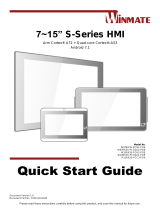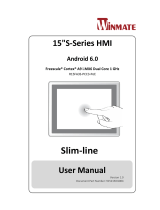Page is loading ...

Please read these instructions carefully before using this product, and save this manual for future use
PT Series Multi-Touch
Chassis HMI
Arm Dual-core Cortex-A72 + Quad-core Cortex-A53
Model No. R15RK3S-PTC3
W15RK3S-PTA3
User Manual
Part No. 91711110101F
Version 1.0

2
PT Series Android HMI User Manual
Contents
Preface 4
About This User Manual 7
Chapter 1: Introduction 8
1.1 Features 8
1.2 Package Contents 8
1.3 Appearance and Mechanical Dimensions 9
1.4 Connector Description 11
1.5 Physical Buttons and LED Indicators 11
1.6 Speaker 12
Chapter 2: Installation 13
2.1 Wiring Requirements 13
2.2 VESA Mounting 14
2.3 Turning On and Off 15
2.4 Connecting Peripherals 15
2.4.1 Power Input Connector 15
2.4.2 Ethernet Connector 16
2.4.3 Serial Port Connector 16
2.4.4 USB Connector 16
2.4.5 Micro HDMI Connector 17
2.4.6 USB OTG Connector 17
Chapter 3: Operating the Device 18
3.1 Home Screen 18
3.2 Quick Settings 19
3.3 Configuring Serial Port Settings 20
3.4 Brightness Adjustment 22
3.5 Ethernet 23
3.5.1 Configuring Ethernet Settings 24
3.5.2 Configuring Ethernet 25
3.6 Winmate® Home Manager (WHM) 26
3.6.1 How to Lock Applications 26
3.6.2 How to Unlock Applications 29
3.6.3 How to Change Password 30
Chapter 4: Software Installation 31
4.1 Android Debug Bridge Driver Installation 31
4.1.1 Disabling Driver Signature on Windows 8 32
4.1.2 ADB Driver Installation 36
4.2 Installing Android Debug Bridge (ADB) 40
4.3 Downloading Image Tool 41
4.4 OTA Update Guide 41

4
PT Series Android HMI User Manual
Preface
FCC Statement
This device complies with part 15 FCC rules.
Operation is subject to the following two conditions:
This device may not cause harmful interference.
This device must accept any interference received including
interference that may cause undesired operation.
This equipment has been tested and found to comply with the limits for a class "A" digital
device, pursuant to part 15 of the FCC rules. These limits are designed to provide reasonable
protection against harmful interference when the equipment is operated in a commercial
environment. This equipment generates, uses, and can radiate radio frequency energy and, if
not installed and used in accordance with the instruction manual, may cause harmful
interference to radio communications. Operation of this equipment in a residential area is likely
to cause harmful interference in which case the user will be required to correct the interference
at him own expense.
European Union
Electromagnetic Compatibility Directive (2014/30/EU)
EN55024: 2010/ A1: 2015
o IEC61000-4-2: 2009
o IEC61000-4-3: 2006+A1: 2007+A2: 2010
o IEC61000-4-4: 2012
o IEC61000-4-5: 2014
o IEC61000-4-6: 2014
o IEC61000-4-8: 2010
o IEC61000-4-11: 2004
EN55032: 2012/AC:2013
EN61000-3-2:2014
EN61000-3-3:2013
Low Voltage Directive (2014/35/EU)
EN 60950-1:2006/A11:2009/A1:2010/A12:2011/ A2:2013
This equipment is in conformity with the requirement of the following EU legislations and
harmonized standards. Product also complies with the Council directions.

5
Preface
Copyright Notice
No part of this document may be reproduced, copied, translated, or transmitted in any form or
by any means, electronic or mechanical, for any purpose, without the prior written permission
of the original manufacturer.
Trademark Acknowledgement
Brand and product names are trademarks or registered trademarks of their respective owners.
Disclaimer
We reserve the right to make changes, without notice, to any product, including circuits and/or
software described or contained in this manual in order to improve design and/or performance.
We assume no responsibility or liability for the use of the described product(s) conveys no
license or title under any patent, copyright, or masks work rights to these products, and make
no representations or warranties that these products are free from patent, copyright, or mask
work right infringement, unless otherwise specified. Applications that are described in this
manual are for illustration purposes only. We make no representation or guarantee that such
application will be suitable for the specified use without further testing or modification.
Warranty
Our warranty guarantees that each of its products will be free from material and workmanship
defects for a period of one year from the invoice date. If the customer discovers a defect, we
will, at his/her option, repair or replace the defective product at no charge to the customer,
provide it is returned during the warranty period of one year, with transportation charges
prepaid. The returned product must be properly packaged in its original packaging to obtain
warranty service. If the serial number and the product shipping data differ by over 30 days, the
in-warranty service will be made according to the shipping date. In the serial numbers the third
and fourth two digits give the year of manufacture, and the fifth digit means the month (e. g.,
with A for October, B for November and C for December).
For example, the serial number 1W16Axxxxxxxx means October of year 2016.
Customer Service
We provide a service guide for any problem by the following steps: First, visit the website of
our distributor to find the update information about the product. Second, contact with your
distributor, sales representative, or our customer service center for technical support if you
need additional assistance.
Advisory Conventions
Four types of advisories are used throughout the user manual to provide helpful information or
to alert you to the potential for hardware damage or personal injury. These are Notes,
Important, Cautions, and Warnings. The following is an example of each type of advisory.
Note:
A note is used to emphasize helpful information
Important:
An important note indicates information that is important for you to
know.

6
PT Series Android HMI User Manual
Caution/ Attention
A Caution alert indicates potential damage to hardware and explains
how to avoid the potential problem.
Une alerté’ attention indique un dommage possible à l’équipement et
explique comment éviter le problem potentiel.
Warning!/ Avertissement!
An Electrical Shock Warning indicates the potential harm from electrical
hazards and how to avoid the potential problem.
Un Avertissement de Choc Électrique indique le potentiel de chocs sur
des emplacements électriques et comment éviter ces problèmes.
Safety Information
Warning!/ Avertissement!
Always completely disconnect the power cord from your chassis whenever you
work with the hardware. Do not make connections while the power is on.
Sensitive electronic components can be damaged by sudden power surges.
Only experienced electronics personnel should open the PC chassis.
Toujours débrancher le cordon d’alimentation du chassis lorsque vous
travaillez sur celui-ci. Ne pas brancher de connections lorsque l’alimentation
est présente. Des composantes électroniques sensibles peuvent être
endommagées par des sauts d’alimentation. Seulement du personnel
expérimenté devrait ouvrir ces chassis.
Caution/ Attention
Always ground yourself to remove any static charge before touching the CPU
card. Modern electronic devices are very sensitive to static electric charges.
As a safety precaution, use a grounding wrist strap at all times. Place all
electronic components in a static-dissipative surface or static-shielded bag
when they are not in the chassis.
Toujours verifier votre mise à la terre afin d’éliminer toute charge statique
avant de toucher la carte CPU. Les équipements électroniques moderns sont
très sensibles aux décharges d’électricité statique. Toujours utiliser un
bracelet de mise à la terre comme précaution. Placer toutes les composantes
électroniques sur une surface conçue pour dissiper les charge, ou dans un
sac anti-statique lorsqu’elles ne sont pas dans le chassis.
RoHS Declaration
According to the European Union issued Directive 2011/65/EU on the restriction of the use of
certain hazardous substances in electrical and electronic equipment (RoHS 2.0). Winmate Inc.’s
guaranty is able to meet the current regulations and customer requirements in respect of the
application of cadium, lead, mercury, hexavalent chromium, PBBs, PBDEs in its product.

7
About This User Manual
About This User Manual
This User Manual provides information about using the Winmate® PT-Series HMI. This User
Manual applies to the PT-Series HMI - R15RK3S-PTC3, W15RK3S-PTA3.
The documentation set for the PT-Series HMI with Arm Cortex® A72 + Quad-core Cortex®-
A53 processor provides information for specific user needs, and includes:
PT-Series HMI User Manual – contains detailed description on how to use the HMI device,
its components and features.
PT-Series HMI Quick Start Guide - describes how to get the HMI up and running.
Note:
Some pictures in this guide are samples and can differ from actual product.
Document Revision History
Version
Date
Note
1.0
20-Jun-2018
Initial document release

8
PT Series Android HMI User Manual
Chapter 1: Introduction
The PT Series Ideal for various industrial or enterprise scenarios, the PT series Chassis HMI
comes to satisfy those who are in need for a high performance HMI Panel PC in a slim, sleek
design. The slim design also comes with a true flat front surface that is easy-to-clean and to
avoid dust and water clogging on the edges. Featuring a high performance Arm Cortex A72 +
A53 processor, the R15RK3S-PTC3 and onboard PoE to be able to transfer both data and
electrical power to reduce installation costs and power consumption, the PT Series is a HMI
ready for any tasks.
1.1 Features
15/ 15.6” screen with P-Cap touch
Arm Cortex-A72 + Cortex-A53 processor
Fanless cooling system and ultra-low power consumption
Front IP65 for protection against water and dust
A true flat, easy-to-clean front surface with edge-to-edge design
Designed for Point-of-Sale (POS) applications
1.2 Package Contents
Carefully remove the box and unpack your device. Please check if all the items listed below
are inside your package. If any of these items are missing or damaged contact us immediately.
Standard factory shipment list:
HMI Device
Quick Start Guide
Driver CD & User Manual
Varies by product specifications
Part No. 91521110104I
Part No. 91711110101F
AC Adapter 12V/ 50W
Power Cord
3 Pin Terminal Block to
DC Jack
Part No.922D050W12VA
Varies by country
Part No. 94J602G030K0

9
Chapter 1: Introduction
1.3 Appearance and Mechanical Dimensions
15-inch, R15RK3S-PTC3
Unit: mm
Dimensions:352.50 x 276.70 x 45
❶
RJ45/ PoE
❻
Micro SD Card Slot
❷
Terminal Block 12V DC In
❼
Micro HDMI
❸
RS-232/422/485
❽
Power & Reset Button
❹
1 x USB 3.0, 1 x USB 2.0
❾
1 Watt Speaker
❺
USB OTG

10
PT Series Android HMI User Manual
15.6-inch, W15RK3S-PTA3
Unit: mm
Dimensions:388 x 233 x 40
❶
RJ45/ PoE
❻
Micro SD Card Slot
❷
Terminal Block 12V DC In
❼
Micro HDMI
❸
RS-232/422/485
❽
Power & Reset Button
❹
1 x USB 3.0, 1 x USB 2.0
❾
1 Watt Speaker
❺
USB OTG

11
Chapter 1: Introduction
1.4 Connector Description
Terminal interfaces are located on the bottom side of the HMI device.
Note:
Notice that input and output connectors vary by product size and specifications.
Terminal interfaces description:
Appearance
Description
RJ45/ PoE – Connects HMI device to Ethernet network. Supports PoE for
power transmission in network equipment, via network UTP cable, together
with data. Supports PoE.
Terminal Block – Provides power to the HMI device, accepts 12V DC.
Example: AC cord or DC power supply. If both are provided, choose only
one.
RS-232/422/485 – Connects external devices to HMI device.
Example: A barcode reader or scanner to HMI device.
USB 3.0, USB 2.0- Connects USB 3.0/ USB 2.0 compatible devices to HMI
device.
Example: A printer to HMI device
Micro HDMI – Transmits video from HMI device to external monitor.
Example: An external monitor to HMI device.
USB OTG – Connect to PC for client use and update OS Image.
MicroSD Card Slot – Insert microSD card to expand the storage.
1.5 Physical Buttons and LED Indicators
PT Series HMI has Power and Reset physical buttons located on the back side.
Item
Description
Power Button – Press to turn on/ off the device.
Reset Button – Press to forcible shut down and reset the device.
PT Series HMI has Power LED indicator located on the back side.
Item
Description
Power LED Indicator – Lights up when HMI device is powered on.

12
PT Series Android HMI User Manual
1.6 Speaker
Speaker is located on the rear side of the display.
Electrical Specifications
Rated impedance
6±15% ohms@2KHz,
1 Vrms input
Power Rating
0.67 W
Short Term Max Power
1.3W
Acoustical Specifications
Sound Pressure Level
75±3dB/40cm@1kHz

13
Chapter 2: Installation
Chapter 2: Installation
2.1 Wiring Requirements
The following common safety precautions should be observed before installing any electronic
device:
Caution
Strive to use separate, non-intersecting paths to route power and networking wires. If
power wiring and device wiring paths must cross make sure the wires are perpendicular
at the intersection point.
Keep the wires separated according to interface. The rule of thumb is that wiring that
shares similar electrical characteristics may be bundled together.
Do not bundle input wiring with output wiring. Keep them separate.
When necessary, it is strongly advised that you label wiring to all devices in the system.
Do not run signal or communication wiring and power wiring in the same conduit. To
avoid interference, wires with different signal characteristics (i.e., different interfaces)
should be routed separately.
Be sure to disconnect the power cord before installing and/or wiring your device.
Verify the maximum possible current for each wire gauge, especially for the power cords.
Observe all electrical codes dictating the maximum current allowable for each wire gauge.
If the current goes above the maximum ratings, the wiring could overheat, causing
serious damage to your equipment.
Be careful when handling the unit. When the unit is plugged in, the internal components
generate a lot of heat which may leave the outer casing too hot to touch.

14
PT Series Android HMI User Manual
2.2 VESA Mounting
This device supports VESA Mounting and provides various types of mounting options to fit any
industrial use.
Size
VESA Plate
Screw Size
15”
75x75 mm, 100x100 mm
M4 x 5
15.6”
75x75 mm, 100x100 mm, 200x100 mm
M4 x 8
Mounting Instruction
Use Philips M4x5 screws to fix the desk stand to VESA holes on the back cover of the device.
*The picture is for demonstration purposes only. VESA mount accessories are not supplied by
Winmate.

15
Chapter 2: Installation
2.3 Turning On and Off
Follow the following steps to turn on your device:
1. Connect one side of 3-pin terminal block to DC jack connector to the HMI. Connect the
other side to the AC adapter.
2. Connect the power cord to AC adapter.
3. Plug the power cord to the AC outlet.
4. Press Power button on the rear OSD panel.
Disconnect your HMI device from the power source to turn it off.
2.4 Connecting Peripherals
2.4.1 Power Input Connector
The DC power source input of the panel PC is a 3 pin terminal block connector that supports
12V DC power input.
Pin assignment and connector description of terminal block connector.
Voltage
Minimum Voltage 11.4V
Maximum Voltage 12.6V
Maximum Current 4.2A

16
PT Series Android HMI User Manual
2.4.2 Ethernet Connector
The HMI device supports one RJ45 10/100/1000 Mbps Ethernet interface for connecting to the
internet.
Pin assignment and connector description of RJ45 connector.
2.4.3 Serial Port Connector
The PT-Series HMI has one serial port connector to connect your HMI to external devices such
as mouse, modem or printer. You can configure serial port settings via APP.
Pin assignment and connector description of serial port connector.
*Default setting: RS-232
2.4.4 USB Connector
The HMI device has one USB 2.0 and one USB 3.0 connectors. Use USB 2.0 and USB 3.0
connector to connect your HMI device to other USB 2.0/ USB 3.0 compatible devices.
Pin assignment and connector description of USB connector.
Pin №
Signal Name
Pin №
Signal Name
1
TX1+
2
TX1-
3
TX2+
4
TX2-
5
TX3+
6
TX3-
7
TX4+
8
TX4-
Pin №
*RS-232
RS-422
RS-485
1
DCD
TxD-
D-
2
RXD
TxD+
D+
3
TXD
RxD+
NC
4
DTR
RxD-
NC
5
GND
GND
GND
6
DSR
NC
NC
7
RTS
NC
NC
8
CTS
NC
NC
9
RI
NC
NC
Pin №
Signal Name
Pin №
Signal Name
1
+5V
2
USB_D-
3
USB_D+
4
GND
5
STDA_SSRX-
6
STDA_SSRX+
7
GND_DRAIN
8
STDA_SSTX-
9
STDA_SSTX+
10
+5V
11
USB_D-
12
USB_D+
13
GND

17
Chapter 2: Installation
2.4.5 Micro HDMI Connector
The HMI device has one micro HDMI connector. Use micro HDMI cable to connect your HMI
device to external monitor or other peripheral.
Pin assignment and connector description of micro HDMI connector.
2.4.6 USB OTG Connector
Use USB OTG connector to connect the panel PC to other USB On-The-Go compliant devices
such as flash drives, digital cameras, mice or keyboards. Use USB OTG cable to install
software on the panel PC.
Pin assignment and connector description of USB OTG connector.
Refer to Ch.4 of this user manual for more details on how to install software
Pin №
Signal Name
Pin №
Signal Name
1
HP_DET_OUT
2
NC
3
HDMI_D2P
4
GND
5
HDMI_D2M
6
HDMI_D1P
7
GND
8
HDMI_D1M
9
HDMI_D0P
10
GND
11
HDMI_D0M
12
HDMI_CLKP
13
GND
14
HDMI_CLKM
15
HDMI_CEC_OUT
16
GND
17
H_CLK_OUT
18
H_DAT_OUT
19
HDMI_5V
Pin №
Signal Name
Pin №
Signal Name
1
+5V
2
USB_OTG_D-
3
USB_OTG_D+
4
USB_OTG_ID
5
GND

18
PT Series Android HMI User Manual
Chapter 3: Operating the Device
The PT Series HMI runs on Android 7.1 operating system (Default).
3.1 Home Screen
Your device runs on Android 7.1 operating system (Default).
Back
Opens the previous screen you were working in, even if it was in a different app.
Once you back up to the Home screen, you can’t go back any further.
Home
Returns to the Home screen. To get suggestions based on the screen you’re
currently viewing, touch & hold this button.
Overview
Opens a list of thumbnail images of screens you’ve worked with recently. To open
one, touch it. To remove a screen from the list, swipe it left or right or touch the X.
Your apps
To see all your apps, touch in the Favorites tray on any Home screen. This is
where you can see all your apps, including those that come with your phone or tablet
and those you downloaded on Google Play. You can move app icons to any of your
Home screens. The apps you’ve used most recently appear in the first row.
Some apps hide these buttons temporarily, or fade them to small dots in the same position. To
bring them back, touch the dots, touch the screen in the middle, or swipe up from the bottom.

19
Chapter 3: Operating the Device
Many screens in apps and Settings include a menu icon at the top right of the screen.
Touch it to explore additional options, including Help & feedback.
To add an app to a Home screen:
1. Go to the Home screen where you want to place the app.
2. Touch All Apps .
3. Swipe from left to right to find the app you want.
4. Touch & hold the app until the Home screen appears, slide it into place, and lift your
finger.
To remove an app icon from the Home screen without removing it permanently from your
device, touch & hold it, slide your finger toward the top of the screen, and drop the app over
Remove in the top left.
3.2 Quick Settings
You can open your device’s settings app from the All Apps screen or from Quick Settings.
For example, to change notification sounds, and volume go to Settings > Device > Sound to
change the volume.
Use Quick Settings to easily change frequently used settings, like turning on Wi-Fi. To open
Quick Settings, swipe down from the top of the screen with two fingers. To change a setting,
just touch the icon:
Display brightness: Slide to lower or increase the brightness of your screen.
Wi-Fi network: Turn Wi-Fi on or off or open the Wi-Fi settings menu.
Bluetooth settings: Turn Bluetooth on or off or open the Bluetooth settings menu.
Auto-rotate: Lock your device’s orientation in portrait or landscape mode.

20
PT Series Android HMI User Manual
Open the main Settings menu by touching Settings at the top right.
3.3 Configuring Serial Port Settings
Serial COM Port can be configured for RS-232, RS-422 or RS-485. Winmate provide COM port
settings application for Android OS.
To configure serial port settings:
1. Settings > Accessibility.
2. Accessibility > System: Comport-Setting.
/