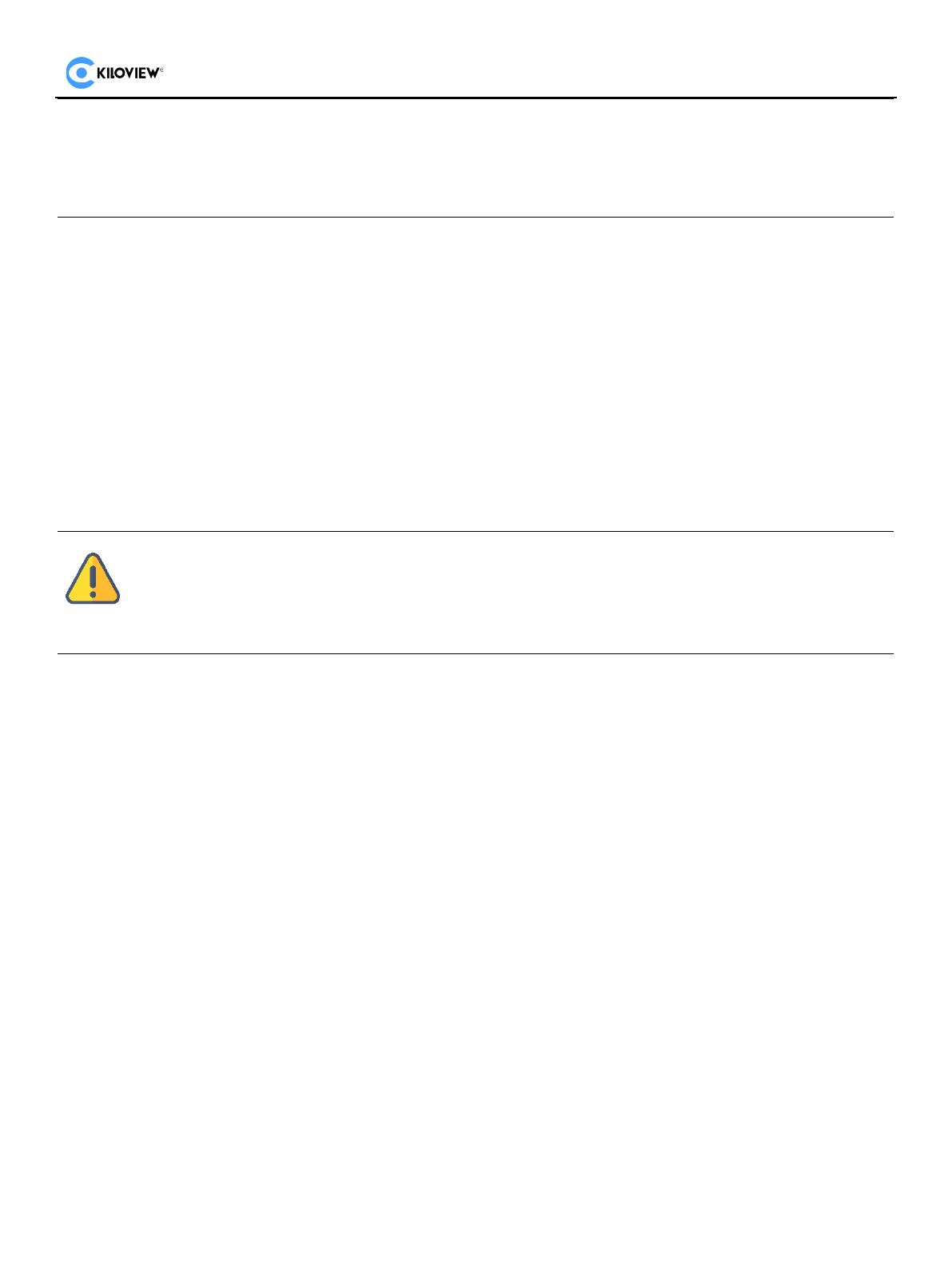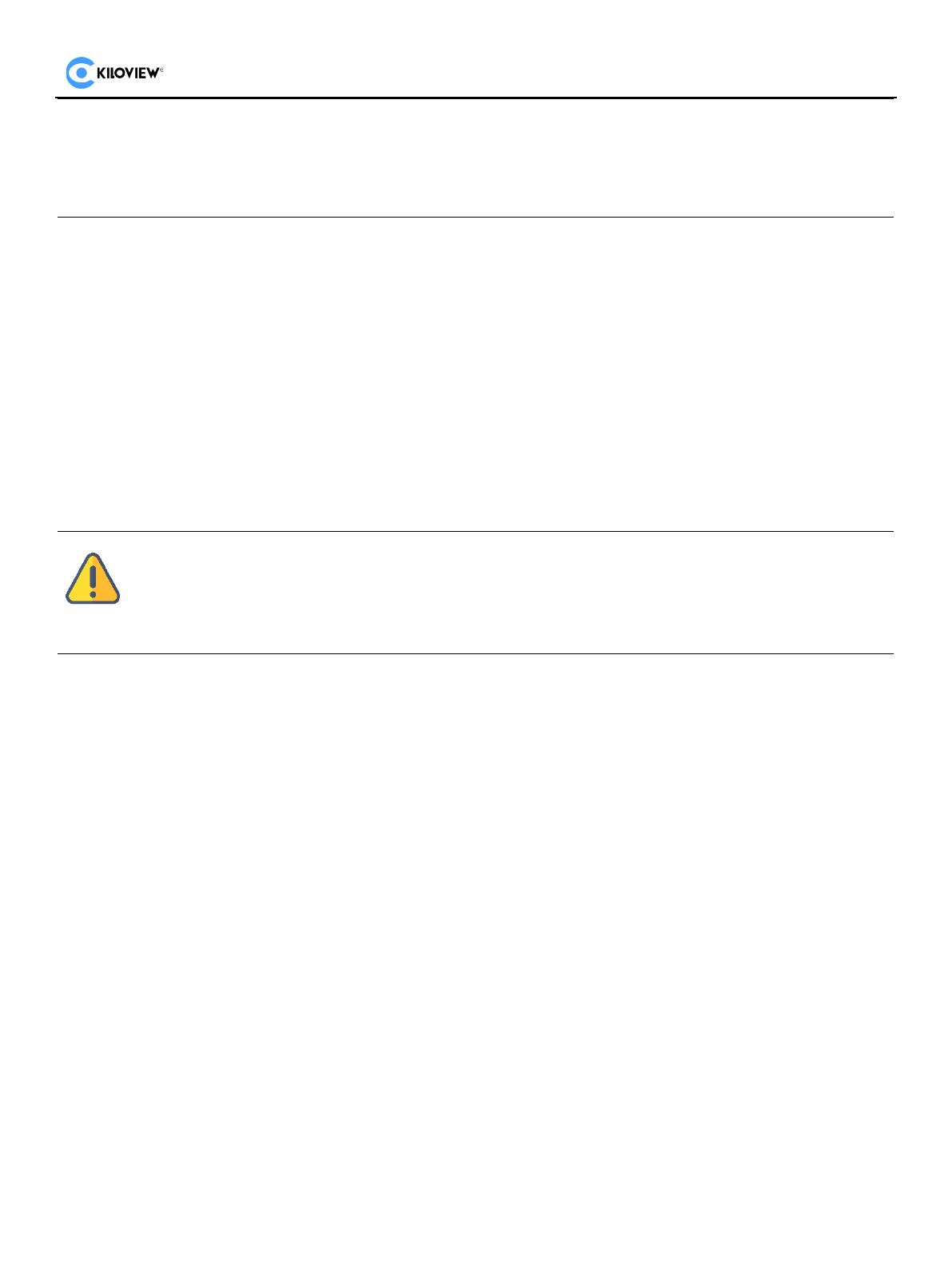
9 Restore to factory settings
If the device cannot work normally after modified the parameters or forgot internet IP configuration and
couldn’t search and find the device, please restore factory settings.
Two methods for restoring factory settings:
1) If you can login to web page, click "Settings>System settings>Restore factory settings".
2) If you can’t login to web page, press the RESET button for 5 seconds in the bottom of device.
10 Others
To prolong the device life,please unplug the power and keep it properly if you do not use it for a long
time.
Please not power off during the upgrade process, otherwise the device couldn’t work.
Generally, this process can take 3-5 minutes to upgrade the device. If it’s still not completed after 5 minutes, please try
refreshing webpage. If you still can’t access it, please try to contact technical support.
Note: After restoring to factory setting, below parameters will be turned to default value:
Login username and password will be “admin”.
IP address will be restored to 192.168.1.168, subnet mask will be 255.255.255.0.
All decoding parameters of video and audio will be restored to default value.