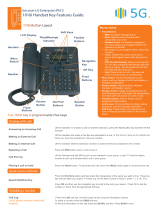Page is loading ...

LIP-8008E
User Guide
Please read this manual carefully before
operating Phone. Retain it for future reference

LIP-8008E User Guide
Revision History
Issue
Date
Remark
1.0
Mar. 2012
Initial Release
1.1
Oct. 2012
Changed CI to Ericsson-LG
Disposal of your old appliance
1. When the crossed-out wheeled bin symbol is attached
to a product, it means the product is covered by the
European Directive 2002/96/EC.
2. All electrical and electronic products should be
disposed of separately from the municipal waste stream
via designated collection facilities appointed by
government or the local authorities.
The correct disposal of your old appliance will help
prevent potential negative consequences for the
environment and human health.
4. For more detailed information about disposal of your
old appliance, please contact your city office, waste
disposal service or the shop where you purchased the
product.
Copyright© 2012 Ericsson-LG Co., Ltd. All Rights Reserved.
This material is copyrighted by Ericsson-LG Co., Ltd. Any unauthorized reproductions,
use or disclosure of this material, or any part thereof, is strictly prohibited and is a
violation of Copyright Laws. Ericsson-LG reserves the right to make changes in
specifications at any time without notice. The information furnished by Ericsson-LG in
this material is believed to be accurate and reliable, but is not warranted to be true in
all cases. iPECS is trademarks of Ericsson-LG Co., Ltd. All other brand and product
names are trademarks or registered trademarks of their respective companies.

LIP-8008E User Guide
Important Safety Information
To prevent unexpected danger or damage please read this information before
installing or attempting to repair you phone. Warning and Caution information is
provided to alert the consumer of known dangers:
Warning: To reduce the possibility of electric shock, do not expose your
phone to high humidity areas, such as a bathroom, swimming area, etc.
Caution: Use only Ericsson-LG approved batteries and desktop chargers
to avoid the damage to the phone. Using other batteries or chargers voids
your warranty and may cause an explosion.
1. Only trained and qualified service personnel shall install, replace or service
the phone.
2. Do not spill liquid life water on the phone. If so, call the service center as this
may result in fire or electric shock.
3. If you see smoke or smell something during use, unplug the power cord and
the phone line. Call the service center immediately.
4. If the power adapter is used, do not touch the plug with wet hands. This may
result in a fire or an electric shock or equipment damage.
5. Do not use the phone during a thunderstorm. Lightning strike may result in
fire, severe electrical or acoustic shock.
6. Do not use the power adapter if the power cord or wall outlet is damaged.
This may result in fire or an electric shock.
1. Ensure that children do not pull on phone cords. This may injure children or
result in equipment damage.
2. The ear-piece houses a magnetic device which may attract pins or small
metal objects. Keep headset clear of such objects and check before use.
3. Avoid placing the phone in an area that is excessively dusty, damp or
subject to vibration.
4. Choose a site for the phone that is well-ventilated and dry.
5. Do not plug multiple plug-packs into one power outlet. This may result in the
plug overheating and may result in a fire or plug pack failure.
6. Do not put heavy things on the phone.
7. Do not drop or throw the phone.
8. Static electricity discharge will damage electronic components.
9. Keep out of direct sunlight and away from heat.
10. No user-serviceable parts inside. Do not insert a screwdriver or any metal
objects into the phone. This may cause electric shock or damage the
equipment and will render the warranty void.
11. Clean the phone with a soft, dry cloth only. Do not use volatile liquids such
as petrol, alcohol, or acetone as this may cause a fire or result in
discoloration or damage to plastics. Do not clean with wax or silicon
products as these may enter the equipment and cause operation to become
unstable.

LIP-8008E User Guide
[EU]
European Union Declarations of Conformity
Ericsson-LG Co., Ltd. declare that the equipment specified in this document
bearing the “ CE” mark conforms to the European Union Radio and
Telecommunications Terminal Equipment Directive(R&TTE 1999/5/EC),
including the Electromagnetic Compatibility Directive(2004/108/EC) and Low
Voltage Directive(2006/95/EC).
Copies of these Declarations of Conformity (DoCs) can be obtained by
contacting your local sales representative.
[USA/CSA]
FCC/IC Interference Statement
This equipment has been tested and found to comply with the limits for a Class
B digital device, pursuant to part 15 of the FCC Rules.
These limits are designed to provide reasonable protection against harmful
interference in a residential installation.
This equipment generates, uses and can radiate radio frequency energy and, if
not installed and used in accordance with the instructions, may cause harmful
interference to radio communications. However, there is no guarantee that
interference will not occur in a particular installation. If this equipment does
cause harmful interference to radio or television reception, which can be
determined by turning the equipment off and on, the user is encouraged to try to
correct the interference by one or more of the following measures:
Reorient or relocate the receiving antenna.
Increase the separation between the equipment and receiver.
Connect the equipment into an outlet on a circuit different from that to
which the receiver is connected.
Consult the dealer or an experienced radio/TV technician for help.
This device complies with part 15 /RSS-GEN of the FCC/IC rules. Operation is
subject to the following two conditions:
(1)This device may not cause harmful interference; and (2) This device must
accept any interference received, including interference that may cause
undesired operation.
This Class B digital apparatus complies with Canadian ICES-003.
Cet appareil numérique de la classe B est conforme à la norme NMB-003 du
Canada.
The use of this device in a system operating either partially or completely
outdoors may require the user to obtain a license for the system according to the
Canadian regulations.
CAUTION :
Any changes or modifications in construction of this device which are not
expressly approved by the party responsible for compliance could void the user's
authority to operate the equipment.

LIP-8008E User Guide
i
TABLE OF CONTENTS
1. INTRODUCTION ................................................................................................................. 1
1.1 GENERAL ................................................................................................................................................................................. 1
1.2 FEATURE INFORMATION ............................................................................................................................................... 1
1.3 FEATURE GROUPINGS ................................................................................................................................................... 1
1.4 IPECS LIP-8008E PHONE DESCRIPTION ................................................................................................... 2
1.5 LIP-8008E PHONE INSTALLATION .................................................................................................................... 3
1.5.1 Wiring Connectors ............................................................................................ 4
1.5.2 Power ............................................................................................................... 4
1.5.3 Wall Mount ....................................................................................................... 5
1.6 DSS(DIRECT STATION SELECT) CONSOLE INSTALLATION ............................................................. 5
1.7 USING A SERIAL DSS ................................................................................................................................................... 7
2. RECEIVING CALLS ........................................................................................................ 10
2.1 ANSWERING A CALL WHILE IDLE ........................................................................................................................ 10
2.2 RESPONDING TO A CALL WHILE BUSY ........................................................................................................... 10
2.3 DIFFERENTIAL RING SIGNALS ................................................................................................................................ 11
2.4 ANSWERING CALLS AT NIGHT ............................................................................................................................... 13
2.5 ANSWERING CALLS TO OTHER STATIONS ................................................................................................... 13
2.6 USING DO-NOT-DISTURB (DND) TO BLOCK INCOMING CALLS.................................................. 13
2.7 FORWARDING CALLS ................................................................................................................................................... 14
2.7.1 Forwarding calls to another station or Voice Mail .......................................... 14
2.7.2 Forwarding calls to an external number ......................................................... 15
2.7.3 Forwarding callers to a Text Message ........................................................... 17
3. PLACING CALLS ............................................................................................................ 21
3.1 INTERNAL CALLS ............................................................................................................................................................. 21
3.1.1 Using Camp-On when calling a busy station ................................................. 21
3.1.2 To leave a Message Wait ............................................................................... 22
3.2 EXTERNAL CALLS .......................................................................................................................................................... 22
3.2.1 Placing external CO/VoIP calls ...................................................................... 22
3.2.2 Waiting for the next available CO/IP line ........................................................ 24
3.2.3 Account Codes: Tracking External calls for billing ......................................... 24
3.2.4 To disable dialing from your phone ................................................................ 25
3.2.5 To temporarily override dialing restrictions at a phone .................................. 25
3.3 USING AUTOMATED DIALING ................................................................................................................................ 26
3.3.1 Using Last Number Redial (LNR) ................................................................... 26
3.3.2 Using and Entering Saved Number Dial ........................................................ 26
3.3.3 Using System Speed Dial Numbers ............................................................... 26
3.3.4 Using and Entering Station Speed Dial Numbers .......................................... 27

LIP-8008E User Guide
ii
4. CALL HANDLING ........................................................................................................... 29
4.1 CALL TRANSFER: SENDING A CALL TO A DIFFERENT DESTINATION .......................................... 29
4.2 CALL HOLD: PLACING A CALL IN A WAITING STATE ............................................................................... 29
4.3 BROKER CALL: SWITCHING BETWEEN TWO CALLS ............................................................................... 30
4.4 JOINING MULTIPLE PEOPLE IN A CONFERENCE ....................................................................................... 30
4.4.1 Setting up a Conference Room ...................................................................... 31
4.5 CALL PARK: PLACING A CALL ON HOLD TO PAGE .................................................................................. 32
5. RETRIEVING & RESPONDING TO MESSAGES ............................................ 34
5.1 RESPONDING TO A STATION MESSAGE WAITING INDICATION ..................................................... 34
5.2 GETTING VOICE MAIL MESSAGES .................................................................................................................... 34
6. REMOTE SYSTEM ACCESS ................................................................................... 36
6.1 DIRECT INWARD SYSTEM ACCESS (DISA) ............................................................................................... 36
6.2 MOBILE PHONE EXTENSION .................................................................................................................................. 36
7. MISC. FEATURES ........................................................................................................ 39
7.1 BACKGROUND MUSIC AND MUSIC ON HOLD (IPECS-LIK) ......................................................... 39
7.2 USING INTERNAL, EXTERNAL AND MEET-ME PAGING ...................................................................... 39
7.3 PUSH-TO-TALK (PTT) PAGE ................................................................................................................................ 41
7.4 WAKE-UP ALARM ........................................................................................................................................................... 41
7.5 ALARM/DOOR BELL ..................................................................................................................................................... 42
7.6 POWER FAIL TRANSFER ........................................................................................................................................... 42
7.7 SYSTEM VOICE MEMO ............................................................................................................................................... 42
7.8 CONTRAST (IPECS-LIK) ........................................................................................................................................ 43
7.9 NETWORK CONFIG....................................................................................................................................................... 44
8. PBX, CENTREX & ISDN .........................................................................................45
8.1 ACCESS PBX OR CENTREX .................................................................................................................................. 45
8.2 ACCESS THE ISDN NETWORK ............................................................................................................................ 45
8.2.1 Using the Keypad facility to access ISDN features ........................................ 45
8.2.2 Activating ISDN Caller ID restriction .............................................................. 46
9. SET FEATURES & FLEX BUTTONS .................................................................... 47
9.1 ENTERING STATION PROGRAM DATA ............................................................................................................ 47
9.2 ASSIGNING FEATURES TO FLEX BUTTONS................................................................................................. 47
9.3 NETWORK CONFIGURATION ................................................................................................................................... 48
APPENDIX A FLEXIBLE NUMBERING PLAN ....................................................... 50
APPENDIX B USER PROGRAM CODES ................................................................ 56
APPENDIX C USEFUL INFORMATION : OPEN SOURCE SOFTWARE
NOTICE .................................................................................................................................. 60

LIP-8008E User Guide
1
1. Introduction
1.1 General
Your telephone is connected to an advanced-technology,
highly-versatile, fully-featured telecom system designed
to make office communications easy and productive.
Employing state-of-the-art Voice over Internet Protocol
(VoIP) technology, voice and data converge on a single
IP packet network. Because each iPECS Phone is an
IP appliance, it can be moved easily throughout the
office LAN and maintain normal operation.
1.2 Feature Information
We have taken every effort to make this user guide
simple and straightforward. The guide starts with the
simpler operations of the iPECS Phone, and moves on
to receiving and placing calls, and then to more
advanced features. Each section includes a brief and
basic description of each feature and step-by-step
operation instructions.
The operations shown in this guide use the System’s
base default Numbering Plan. Your specific Numbering
Plan may be different. Some features may not be
available for you to access or may be subject to certain
limitations based on the set-up of the System (refer to
your System Administrator and/or iPECS Technical
Manuals as needed).
NOTE—Under certain operation conditions, this
equipment cannot be relied upon to make emergency
calls (loss of power, etc.). Alternative arrangements
should be made for access to emergency services.
1.3 Feature Groupings
Every effort has been taken to divide the features into a
logical and consistent sequence so that features can be
quickly located.
Features have been divided into groups, Receiving calls,
Placing calls etc. Within each group, features are
arranged according to the difficulty of operation and
frequency of use.
1. Introduction

LIP-8008E User Guide
2
1.4 iPECS LIP-8008E Phone Description
The iPECS LIP-8008E Phone incorporates the latest in
VoIP technology and is intended for basic
communications (ex., a lobby or limited use phone). The
following image shows the LIP-8008E.
LIP-8008E Front and Back
Features are generally accessed using programmed
fixed, or flexible buttons
, dial pad buttons, or dial codes
entered from the dial pad. In the remainder of this User
Guide, the Fixed or Flexible buttons are shown with a
box surrounding the
BUTTON designation. The following
image shows the phone with button descriptions.
iPECS LIP-8008E Diagram

LIP-8008E User Guide
3
DND – Blocks all incoming calls; red LED illuminates.
Speed – Access speed dialing, speed programming.
Vol – Adjusts volume for ringing, headset, and
speakerphone; adjusts LCD brightness (in idle state).
Trans/PGM –Call transfer, or programming mode.
Hold/Save – Places active call on hold or saves
programming information.
Call Back – Initiates call back request when calling a
busy station; call is completed when busy station returns
to idle status.
Speaker – Allows User to place a call while on-hook.
Toggle to activate; red LED illuminates.
Flexible – Some are system pre-programmed for line
appearance, and some are user programmable.
Ring/MSG Indicator – Illuminates when ringing, or
message waiting.
LCD Display – Phone interface for status, dialing
directories, and text message information.
Soft Buttons – Used with fixed and flexible features;
use changes in relation to LCD display.
Hands-free Microphone – Used for hands-free
speakerphone function.
1.5 LIP-8008E Phone Installation
LIP Phones can be connected to any standard 10/100
Base-T Ethernet switch port (shown in graphic). When
connected to an 802.3af compliant switch port (ex.,
POE8), LIP Phones obtain power from the Ethernet port.
When LAN power is available, do not use AC/DC
adaptor. When LAN power is not available, the AC/DC
adaptor must be used. The following image shows how
to connect the handset, power cord, and LAN cable to
the phone.

LIP-8008E User Guide
4
iPECS LIP-8008E Connections
1.5.1 Wiring Connectors
The LIP-8008E has a two Ethernet ports one is
connected to the LAN using a RJ-45 plug terminated
category 5 cable supplied with the Phone, the other can
be connected to a desktop PC. Using the cable, one
RJ-45 plug is inserted into the "LAN" jack in the bottom
of the Phone. The other RJ-45 plug is inserted into the
RJ-45 jack previously wired to an Ethernet switch port
accessible by the iPECS system. To power the LIP
Phone over the LAN, the switch port must support POE
(Power over Ethernet) standard 802.3af.
1.5.2 Power
All LIP-8000 series phones can be powered by the
AC/DC Adapter-K- (48 VDC @0.3A) or over the LAN
cable using the POE8 or other 802.3af compliant switch.
If using the AC/DC Adapter, after connecting the Phone
to the LAN, the Adapter’s DC voltage plug is inserted
into the power-input jack in the underside of the Phone.
One end of the AC power cord is inserted into the
mating receptacle of the AC Adapter, and the other end
is inserted into the AC power outlet.

LIP-8008E User Guide
5
1.5.3 Wall Mount
The LIP-8000 series phones can be wall mounted as
needed. The following instructions detail how to perform
a wall mount installation:
1.6 DSS(Direct Station Select) Console Installation
A DSS console can be installed with the LIP-8000E series
phone as shown in Figure. Up to 3 consoles may be daisy
chained as shown using the flat cable provided. Keep in
mind the following conditions when installing LIP-8000
DSS consoles.
1. The AC/DC adapter must be used for LIP-8048DSS.
2. Up to two (2) LIP-8012LSS and/or LIP-8012DSS can be
installed with LIP-8000E Phone.
3. The LIP-8048DSS must be separately powered.
The available DSS is as follows:
1) LIP-8012DSS
2) LIP-8012LSS
3) LIP-8048DSS
• Mark and drill two (2) 7mm holes for plastic wall anchors.
• Insert the two (2) anchors into the holes and insert and tighten
each screw leaving about 2.5 mm (1/8-inch) of the screw
exposed.
• Slide the LIP-8000 phone over the screws and assure the
phone is secure.
• NOTE—It may be necessary to remove the phone and tighten
or loosen the screws for a secure mounting.
• For the wall-mounting, sleeve of the CAT5 cable should be
moved backward to prevent it protrude.

LIP-8008E User Guide
6
LIP-8000 DSS Installation
LIP-8000 DSS Installation (12DSS + 48DSS)

LIP-8008E User Guide
7
LIP-8000 DSS Installation (12DSS + 12LSS)
1.7 Using a Serial DSS
The LIP-8012ESS, LIP-8012LSS, and LIP-8048DSS
can be connected with the LIP-8012E or LIP-8024E
using the RS-232 cable. Be sure to verify the serial
DSS and LSS capacities with the iPECS System to
ensure usability (refer to iPECS Manual). The following
graphics show the front and rear view of each.
NOTE—A Linked Pair slave station cannot use a serial
DSS. iPECS SBG-1000 does not support serial DSS.

LIP-8008E User Guide
8
LIP-8012ESS
LIP-8012LDSS
LIP-8048DSS

LIP-8008E User Guide
9
In iPECS-MG
To use a Serial DSS:
• Set the Station’s Serial DSS Usage Map (Admin PGM120-
Flex2),
• Verify the DSS power is OFF (LIP-8048DSS only),
• Power-OFF the phone,
• Connect the serial DSS to the phone,
• Power-ON the phone and the DSS (LIP-8048DSS only),
• Program the DSS button using Web Admin Programming or
PGM126,
• Edit LSS label from Admin PGM126.
To initialize Serial DSS Database:
• Clear the Station’s Serial DSS Usage Map (Admin PGM120-
Flex2),
• Admin PGM120-Felx3 to reset the phone.
In iPECS-LIK
To use a Serial DSS:
• Verify the Station has Serial DSS Usage authority (Admin
PGM111-Flex21),
• Verify the DSS power is OFF (LIP-8048DSS only),
• Power-OFF the phone,
• Connect the serial DSS to the phone,
• Power-ON the phone and the DSS (LIP-8048DSS only),
• Program the DSS button using Web Admin Programming or
PGM115,
• Edit LSS label from Admin PGM129 (default label is provided
from MFIM).
To initialize Serial DSS Database:
• Enter Admin PGM111-Flex21,
• Select Station range to clear Serial DSS Database,
• Dial 0,
• Press the HOLD/SAVE button.

LIP-8008E User Guide
10
2. Receiving Calls
2.1 Answering a Call While Idle
There are 3 basic types of incoming calls;
internal/external calls, Intercom Voice Announce calls,
and Hold recalls.
Your phone may be assigned Ringing Line
Preference; in this case, calls that ring are answered by
lifting the handset. Otherwise, you must press the
flashing Flex button.
External calls to an iPECS Phone will appear under the
CO/IP line button or a LOOP button. External calls are
from CO lines or VoIP channels that are programmed to
ring at your phone. For external calls, Delay Ring may
be assigned allowing others to answer the call before
the call rings at your phone.
Calls can be forwarded in some manner from another
user; if providing call coverage for other users, you may
also receive Station Call Coverage calls.
Calls placed on Hold, including Transfers, parked calls,
etc., will Recall if left on hold for too long.
ICM Voice Announce calls are answered based on the
ICM Signaling mode at the receiving phone; in Hands-
Free (HF) mode, after the splash tone and
announcement, speak normally into the microphone. In
the Privacy (PV) mode, lift the handset to respond. The
ICM Signaling mode can be assigned in Station
Programming.
2.2 Responding to a Call While Busy
While you are busy on another call, you may receive a
Muted Ring, Camp-On tones, or Voice-Over
announcements. Muted Ring is provided over the
speaker of your Phone indicating a Call Waiting. You
also may receive Camp On tones, a burst of tone on top
To answer a call ringing at your phone:
• Lift the handset and, then press the flashing Flex button (as
needed), the call will be connected.
To respond to an Intercom Voice Announce call:
• Lift the handset to respond.
2. Receiving
Calls

LIP-8008E User Guide
11
of the existing call, as an indication of another call
waiting.
While busy, certain stations can activate Voice-Over to
your phone. When used audio is received from both the
active call and the Voice Over announcement.
Respond to any of these Off-hook Signals by: placing
the existing call on Hold and responding to the new
incoming call, activating One-time DND, sending a
Silent Text Message, or ignoring the new call.
Silent Text Message requires a TEXT MESSAGE button
(not available on a SLT or other non-display terminal).
The Attendant or Secretary may use Intrusion to
announce a call while you are busy.
2.3 Differential Ring Signals
When multiple phones in a small area ring, it can be
difficult to tell which are ringing. The iPECS Phone has
14 Ring Tones available for differentiating one phone’s
ringing from another. Four of the tones are stored in the
phone permanent memory; the remaining ten tones are
in the system memory. Four of these ten can be
downloaded into the phone memory for use as the 5
th
to
8
th
Ring Tone.
To answer a Call Waiting:
• Press HOLD/SAVE, and/or
• Press the flashing FLEX button.
To activate One-time DND:
• Press the DND button.
To send a Silent Text Message:
• Press the programmed TEXT MESSAGE button,
• Select the desired message to send.

LIP-8008E User Guide
12
In iPECS-MG
To download a Ring Tone from System memory:
• Press TRANS/PGM,
• Dial 2 for Ring Tones,
• Dial 3 for Ring Tone download,
• Dial the phone’s memory location to receive the tone (5-8),
• Dial 0-9 for the desired tone number; a confirmation tone is
heard,
• Press HOLD/SAVE to download.
To select a Ring Tone from phone memory:
• Press the TRANS/PGM button,
• Dial 2 for Ring Tones,
• Dial 1 or 2 for Internal or External ring,
• Dial 1 for Keyset Ring Source,
• Dial 1-8 for the desired tone number; a confirmation tone is
heard,
• Press HOLD/SAVE to make the selection.
In iPECS-LIK
To download a Ring Tone from System memory:
• Press TRANS/PGM,
• Dial 1 for Ring Tones,
• Dial 5 for Ring Tone download,
• Dial the phone’s memory location to receive the tone (5-8),
• Dial 0-9 for the desired tone number; a confirmation tone is
heard,
• Press HOLD/SAVE to download.
To select a Ring Tone from phone memory:
• Press the TRANS/PGM button,
• Dial 1 for Ring Tones,
• Dial 1 or 2 for Internal or External ring,
• Dial 1-8 for the desired tone number; a confirmation tone is
heard,
• Press HOLD/SAVE to make the selection.
•

LIP-8008E User Guide
13
2.4 Answering Calls at Night
In the Night mode, Loud Bell Control may be used to
send ring signals to external bells. You may answer
these calls with Universal Night Answer (UNA).
2.5 Answering Calls to Other Stations
When nearby stations are ringing, you may pick-up
(answer) the call. Select to answer a call ringing at a
specific station (Directed Call Pick-Up) or you may
choose to answer the oldest call ringing to your station
group (Group Call Pick-Up). Assign a Flex button with
the Group Call Pick-Up code (566) for one-touch access.
NOTE—Pick-Up will not answer calls on the ringing station Private
Line unless the line appears on your phone.
2.6 Using Do-Not-Disturb (DND) to Block Incoming Calls
Activate Do-Not-Disturb (DND) when you wish not to be
interrupted by pressing the DND button; the phone will
block incoming calls. Internal callers will receive a fast
busy tone and the display will show the DND status.
Activate Do-Not-Disturb while busy (One-Time DND);
DND will be active only for the duration of the present
call, and requires a DND button.
When an Executive activates DND, calls are forwarded
to the paired Secretary automatically.
To answer a call ringing during night mode:
• Lift the handset,
• Dial 567(iPECS-LIK)/587(iPECS-MG) (UNA code).
To answer a call ringing at another station:
• Lift the handset,
• Dial 7 (Directed Call Pick-Up code),
• Dial the Intercom Number of the ringing station; call is
connected.
To answer a call ringing at a station in your group:
• Lift the handset,
• Dial 566 (Group Call Pick-Up code), the call is connected.

LIP-8008E User Guide
14
The Attendants and Secretary may be able to activate
DND Override and Intrude on an active call. The
Attendants may also cancel DND at other stations.
2.7 Forwarding Calls
2.7.1 Forwarding calls to another station or Voice Mail
Incoming calls may be diverted to other resources of the
system. Resources include other stations, VMIM/VSF
Voice Mail and External Voice Mail. Your LCD and
the LCD of the forward receiver will both indicate the
forward status.
Call Forward can be activated from your phone or from
a different station (Call Forward, Remote). You may
define the conditions or ‘type of forward’ as below:
1: Unconditional—All calls to the station, except
recalls, are forwarded.
2: Busy—Immediately forwards all calls, except recalls,
when the station is busy.
3: No Answer—Forwards all calls to the station,
except recalls, when the station does not answer
within the No Answer timer.
4: Busy/No Answer—Forwards calls if the station is
busy or does not answer within the No Answer timer.
When you forward calls from a different station, you may
need to enter your Authorization Code.
Calls on a Private Line will not forward except to a
station with an appearance of the Private Line or to
Voice Mail.
To toggle DND ON and OFF:
• Press the DND button.
/