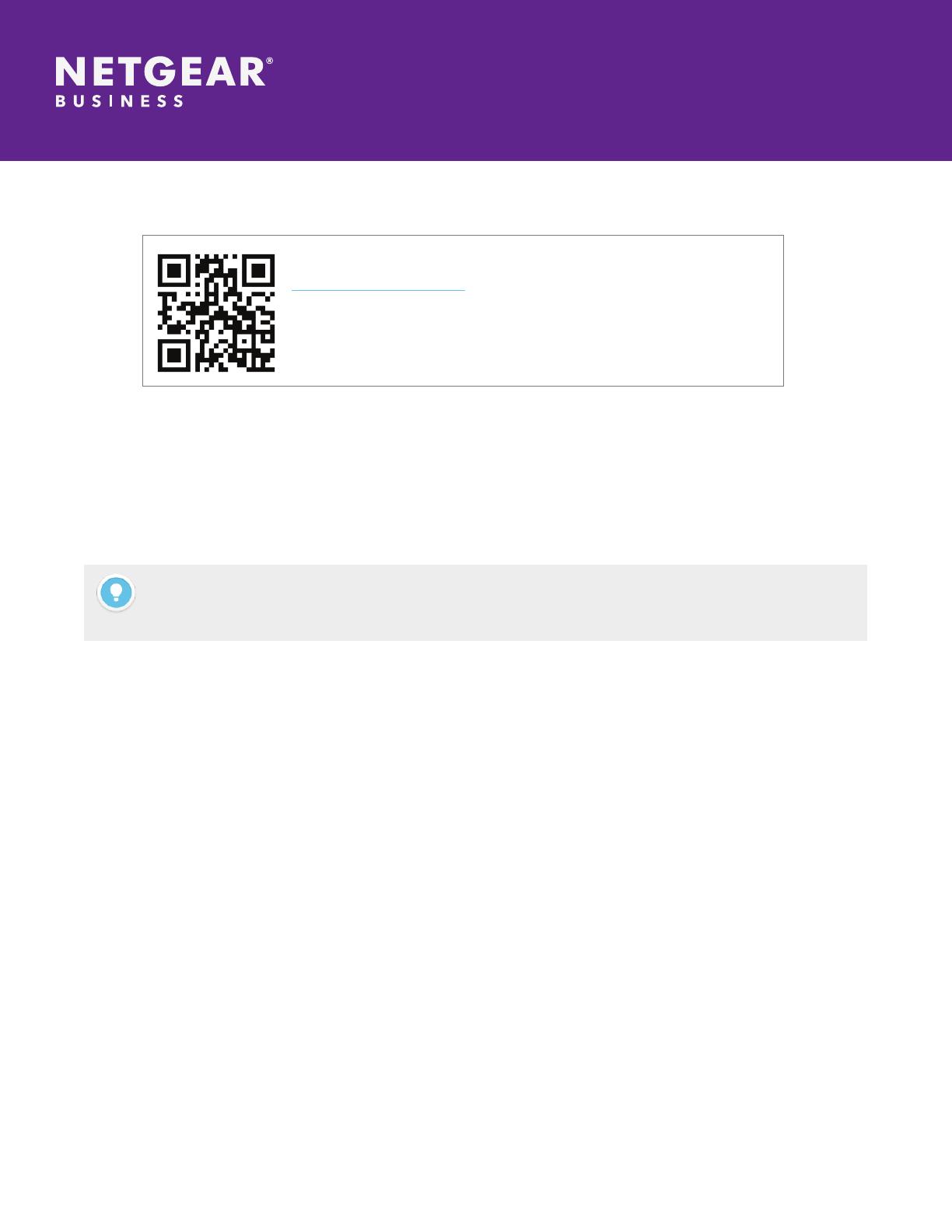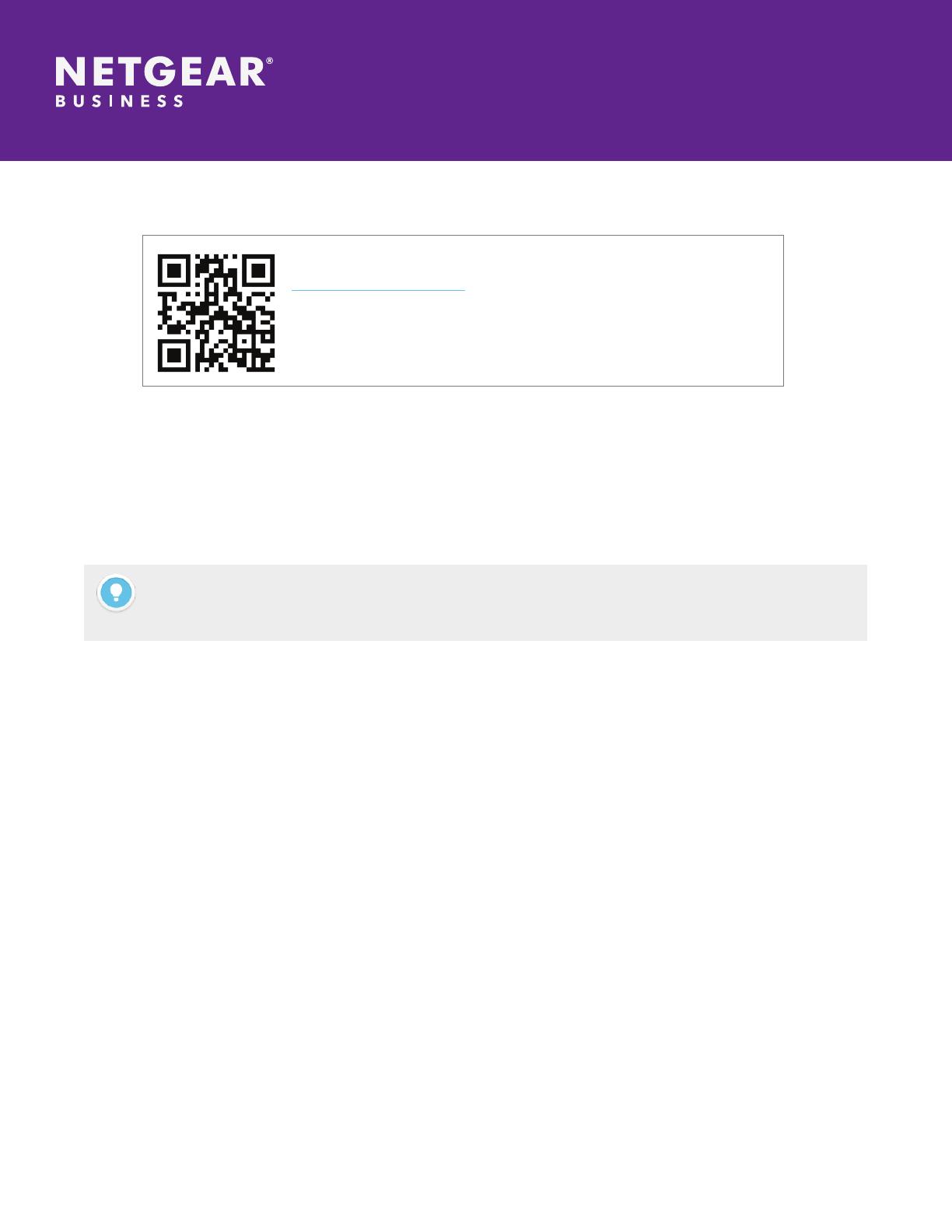
Page 6
Sony, Kiloview, and NETGEAR M4250 Switch Series
Application Guide | M4250
b. Use Studio Monitor in the NDI SDK Tools.
Right click on the Studio Monitor interface, nd the name of N30 in the pop up menu, click it for playing
NDI video. At the same time, a gear icon will appear in the lower right corner, click it and then a browser
window will pop up for logging in and accessing the Web UI of N30.
5. If you wish to put the NDI devices in a NDI VLAN, in order to separate NDI trafc from data and audio trafc
for example, please follow the steps in our NDI + Dante setup on M4250 document.
Note
N30 naming rule: N30-<serial number>. Serial number refers to the numbers pasted on the device label.
NETGEAR and the NETGEAR Logo are trademarks of NETGEAR, Inc. in the United States and/or other countries. Other brand names mentioned herein are for
identication purposes only and may be trademarks of their respective holder(s). Information is subject to change without notice. All rights reserved.
© 2021 NETGEAR, Inc.
AG -M4250 -17Dec 21
To install the NDI SDK tool, scan the QR code or visit
https://www.ndi.tv/tools/. Kindly follow the NDI ofcial instructions
for download method and installation process.
Studio Monitor is one of the NDI SDK Tools for free which is provided
ofcially by NDI for discovery and monitoring NDI video.