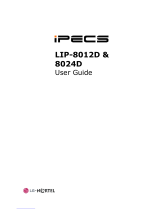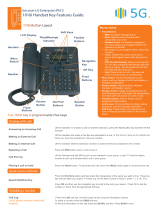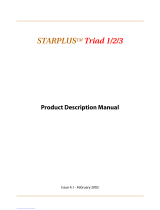iPECS LIP-8024D User manual
- Category
- Security access control systems
- Type
- User manual

LIP-8012D & LIP-8024D User Guide
Copyright© 2008 LG-Nortel Co. Ltd. All Rights Reserved
This material is copyrighted by LG-Nortel Co. Ltd. Any unauthorized reproductions,
use or disclosure of this material, or any part thereof, is strictly prohibited and is a
violation of Copyright Laws. LG-Nortel reserves the right to make changes in
specifications at any time without notice. The information furnished by LG-Nortel in
this material is believed to be accurate and reliable, but is not warranted to be true
in all cases. LG-Nortel and iPECS are trademarks of LG-Nortel Co. Ltd. All other
brand and product names are trademarks or registered trademarks of their
respective companies.
Revision History
Issue
Date
Remark
1
Aug. 08
Initial Release
Disposal of your old appliance
1. When the crossed-out wheeled bin symbol is
attached to a product, it means the product is covered
by the European Directive 2002/96/EC.
2. All electrical and electronic products should be
disposed of separately from the municipal waste stream
via designated collection facilities appointed by
government or the local authorities.
The correct disposal of your old appliance will help
prevent potential negative consequences for the
environment and human health.
4. For more detailed information about disposal of your
old appliance, please contact your city office, waste
disposal service or the shop where you purchased the
product.

LIP-8012D & LIP-8024D User Guide
Important Safety Information
To prevent unexpected danger or damage please read this information before
installing or attempting to repair you phone. Warning and Caution information is
provided to alert the consumer of known dangers:
Warning: To reduce the possibility of electric shock, do not expose your
phone to high humidity areas, such as a bathroom, swimming area, etc.
Caution: Use only LG-Nortel approved batteries and desktop chargers to
avoid the damage to the phone. Using other batteries or chargers voids
your warranty and may cause an explosion.
1. Only trained and qualified service
personnel shall install, replace or service
the phone.
2. Do not spill liquid life water on the
phone. If so, call the service center as
this may result in fire or electric shock.
3. If you see smoke or smell something
during use, unplug the power cord and
the phone line. Call the service center
immediately.
4. If the power adapter is used, do not
touch the plug with wet hands. This may
result in a fire or an electric shock or
equipment damage.
6. Do not use the phone during a
thunderstorm. Lightning strike may
result in fire, severe electrical or
acoustic shock.
7. Do not use the power adapter if the
power cord or wall outlet is damaged.
This may result in fire or an electric
shock.
1. Ensure that children do not pull on
phone cords. This may injure children or
result in equipment damage.
2. The ear-piece houses a magnetic
device which may attract pins or small
metal objects. Keep headset clear of
such objects and check before use.
3. Avoid placing the phone in an area
that is excessively dusty, damp or
subject to vibration.
4. Choose a site for the phone that is
well-ventilated and dry.
5. Do not plug multiple plug-packs into
one power outlet. This may result in the
plug overheating and may result in a fire
or plug pack failure.
6. Do not put heavy things on the
phone.
7. Do not drop or throw the phone.
8. Static electricity discharge will
damage electronic components.
9. Keep out of direct sunlight and away
from heat.
10. No user-serviceable parts inside. Do
not insert a screwdriver or any metal
objects into the phone. This may cause
electric shock or damage the equipment
and will render the warranty void.
11. Clean the phone with a soft, dry
cloth only. Do not use volatile liquids
such as petrol, alcohol, or acetone as
this may cause a fire or result in
discoloration or damage to plastics. Do
not clean with wax or silicon products as
these may enter the equipment and
cause operation to become unstable.

LIP-8012D & LIP-8024D User Guide
i
TABLE OF CONTENTS
1. INTRODUCTION ....................................................................................... 1
1.1 General ............................................................................................. 1
1.2 Feature Information .............................................................................. 1
1.3 Feature Groupings ............................................................................... 1
1.4 iPECS LIP-8012D & 8024D Phone Description ............................................. 2
1.5 LIP-8012D & 8024D Phone Installation ....................................................... 3
1.5.1 Phone Connections .................................................................... 3
1.5.2 Wiring Connectors ...................................................................... 4
1.5.3 Power ..................................................................................... 4
1.5.4 Wall Mount ............................................................................... 5
2. LCD, SPEAKERPHONE & RELATED FEATURES .......................................... 6
2.1 Using the Display Menu ......................................................................... 6
2.1.1 Phone Setting ........................................................................... 7
2.1.2 Conference Room ...................................................................... 8
2.1.3 ICM SMS ................................................................................. 9
2.1.4 Network Config. ....................................................................... 10
2.1.5 Attendant menu ....................................................................... 11
2.2 Using the Speakerphone ...................................................................... 11
2.3 Using a Bluetooth Wireless Headset (LIP-8024D only) .................................. 12
2.4 Using a Serial DSS ............................................................................. 14
3. RECEIVING CALLS ................................................................................. 16
3.1 Answering a Call While Idle ................................................................... 16
3.2 Responding to a Call While Busy ............................................................ 17
3.3 Using Answering Machine Emulation (AME) ............................................... 17
3.4 Differential Ring Signals ....................................................................... 18
3.5 Answering Calls at Night ...................................................................... 19
3.6 Answering Calls to Other Stations ........................................................... 20
3.7 Using Do-Not-Disturb (DND) to Block Incoming Calls .................................... 20
3.8 Forwarding Calls ................................................................................ 20
3.8.1 Forwarding calls to another Station or Voice Mail ............................... 20
3.8.2 Forwarding calls to an external number ........................................... 22
3.8.3 Forwarding callers to a Text Message ............................................ 24
4. PLACING A CALL ................................................................................... 28
4.1 Internal Calls .................................................................................... 28
4.1.1 Using Camp-On when calling a busy station ..................................... 28

LIP-8012D & LIP-8024D User Guide
ii
4.1.2 Leaving a Message Wait ............................................................ 29
4.2 External Calls ................................................................................... 29
4.2.1 Placing external CO/VoIP calls ..................................................... 29
4.2.2 Waiting for the next available CO/IP line .......................................... 31
4.2.3 Account Codes: Tracking External calls for billing............................... 31
4.2.4 Disable dialing from your phone .................................................... 31
4.2.5 Temporarily override dialing restrictions at a phone ............................ 32
4.3 Using Directory.................................................................................. 32
4.3.1 Using Last Number Redial (LNR) .................................................. 32
4.3.2 Using and Entering Saved Number Dial .......................................... 33
4.3.3 Using System Speed Dial Numbers ............................................... 34
4.3.4 Using and Entering Station Speed Dial Numbers ............................... 34
4.3.5 Using Dial by Name and Entering Your Name ................................... 37
4.3.6 Using Automatic Called Number Redial (ACNR) ................................ 38
5. TRANSFER, CONFERENCE & OTHER CALL HANDLING ............................... 40
5.1 Call Transfer: Sending a call to a different destination ................................... 40
5.2 Call Hold: Placing a call in a waiting state .................................................. 40
5.3 Broker Call: Switching between two calls ................................................... 41
5.4 Joining Multiple People in a Conference .................................................... 41
5.4.1 Setting up a Conference Room..................................................... 43
5.5 Call Park: Placing a call on Hold to Page ................................................... 43
5.6 Two-Way Record: Recording a call .......................................................... 44
6. SEND & RETRIEVE MESSAGES ............................................................... 45
6.1 Responding to a Station Message Waiting Indication .................................... 45
6.2 Getting Voice Mail Messages................................................................. 45
6.3 Sending and Receiving Short Text Messages ............................................. 47
7. REMOTE SYSTEM ACCESS ..................................................................... 50
7.1 Direct Inward System Access (DISA) ....................................................... 50
7.2 Mobile Phone Extension ....................................................................... 50
8. MISC. FEATURES .................................................................................. 53
8.1 Call Log .......................................................................................... 53
8.2 Contrast .......................................................................................... 54
8.3 Background Music and Music on Hold ...................................................... 55
8.4 Using Internal, External and Meet-Me Paging ............................................. 55
8.5 Push-To-Talk (PTT) Page ..................................................................... 56
8.6 Wake-Up Alarm ................................................................................. 57
8.7 Alarm/Door Bell ................................................................................. 57
8.8 Power Fail Transfer (PFT) .................................................................... 58
8.9 System Voice Memo ........................................................................... 58
8.10 Hot Desk ......................................................................................... 59

LIP-8012D & LIP-8024D User Guide
iii
9. PBX, CENTREX & ISDN FEATURES ........................................................ 61
9.1 Access PBX or Centrex features ............................................................. 61
9.2 Access the ISDN Network ..................................................................... 61
9.2.1 Using the Keypad facility to access ISDN features.............................. 61
9.2.2 Using ISDN Supplementary Services ............................................. 62
9.2.3 Activating ISDN Caller ID Restriction .............................................. 62
10. FEATURES & FLEX BUTTONS .................................................................. 63
10.1 Entering Station Program Data ............................................................... 63
10.2 Assigning Features to Flex Buttons ......................................................... 63
APPENDIX A FLEXIBLE NUMBERING PLAN .................................................... 64
APPENDIX B USER PROGRAM CODES .......................................................... 70

LIP-8012D & LIP-8024D User Guide
1
1. INTRODUCTION
1.1 General
Your telephone is connected to an advanced-
technology, highly-versatile, fully-featured telecom
system designed to make office communications easy
and productive. Employing state-of-the-art Voice over
Internet Protocol (VoIP) technology, voice and data
converge on a single IP packet network. Because each
iPECS Phone is an IP appliance, it can be moved easily
throughout the office LAN and maintain normal
operation.
1.2 Feature Information
We have taken every effort to make this user guide
simple and straightforward. The guide starts with the
simpler operations of the iPECS Phone Speakerphone,
moves on to receiving and placing calls, and then to
more advanced features. Each section includes a brief
and basic description of each feature and step-by-step
operation instructions.
The operations shown in this guide use the System’s
base default Numbering Plan. Your specific Numbering
Plan may be different. Some features may not be
available for you to access or may be subject to certain
limitations based on the set-up of the System.
Under certain operating conditions, this equipment may
not be able to make emergency calls. Alternative
arrangements should be made for access to emergency
services.
1.3 Feature Groupings
Every effort has been taken to divide the features into a
logical and consistent sequence so that features can be
quickly located.
Features have been divided into groups, Receiving
Calls, Placing Calls etc. Within each group, features
are arranged according to the difficulty of operation and
frequency of use.
1. Introduction

LIP-8012D & LIP-8024D User Guide
2
1.4 iPECS LIP-8012D & 8024D Phone Description
The iPECS LIP-8012D and LIP-8024D Phones (shown)
incorporate the latest in VoIP technology and user
interface to provide you with a cost effective, simple to
use, productive communications tool. It includes a large
3-line (LIP-8012D) or 4-line (LIP-8024D) 24-character
per line LCD (refer to Phone Diagrams, next page). The
bottom line of the display is an interactive menu
accessed with the 3 Soft buttons just below the display.
The Navigation button in the lower center of the Phone
allows you to move through the menu choices when
more than three selections are available.
Features and functions of your iPECS are accessed
either using the Fixed or Flexible buttons or by selecting
a menu item using the Soft buttons. In the remainder of
this User Guide, the Fixed or Flexible buttons are shown
with a box surrounding the BUTTON designation while
Soft button menu selections are shown with a double
underline.
The LCD display screens shown in this User Guide are
captured from the LIP-8024D. The screen may differ
slightly in the LIP-8012D.
iPECS LIP-8012D iPECS LIP-8024D

LIP-8012D & LIP-8024D User Guide
3
iPECS LIP-8024D Diagram
1.5 LIP-8012D & 8024D Phone Installation
LIP Phones and Consoles can be connected to any
standard 10/100 Base-T Ethernet switch port (shown in
graphic). When connected to an 802.3af compliant
switch port (ex., POE8), LIP Phones and series
consoles can derive power from the Ethernet port.
When LAN power is not available, the optional AC/DC
adaptor must be used. The following image shows how
to connect the handset, power cord, and LAN cable to
the phone.
1.5.1 Phone Connections
The LIP-8012D and LIP-8024D each have 2 RJ-45 and
10/100 Base-T LAN connection ports (refer to following
graphic). One port is for connecting to the LAN (‘D’ in
graphic), and the other can be connected to a desktop
data device such as a PC (‘B’ in graphic), or another
LAN interface terminal (refer to iPECS Hardware and
Installation Manual).

LIP-8012D & LIP-8024D User Guide
4
iPECS LIP-8012D & 8024D Connections
1.5.2 Wiring Connectors
The LIP-8012D & LIP-8024D each have two (2) 10/100
Base-T Ethernet ports, a “LAN” port and a “PC” port.
An intelligent switch, which implements voice packet
priority, connects the two (2) ports. This permits the
LAN to be shared between the LIP Phone and the
desktop PC or other Ethernet terminal without
significant affect on the voice or data traffic. The “LAN”
port is connected to the LAN as described above for the
single port Phones. The “PC” port is connected to a
desktop device using any standard straight through
category 5 cable.
1.5.3 Power
All LIP-8000 series phones can be powered by the
AC/DC Adapter-K- (48 VDC @0.3A) or over the LAN
cable using the POE8 or other 802.3af compliant switch.
If using the AC/DC Adapter, after connecting the Phone
to the LAN, the Adapter’s DC voltage plug is inserted
into the power-input jack in the underside of the Phone.
One end of the AC power cord is inserted into the
mating receptacle of the AC Adapter, and the other end
is inserted into the AC power outlet.
NOTE—LIP-8000 series consoles are powered through
the flat cable used to connect the console to the IP
(A)
(B)
(C)
(D)

LIP-8012D & LIP-8024D User Guide
5
phone (shown). Up to 2(without LIP-8048DSS) or 4(with
LIP-8048DSS) consoles can be chain-link connected to
the phone.DSS Connection to IP Phone
1.5.4 Wall Mount
The LIP-8000 series phones can be wall mounted as
needed. The following instructions describe how to
perform a wall mount installation. For more information
on installing your LIP-8000 series phone, refer to the
iPECS Hardware Description and Installation
Manual.
Mark and drill two (2) 7mm holes for plastic wall
anchors.
Insert the two (2) anchors into the holes and insert and
tighten the each screw leaving about 2.5 mm (1/8-
inch) of the screw exposed.
Slide the LIP-8000 phone over the screws and assure
the phone is secure.
NOTE—It may be necessary to remove the phone and
tighten or loosen the screws for a secure mounting.

LIP-8012D & LIP-8024D User Guide
6
2. LCD, SPEAKERPHONE & RELATED FEATURES
2.1 Using the Display Menu
The Liquid Crystal Display (LCD) of the iPECS LIP-
8012D has three lines, and the LIP-8024D has four
lines of 24 characters each. The LCD is used to convey
information to you. It provides the date, time and station
number on the display while idle. It will also provide
called/calling name/number display, feature status and
an interactive menu to guide you through feature access
and User Program selections:
2. LCD, Speakerphone
& Related Features
In iPECS-LIK
To activate the Display Menu:
Press MENU button,
Press the Navigation up/down buttons and press the
OK Soft button to select,
OR
Dial the associated digit (Menu selections shown):
1. PHONE SETTING
2. CONFERENCE ROOM PGM
3. ICM SMS
BACK OK
4. NETWORK CONFIG
0. ATTENDANT
BACK OK
In iPECS-MG
To activate the Display Menu:
Press MENU button,
Press the Navigation up/down buttons and press the
OK Soft button to select,
OR
Dial the associated digit (Menu selections shown):
1. PHONE SETTING
2. NETWORK CONFIG
BACK OK EXIT

LIP-8012D & LIP-8024D User Guide
7
2.1.1 Phone Setting
In iPECS-LIK
To configure the Phone:
Press MENU button and 1 (Phone Setting),
The following menu displays:
1. STATION NAME PROGRAM
2. ICM RING
3. CO RING
BACK OK
4. PASSWORD PROGRAM
5. LANGUAGE PROGRAM
6. STA RING DOWNLOAD
BACK OK
7. BACKLIGHT
8. FONT PROGRAM
BACK OK
Station Name Program—Input up to 12 digits using the
keypad (press DND button to backspace/delete a character),
then press the OK Soft button. To input characters:
Press the second Soft button to select ABC> or abc>
mode,
To input the first character of a button, press the button 1
time (ex., for ‘a’, press 2 button once),
To input the second character of a button, press the
button 2 times (ex., for ‘b’, press the 2 button twice.
To input the third character of a button, press the button
3 times (ex., for ‘f’, press the 3 button three times.
ICM Ring/CO Ring—Use Next Soft button to move through
list of ring types, and press OK Soft button to select.
Password Program—Enter the current password and press
the OK Soft button, then enter the new password and press
the OK Soft button.
Language Program—Use Navigation up/down buttons to
highlight available languages supported, and press OK Soft
button to select.
Station Ring Download—Select the ring position (5-8) and
select the ring file; press the SAVE Soft button to select.
Backlight—Use Navigation up/down buttons to select the
operation of the backlight, and press the OK Soft button to
select.
Font Program— Use Navigation up/down buttons to select
the LCD Font, and press the OK Soft button to select.

LIP-8012D & LIP-8024D User Guide
8
2.1.2 Conference Room (iPECS-LIK)
The User can create and delete Conference rooms.
In iPECS-MG
Set Font Type—Select the font type(0 for new roman, 1
for gothic), and press the OK Soft button to select.
Set Contrast—Press the VOL buttons or Use
Navigation up/down buttons to adjust the brightness,
then press the OK Soft button to select.
To configure a Conference Room:
Press MENU button and 2 (Conference Room),
The following menu displays:
1. CREATE CONF ROOM
2. DELETE CONF ROOM
BACK
OK
Press the Navigation up/down keys to highlight and
then press the OK Soft button to select,
OR
Dial the number associated to the selection,
Enter the room number and dial the password,
Press the OK Soft button.

LIP-8012D & LIP-8024D User Guide
9
2.1.3 ICM SMS (iPECS-LIK)
The user can send SMS messages to other stations and
retrieve received SMS messages.
To retrieve a SMS message:
Press MENU button and 3 (ICM SMS),
The following menu displays:
1. SEND MESSAGE
2. IN BOX(03)
BACK OK
Press the Navigation up/down keys to highlight and
then press the OK Soft button to select,
OR
Dial the number associated to the selection (2); the
messages will display.
To send a SMS message:
Select Mode - select 1 if resending a previous message,
or select 2 if sending a new message,
Enter the Station range (ex., 100-105=100105),
Enter message (if in mode 2),
Press the OK Soft button.

LIP-8012D & LIP-8024D User Guide
10
2.1.4 Network Config.
The User can review the current network configuration
or modify a new phone network configuration.
To access Network Config. settings:
Press MENU button and 2 (Network Config),
Enter the password (default=147*); the following will
display:
MFIM #[1/2] ?
MFIM #1 - CHANGE[#]
Press the # key to toggle between multiple profiles
(MFIM),
Press the VOL buttons to advance to the next
network configuration item,
Press the HOLD/SAVE button to save each setting.
To set default Config. settings:
In Network Config. Menu, use VOL buttons to
locate the Default Config. Screen (shown),
SET DEFAULT CONFIG(DOT:*)
Press the * key.
To exit Config. settings:
Press the SPEAKER button,
Press the * key to exit, or
Press the # key to Reset/Reboot the phone with new
setting.

LIP-8012D & LIP-8024D User Guide
11
2.1.5 Attendant menu (iPECS-LIK)
The Attendant menu is only available on the System
Attendant phone.
2.2 Using the Speakerphone
Activate the iPECS Speakerphone at any time (except
for Paging) in place of lifting the handset to receive or
place calls.
Additionally, you may switch between the handset and
Speakerphone during a call. By keeping the handset
Off-hook, the Group Listen feature is activated, which
provides incoming audio over the speaker with outgoing
audio from the handset. This permits a local ‘group’ to
listen to both sides of the conversation without
interfering with the conversation.
While in a conversation using the Speakerphone, Mute
the microphone using the MUTE button. When Mute is
active, the MUTE button LED will be illuminated. To turn
off Mute, press the MUTE button again..
To access the Attendant menu:
Press MENU button and 5 (Attendant); the following will
display:
1. DATE/TIME SET
2. SET ICM ONLY MODE
3. RESTORE COS
BACK OK
4. MONITOR CONF ROOM
5. DELETE CONF ROOM
BACK OK
Date/Time Set—Enter mm/dd/yy, and press OK Soft
button; enter hh/mm, and press OK Soft button.
Set ICM Only Mode—Dial the Station Range for ICM
only calls (ex., 103-108=103108), and press the OK
Soft button.
Restore COS—Dial the Station Range for COS
restoring (ex., 103-108=103108), and press the OK
Soft button.
Monitor Conference Room—Enter the Conference
Room number to view the number of attendees in the
Conference Room.
Delete Conference Room—Enter the Conference
Room number and press the OK Soft button to delete.

LIP-8012D & LIP-8024D User Guide
12
With Auto Speaker Select, activating or accessing a
feature by pressing its button will activate the
Speakerphone automatically.
When using a Headset, the SPEAKER button controls the
ON/OFF-hook state for the phone.
2.3 Using a Bluetooth Wireless Headset (LIP-8024D only)
The iPECS LIP-8024D may be equipped with a
Bluetooth Unit (BTU) allowing you to use a wireless
headset that supports Bluetooth version 2.0. Using a
headset permits you to move freely around the phone
(within approximately 10 meters) and maintain a
conversation. Before using the headset, the headset
must be “paired” with the BTU, and then the headset
must be enabled for use. Operation of the iPECS LIP-
8024D with the headset is the same as with the
Speakerphone; press the Speaker button to activate the
BTU to go ON and OFF-hook.
NOTE—When in pairing mode, the phone and the
Bluetooth unit should be within 1 meter proximity.
To use the Speakerphone to answer or place a call:
Press SPEAKER, the phone goes off-hook and sends
audio to the speaker and the microphone.
To control the volume of the Speakerphone or handset:
Press the ▼ VOLUME ▲ button.
To Mute the microphone:
Select the MUTE button.
To turn off Mute (turn the microphone ON):
Press the MUTE button.
To activate Group Listen while on an active handset call:
Press the SPEAKER button.

LIP-8012D & LIP-8024D User Guide
13
NOTE—When the BTU is used for a call, the Speaker
button LED will illuminate and the speaker mode cannot
be used. If the phone handset is taken off-hook while in
To pair the wireless headset to the BTU:
Press the HEADSET button,
Dial 3(iPECS-LIK)/2(iPECS-MG),
Press the HOLD/SAVE button.
To enable/disable the wireless headset:
Set the Bluetooth headset to pairing mode,
Press the TRANS/PGM button,
Dial *8(iPECS-LIK)/63(iPECS-MG),
Dial 1(enable).
Press the HOLD/SAVE button,
Press the Next soft button,
Press the OK soft button,
Enter the PIN code referring to the Bluetooth headset
manual (default=0000),
Press OK Soft button.
To unpair the BTU headset:
Set the Bluetooth headset to pairing mode,
Press the TRANS/PGM button,
Dial *8(iPECS-LIK)/63(iPECS-MG),
Dial 2 (disable),
Press the OK soft button.
To check BTU paired information:
Press the TRANS/PGM button,
Dial *8(iPECS-LIK)/63(iPECS-MG),
Dial 3,
Press the OK soft button.
To use the BTU headset:
Press the SPEAKER button,
OR
Press the Call Start button on the BTU headset,
Place call as you normally would.
To answer a call with the BTU headset:
When an incoming call is received, ringing will be
present at the Station and the BT headset,
Press the BT Call Start button, or press the Speaker
button,
OR
Lift the handset.
To unpair the headset:
Press the TRANS/PGM button.
Dial 3.
Press the HOLD/SAVE button.
To check Bluetooth paired information:
Press the TRANS/PGM button.
Dial *8.
Dial 3.
Press the OK Soft button.
To use a Serial DSS:
Verify that the Station has Serial DSS usage
authorization from Admin PGM111-Flex21.
Verify that the Serial DSS power is OFF (LIP8048DSS
only).
Turn OFF the LIP 8016 or 8024 phone.
Connect the Serial DSS to the phone by removing the
RS-232 cable plug, and inserting RS-232 cable.
Power-on the phone and the DSS (LIP-8048DSS only).
Program the DSS button in Station Programming by
pressing [PGM] + Flex button, or program DSS button
using web Admin. Flexible button programming menu
(Admin PGM 115).
Edit LSS label from Admin PGM 129 (as needed).
Otherwise, the default label is provided by the MFIM.
To initialize the Serial DSS database:
Enter Admin. PGM 111-Flex21.
Select the Station range to clear Serial DSS Database.
Dial 0.
Press the HOLD/SAVE button.

LIP-8012D & LIP-8024D User Guide
14
BT mode, the voice path will directly be connected to
the handset; press the Speaker button to activate the
BTU headset.
2.4 Using a Serial DSS
The LIP-8012DSS, LIP-8012LSS, and LIP-8048DSS
can be connected with the LIP-8012D or LIP-8024D
using the RS-232 cable. Be sure to verify the serial
DSS and LSS capacities with the iPECS System to
ensure usability (refer to iPECS Manual). The following
graphics show the front and rear view of each.
NOTE—A Linked Pair slave station cannot use a serial
DSS.
LIP-8012DSS
LIP-8012LDSS
LIP-8048DSS
Page is loading ...
Page is loading ...
Page is loading ...
Page is loading ...
Page is loading ...
Page is loading ...
Page is loading ...
Page is loading ...
Page is loading ...
Page is loading ...
Page is loading ...
Page is loading ...
Page is loading ...
Page is loading ...
Page is loading ...
Page is loading ...
Page is loading ...
Page is loading ...
Page is loading ...
Page is loading ...
Page is loading ...
Page is loading ...
Page is loading ...
Page is loading ...
Page is loading ...
Page is loading ...
Page is loading ...
Page is loading ...
Page is loading ...
Page is loading ...
Page is loading ...
Page is loading ...
Page is loading ...
Page is loading ...
Page is loading ...
Page is loading ...
Page is loading ...
Page is loading ...
Page is loading ...
Page is loading ...
Page is loading ...
Page is loading ...
Page is loading ...
Page is loading ...
Page is loading ...
Page is loading ...
Page is loading ...
Page is loading ...
Page is loading ...
Page is loading ...
Page is loading ...
Page is loading ...
Page is loading ...
Page is loading ...
Page is loading ...
Page is loading ...
Page is loading ...
Page is loading ...
Page is loading ...
-
 1
1
-
 2
2
-
 3
3
-
 4
4
-
 5
5
-
 6
6
-
 7
7
-
 8
8
-
 9
9
-
 10
10
-
 11
11
-
 12
12
-
 13
13
-
 14
14
-
 15
15
-
 16
16
-
 17
17
-
 18
18
-
 19
19
-
 20
20
-
 21
21
-
 22
22
-
 23
23
-
 24
24
-
 25
25
-
 26
26
-
 27
27
-
 28
28
-
 29
29
-
 30
30
-
 31
31
-
 32
32
-
 33
33
-
 34
34
-
 35
35
-
 36
36
-
 37
37
-
 38
38
-
 39
39
-
 40
40
-
 41
41
-
 42
42
-
 43
43
-
 44
44
-
 45
45
-
 46
46
-
 47
47
-
 48
48
-
 49
49
-
 50
50
-
 51
51
-
 52
52
-
 53
53
-
 54
54
-
 55
55
-
 56
56
-
 57
57
-
 58
58
-
 59
59
-
 60
60
-
 61
61
-
 62
62
-
 63
63
-
 64
64
-
 65
65
-
 66
66
-
 67
67
-
 68
68
-
 69
69
-
 70
70
-
 71
71
-
 72
72
-
 73
73
-
 74
74
-
 75
75
-
 76
76
-
 77
77
-
 78
78
-
 79
79
iPECS LIP-8024D User manual
- Category
- Security access control systems
- Type
- User manual
Ask a question and I''ll find the answer in the document
Finding information in a document is now easier with AI
Related papers
-
iPECS LIP-7004N User manual
-
iPECS LIK-MFIM50B Hardware Description & Installation Manual
-
LG-Ericsson LIP-8008E User manual
-
iPECS UCP Feature Description And Operation Manual
-
iPECS LIP-7008D User manual
-
iPECS eMG80 Installation guide
-
iPECS LDP-9008D Quick Manual
-
LG-Ericsson WIT-400HE User manual
-
iPECS LIP-9010 Features Manual
-
iPECS ACT-50 User manual
Other documents
-
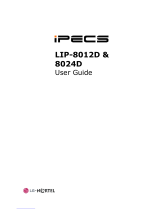 LG-Nortel TUIIP88XX User manual
LG-Nortel TUIIP88XX User manual
-
LG-Ericsson LDP-7008 D User manual
-
 VOIspeed Polycom V6060 Quick Manual
VOIspeed Polycom V6060 Quick Manual
-
LG Electronics LIP-8000 User manual
-
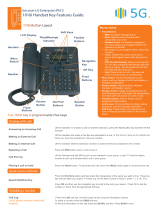 5G 1010i User guide
5G 1010i User guide
-
Philips M20 User manual
-
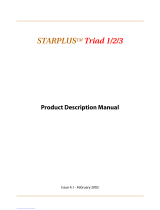 STARPLUS Triad 1 Product Description Manual
STARPLUS Triad 1 Product Description Manual
-
Philips M20 User manual
-
TOA RM-500 User manual
-
LG-Ericsson LIP-8012D User manual