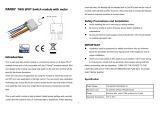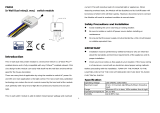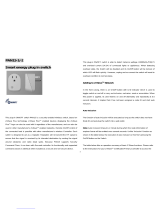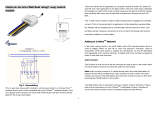Page is loading ...

PAN05
In Wall Single relay (1 way) switch module
Introduction
This in-wall switch module is a transceiver which is a security enabled device which
based on Z-Wave Plus technology, and it is fully compatible with any Z-WaveTM en-
abled network. Mini size design let the module can easily hide itself into the wall box
and that will be good for the house decoration. Since PAN05 supports Security Com-
mand Class, it can learn with Secured controller. Its functionality and supported com-
mand classes is identical when included as a secure and non-secure device.
There are many kind of application by using the module to switch Load On and Off,
one main application is the light control. If connect the COM terminal directly to AC
Line terminal, the new smart relay calibration technology can reduce the inrush
current caused by the load and let the module work perfectly with many kind of light
like incandescent, fluorescent and LED light. This module can also connect to
alternative power supply like DC 12V to switch on/off 12V MR-16 light as follow
picture.
Safety Precautions and Installation
Avoid installing the unit in storming or raining weather.
Be sure to isolate or switch off power source before installing or maintenance.
Do ensure that the power supply circuit protected by a 16A circuit breaker or
suitable equivalent fuse.
IMPORTANT
Installation must be performed by skilled technicians who are informed about
the standards and technical requirements of the appliance and its proper
installation.
Check your local codes as they apply to your situation. If the house wiring is of
aluminum, consult with an electrician about proper wiring methods.
Before proceeding with the installation, TURN OFF THE POWER TO THE LIGHTING
CIRCUIT AT THE CIRCUIT BREAKER OR FUSE BOX TO AVOID ELECTRICAL
SHOCK.
1

Specification
Operating Voltage 100 -240VAC 50Hz/60Hz 11A
Maximum Load 11A (230Vac/120Vac)( (Resistive load)
Range Minimum 40m indoor, 100m outdoor line of sight
Operating Temperature 0°C to 40°C
Humidity Up to 85% max.
Storage Temperature -20°C to 60°C
Location Indoor use only
Frequency Range PAN05-1: 868.40MHz; 869.85MHz(EU) /
PAN05-2: 908.40MHz; 916.00MHz(USA/Canada) /
PAN05-3: 920.90 MHz, 921.70 MHz, 923.10 MHz (Taiwan)
PAN05-IL: 916.00MHz(Israel)
RF Power +5dBm
OTA support
Dimensions 47.5 x 39 x16 mm
** Specifications are subject to change and improvement without notice
Troubleshooting
Symptom Cause of Failure Recommendation
The Switch not working and
LED off
1. The Switch is not
connect to the Main
power
2. The Switch break
down
1. Check power connections
2. Don’t open up the Switch and send it
for repair.
The Switch LED
illuminating, but cannot
control the ON/OFF
Switch of the attached load
Check if the load connect
into the Switch has its
own ON/OFF switch
Set the ON/OFF switch of the attached
load to ON
The Switch LED
illuminating, but the
detector cannot control
the Switch
1. Not carry out
association
2. Same frequency
interference
1. Carry out association
2. Wait for a while to re-try
LED keep flashing
continuously, but cannot
control
Overload occurs Remove the attached load or check
max. load cannot exceed
85 °C (230Vac/120Vac) (Resistive load)
Installation
Fig 1. Assembling and wiring
2

For Instruction to http:// www.philio-tech.com
DANGER
Danger of electrocution!
All works on the device may be performed only by a qualified and
licensed electrician. Observe national regulations.
Any works introducing changes into the configuration must be always performed with
disconnected voltage.
Choosing a Suitable Location
1. Do not locate the Module facing direct sunlight, humid or dusty place.
2. The suitable ambient temperature for the Module is 0°C~40°C.
3. Do not locate the Module where exists combustible substances or any source of
heat, e.g. fires, radiators, boiler etc.
4. After putting it into use, the body of Module will become a little bit hot of which
phenomenon is normal.
Adding to Z-WaveTM Network
In the front casing, there is an on/off button with LED indicator below which is used to
toggle switch on and off or carries out inclusion, exclusion, reset or association.
When first power applied, its LED flashes on and off alternately and repeatedly at 0.5
second intervals. It implies that it has not been assigned a node ID and start auto in-
clusion.
Auto Inclusion
The function of auto inclusion will be executed as long as the in wall switch does not
have Node ID and just connect the switch to main power.
Note: Auto inclusion timeout is 2 minute during which the node information of
explorer frame will be emitted once every several seconds. Unlike “inclusion” function
as shown in the table below, the execution of auto inclusion is free from pressing the
On/Off button on the Switch.
The table below lists an operation summary of basic Z-Wave functions. Please refer
to the instructions for your Z-WaveTM Certificated Primary Controller to access the
Setup function, and to include/exclude/reset/associate devices
Function Description Annotation
No node ID The Z-Wave Controller does not allocate
a node ID to the Switch.
LED 2-second on, 2-second
off
3

Add
(Inclusion)
1. Put your Z-Wave controller into
inclusion mode by following the
instructions provided by the
controller manufacturer.
One press one flash LED
To support handling of
the device when already
installed the external switch
can be used for inclusion or
exclusion for 3 minutes after
power up.
2. Pressing Include button of PAN05
three times within 2 seconds will
enter inclusion mode.
Remove
(Exclusion)
1. Put your Z-Wave controller into
exclusion mode by following the
instructions provided by the
controller manufacturer.
One press one flash LED
To support handling of
the device when already
installed the external switch
can be used for inclusion or
exclusion for 3 minutes after
power up.
2. Pressing Include button of PAN05
three times within 2 seconds will
enter exclusion mode.
3. Node ID has been excluded. 0.5s On, 0.5s Off (Enter
auto inclusion)
Reset 1. Pressing Include button of PAN05
three times within 2 seconds will
enter inclusion mode.
Use this procedure only in
the event that the primary
controller is lost or
otherwise inoperable.
2. Within 1 second, press Include
button of PAN05 again for 5
seconds.
3. IDs are excluded. 0.5s On, 0.5s Off (Enter
auto inclusion)
Association 1. The PAN05 is an always listening
Z-Wave device, so associations
may be added or removed by a con-
troller at any time.
Or If your controller requires to have
the PAN05 send a 'node information
frame' or NIF for associations, then
pressing the On/Off button three
times within 2 seconds will cause
the PAN05 to send its NIF.
2. There is only one group for the switch
Adding a node ID allocated by Z-Wave Controller means inclusion. Removing a node
ID allocated by Z-Wave Controller means exclusion.
Failed or success in including/excluding the node ID can be viewed from the Z-Wave
Controller.
Sometimes people are not easy to execute exclusion or inclusion especially when PAN05
already installed in a wall box. To solve this issue, PAN05 support a special feature that can
use S1 or S2 to execute “exclusion, inclusion, Reset or Association” at the first 3 minutes
when first time connect to main power.
LED Indication
To distinguish what mode the switch is in, view from the LED for identification.
State Type LED Indication
4

Normal Whenever we switch On and off of the PAN05 by S1 S2 or On/Off
button or RF command, the LED will lights up when switch on;
whereas LED off when switch off.
No node ID Under normal operation, when the Switch has not been allocated a
node ID, the LED flashes on and off alternately at 2-second
intervals. By pressing S1 S2 or On/Off button, it will stop flashing
temporarily.
Learning When PAN05 is in learning mode, LED flashes on and off alter-
nately and repeatedly at 0.5 second intervals.
Overload When overload state occurs, the Switch is disabled of which LED
flashes on and off alternately at 0.2 second intervals. Overload state
can be cleared by disconnect and reconnect the Switch to the main
power.
Installation
1. Put the in wall switch into a wall box and connect the AC power wire L, N to
PAN05 connector L, N.
2. Connect the wall switch to the PAN05 as Fig1.
3. There are 3 mode PAN05 can be configured to match different kind of wall
switch, please refer to 3-1 Edge / Pulse / Edge-Toggle mode which described in
next section of this user manual.
4. If Edge-Toggle mode has been set, and the S1 S2 is connect to normal bi-stable
switch, every time when change the state of the wall switch will also swap the
state of Relay1.
Programming
1. Basic Command Class / Binary Switch Command Class
The Switch will respond to BASIC and BINARY commands that are part of the Z-
Wave system.
1-1 BASIC_GET / BINARY_SWITCH_GET
Basic Get Command: [Command Class Basic, Basic Get]
Basic Report Command:
Report OFF: [Command Class Basic, Basic Report, Value = 0(0x00)]
Report ON:[Command Class Basic, Basic Report, Value = 255(0xFF)]
Binary Switch Get Command:[Command Class Switch Binary, Switch Binary
Get]
5

Binary Switch Report Command:
Report OFF:[Command Class Switch Binary, Switch Binary Report, Value
=0(0x00)]
Report ON:[Command Class Switch Binary, Switch Binary Report, Value =
255(0xFF)]
1-2 BASIC_SET / SWITCH_BINARY_SET
[Command Class Basic, Basic Set, Value = 1~99, 255(0xFF)]: the load
attached to the Switch turns on.
[Command Class Basic, Basic Set, Value = 0(0x00)]: the load attached to the
Switch turns off.
[Command Class Switch Binary, Switch Binary Set, Value = 1~99,
255(0xFF)]: the load attached to the Switch turns on.
[Command Class Switch Binary, Switch Binary Set, Value = 0(0x00)]: the
load attached to the Switch turns off.
2. Z-Wave’s Groups (Association Command Class Version 2)
The Switch can be set to send reports to associated Z-Wave devices. It supports only
one association group and the group has one node support. Group1 support
SWITCH_BINARY_REPORT.
For group 1, the Switch will report ON/OFF status of Relay to controller.
2-1 Auto report to Grouping 1 (Maximum Node 1)
2-1-1 On/Off Event Report
When “on” or “off” state has been changed (ex. Press S1 S2 or include on/off
button), it will send Binary Switch Report to the nodes of Group1.
Binary Switch Report
ON:[Command Class Switch Binary, Switch Binary Report, Value
=(255)0xFF]
OFF:[Command Class Switch Binary, Switch Binary Report, Value
=0(0x00)]
2-1-2 Overload alarm report command
When PAN05 detect the overload, it will send Alarm Report to the node of Group1.
The content of Alarm Report
Alarm report command:[Command Class Alarm, Alarm Report, Alarm Type =
0x08, Alarm Level = 0xFF]
3. Z-Wave’s Configuration
Configuration
Parameter
Function Size
(Byte)
Value Unit Default Description
1 Edge or
Pulse
mode or
Edge-Tog
1 1-3 1 1:Edge mode
2:Pulse mode
3:Edge-Toggle
mode
6

gle mode
2 Restore
switch
state
mode
1 0-2 1 0 : Switch Off
1 : Last Switch
State
2 : Switch On
3 Manual
On/Off
mode
1 0-1 1 0:Disable
manual On/Off
1:Enable
manual On/Off
4 LED
indication
mode
1 1-3 1 1:Show switch
state
2:Show night
mode
3 : One flash
mode
5 Auto off
timer
1 0-
0x7FFF
Second 00:Disable auto
off function
1-0x7FFF:1 ~
32767seconds
6 RF Off
command
mode
1 0-3 0 0:Switch off
1:Ignore
2:Switch toggle
3:Switch on
11 Manual
Switch
Report
mode
1 0-1 1 0 : Disable
1 : Enable
3-1 Edge / Pulse / Edge-Toggle mode
External switch S1 and S2 can set to Edge mode or Pulse mode or Edge-Toggle
mode, default value is Edge mode.
3-1-1 Edge mode: this mode is suitable for the bi-stable wall switch that has indicator
point on the switch, and the same position correspond to same state of relay1.
if the PAN05 relay change the state because of receiving Z-Wave RF
command, it may need two times of change (switch on to off or switch off to
on) to let relay back to the correspond state. External switch S2 is disabled
in this mode.
3-1-2 Pulse mode: this mode is suitable for the toggle type wall switch to swap the
state of Relay1.
3-1-3 Edge-Toggle mode: this mode is suitable for the normal bi-stable switch, every
time when change the state of the wall switch will also swap the state of
Relay1.
3-2 Restore Switch State Mode
Whenever the AC power reconnected to PAN05, it will set the switch to Off、On or
Last switch state, default value is Last switch state.
3-3 Manual On/Off Mode
The On/Off function of S1、S2 and learn switch can be disabled or enabled by this
parameter, default value is Enable. But the learning operation won’t be affected.
When manual On/Off function is disabled, the RF command can only switch On
but not Off. This is useful function for keeping the device in switch on state.
3-4 LED indication Mode
3-4-1 Show switch state:LED on for switch on and off for switch off. The default
value is Show switch state.
3-4-2 Show night mode:LED off for switch on and on for switch off.
3-4-3 One Flash mode:When the state of switch changes, LED will be on only one
7

second, then LED keeps off.
3-5 Auto Off timer
When auto off timer is equal to 0, the auto off function will be disabled. Whenever
the switch is set to on, the auto off timer begin to count down. After the timer
counts to zero, PAN05 will switch off automatically. The default value is disable
auto off function.
3-6 RF Off command mode
Whenever a RF Off command is received, BASIC_SET、BINARY_SWITCH_SET、
SWITCH_ALL_OFF, it could be interpreted as Switch Off、Switch On、Switch
Toggle, or it would be ignored. The default value is Switch Off.
3-7 Manual Switch Report mode :
Whenever PAN05 is manually switch on or off, it will send BINARY_SWITCH_
REPORT to the node of group1. The default setting is Enable the function.
4. Protection Command Classes
PAN05 supports Protection Command Class version 2, it can protect the switch
against unintentionally control by e.g. a child. And it can also protect the switch
from being turned off by setting it in “No RF Control” state.
After being set to “Protection by sequence” state, any intentional pressing of On/
Off button or S1/S2 should be hold longer than 1 second, or the switch state will
not change.
However, the operation of learn function does not change, because learning will
not be protected.
5. Command Classes
The Switch supports Command Classes including…
* COMMAND_CLASS_ZWAVEPLUS_INFO_V2
* COMMAND_CLASS_VERSION_V2
* COMMAND_CLASS_MANUFACTURER_SPECIFIC_V2
* COMMAND_CLASS_SECURITY
* COMMAND_CLASS_DEVICE_RESET_LOCALLY
* COMMAND_CLASS_ASSOCIATION_V2
* COMMAND_CLASS_ASSOCIATION_GRP_INFO
* COMMAND_CLASS_POWERLEVEL
* COMMAND_CLASS_SWITCH_BINARY
* COMMAND_CLASS_BASIC
* COMMAND_CLASS_SWITCH_ALL
* COMMAND_CLASS_CONFIGURATION
* COMMAND_CLASS_ALARM
* COMMAND_CLASS_PROTECTION_V2
* COMMAND_CLASS_FIRMWARE_UPDATE_MD_V2
.
Warning:
1. Plug out to disconnect from power supply; do not plug in line.
2. Do not exceed the max rating
8

Disposal
This marking indicates that this product should not be disposed with
other household wastes throughout the EU. To prevent possible harm to
the environment or human health from uncontrolled waste disposal,
recycle it responsibly to promote the sustainable reuse of material
resources. To return your used device, please use the return and
collection systems or contact the retailer where the product was
purchased. They can take this product for environmental safe recycling.
Philio Technology Corporation
8F., No.653-2, Zhongzheng Rd., Xinzhuang Dist., New Taipei City 24257,
Taiwan(R.O.C)
www.philio-tech.com
FCC Interference Statement
This equipment has been tested and found to comply with the limits for a Class B digital de-
vice, pursuant to Part 15 of the FCC Rules.
These limits are designed to provide reasonable protection against harmful interference in a
residential installation.
This equipment generates, uses and can radiate radio frequency energy and, if not installed
and used in accordance with the instructions, may cause harmful interference to
radio communications.
However, there is no guarantee that interference will not occur in a particular installation.
If this equipment does cause harmful interference to radio or television reception, which
can be determined by turning the equipment off and on, the user is encouraged to try to cor-
rect the interference by one of the following measures:
• Reorient or relocate the receiving antenna.
• Increase the separation between the equipment and receiver.
• Connect the equipment into an outlet on a circuit different from that to which the receiver is
connected.
• Consult the dealer or an experienced radio/TV technician for help.
This device complies with Part 15 of the FCC Rules. Operation is subject
to the following two conditions:
(1) This device may not cause harmful interference, and
(2) This device must accept any interference received, including interference that may cause
undesired operation.
FCC Caution: Any changes or modifications not expressly approved by the party responsible
for compliance could void the user's authority to operate this equipment.
This transmitter must not be co-located or operating in conjunction with any other antenna or
transmitter.
警語:
「取得審驗證明之低功率射頻器材,非經核准,公司、商號或使用者均不得擅自變更頻
率、加大功率或變更原設計之特性及功能。
低功率射頻器材之使用不得影響飛航安全及干擾合法通信;經發現有干擾現象時,應
立即停用,並改善至無干擾時方得繼續使用。
前述合法通信,指依電信管理法規定作業之無線電通信。低功率射頻器材須忍受合法通
信或工業、科學及醫療用電波輻射性電機設備之干擾。」
9
/