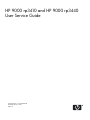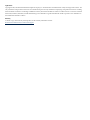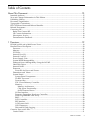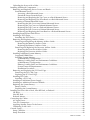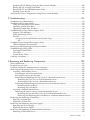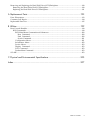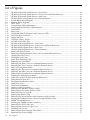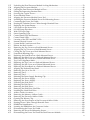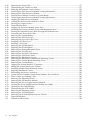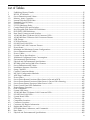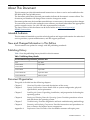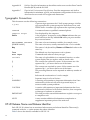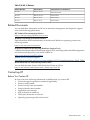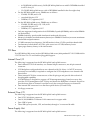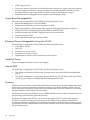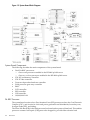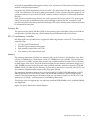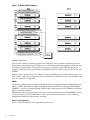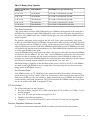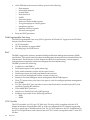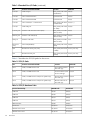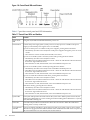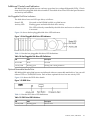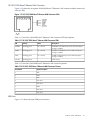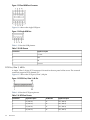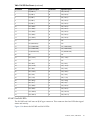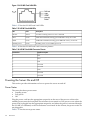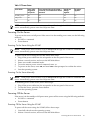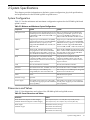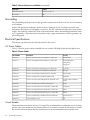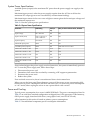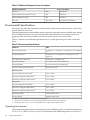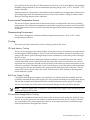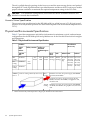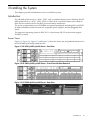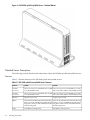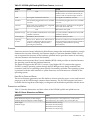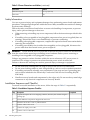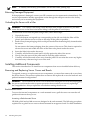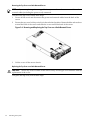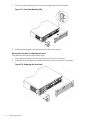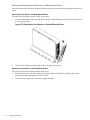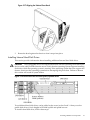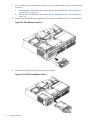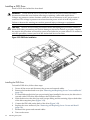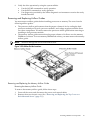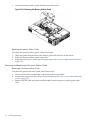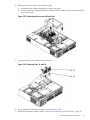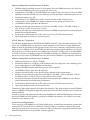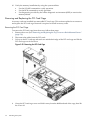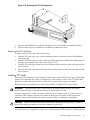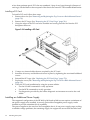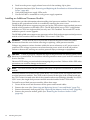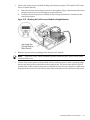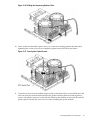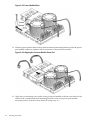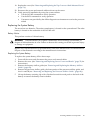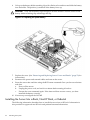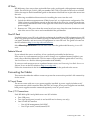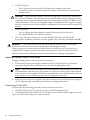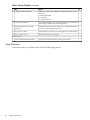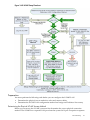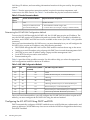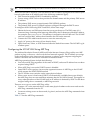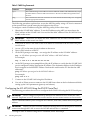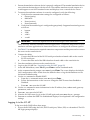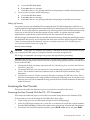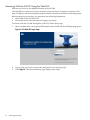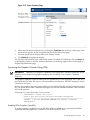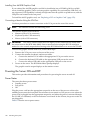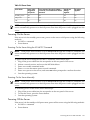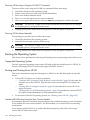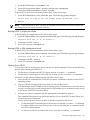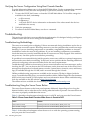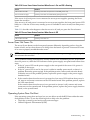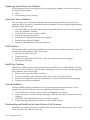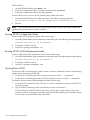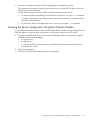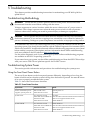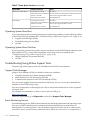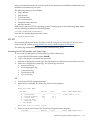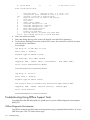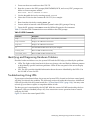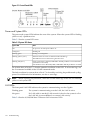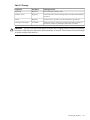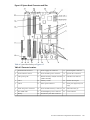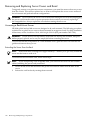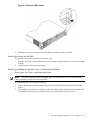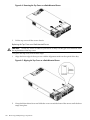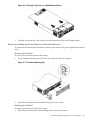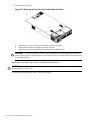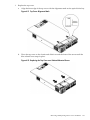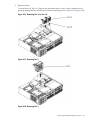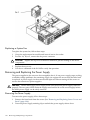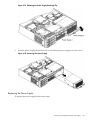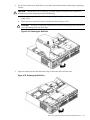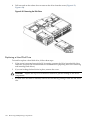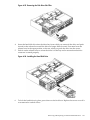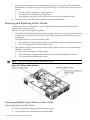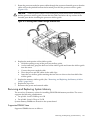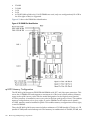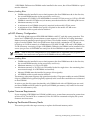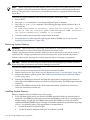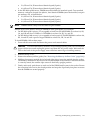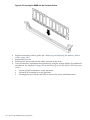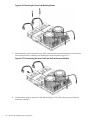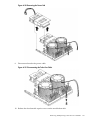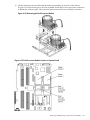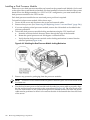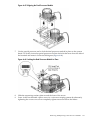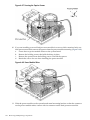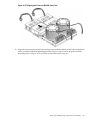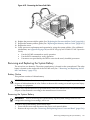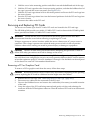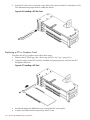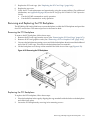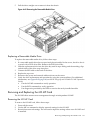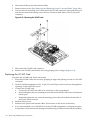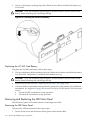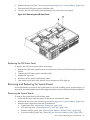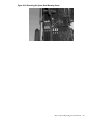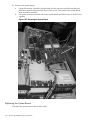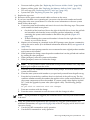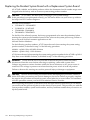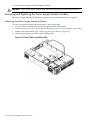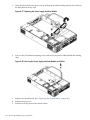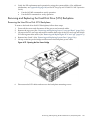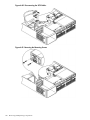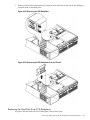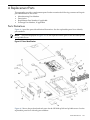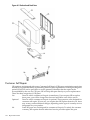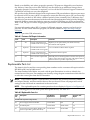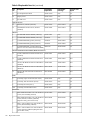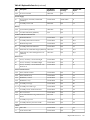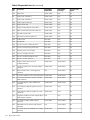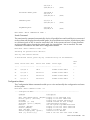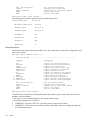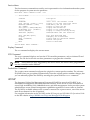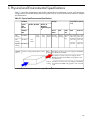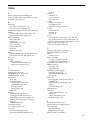HP rp3410 User manual
- Category
- PC/workstation barebones
- Type
- User manual
This manual is also suitable for

HP 9000 rp3410 and HP 9000 rp3440
User Service Guide
HP Part Number: A7137-96008-ed6
Published: February 2010
Edition: 6

Legal Notices
Copyright © 2003, 2010 Hewlett-Packard Development Company, L.P. The information contained herein is subject to change without notice. The
only warranties for HP products and services are set forth in the express warranty statements accompanying such products and services. Nothing
herein should be construed as constituting an additional warranty. HP shall not be liable for technical or editorial errors or omissions contained
herein. Intel, Pentium, Intel Inside, and the Intel Inside logo are trademarks or registered trademarks of Intel Corporation or its subsidiaries in
the United States and other countries.
Warranty
To obtain a copy of the warranty for this product, see the warranty information website:
BCS Global Limited Warranty and Technical Support

Table of Contents
About This Document.......................................................................................................15
Intended Audience................................................................................................................................15
New and Changed Information in This Edition...................................................................................15
Publishing History................................................................................................................................15
Document Organization.......................................................................................................................15
Typographic Conventions.....................................................................................................................16
HP-UX Release Name and Release Identifier.......................................................................................16
Related Documents...............................................................................................................................17
Contacting HP.......................................................................................................................................17
Before You Contact HP....................................................................................................................17
HP Contact Information..................................................................................................................18
Subscription Service........................................................................................................................18
Documentation Feedback................................................................................................................18
1 Overview.......................................................................................................................19
HP 9000 rp3410 and rp3440 Server Views............................................................................................19
Detailed Server Description..................................................................................................................20
Processor..........................................................................................................................................20
Memory...........................................................................................................................................20
PCI Riser..........................................................................................................................................21
Internal Core I/O..............................................................................................................................21
External Core I/O.............................................................................................................................21
Power Supply Unit..........................................................................................................................21
System Board Manageability...........................................................................................................22
Enhanced Server Manageability Using the iLO MP........................................................................22
Hard Disk Drives.............................................................................................................................22
Internal RAID..................................................................................................................................22
Firmware..........................................................................................................................................22
Event IDs for Errors and Events.................................................................................................23
Dimensions and Values...................................................................................................................23
System Board...................................................................................................................................23
System Board Components........................................................................................................24
PA RISC Processor......................................................................................................................24
Processor Bus..............................................................................................................................25
ZX1 I/O and Memory Controller................................................................................................25
Memory......................................................................................................................................25
Memory Architecture............................................................................................................26
Chip Spare Functionality......................................................................................................27
Serial Presence Detect...........................................................................................................27
I/O Bus Interface.........................................................................................................................27
Processor Dependent Hardware Controller..............................................................................27
Field Programmable Gate Array................................................................................................28
BMC............................................................................................................................................28
SCSI Controller...........................................................................................................................28
IDE Interface...............................................................................................................................29
1 GB System LAN.......................................................................................................................29
USB Connectors..........................................................................................................................29
Disk and I/O Path Logging.........................................................................................................29
Controls, Ports, and LEDs.....................................................................................................................31
Control Panel...................................................................................................................................31
Table of Contents 3

Additional Controls and Indicators................................................................................................33
Hot-Pluggable Disk Drive Indicators.........................................................................................33
Optional Removable Media Drive.............................................................................................33
Rear Panel........................................................................................................................................34
10/100/1000 Base-T Ethernet LAN Connector............................................................................35
USB Ports....................................................................................................................................35
SCSI Port, Ultra 3, 68-Pin............................................................................................................36
iLO MP Card LAN LEDs...........................................................................................................37
Powering the Server On and Off...........................................................................................................38
Power States.....................................................................................................................................38
Powering On the Server...................................................................................................................39
Powering On the Server Using the iLO MP...............................................................................39
Powering On the Server Manually.............................................................................................39
Powering Off the Server..................................................................................................................39
Powering Off the Server Using the iLO MP...............................................................................39
Powering Off the Server Manually............................................................................................40
2 System Specifications...................................................................................................41
System Configuration...........................................................................................................................41
Dimensions and Values.........................................................................................................................41
Grounding.............................................................................................................................................42
Electrical Specifications.........................................................................................................................42
AC Power Cables.............................................................................................................................42
Circuit Breaker.................................................................................................................................42
System Power Specifications...........................................................................................................43
Power and Cooling..........................................................................................................................43
Environmental Specifications...............................................................................................................44
Operating Environment...................................................................................................................44
Environmental Temperature Sensor................................................................................................45
Nonoperating Environment............................................................................................................45
Cooling.............................................................................................................................................45
CPU and Memory Cooling.........................................................................................................45
Bulk Power Supply Cooling.......................................................................................................45
PCI and Mass Storage Section Cooling......................................................................................45
Acoustic Noise Specification...........................................................................................................46
Physical and Environmental Specifications..........................................................................................46
3 Installing the System.....................................................................................................47
Introduction..........................................................................................................................................47
Server Views....................................................................................................................................47
Detailed Server Description.............................................................................................................48
Features......................................................................................................................................48
Firmware....................................................................................................................................49
Event IDs for Errors and Events...........................................................................................49
Dimensions and Values..............................................................................................................49
Safety Information...........................................................................................................................50
Installation Sequence and Checklist................................................................................................50
Unpacking and Inspecting the Server...................................................................................................51
Verifying Site Preparation...............................................................................................................51
Inspecting the Shipping Containers for Damage............................................................................51
Unpacking the Server......................................................................................................................51
Checking the Inventory...................................................................................................................51
Returning Damaged Equipment.....................................................................................................52
4 Table of Contents

Unloading the Server with a Lifter..................................................................................................52
Installing Additional Components.......................................................................................................52
Removing and Replacing Server Covers and Bezels.......................................................................52
Rack-Mounted Server.................................................................................................................52
Accessing a Rack-Mounted Server.......................................................................................52
Extend the Server From the Rack..........................................................................................53
Removing and Replacing the Top Cover on a Rack-Mounted Server..................................53
Removing and Replacing the Front Bezel on a Rack-Mounted Server................................55
Accessing a Pedestal-Mounted Server.......................................................................................57
Removing the Side Cover on a Pedestal-Mounted Server....................................................57
Removing the Top Cover on Pedestal-Mounted Server.......................................................57
Replacing the Top Cover on a Pedestal-Mounted Server.....................................................58
Replacing the Side Cover on a Pedestal-Mounted Server....................................................59
Removing and Replacing the Front Bezel on a Pedestal-Mounted Server...........................60
Installing Internal Hard Disk Drives...............................................................................................61
Installing a DVD Drive....................................................................................................................64
Installing the DVD Drive...........................................................................................................64
Removing and Replacing Airflow Guides......................................................................................65
Removing and Replacing the Memory Airflow Guide..............................................................65
Removing the Memory Airflow Guide.................................................................................65
Replacing the Memory Airflow Guide.................................................................................66
Removing and Replacing the Processor Airflow Guide............................................................66
Removing the Processor Airflow Guide...............................................................................66
Replacing the Processor Airflow Guide...............................................................................69
Installing Additional System Memory............................................................................................70
Supported DIMM Sizes..............................................................................................................70
Installing System Memory.........................................................................................................71
rp3410 Memory Configuration.............................................................................................71
Memory Loading Rules and Performance Guidelines.........................................................72
rp3440 Memory Configuration.............................................................................................72
Memory Loading Rules and Performance Guidelines.........................................................72
System Firmware Requirements...........................................................................................72
Installation Procedure...........................................................................................................73
Removing and Replacing the PCI Card Cage.................................................................................74
Removing the PCI Card Cage....................................................................................................74
Replacing the PCI Card Cage.....................................................................................................75
Installing PCI Cards.........................................................................................................................75
Installing a PCI Card..................................................................................................................76
Installing an Additional Power Supply...........................................................................................76
Installing an Additional Processor Module....................................................................................78
Replacing the System Battery..........................................................................................................85
Battery Notice.............................................................................................................................85
Replacing the System Battery.....................................................................................................85
Installing the Server Into a Rack, Non-HP Rack, or Pedestal...............................................................86
HP Rack...........................................................................................................................................87
Non-HP Rack...................................................................................................................................87
Pedestal Mount................................................................................................................................87
Connecting the Cables..........................................................................................................................87
AC Input Power...............................................................................................................................87
Core I/O Connections......................................................................................................................87
Applying Standby Power To the Server..........................................................................................88
Connecting To the LAN...................................................................................................................88
Console Setup.......................................................................................................................................89
Setup Checklist................................................................................................................................89
Setup Flowchart...............................................................................................................................90
Table of Contents 5

Preparation......................................................................................................................................91
Determining the Physical iLO MP Access Method....................................................................91
Determining the iLO MP LAN Configuration Method.............................................................92
Configuring the iLO MP LAN Using DHCP and DNS...................................................................92
Configuring the iLO MP LAN Using ARP Ping.............................................................................93
Configuring the iLO MP LAN Using the RS-232 Serial Port..........................................................94
Logging In to the iLO MP................................................................................................................95
Additional Setup..............................................................................................................................96
Modifying User Accounts and Default Password.....................................................................96
Setting Up Security.....................................................................................................................97
Security Access Settings........................................................................................................97
Accessing the Host Console..................................................................................................................97
Accessing the Host Console With the TUI - CO Command............................................................97
Interacting With the iLO MP Using the Web GUI...........................................................................98
Accessing the Graphic Console Using VGA...................................................................................99
Enabling VGA Graphics Capability...........................................................................................99
Installing Your A6150B Graphics Card....................................................................................100
Connecting a Monitor Using the VGA Port.............................................................................100
Powering the Server ON and OFF......................................................................................................100
Power States...................................................................................................................................100
Powering On the Server.................................................................................................................101
Powering On the Server Using the iLO MP PC Command.....................................................101
Powering On the Server Manually...........................................................................................101
Powering Off the Server.................................................................................................................101
Powering Off the Server Using the iLO MP PC Command.....................................................102
Powering Off the Server Manually...........................................................................................102
Booting the Operating System............................................................................................................102
Supported Operating System........................................................................................................102
Booting and Shutting Down HP-UX.............................................................................................102
Standard HP-UX Booting Using the Boot Console Handler....................................................102
Booting HP-UX in Single-User Mode.......................................................................................103
Booting HP-UX in LVM Maintenance Mode............................................................................103
Shutting Down HP-UX.............................................................................................................103
Verifying the Server Configuration Using Boot Console Handler................................................104
Troubleshooting..................................................................................................................................104
Troubleshooting Methodology......................................................................................................104
Troubleshooting Using the Server Power Button..........................................................................104
Server Does Not Power On............................................................................................................105
Operating System Does Not Boot..................................................................................................105
Operating System Boots with Problems........................................................................................106
Intermittent Server Problems.........................................................................................................106
DVD Problems...............................................................................................................................106
Hard Drive Problems.....................................................................................................................106
Console Problems..........................................................................................................................106
Downloading and Installing the Latest Version of the Firmware.................................................106
Downloading the Latest Version of the Firmware...................................................................107
Installing the Latest Version of the Firmware..........................................................................107
Troubleshooting Using LED Indicators.........................................................................................107
Front Control Panel LEDs........................................................................................................107
Information to Collect Before You Contact Support......................................................................108
4 Booting the Operating System.................................................................................109
Supported Operating System..............................................................................................................109
Booting and Shutting Down HP-UX...................................................................................................109
6 Table of Contents

Standard HP-UX Booting Using the Boot Console Handler.........................................................109
Booting HP-UX in Single-User Mode............................................................................................110
Booting HP-UX in LVM Maintenance Mode.................................................................................110
Shutting Down HP-UX..................................................................................................................110
Verifying the Server Configuration Using Boot Console Handler.....................................................111
5 Troubleshooting..........................................................................................................113
Troubleshooting Methodology...........................................................................................................113
Troubleshooting System Power..........................................................................................................113
Using the Front Panel Power Button.............................................................................................113
Operating System Does Boot.........................................................................................................114
Operating System Does Not Boot..................................................................................................114
Troubleshooting Using Online Support Tools....................................................................................114
Support Tools Manager.................................................................................................................114
Event Monitoring Service..............................................................................................................114
iLO MP...........................................................................................................................................115
Accessing the iLO MP Interface and System Logs...................................................................115
SEL.......................................................................................................................................115
Troubleshooting Using Offline Support Tools....................................................................................116
Offline Diagnostic Environment....................................................................................................116
Identifying and Diagnosing Hardware Problems..............................................................................117
Troubleshooting Using LEDs..............................................................................................................117
Power and System LEDs................................................................................................................118
LAN LEDs......................................................................................................................................118
System Board LEDs.......................................................................................................................119
Cleaning Procedures...........................................................................................................................120
6 Removing and Replacing Components...................................................................123
Safety Information...............................................................................................................................123
Required Service Tools........................................................................................................................123
Location of Internal Components and Connectors.............................................................................123
Removing and Replacing Server Covers and Bezel............................................................................126
Accessing a Rack-Mount Server....................................................................................................126
Extending the Server From the Rack........................................................................................126
Inserting the Server Into the Rack............................................................................................127
Removing and Replacing the Top Cover on a Rack-Mounted Server.....................................127
Removing the Top Cover on a Rack-Mounted Server........................................................127
Replacing the Top Cover on a Rack-Mounted Server.........................................................128
Removing and Replacing the Front Bezel on a Rack-Mounted Server....................................129
Removing the Front Bezel...................................................................................................129
Replacing the Front Bezel...................................................................................................129
Accessing a Pedestal-Mount Server...............................................................................................130
Removing the Side Covers on a Pedestal-Mounted Server......................................................130
Replacing the Top and Side Covers on a Pedestal-Mounted Server...................................132
Removing and Replacing the Front Bezel on a Pedestal-Mounted Server.........................134
Removing and Replacing System Fans...............................................................................................136
Removing a System Fan.................................................................................................................136
Replacing a System Fan.................................................................................................................138
Removing and Replacing the Power Supply......................................................................................138
Removing the Power Supply.........................................................................................................138
Replacing the Power Supply..........................................................................................................139
Removing and Replacing an Internal Hard Disk Drive.....................................................................140
Removing a Hard Disk Drive........................................................................................................140
Table of Contents 7

Replacing a Hard Disk Drive.........................................................................................................142
Removing and Replacing Airflow Guides..........................................................................................144
Removing and Replacing the Memory Airflow Guide.................................................................144
Removing the Memory Airflow Guide....................................................................................144
Replacing the Memory Airflow Guide.....................................................................................145
Removing and Replacing the Processor Airflow Guide................................................................145
Removing the Processor Airflow Guide..................................................................................145
Replacing the Processor Airflow Guide...................................................................................148
Removing and Replacing System Memory........................................................................................149
Supported DIMM Sizes.................................................................................................................149
rp3410 Memory Configuration......................................................................................................150
Memory Loading Rules............................................................................................................151
rp3440 Memory Configuration......................................................................................................151
Memory Loading Rules............................................................................................................151
System Firmware Requirements....................................................................................................151
Replacing Deallocated Memory Ranks..........................................................................................151
Removing System Memory...........................................................................................................152
Installing System Memory.............................................................................................................152
Removing and Replacing a Dual Processor Module..........................................................................155
Removing a Dual Processor Module.............................................................................................155
Installing a Dual Processor Module..............................................................................................160
Removing and Replacing the System Battery.....................................................................................165
Battery Notice................................................................................................................................165
Removing the System Battery........................................................................................................165
Replacing the System Battery........................................................................................................166
Removing and Replacing the PCI Card Cage.....................................................................................167
Removing the PCI Card Cage........................................................................................................167
Replacing the PCI Card Cage........................................................................................................168
Removing and Replacing PCI Cards..................................................................................................169
Removing a PCI or Graphics Card................................................................................................169
Replacing a PCI or Graphics Card.................................................................................................170
Removing and Replacing the PCI Backplane.....................................................................................171
Removing the PCI Backplane........................................................................................................171
Replacing the PCI Backplane.........................................................................................................171
Removing and Replacing a Removable Media Drive.........................................................................172
Removing a Removable Media Drive............................................................................................172
Replacing a Removable Media Drive............................................................................................173
Removing and Replacing the iLO MP Card.......................................................................................173
Removing the iLO MP Card..........................................................................................................173
Replacing the iLO MP Card...........................................................................................................174
Removing and Replacing the iLO MP Card Battery...........................................................................175
Battery Notice................................................................................................................................175
Removing the iLO MP Card Battery.............................................................................................175
Replacing the iLO MP Card Battery..............................................................................................176
Removing and Replacing the LED Status Panel.................................................................................176
Removing the LED Status Panel....................................................................................................176
Replacing the LED Status Panel.....................................................................................................177
Removing and Replacing the System Board.......................................................................................177
Removing the System Board..........................................................................................................177
Replacing the System Board..........................................................................................................180
Replacing the Resident System Board with a Replacement System Board........................................184
Replacing a System Board.............................................................................................................185
Removing and Replacing the Power Supply Interface Module.........................................................186
Removing the Power Supply Interface Module............................................................................186
Replacing the Power Supply Interface Module.............................................................................187
8 Table of Contents

Removing and Replacing the Hard Disk Drive (SCSI) Backplane.....................................................189
Removing the Hard Drive Disk SCSI Backplane...........................................................................189
Replacing the Hard Disk Drive SCSI Backplane...........................................................................191
A Replacement Parts.....................................................................................................193
Parts Illustrations................................................................................................................................193
Customer Self Repair..........................................................................................................................194
Replaceable Parts List..........................................................................................................................195
B Utilities.........................................................................................................................199
Boot Console Handler.........................................................................................................................199
BCH Commands............................................................................................................................199
BCH Main Menu Commands and Submenus..........................................................................200
Boot Command...................................................................................................................200
Path Command...................................................................................................................200
Search Command................................................................................................................201
Configuration Menu.................................................................................................................201
Information Menu....................................................................................................................202
Service Menu............................................................................................................................203
Display Command...................................................................................................................203
SCSI Command........................................................................................................................203
ProductNum Command...........................................................................................................203
iLO MP................................................................................................................................................203
C Physical and Environmental Specifications.............................................................205
Index...............................................................................................................................207
Table of Contents 9

List of Figures
1-1 HP 9000 rp3410 and rp3440 Servers - Front View.........................................................................19
1-2 HP 9000 rp3410 and rp3440 Servers - Front View with Bezel Removed......................................19
1-3 HP 9000 rp3410 and rp3440 Servers - Rear View..........................................................................19
1-4 HP 9000 rp3410 and rp3440 Servers - Pedestal Mount..................................................................20
1-5 System Board Block Diagram........................................................................................................24
1-6 Memory Block Diagram................................................................................................................26
1-7 Front View.....................................................................................................................................31
1-8 Control Panel LEDs and Buttons...................................................................................................32
1-9 Hot-Pluggable Disk Drive LED Indicators....................................................................................33
1-10 DVD Drive.....................................................................................................................................33
1-11 Rear View......................................................................................................................................34
1-12 10/100/1000 Base-T Ethernet LAN Connector LEDs.....................................................................35
1-13 Dual USB Port Connector..............................................................................................................36
1-14 Single USB Port..............................................................................................................................36
1-15 SCSI Port, Ultra 3, 68-Pin...............................................................................................................36
1-16 iLO MP Card LAN LEDs...............................................................................................................38
3-1 HP 9000 rp3410/rp3440 Server - Front View.................................................................................47
3-2 HP 9000 rp3410/rp3440 Server - Front View with Bezel Removed...............................................47
3-3 HP 9000 rp3410/rp3440 Server - Rear View...................................................................................47
3-4 HP 9000 rp3410/rp3440 Server - Pedestal Mount..........................................................................48
3-5 Release the Rack Latches...............................................................................................................53
3-6 Removing and Replacing the Top Cover on a Rack-Mounted Server..........................................54
3-7 Aligning the Top Cover.................................................................................................................55
3-8 Closing the Top Cover...................................................................................................................55
3-9 Front Bezel Retaining Clip............................................................................................................56
3-10 Replacing the Front Bezel..............................................................................................................56
3-11 Removing the Side Cover on a Pedestal-Mounted Server............................................................57
3-12 Removing the Top Cover on a Pedestal-Mounted Server.............................................................58
3-13 Top Cover Alignment Mark..........................................................................................................58
3-14 Replacing the Top Cover on a Pedestal-Mounted Server..............................................................59
3-15 Replacing the Side Cover on a Pedestal-Mounted Server.............................................................59
3-16 Removing the Front Bezel on a Pedestal-Mounted Server............................................................60
3-17 Aligning the Pedestal Front Bezel.................................................................................................61
3-18 Front View of the HP 9000 rp3410/rp3440 Server.........................................................................61
3-19 Filler Removal from Slot 1.............................................................................................................62
3-20 Disk Drive Installation in Slot 3.....................................................................................................62
3-21 Hard Drive Lock............................................................................................................................63
3-22 DVD Drive Installation..................................................................................................................64
3-23 Airflow Guides Locations.............................................................................................................65
3-24 Removing the Memory Airflow Guide.........................................................................................66
3-25 Removing the Processor Airflow Guide.......................................................................................67
3-26 Removing Fans 1A and 1B............................................................................................................67
3-27 Opening the Release Clip..............................................................................................................68
3-28 Removing the Front Portion of the Processor Airflow Guide.......................................................68
3-29 Routing the Turbofan Power Cables Through Heatsink Posts.....................................................69
3-30 DIMM Slot Identification..............................................................................................................71
3-31 Inserting the DIMM Into the Connector.......................................................................................73
3-32 Removing the PCI Card Cage.......................................................................................................74
3-33 Removing the PCI Card Cage Cover.............................................................................................75
3-34 Installing a PCI Card.....................................................................................................................76
3-35 Removing the Power Supply Filler Panel......................................................................................77
3-36 Replacing the Power Supply.........................................................................................................77
10 List of Figures

3-37 Unlocking the Dual Processor Module Locking Mechanism.......................................................79
3-38 Aligning the Processor Module.....................................................................................................80
3-39 Locking the Dual Processor Module in Place................................................................................80
3-40 Sliding the Sequencing Retainer Plate...........................................................................................81
3-41 Securing the Captive Screws.........................................................................................................81
3-42 Power Module Shims....................................................................................................................82
3-43 Aligning the Processor Module Power Pod..................................................................................82
3-44 Installing the Processor Module Power Pod Mounting Screws....................................................83
3-45 Connecting the Power Pod Cable..................................................................................................84
3-46 Routing the Turbofan Power Cables through Heatsink Posts......................................................84
3-47 Replacing the System Battery........................................................................................................86
3-48 LAN Ports on the Server Rear.......................................................................................................89
3-49 iLO MP Setup Flowchart...............................................................................................................91
3-50 Web GUI Login Page.....................................................................................................................98
3-51 Status Summary Page....................................................................................................................99
3-52 Control Panel LEDs and Buttons.................................................................................................107
5-1 Control Panel LEDs.....................................................................................................................118
5-2 Location of the STBY and BMC LEDs.........................................................................................120
6-1 Internal Physical Layout..............................................................................................................124
6-2 System Board Connectors and Slots............................................................................................125
6-3 Release the Rack Latches.............................................................................................................127
6-4 Removing the Top Cover on a Rack-Mounted Server.................................................................128
6-5 Aligning the Top Cover on a Rack-Mounted Server...................................................................128
6-6 Closing the Top Cover on a Rack-Mounted Server.....................................................................129
6-7 Front Bezel Retaining Clip...........................................................................................................129
6-8 Replacing the Front Bezel on a Rack-Mounted Server................................................................130
6-9 Removing the Side Cover on a Pedestal-Mounted Server..........................................................131
6-10 Removing the Top Cover on a Pedestal-Mounted Server...........................................................132
6-11 Top Cover Alignment Mark........................................................................................................133
6-12 Replacing the Top Cover on a Pedestal-Mounted Server............................................................133
6-13 Replacing the Side Cover on a Pedestal-Mounted Server...........................................................134
6-14 Removing the Front Bezel on a Pedestal-Mounted Server..........................................................135
6-15 Aligning the Pedestal Front Bezel...............................................................................................135
6-16 Removing Fan 1A or Fan 1B........................................................................................................137
6-17 Removing Fan 2...........................................................................................................................137
6-18 Removing Fan 3...........................................................................................................................137
6-19 Releasing the Power Supply Retaining Clip................................................................................139
6-20 Removing the Power Supply.......................................................................................................139
6-21 Replacing the Power Supply.......................................................................................................140
6-22 Unlocking the Disk Drive............................................................................................................141
6-23 Releasing the Disk Drive.............................................................................................................141
6-24 Removing the Disk Drive............................................................................................................142
6-25 Removing the Disk Drive Slot Filler............................................................................................143
6-26 Installing the Hard Disk Drive....................................................................................................143
6-27 Airflow Guides Locations............................................................................................................144
6-28 Removing the Memory Airflow Guide.......................................................................................145
6-29 Removing the Processor Airflow Guide......................................................................................146
6-30 Opening the Release Clip............................................................................................................147
6-31 Removing the Front Portion of the Processor Airflow Guide ....................................................147
6-32 Routing Power Cables Through Heatsink Posts.........................................................................149
6-33 DIMM Slot Identification.............................................................................................................150
6-34 Inserting the DIMM Into the Connector Socket..........................................................................154
6-35 Disconnecting the Power Pod Cable............................................................................................155
6-36 Removing the Power Pod Mounting Screws...............................................................................156
6-37 Disconnecting the Power Pod From the Dual Processor Module...............................................156
11

6-38 Removing the Power Pod............................................................................................................157
6-39 Disconnecting the Turbo Fan Cable.............................................................................................157
6-40 Releasing the Heatsink Captive Screws......................................................................................158
6-41 Unlocking the Dual Processor Module Locking Mechanism......................................................158
6-42 Removing the Dual Processor Module........................................................................................159
6-43 Dual Processor Module Location on System Board....................................................................159
6-44 Unlocking the Dual Processor Module Locking Mechanism......................................................160
6-45 Aligning the Dual Processor Module..........................................................................................161
6-46 Locking the Dual Processor Module in Place..............................................................................161
6-47 Securing the Captive Screws.......................................................................................................162
6-48 Power Module Shims...................................................................................................................162
6-49 Aligning the Processor Module Power Pod................................................................................163
6-50 Installing the Processor Module Power Pod Mounting Screws..................................................164
6-51 Routing the Turbofan Power Cables Through the Heatsink Posts..............................................164
6-52 Connecting the Power Pod Cable................................................................................................165
6-53 Removing the System Battery.....................................................................................................166
6-54 Removing the PCI Card Cage......................................................................................................168
6-55 Removing the PCI Card Cage Cover...........................................................................................168
6-56 Installing a PCI Slot Cover...........................................................................................................170
6-57 Installing a PCI Card...................................................................................................................170
6-58 Removing the PCI Backplane......................................................................................................171
6-59 Replacing the PCI Backplane.......................................................................................................172
6-60 Removing the Removable Media Drive......................................................................................173
6-61 Removing the iLO MP card.........................................................................................................174
6-62 Removing the iLO MP Card Battery...........................................................................................176
6-63 Removing the LED Status Panel..................................................................................................177
6-64 Removing the Mechanical Covers...............................................................................................178
6-65 Removing the Backplane System Board Mounting Screws........................................................178
6-66 Removing the System Board Mounting Screw...........................................................................179
6-67 Removing the System Board.......................................................................................................180
6-68 Aligning the System Board PCI Connector.................................................................................181
6-69 Sliding the System Board in the Chassis.....................................................................................181
6-70 Installing the Rear Panel Mounting Screws................................................................................182
6-71 Replacing Mechanical Covers......................................................................................................182
6-72 Reinstalling the Power Connectors.............................................................................................182
6-73 System Product Number, System Serial Number, Key Certificate.............................................185
6-74 Power Cables and Holding Clips................................................................................................186
6-75 Removing the Mounting Screw...................................................................................................187
6-76 Removing the PSI Interface Module............................................................................................187
6-77 Replacing the Power Supply Interface Module...........................................................................188
6-78 Securing the Power Supply Interface Module and Cables..........................................................188
6-79 Opening the Fan Power Bridge...................................................................................................189
6-80 Disconnecting the SCSI Cables....................................................................................................190
6-81 Removing the Mounting Screws.................................................................................................190
6-82 Removing the SCSI Backplane....................................................................................................191
6-83 Removing the SCSI Backplane From the Chassis........................................................................191
A-1 Parts Identification.......................................................................................................................193
A-2 Pedestal and Rack Parts...............................................................................................................194
12 List of Figures

List of Tables
1 Publishing History Details............................................................................................................15
2 HP-UX 11i Releases.......................................................................................................................17
1-1 Server Dimensions and Values......................................................................................................23
1-2 Memory Array Capacities.............................................................................................................27
1-3 Internal Disk and DVD Paths........................................................................................................29
1-4 Extended Core I/O Paths...............................................................................................................29
1-5 PCI I/O Paths.................................................................................................................................30
1-6 PCI I/O Hardware Paths................................................................................................................30
1-7 Control Panel LEDs and Switches.................................................................................................32
1-8 Hot-Pluggable Disk Drive LED Definitions..................................................................................33
1-9 DVD Drive LED Definitions..........................................................................................................33
1-10 Rear Panel Connectors and Switches............................................................................................34
1-11 10/100/1000 Base-T Ethernet LAN Connector LEDs.....................................................................35
1-12 10/100/1000 Base-T Ethernet LAN Connector Pinouts..................................................................35
1-13 USB Pinouts...................................................................................................................................36
1-14 SCSI Port Pinouts...........................................................................................................................36
1-15 iLO MP Card LAN LEDs...............................................................................................................38
1-16 iLO MP Card LAN Connector Pinouts.........................................................................................38
1-17 Power States...................................................................................................................................39
2-1 Minimum and Maximum System Configurations........................................................................41
2-2 Server Dimensions and Values......................................................................................................41
2-3 Power Cables.................................................................................................................................42
2-4 System Power Specifications.........................................................................................................43
2-5 Additional Component Power Consumption...............................................................................44
2-6 Environmental Specifications........................................................................................................44
2-7 Physical and Environmental Specifications..................................................................................46
3-1 HP 9000 rp3410 and rp3440 Server Features.................................................................................48
3-2 Server Dimensions and Values......................................................................................................49
3-3 Installation Sequence Checklist.....................................................................................................50
3-4 Setup Checklist..............................................................................................................................89
3-5 Console Connection Matrix...........................................................................................................92
3-6 MP LAN Configuration Methods.................................................................................................92
3-7 ARP Ping Commands....................................................................................................................94
3-8 Power States.................................................................................................................................101
3-9 Server Power Button Functions When Server is On and at BCH................................................104
3-10 Server Power Button Functions When Server is On and OS is Running....................................105
3-11 Server Power Button Functions When Server is Off...................................................................105
3-12 Front Control Panel LED Definitions..........................................................................................107
5-1 Power Button Functions..............................................................................................................113
5-2 ODE Commands..........................................................................................................................117
5-3 System LED States.......................................................................................................................118
5-4 10/100/1000 Base-T Ethernet LAN Connector LEDs...................................................................119
5-5 iLO MP Card LAN LEDs.............................................................................................................119
5-6 System Board LEDs.....................................................................................................................120
5-7 Cleaning.......................................................................................................................................121
6-1 Component Locations..................................................................................................................124
6-2 Connector Locations....................................................................................................................125
A-1 Customer Self Repair Information..............................................................................................195
A-2 Replaceable Parts List..................................................................................................................195
B-1 BCH Main Menu, Submenus, and Commands...........................................................................199
B-2 Boot Paths....................................................................................................................................200
C-1 Physical and Environmental Specifications................................................................................205
13

14

About This Document
This document provides information and instructions on how to service and troubleshoot the
HP 9000 rp3410 and rp3440 servers.
The document publication date and part number indicate the document’s current edition. The
document part number will change when extensive changes are made.
Document updates may be issued between editions to correct errors or document product changes.
To ensure that you receive the updated or new editions, you should subscribe to the appropriate
product support service. See your HP sales representative for details.
The latest version of this document can be found online at http://www.hp.com/go/
HP9000_Servers-docs.
Intended Audience
This document is intended to provide technical product and support information for authorized
service providers, system administrators, and HP support personnel.
New and Changed Information in This Edition
This document was updated to comply with HP publishing standards.
Publishing History
Table 1 lists the publishing history details for this document.
Table 1 Publishing History Details
Publication DateDocument Manufacturing Part Number
July 2003N/A
April 2005A7137-96002
A7137-96003
April 2007A7137-96008
September 2008A7137-96008-ed5
February 2010A7137-96008-ed6
Document Organization
This guide is divided into the following chapters:
Chapter 1 Overview: Provides views and descriptions of the server.
Chapter 2 System Specifications: Server details such as system configuration, physical
specifications, and requirements.
Chapter 3 Installing the System: Unpacking, installation, and preparation for booting the
operating system.
Chapter 4 Booting and Shutting Down the Operating System: Provides procedures to boot
and shut down the operating system.
Chapter 5 Troubleshooting: Provides diagnostics and basic troubleshooting methodology.
Chapter 6 Removing and Replacing Components: Provides instructions and procedures on
how to remove and replace server components.
Appendix A Replacement Parts: Provides a list of available customer self-repair parts.
Intended Audience 15

Appendix B Utilities: Provides information on the utilities on the server such as Boot Console
Handler (BCH) and the iLO MP.
Appendix C Physical and Environmental Specifications: Provides temperature and airflow
information for minimum, typical, and maximum configurations for the server.
Also lists the server and rack weights and dimensions.
Typographic Conventions
This document uses the following conventions.
%,$, or #A percent sign represents the C shell system prompt. A dollar
sign represents the system prompt for the Bourne, Korn, and
POSIX shells. A number sign represents the superuser prompt.
Command A command name or qualified command phrase.
Computer output Text displayed by the computer.
Ctrl+x A key sequence. A sequence such as Ctrl+x indicates that you
must hold down the key labeled Ctrl while you press another
key or mouse button.
ENVIRONMENT VARIABLE The name of an environment variable, for example, PATH.
[ERROR NAME] The name of an error, usually returned in the errno variable.
Key The name of a keyboard key. Return and Enter both refer to the
same key.
Term The defined use of an important word or phrase.
User input Commands and other text that you type.
Variable The name of a placeholder in a command, function, or other
syntax display that you replace with an actual value.
[] The contents are optional in syntax. If the contents are a list
separated by |, you must choose one of the items.
{} The contents are required in syntax. If the contents are a list
separated by |, you must choose one of the items.
... The preceding element can be repeated an arbitrary number of
times.
Indicates the continuation of a code example.
| Separates items in a list of choices.
WARNING A warning calls attention to important information that if not
understood or followed will result in personal injury or
nonrecoverable system problems.
CAUTION A caution calls attention to important information that if not
understood or followed will result in data loss, data corruption,
or damage to hardware or software.
IMPORTANT This alert provides essential information to explain a concept or
to complete a task
NOTE A note contains additional information to emphasize or
supplement important points of the main text.
HP-UX Release Name and Release Identifier
Each HP-UX 11i release has an associated release name and release identifier. Theuname(1)
command with the -r option returns the release identifier.
Table 2 shows the releases available for HP-UX 11i.
16

Table 2 HP-UX 11i Releases
Supported Processor ArchitectureRelease NameRelease Identifier
Intel®Itanium®
HP-UX 11i v1.5B.11.20
Intel ItaniumHP-UX 11i v1.6B.11.22
Intel ItaniumHP-UX 11i v2B.11.23
Intel ItaniumHP-UX 11i v3B.11.31
Related Documents
You can find other information on HP server hardware management and diagnostic support
tools in the following publications.
HP Technical Documentation Website
http://www.hp.com/go/HP9000_Servers-docs
Windows Operating System Information
Find information about administration of the Microsoft Windows operating system at the
following website:
http://www.microsoft.com/technet/
Diagnostics and Event Monitoring: Hardware Support Tools
Complete information about HP hardware support tools, including online and offline diagnostics
and event monitoring tools, is on the HP website at:
http://www.docs.hp.com/HP-UX/diag/
Website for HP Technical Support
http://h20219.www2.hp.com/services/cache/126868-0-0-225-121.html?jumpid=reg_R1002_USEN
Books About HP-UX Published by Prentice Hall
You can find the entire Prentice Hall Professional Series on HP at:
http://www.informit.com/imprint/series_detail.aspx?st=61305
Contacting HP
Before You Contact HP
Be sure to have the following information available before you contact HP:
• Technical support registration number (if applicable)
• Product serial number
• Product model name and number
• Product identification number
• Applicable error message
• Add-on boards or hardware
• Third-party hardware or software
• Operating system type and revision level
Related Documents 17

HP Contact Information
For the name of the nearest HP authorized reseller:
•In the United States, see the HP US service locator webpage (http://welcome.hp.com/country/
us/en/wwcontact.html.)
• In other locations, see the Contact HP worldwide (in English) webpage:
http://welcome.hp.com/country/us/en/wwcontact.html.
For HP technical support:
• In the United States, for contact options see the Contact HP United States webpage: (http://
welcome.hp.com/country/us/en/contact_us.html)
To contact HP by phone:
— Call 1-800-HP-INVENT (1-800-474-6836). This service is available 24 hours a day, 7 days
a week. For continuous quality improvement, calls may be recorded or monitored.
— If you have purchased a Care Pack (service upgrade), call 1-800-633-3600. For more
information about Care Packs, refer to the HP website: (http://www.hp.com/hps).
• In other locations, see the Contact HP worldwide (in English) webpage (http://
welcome.hp.com/country/us/en/wwcontact.html).
Subscription Service
HP recommends that you register your product at the Subscriber's Choice for Business website:
http://www.hp.com/country/us/en/contact_us.html.
Documentation Feedback
HP welcomes your feedback. To make comments and suggestions about product documentation,
send a message to [email protected].
Include the document title and manufacturing part number. All submissions become the property
of HP.
18

1 Overview
The HP 9000 rp3410 server is a 1P/1C, 1P/2C, rack- or pedestal-mount server. Similarly, the HP
9000 rp3440 server is a 1P/1C, 1P/2C, 2P/2C, or 2P/4C rack- or pedestal-mount server. Both of
these servers are based on the PA-RISC processor family architecture.
The server accommodates up to 12 DIMMs and internal peripherals including disks and DVD.
Its high-availability features include hot-swappable power supplies and hot-pluggable disk
drives.
The supported operating system is HP-UX 11i v1 (and newer HP-UX versions that support
PA-RISC systems).
HP 9000 rp3410 and rp3440 Server Views
The following figures show the front, rear, and pedestal views of the HP 9000 rp3410 and rp3440
servers.
Figure 1-1 HP 9000 rp3410 and rp3440 Servers - Front View
Figure 1-2 HP 9000 rp3410 and rp3440 Servers - Front View with Bezel Removed
Figure 1-3 HP 9000 rp3410 and rp3440 Servers - Rear View
HP 9000 rp3410 and rp3440 Server Views 19

Figure 1-4 HP 9000 rp3410 and rp3440 Servers - Pedestal Mount
Detailed Server Description
This section provides information on the features that comprise the HP 9000 rp3410 and rp3440
servers.
Processor
The following is supported on the HP 9000 rp3410 and rp3440 servers:
• 800 MHz/1.5 GB cache (HP 9000 rp3410 and rp3440 servers)
• 1 GHz/1.5 GB cache (HP 9000 rp3440 server only)
• Both processors are available with 32 MB or 64 MB L2 cache
• HP 9000 rp3410 servers can be 1P/1C and 1P/2C
• HP 9000 rp3440 servers can be 1P/1C, 1P/2C, and 2P/2C
Memory
The following is supported on the HP 9000 rp3410 and rp3440 servers:
• 12 memory DIMM slots.
• Minimum memory size is as follows:
— 512 MB (2 x 256 MB DIMMs in a HP 9000 rp3410, model A7136A server).
— 1 GB (4 x 256 MB DIMMs in a HP9000 rp3410 model A7136B server, or in a HP 9000
rp3440 server).
• Maximum memory size is as follows:
20 Overview
Page is loading ...
Page is loading ...
Page is loading ...
Page is loading ...
Page is loading ...
Page is loading ...
Page is loading ...
Page is loading ...
Page is loading ...
Page is loading ...
Page is loading ...
Page is loading ...
Page is loading ...
Page is loading ...
Page is loading ...
Page is loading ...
Page is loading ...
Page is loading ...
Page is loading ...
Page is loading ...
Page is loading ...
Page is loading ...
Page is loading ...
Page is loading ...
Page is loading ...
Page is loading ...
Page is loading ...
Page is loading ...
Page is loading ...
Page is loading ...
Page is loading ...
Page is loading ...
Page is loading ...
Page is loading ...
Page is loading ...
Page is loading ...
Page is loading ...
Page is loading ...
Page is loading ...
Page is loading ...
Page is loading ...
Page is loading ...
Page is loading ...
Page is loading ...
Page is loading ...
Page is loading ...
Page is loading ...
Page is loading ...
Page is loading ...
Page is loading ...
Page is loading ...
Page is loading ...
Page is loading ...
Page is loading ...
Page is loading ...
Page is loading ...
Page is loading ...
Page is loading ...
Page is loading ...
Page is loading ...
Page is loading ...
Page is loading ...
Page is loading ...
Page is loading ...
Page is loading ...
Page is loading ...
Page is loading ...
Page is loading ...
Page is loading ...
Page is loading ...
Page is loading ...
Page is loading ...
Page is loading ...
Page is loading ...
Page is loading ...
Page is loading ...
Page is loading ...
Page is loading ...
Page is loading ...
Page is loading ...
Page is loading ...
Page is loading ...
Page is loading ...
Page is loading ...
Page is loading ...
Page is loading ...
Page is loading ...
Page is loading ...
Page is loading ...
Page is loading ...
Page is loading ...
Page is loading ...
Page is loading ...
Page is loading ...
Page is loading ...
Page is loading ...
Page is loading ...
Page is loading ...
Page is loading ...
Page is loading ...
Page is loading ...
Page is loading ...
Page is loading ...
Page is loading ...
Page is loading ...
Page is loading ...
Page is loading ...
Page is loading ...
Page is loading ...
Page is loading ...
Page is loading ...
Page is loading ...
Page is loading ...
Page is loading ...
Page is loading ...
Page is loading ...
Page is loading ...
Page is loading ...
Page is loading ...
Page is loading ...
Page is loading ...
Page is loading ...
Page is loading ...
Page is loading ...
Page is loading ...
Page is loading ...
Page is loading ...
Page is loading ...
Page is loading ...
Page is loading ...
Page is loading ...
Page is loading ...
Page is loading ...
Page is loading ...
Page is loading ...
Page is loading ...
Page is loading ...
Page is loading ...
Page is loading ...
Page is loading ...
Page is loading ...
Page is loading ...
Page is loading ...
Page is loading ...
Page is loading ...
Page is loading ...
Page is loading ...
Page is loading ...
Page is loading ...
Page is loading ...
Page is loading ...
Page is loading ...
Page is loading ...
Page is loading ...
Page is loading ...
Page is loading ...
Page is loading ...
Page is loading ...
Page is loading ...
Page is loading ...
Page is loading ...
Page is loading ...
Page is loading ...
Page is loading ...
Page is loading ...
Page is loading ...
Page is loading ...
Page is loading ...
Page is loading ...
Page is loading ...
Page is loading ...
Page is loading ...
Page is loading ...
Page is loading ...
Page is loading ...
Page is loading ...
Page is loading ...
Page is loading ...
Page is loading ...
Page is loading ...
Page is loading ...
Page is loading ...
Page is loading ...
Page is loading ...
Page is loading ...
Page is loading ...
Page is loading ...
Page is loading ...
Page is loading ...
Page is loading ...
-
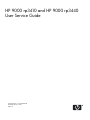 1
1
-
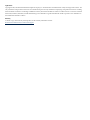 2
2
-
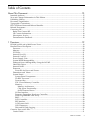 3
3
-
 4
4
-
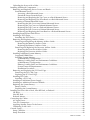 5
5
-
 6
6
-
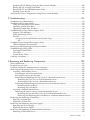 7
7
-
 8
8
-
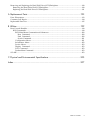 9
9
-
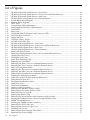 10
10
-
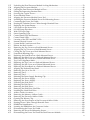 11
11
-
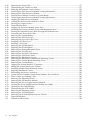 12
12
-
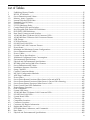 13
13
-
 14
14
-
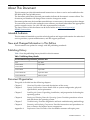 15
15
-
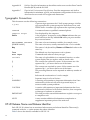 16
16
-
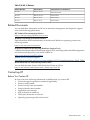 17
17
-
 18
18
-
 19
19
-
 20
20
-
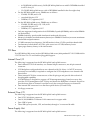 21
21
-
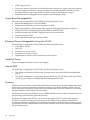 22
22
-
 23
23
-
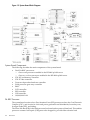 24
24
-
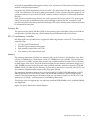 25
25
-
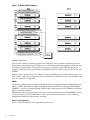 26
26
-
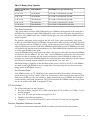 27
27
-
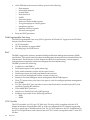 28
28
-
 29
29
-
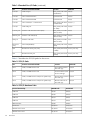 30
30
-
 31
31
-
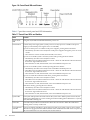 32
32
-
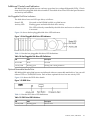 33
33
-
 34
34
-
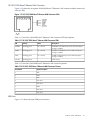 35
35
-
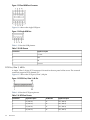 36
36
-
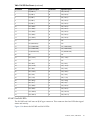 37
37
-
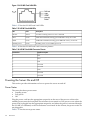 38
38
-
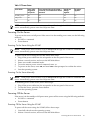 39
39
-
 40
40
-
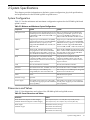 41
41
-
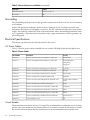 42
42
-
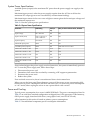 43
43
-
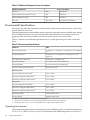 44
44
-
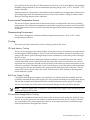 45
45
-
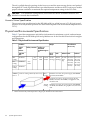 46
46
-
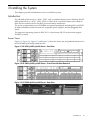 47
47
-
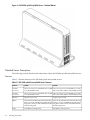 48
48
-
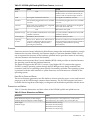 49
49
-
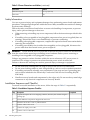 50
50
-
 51
51
-
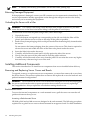 52
52
-
 53
53
-
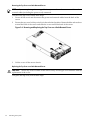 54
54
-
 55
55
-
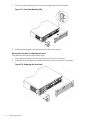 56
56
-
 57
57
-
 58
58
-
 59
59
-
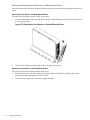 60
60
-
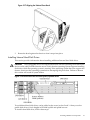 61
61
-
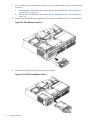 62
62
-
 63
63
-
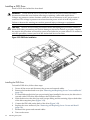 64
64
-
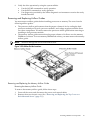 65
65
-
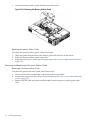 66
66
-
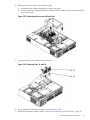 67
67
-
 68
68
-
 69
69
-
 70
70
-
 71
71
-
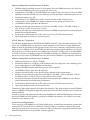 72
72
-
 73
73
-
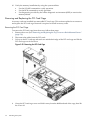 74
74
-
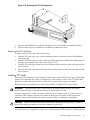 75
75
-
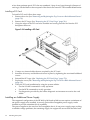 76
76
-
 77
77
-
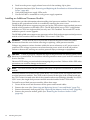 78
78
-
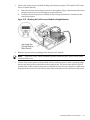 79
79
-
 80
80
-
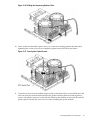 81
81
-
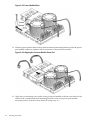 82
82
-
 83
83
-
 84
84
-
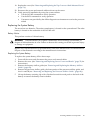 85
85
-
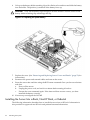 86
86
-
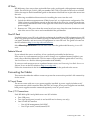 87
87
-
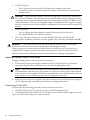 88
88
-
 89
89
-
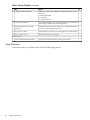 90
90
-
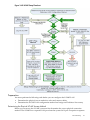 91
91
-
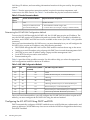 92
92
-
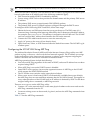 93
93
-
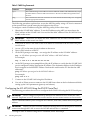 94
94
-
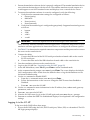 95
95
-
 96
96
-
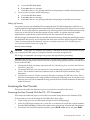 97
97
-
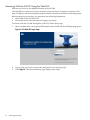 98
98
-
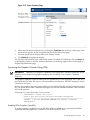 99
99
-
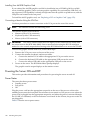 100
100
-
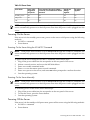 101
101
-
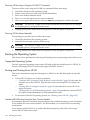 102
102
-
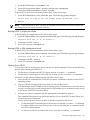 103
103
-
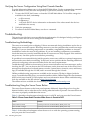 104
104
-
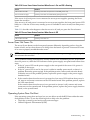 105
105
-
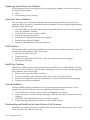 106
106
-
 107
107
-
 108
108
-
 109
109
-
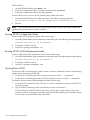 110
110
-
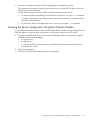 111
111
-
 112
112
-
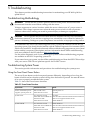 113
113
-
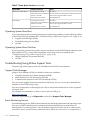 114
114
-
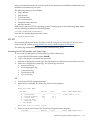 115
115
-
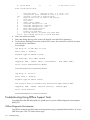 116
116
-
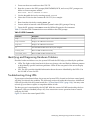 117
117
-
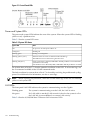 118
118
-
 119
119
-
 120
120
-
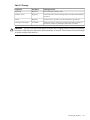 121
121
-
 122
122
-
 123
123
-
 124
124
-
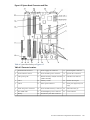 125
125
-
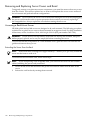 126
126
-
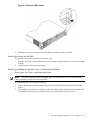 127
127
-
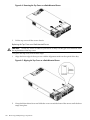 128
128
-
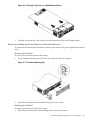 129
129
-
 130
130
-
 131
131
-
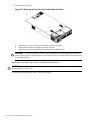 132
132
-
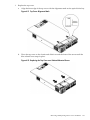 133
133
-
 134
134
-
 135
135
-
 136
136
-
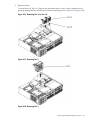 137
137
-
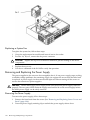 138
138
-
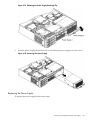 139
139
-
 140
140
-
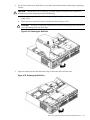 141
141
-
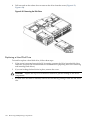 142
142
-
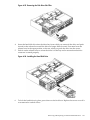 143
143
-
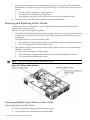 144
144
-
 145
145
-
 146
146
-
 147
147
-
 148
148
-
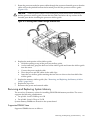 149
149
-
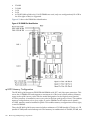 150
150
-
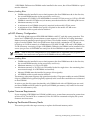 151
151
-
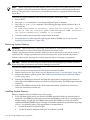 152
152
-
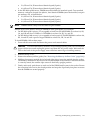 153
153
-
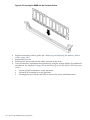 154
154
-
 155
155
-
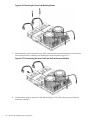 156
156
-
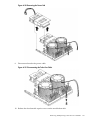 157
157
-
 158
158
-
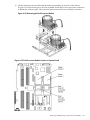 159
159
-
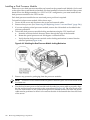 160
160
-
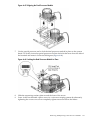 161
161
-
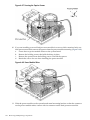 162
162
-
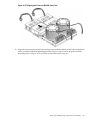 163
163
-
 164
164
-
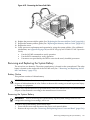 165
165
-
 166
166
-
 167
167
-
 168
168
-
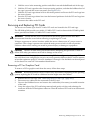 169
169
-
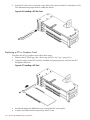 170
170
-
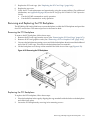 171
171
-
 172
172
-
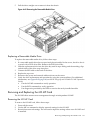 173
173
-
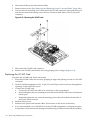 174
174
-
 175
175
-
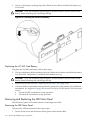 176
176
-
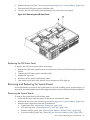 177
177
-
 178
178
-
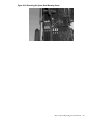 179
179
-
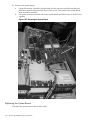 180
180
-
 181
181
-
 182
182
-
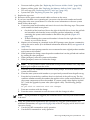 183
183
-
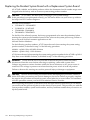 184
184
-
 185
185
-
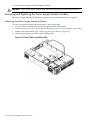 186
186
-
 187
187
-
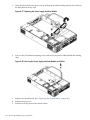 188
188
-
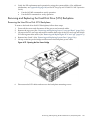 189
189
-
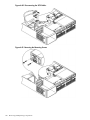 190
190
-
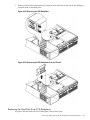 191
191
-
 192
192
-
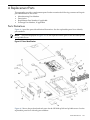 193
193
-
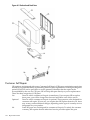 194
194
-
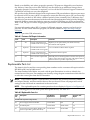 195
195
-
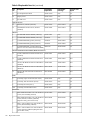 196
196
-
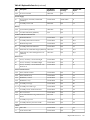 197
197
-
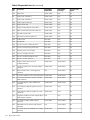 198
198
-
 199
199
-
 200
200
-
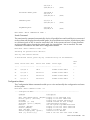 201
201
-
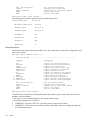 202
202
-
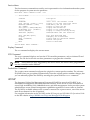 203
203
-
 204
204
-
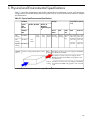 205
205
-
 206
206
-
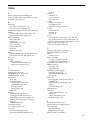 207
207
-
 208
208
-
 209
209
-
 210
210
HP rp3410 User manual
- Category
- PC/workstation barebones
- Type
- User manual
- This manual is also suitable for
Ask a question and I''ll find the answer in the document
Finding information in a document is now easier with AI
Related papers
-
HP AB500A - Integrated Lights-Out Advanced Technology Brief
-
HP INTEGRITY RX3600 User manual
-
HP Integrity rx1620 Operating instructions
-
HP DL560 - ProLiant - 1 GB RAM User manual
-
HP Z Virtual Workstation series User manual
-
HP Officejet LH 6000 User manual
-
HP RP7405/7410 User manual
-
HP DL385 - ProLiant - G5 User manual
-
HP DL785 User manual
-
HP ML370 User manual
Other documents
-
NEC iLO 5 User manual
-
HP (Hewlett-Packard) rx4640 User manual
-
HP (Hewlett-Packard) AD117-9003A-ED3 User manual
-
Compaq StorageWorks e7000 v2 Maintenance And Service Manual
-
Compaq ProLiant DL360 Generation 2 Setup And Installation Manual
-
HP (Hewlett-Packard) Server 648375-001 User manual
-
Hewlett Packard Enterprise DL180 G9 User guide
-
Hewlett Packard Enterprise DL60 G9 User guide
-
Hewlett Packard Enterprise DL80 G9 User guide
-
Hewlett Packard Enterprise DL160 G9 User guide