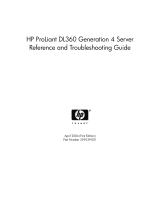Page is loading ...

HP ProLiant DL385 Generation 2 Server
User Guide
Part Number 411576-004
November 2007 (Fourth Edition)

© Copyright 2004, 2007 Hewlett-Packard Development Company, L.P.
The information contained herein is subject to change without notice. The only warranties for HP products and services are set forth in the express
warranty statements accompanying such products and services. Nothing herein should be construed as constituting an additional warranty. HP
shall not be liable for technical or editorial errors or omissions contained herein.
Microsoft, Windows, and Windows NT are U.S. registered trademarks of Microsoft Corporation. Windows Server 2003 is a trademark of
Microsoft Corporation.
Audience assumptions
This document is for the person who installs, administers, and troubleshoots servers and storage systems.
HP assumes you are qualified in the servicing of computer equipment and trained in recognizing hazards
in products with hazardous energy levels.

Contents 3
Contents
Component identification............................................................................................................... 7
Front panel components ............................................................................................................................. 7
Front panel LEDs and buttons ...................................................................................................................... 8
Systems Insight Display LEDs....................................................................................................................... 9
Rear panel components............................................................................................................................ 10
PCI expansion slot definitions.......................................................................................................... 10
PCI riser board expansion slot definitions ......................................................................................... 11
Rear panel LEDs and buttons..................................................................................................................... 11
System board ......................................................................................................................................... 12
System board components (6-fan configuration)................................................................................. 12
System board components (12-fan configuration)............................................................................... 13
DIMM slots ................................................................................................................................... 14
System maintenance switch............................................................................................................. 14
NMI functionality........................................................................................................................... 15
Systems Insight Display LEDs and internal health LED combinations................................................................ 15
Device numbers ...................................................................................................................................... 17
SAS and SATA hard drive LEDs................................................................................................................. 17
SAS and SATA hard drive LED combinations .............................................................................................. 18
PCI riser cage LED................................................................................................................................... 18
Battery pack LEDs.................................................................................................................................... 19
Hot-plug fans (6-fan configuration)............................................................................................................. 21
Hot-plug fans (12-fan configuration)........................................................................................................... 21
Fan board components ............................................................................................................................ 22
Operations................................................................................................................................. 23
Power up the server................................................................................................................................. 23
Power down the server............................................................................................................................. 23
Extend the server from the rack ................................................................................................................. 23
Remove the access panel.......................................................................................................................... 24
Install the access panel............................................................................................................................. 25
Remove the air baffle............................................................................................................................... 25
Install the air baffle.................................................................................................................................. 26
Remove the PCI riser cage........................................................................................................................ 27
Install the PCI riser cage........................................................................................................................... 27
Access the product rear panel................................................................................................................... 29
Cable management arm with left-hand swing.................................................................................... 29
Cable management arm with right-hand swing.................................................................................. 29
Hot-plug fan operation............................................................................................................................. 30
Setup......................................................................................................................................... 31
Optional installation services .................................................................................................................... 31
Rack planning resources........................................................................................................................... 31
Optimum environment.............................................................................................................................. 32
Space and airflow requirements ...................................................................................................... 32
Temperature requirements............................................................................................................... 32
Power requirements ....................................................................................................................... 33
Electrical grounding requirements .................................................................................................... 33

Contents 4
Rack warnings ........................................................................................................................................ 34
Identifying the contents of the server shipping carton.................................................................................... 34
Installing hardware options....................................................................................................................... 35
Installing the server into the rack................................................................................................................ 35
Powering up and configuring the server ..................................................................................................... 37
Installing the operating system................................................................................................................... 37
Registering the server............................................................................................................................... 38
Hardware options installation....................................................................................................... 39
Introduction ............................................................................................................................................ 39
Processor option...................................................................................................................................... 39
Memory options...................................................................................................................................... 46
Advanced ECC memory ................................................................................................................. 46
DIMM installation guidelines........................................................................................................... 46
Installing DIMMs ........................................................................................................................... 47
Hot-plug SAS hard drive options ............................................................................................................... 47
Installing a hot-plug SAS hard drive ................................................................................................. 48
Removing a hot-plug SAS hard drive................................................................................................ 49
Media drive option.................................................................................................................................. 50
Redundant hot-plug AC power supply option .............................................................................................. 50
DC power supply option .......................................................................................................................... 51
Expansion board options.......................................................................................................................... 54
Installing an expansion board (slot 2)............................................................................................... 54
Removing an expansion slot cover (slot 3, 4, or 5)............................................................................. 54
Installing an expansion board (slot 3, 4, or 5)................................................................................... 55
PCI riser board option.............................................................................................................................. 56
Cabling ..................................................................................................................................... 58
SAS hard drive cabling............................................................................................................................ 58
PCI SAS cabling to an HP Smart Array P400i Controller..................................................................... 58
PCI SAS cabling to an optional expansion board controller ................................................................ 58
Fan board cabling................................................................................................................................... 59
Battery cabling for BBWC ........................................................................................................................ 59
Systems Insight Display cabling................................................................................................................. 60
Hard drive backplane power cabling......................................................................................................... 60
Media drive bay cabling.......................................................................................................................... 61
PCIe x16 riser board power cabling.......................................................................................................... 61
Configuration and utilities............................................................................................................ 62
Configuration tools.................................................................................................................................. 62
SmartStart software........................................................................................................................ 62
HP ROM-Based Setup Utility............................................................................................................ 63
Array Configuration Utility.............................................................................................................. 64
Option ROM Configuration for Arrays .............................................................................................65
HP ProLiant Essentials Rapid Deployment Pack .................................................................................. 65
Re-entering the server serial number and product ID........................................................................... 65
Management tools................................................................................................................................... 66
Automatic Server Recovery ............................................................................................................. 66
ROMPaq utility.............................................................................................................................. 66
System Online ROM flash component utility ...................................................................................... 66
Integrated Lights-Out 2 technology................................................................................................... 67
Erase Utility .................................................................................................................................. 67
StorageWorks library and tape tools................................................................................................ 67
HP Systems Insight Manager........................................................................................................... 68

Contents 5
Management Agents...................................................................................................................... 68
Redundant ROM support ................................................................................................................ 68
USB support.................................................................................................................................. 69
Diagnostic tools ...................................................................................................................................... 70
HP Insight Diagnostics.................................................................................................................... 70
HP Insight Diagnostics survey functionality ........................................................................................ 70
Integrated Management Log ........................................................................................................... 71
Array Diagnostic Utility .................................................................................................................. 71
Remote support and analysis tools............................................................................................................. 71
HP Instant Support Enterprise Edition................................................................................................ 71
Web-Based Enterprise Service......................................................................................................... 71
Open Services Event Manager........................................................................................................ 72
Keeping the system current ....................................................................................................................... 72
Drivers ......................................................................................................................................... 72
ProLiant Support Packs ................................................................................................................... 72
Operating system version support.................................................................................................... 72
Change control and proactive notification ........................................................................................ 72
Care Pack .................................................................................................................................... 73
Troubleshooting.......................................................................................................................... 74
Troubleshooting resources ........................................................................................................................ 74
Pre-diagnostic steps ................................................................................................................................. 74
Important safety information............................................................................................................ 74
Symptom information ..................................................................................................................... 76
Prepare the server for diagnosis ...................................................................................................... 77
Loose connections ................................................................................................................................... 77
Service notifications................................................................................................................................. 78
Troubleshooting flowcharts ....................................................................................................................... 78
Start diagnosis flowchart ................................................................................................................ 78
General diagnosis flowchart ........................................................................................................... 79
Server power-on problems flowchart ................................................................................................ 81
POST problems flowchart ............................................................................................................... 84
OS boot problems flowchart ........................................................................................................... 85
Server fault indications flowchart ..................................................................................................... 87
POST error messages and beep codes....................................................................................................... 89
Battery replacement .................................................................................................................... 90
Regulatory compliance notices ..................................................................................................... 91
Federal Communications Commission notice............................................................................................... 91
FCC rating label............................................................................................................................ 91
Class A equipment......................................................................................................................... 91
Class B equipment......................................................................................................................... 91
Declaration of conformity for products marked with the FCC logo, United States only....................................... 92
Modifications.......................................................................................................................................... 92
Cables................................................................................................................................................... 92
Canadian notice (Avis Canadien).............................................................................................................. 92
European Union regulatory notice ............................................................................................................. 93
Disposal of waste equipment by users in private households in the European Union......................................... 93
Japanese notice ...................................................................................................................................... 94
BSMI notice............................................................................................................................................ 94
Korean notice ......................................................................................................................................... 94
Laser compliance .................................................................................................................................... 95
Battery replacement notice........................................................................................................................ 95

Contents 6
Taiwan battery recycling notice................................................................................................................. 95
Power cord statement for Japan................................................................................................................. 96
Electrostatic discharge................................................................................................................. 97
Preventing electrostatic discharge.............................................................................................................. 97
Grounding methods to prevent electrostatic discharge.................................................................................. 97
Specifications............................................................................................................................. 98
Environmental specifications ..................................................................................................................... 98
Server specifications................................................................................................................................ 98
Technical support...................................................................................................................... 100
Before you contact HP............................................................................................................................ 100
HP contact information........................................................................................................................... 100
Customer Self Repair ............................................................................................................................. 100
Acronyms and abbreviations...................................................................................................... 108
Index....................................................................................................................................... 112

Component identification 7
Component identification
Front panel components
Item Description
1 Media drive bay (IDE/diskette multibay)
2 Video connector
3 USB connectors (2)
4 Systems Insight Display
5 Hard drive bays
6 Quick release levers (2)

Component identification 8
Front panel LEDs and buttons
Item Description Status
1 UID LED button Blue = Activated
Flashing = System being remotely managed
Off = Deactivated
2 Internal health LED Green = Normal
Amber = System degraded. To identify component in degraded
state, refer to Systems Insight Display LEDs.
Red = System critical. To identify component in critical state, refer
to Systems Insight Display LEDs.
3 External health LED (power
supply)
Green = Normal
Amber = Power redundancy failure. To identify component in
degraded state, refer to Systems Insight Display LEDs.
Red = Critical power supply failure. To identify component in
critical state, refer to Systems Insight Display LEDs.
4 NIC 1 link/activity LED Green = Network link
Flashing = Network link and activity
Off = No link to network. If power is off, view the rear panel
RJ45 LEDs for status.
5 NIC 2 link/activity LED Green = Network link
Flashing = Network link and activity
Off = No link to network. If power is off, view the rear panel
RJ45 LEDs for status.
6 Power On/Standby
button/system power LED
Green = System on
Amber = System shut down, but power still applied
Off = Power cord not attached or power supply failure

Component identification 9
Systems Insight Display LEDs
Status
Amber= Failure
Off = Normal
IMPORTANT: If more than one DIMM slot LED is illuminated, further troubleshooting is
required. Test each bank of DIMMs by removing all other DIMMs. Isolate the failed DIMM by
replacing each DIMM in a bank with a known working DIMM.
NOTE: The HP Systems Insight Display LEDs represent the system board layout.

Component identification 10
Rear panel components
Item Description Color
1 Expansion slot 1 —
2 Expansion slot 2 —
3 Expansion slot 3 —
4 Expansion slot 4 —
5 Expansion slot 5 —
6 T-10/T-15 Torx screwdriver —
7 External option blank —
8 NIC 2 connector —
9 NIC 1 connector —
10 Power supply bay 2 —
11 Power cord connector Black
12 Power supply bay 1 (populated) —
13 iLO 2 connector —
14 Video connector Blue
15 USB connectors (2) Black
16 Serial connector —
17 Mouse connector Green
18 Keyboard connector Purple
PCI expansion slot definitions
Slot Type and speed
1 PCIe x8
2 PCIe x8

Component identification 11
All slots are non-hot-plug.
PCI riser board expansion slot definitions
Slot PCIe riser board Mixed PCIe/PCI-X riser board PCIe x16 riser board
5 x8 64-bit/133-MHz —
4 x8 64-bit/133-MHz x16
3 x4 x8 x4
All slots are non-hot-plug.
Rear panel LEDs and buttons
Item Description Status
1 Power supply LED Green = Normal
Off = System is off or power supply has failed
2 UID LED button Blue = Activated
Flashing = System being remotely managed
Off = Deactivated
3 NIC/iLO 2 activity
LED
Green = Network activity
Flashing = Network activity
Off = No network activity
4 NIC/iLO 2 link
LED
Green = Network link
Off = No network link

Component identification 12
System board
System board components (6-fan configuration)
Item Description
1 Fan board connector
2 DIMM slots (1-4)
3 Power supply backplane connector
4 PCIe slot 1
5 PCIe slot 2
6 System battery
7 System maintenance switch
8 Diagnostic LEDs
9 NMI jumper
10 Internal USB connector*
11 PPM 2 (for second processor)
12 PCI riser cage connector
13 Fan 2 connector
14 Fan 1 connector
15 DIMM slots (5-8)
16 Multibay interface connector
17 Processor socket 2
18 Processor socket 1
19 PPM 1 (embedded)
* The lower USB connector is unavailable.

Component identification 13
System board components (12-fan configuration)
Item Description
1 Fan board connector
2 DIMM slots (1-4)
3 Power supply backplane connector
4 PCIe slot 1
5 PCIe slot 2
6 System battery
7 System maintenance switch
8 Diagnostic LEDs
9 NMI jumper
10 Internal USB connector*
11 PPM 2 (for second processor)
12 PCI riser cage connector
13 Fan 4 connector
14 Fan 2 connector
15 Fan 3 connector
16 Fan 1 connector
17 DIMM slots (5-8)
18 Multibay interface connector
19 Processor socket 2
20 Processor socket 1
21 PPM 1 (embedded)
* The lower USB connector is unavailable.

Component identification 14
DIMM slots
Item Description
1 DIMM slot 1A
2 DIMM slot 2A
3 DIMM slot 3B
4 DIMM slot 4B
5 DIMM slot 5C
6 DIMM slot 6C
7 DIMM slot 7D
8 DIMM slot 8D
System maintenance switch
Position Default Function
S1 Off Off = iLO 2 security is enabled.
On = iLO 2 security is disabled.
S2 Off Off = System configuration can be modified.
On = System configuration is locked and cannot be modified.
S3 Off Reserved
S4 Off Reserved

Component identification 15
Position Default Function
S5 Off Off = Power-on password is enabled.
On = Power-on password is disabled.
S6 Off Off = Normal
On = ROM treats system configuration as invalid.
S7 Off Reserved
S8 Off Reserved
When the system maintenance switch position 6 is set to the On position, the system is prepared to erase
all system configuration settings from both CMOS and NVRAM.
CAUTION: Clearing CMOS and/or NVRAM deletes configuration information. Be sure to
properly configure the server or data loss could occur.
NMI functionality
An NMI crash dump enables administrators to create crash dump files when a system is hung and not
responding to traditional debug mechanisms.
Crash dump log analysis is an essential part of diagnosing reliability problems, such as hangs in
operating systems, device drivers, and applications. Many crashes freeze a system, and the only
available action for administrators is to cycle the system power. Resetting the system erases any
information that could support problem analysis, but the NMI feature preserves that information by
performing a memory dump before a hard reset.
To force the OS to invoke the NMI handler and generate a crash dump log, the administrator can do any
of the following:
• Short the NMI jumper pins
• Press the NMI switch
• Use the iLO Virtual NMI feature
For additional information, see the whitepaper on the HP website
(http://h20000.www2.hp.com/bc/docs/support/SupportManual/c00797875/c00797875.pdf
).
Systems Insight Display LEDs and internal health LED
combinations
When the internal health LED on the front panel illuminates either amber or red, the server is experiencing
a health event. Combinations of illuminated system LEDs and the internal health LED indicate system
status.

Component identification 16
Systems Insight Display
LED and color
Internal Health LED color Status
Processor failure, socket X
(amber)
Red One or more of the following conditions may
exist:
• Processor in socket X has failed.
• Processor X is not installed in the socket.
• Processor X is unsupported.
• ROM detects a failed processor during
POST.
Amber Processor in socket X is in a pre-failure
condition.
PPM failure (amber) Red One or more of the following conditions may
exist:
• PPM for processor 2 has failed.
• PPM is not installed, but processor 2 is
installed.
I-PPM failure (amber) Red Embedded I-PPM for processor 1 has failed.
DIMM failure, slot X (amber) Red One or more of the following conditions may
exist:
• DIMM in slot X has failed.
• Memory group is populated with different
DIMM types (all DIMMs are mismatched).
Amber One or more of the following conditions may
exist:
• DIMM in slot X is in a pre-failure condition.
• Memory group is populated with different
DIMM types (at least one DIMM is good).
DIMM failure, all slots in one
bank (amber)
Red One or more DIMMs has failed. Test each
bank of DIMMs by removing all other DIMMs.
Isolate the failed DIMM by replacing each
DIMM in a bank with a known working
DIMM.
DIMM failure, all slots in all
banks (amber)
Red One or more DIMMs has failed. Test each
bank of DIMMs by removing all other DIMMs.
Isolate the failed DIMM by replacing each
DIMM in a bank with a known working
DIMM.
Overtemperature (amber) Red The server has detected a hardware critical
temperature level.
Fan (amber) Amber One fan has failed in redundant mode.
Red One or more of the following conditions may
exist:
• One fan has failed in non-redundant mode
• The minimum fan requirements are not
being met. Two or more fans have failed
or are missing.

Component identification 17
Systems Insight Display
LED and color
Internal Health LED color Status
Power supply X (amber) Red Power supply X has failed.
PCI riser cage interlock
(amber)
— PCI riser cage is unseated.
Device numbers
SAS and SATA hard drive LEDs
Item Description
1 Fault/UID LED (amber/blue)
2 Online LED (green)

Component identification 18
SAS and SATA hard drive LED combinations
Online/activity
LED (green)
Fault/UID LED
(amber/blue)
Interpretation
On, off, or
flashing
Alternating amber and
blue
The drive has failed, or a predictive failure alert has been
received for this drive; it also has been selected by a
management application.
On, off, or
flashing
Steadily blue The drive is operating normally, and it has been selected by a
management application.
On Amber, flashing
regularly (1 Hz)
A predictive failure alert has been received for this drive.
Replace the drive as soon as possible.
On Off The drive is online, but it is not active currently.
Flashing regularly
(1 Hz)
Amber, flashing
regularly (1 Hz)
Do not remove the drive. Removing a drive may terminate the
current operation and cause data loss.
The drive is part of an array that is undergoing capacity
expansion or stripe migration, but a predictive failure alert has
been received for this drive. To minimize the risk of data loss,
do not replace the drive until the expansion or migration is
complete.
Flashing regularly
(1 Hz)
Off Do not remove the drive. Removing a drive may terminate the
current operation and cause data loss.
The drive is rebuilding, or it is part of an array that is
undergoing capacity expansion or stripe migration.
Flashing
irregularly
Amber, flashing
regularly (1 Hz)
The drive is active, but a predictive failure alert has been
received for this drive. Replace the drive as soon as possible.
Flashing
irregularly
Off The drive is active, and it is operating normally.
Off Steadily amber A critical fault condition has been identified for this drive, and
the controller has placed it offline. Replace the drive as soon as
possible.
Off Amber, flashing
regularly (1 Hz)
A predictive failure alert has been received for this drive.
Replace the drive as soon as possible.
Off Off The drive is offline, a spare, or not configured as part of an
array.
PCI riser cage LED
CAUTION: To prevent damage to the server or expansion boards, power down the server and
remove all AC power cords before removing or installing the PCI riser cage.

Component identification 19
Status
On = AC power connected
Off = AC power disconnected
Battery pack LEDs
Item ID Color Description
1 Green System Power LED. This LED glows steadily when the
system is powered up and 12 V system power is
available. This power supply is used to maintain the
battery charge and provide supplementary power to the
cache microcontroller.

Component identification 20
Item ID Color Description
2 Green Auxiliary Power LED. This LED glows steadily when 3.3V
auxiliary voltage is detected. The auxiliary voltage is used
to preserve BBWC data and is available any time that the
system power cords are connected to a power supply.
3 Amber Battery Health LED. To interpret the illumination patterns of
this LED, see the following table.
4 Green BBWC Status LED. To interpret the illumination patterns of
this LED, see the following table.
LED3 pattern LED4 pattern Interpretation
— One blink every
two seconds
The system is powered down, and the cache contains data that has
not yet been written to the drives. Restore system power as soon as
possible to prevent data loss.
Data preservation time is extended any time that 3.3 V auxiliary
power is available, as indicated by LED 2. In the absence of
auxiliary power, battery power alone preserves the data. A fully-
charged battery can normally preserve data for at least two days.
The battery lifetime also depends on the cache module size. For
further information, refer to the controller QuickSpecs on the HP
website (http://www.hp.com
).
— Double blink,
then pause
The cache microcontroller is waiting for the host controller to
communicate.
— One blink per
second
The battery pack is below the minimum charge level and is being
charged. Features that require a battery (such as write cache,
capacity expansion, stripe size migration, and RAID migration) are
temporarily unavailable until charging is complete. The recharge
process takes between 15 minutes and two hours, depending on the
initial capacity of the battery.
— Steady glow The battery pack is fully charged, and posted write data is stored in
the cache.
— Off The battery pack is fully charged, and there is no posted write data
in the cache.
One blink per
second
One blink per
second
An alternating green and amber blink pattern indicates that the
cache microcontroller is executing from within its boot loader and
receiving new flash code from the host controller.
Steady glow — There is a short circuit across the battery terminals or within the
battery pack. BBWC features are disabled until the battery pack is
replaced. The life expectancy of a battery pack is typically more
than three years.
One blink per
second
— There is an open circuit across the battery terminals or within the
battery pack. BBWC features are disabled until the battery pack is
replaced. The life expectancy of a battery pack is typically more
than three years.
/