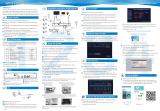Page is loading ...

CUSTOMERSUPPORT
NorthAmerica
UnitedKingdom
01
SAFETYCAUTIONS
1.PleasekeeptheNVRawayfromliquidincaseofshort-circuit.
2.Pleaseusetheproductinanopenspaceanddonotblocktheairvents.
3.Foryoursafety,pleaseusetheoriginalpowersupplyprovided.
4.IftheNVRstartsorworksabnormally,pleaseunplugthepoweradapterand
cleanthedustonthemainboardintheNVRdevice,thenrestarttheNVR.
5.Pleaseobeytheregulationsandpoliciesinyourcountryandareawhen
installingtheproduct.
OPERATENVRSYSTEM
SystemConnections
DonotfixtheIPCamerawiththescrewsbeforeyoucanseetheimage
onthescreenandknowtheidealpositiontoinstallit.
UnwindtheantennasoftheNVR;
InstallandtightentheantennasontheIPcameras;
Plugthepoweradapter(12V/2A)intotheNVRandthesocket;
Plugthepoweradapter(12V/1A)intotheIPCameraandthesocket.
2
4
1
2
3
VideoPlayback
Rightclickthemouseonthemaininterface,thenselectVideoPlaybacktoplay
therecordedvideos.Selectthedatewithgreencolor,ChannelandRecord
Mode(⑥),thenclickSearchtolistallthefilteredvideos.
③AreaforVideoPlaying
⑤FilteredVideosList
⑥Filters
①DisplaythetimelinebyDay/Hour
②VideoRecordingTime
Option1:SelectonevideofilefromtheFilteredVideosList(⑤),thenclick
PlayorFilePlaybacktoplaytheselectedvideo.
Option2:LeftclickthemouseontheRed/Green(RedforScheduledRecord
andGreenforMotionRecord)partofthetimeline.Thevideos
recordedfrom4channelscanbeplayedatthesametime.
VideoBackup
Option1:
InsertaUSBdrive(upto64GBandFAT32formatonly),thenselectVideo
Playbacktoentertheinterfacebelow.
Step3:
Click+Add(ontheupperrightcorner)toadddevice.
Step4:
-ClickCloudID(ontheleftside);
-InputyourCloudIDnumber,username(admin)andpassword(skipitifyou
didn'tsetone);
-SelectNVRintheTypeboxandinput4intheboxofNumberofChannels;
-ClickFinish.
Step5:
ClicktoconnectyourNVRsystemandshowthelivepicturesofthechannels.
VideoPlaybackandBackup
Step1:
Click(onthebottommenubar),thenclickConfirminthepop-up
windowtoentertheinterfaceofVideoPlayback.
Step2:
SelectChannel,RecordtypeandDatetofilterthevideos,clickRetrievalto
displaytherecordedvideos,thenclickonthecoloredtimelinetoseethe
recordedvideos.
OtherFunctionsoftheBottomMenu
DeviceManagement():Toadd/deleteNVRdevices;tomodifythedevice
information.
UserParameter():Toselectlanguage;tochangethestoragepathsof
Screenshotsandvideos;tosettimezone.
Record():Torecordthelivevideosonyourcomputer.
Screenshot():Tocaptureascreenshotofthelivevideosandsaveiton
yourcomputer
Disconnectall():TodisconnecttheNVRdevice.
ScreenNumber():Tochangethechannelsshowinginthescreen.
MoreFunction():Tochangethepassword;tochecktheuserlogs;
tochecksystemmessages.
Notice:
1.YourCloudIDcanbefoundinNetworkSetup(Page09).
2.PleasemakesurethatyourNVRisInternetconnectedthroughtheethernet
cable,andthestatusofyournetworkisHealthyNetwork.
3.PleasemakesuretheNVRSystemandthemobiledeviceareconnectedto
thesamenetworkthefirsttime.
AppInstallation
SearchanddownloadHeimKitstoyourmobiledevicefromAppStore/Google
PlayorscantheQRcodesbelowtodownload.
iOSSystem:
iOS8.0orlater
AndroidSystem:
Android4.4andup
NVRSystemAdding
InstallandopenHeimKitsApp,thenfollowthestepsbelowtoaddtheNVRsystem.
Step1:
RegisteranaccountwithyouremailaddressandlogintoHeimKits,thentap
inthecenterorontheupperrightcornertocontinue.
Login
+1
password
Forgetpassword? Register
Confirm
RememberPassword
Otherwayoflogin
Device Group
mydevice Mycenter
Step2:
TapKittostartaddingyourNVRsystem,thentheAppwillscantheNVRsystem
nearbyautomatically.
Step3:
TaponthecorrectNVRafterscanning.Theninputtherequiredinformation
(e.g.enterthepasswordifyousetone;ifnot,skipit.)ThentaponCompleteto
enterthemaininterface.
EXTENDTHEWI-FIRANGE
TheWi-Fisignalwillbeweakerwhengoingthroughwalls,stairsandother
obstacles.However,therearesomesolutionsthatmayhelptoextendthe
Wi-Firange.
AdjusttheAntennastotheAppropriateAngle
Accordingtothesignaltransmissioncharacterofantenna,it'sbettertoadjust
theantennasofthecamerastobeparalleledwiththeantennasoftheNVR
whentheyareinahorizontalplane,oradjusttheantennasofthecamerasto
beverticaltotheantennasoftheNVRwhentheyareinaverticalplane.By
doingso,yourNVRcanpickupbettersignals.
Step2:
ClickafterCH1/IPCAM1,thenselect2tosetIPCAM1asarepeater.This
meansCH2/IPCAM2isconnectedtotheNVRthroughCH1/IPCAM1.
Step3:
ClickApplytofinishthecascadingconnection.Tocheckifit'ssetsuccessfully,
pleaseclickRefresh.TodeletetheRepeater,leftclickontheselectedchannel,
thenclickApplyandOK.
ADDORDELETECAMERAS
ThisNVRsystemsupportsupto8camerasatmost,pleasecontactour
HeimVisionserviceteamtogetthepurchaselink.Ifyouwanttoadd/delete
cameras,pleasefollowthestepsbelow:
Step1:
Plugthepoweradapterintothenewcameraandsocket;
Step2:
PlugtheEthernetcableintotheNVRsystemandthecamera;
Step4:
ClickRefreshtoshowthenewIPcameraandselectit,thenclickMatchCode
toaddthenewcameraautomatically.
TROUBLESHOOTINGGUIDE
Q1.Thereisnolivepicturesometimes.
•ItmaybecausedbythepoornetworkduetoWi-Fiinterference,obstacle
blockingandsoon.
1.WhenyouareviewingthelivepicturefromtheCloud,pleasemakesure
thenetworkconnectionbetweentheNVRandrouterworkswell.Atthe
sametime,makesuretherouterprovidesenoughuploadbandwidth.
Toimprovethequalityofnetwork,youcanreboottherouterregularly.
2.Whenyouareviewingthelivepicturefromthesamenetworkasyour
router's,pleasemakesurethenetworkconnectionbetweenthecamera
andNVRworkswell.Youcancheckeachchannel'ssignalstrengthon
theupperrightcorneroftheirlivepictures.
*IftheWi-Fisignalisgoodbutthelivepictureofallthechannelsstill
buffersandlags,anotherdevicemayinterferetheconnection
betweentheNVRandcameras.Pleasekeepasfewsignalinterferences
aspossiblebetweentheNVRandthecameras.
*IftheWi-Fisignalofonechannelispoor,movethecameracloseto
theNVRtocheckwhetherthestrengthofWi-Fisignalisstrongerand
makesuretheantennaofthecameraisfixedwellandpointedatthe
rightdirection.IftheWi-Fisignalofallchannelsispoor,pleaseslowly
movetheantennasoftheNVRuntiltheypointattherightdirection
asmentionedinthesectionofAdjusttheantennastotheappropriate
anglefrompage20.
Q2.ThereisnolivepicturewhenusingabrowsertologintotheNVR.
•PleasegotoSystemSetup>NetworkSetup>Webporttocheckwhether
theWebporthasbeenchangedfrom80toanothernumber,e.g.1111.If
yes,inputtheIPaddressand:1111intoIEtovisit.Forexample,theIP
addressis192.168.251.106andtheWebportis1111,thenpleaseinput
http://192.168.251.106:1111.
Q6.NVRsystemcannotdetecttheHardDiskDrive.
•MakesuretheNVRworkswell.
•MakesurethepowercableandSATAcableoftheHardDiskDriveare
connectedcorrectlyandfirmly.
•TryanotherHardDiskDrive.
•TheHardDiskDrivewithbrandandfor24/7surveillanceisrecommended.
Makesureyoubackuptheimportantvideostimelyforsafety.
Q7.WhatshouldIdoifIforgettheloginpassword?
•Pleasesendusthetime(e.g.2019-03-2023:59:57WED)displayedonthe
livepictureofthechannel.Theserverwillgenerateatemporarypassword
whichisonlyvalidfor15minutes.HeimVisionsupportteamwillsendyou
thepassword.
Step2:
Connectthepowercablesand
datacablestothecorresponding
portsofyourHDD.
Step3:
FastenthecoverandHDDwith
thefourscrews.
Step4:
Fastenthecoveronthebackof
theNVRwiththetwoscrews.
PlugtheNVRandcamerasin,andwaitfor2-3minutes.Thelivepicturesfrom
thecameraswillbedisplayedonthescreen.Thenyoucanconnectthemouse
totheNVRandstartoperatingtheNVRsystem.
HARDDISKDRIVEINSTALLATIONAND
SYSTEMCONNECTIONS
Notice:
1.Torecordvideoandplaytherecordedvideo,theinstallationoftheHard
DiskDriveisamust.Otherwise,youcanonlywatchthelivepicture.
2.AHardDiskDriveisnotincludedinthisNVRSystem.
3.ThisNVRsystemworkswitha3.5''SATAHDD.TheHDDshoudbeformatted
ifit'sinstalled.
Step1:
Loosenthescrewsonthebackof
theNVRandthenremovethecover.
HardDiskDriveInstallation
1
2
4
5
6
3
④Pause/Play/FastForward
1 2
3 4
Userlogin
admin|
Pleaseenterpassword
Rememberpassword Autologin
Login
ForgetPassword?
EseeCloudCameraMonitoringSystem
Tip:
IftheWebport(e.g.80)ofyourNVRsystemhasbeenchangedtoanother
number,e.g.1111,pleaseenter192.168.32.213:1111intotheIEbrowser.
Option2:
WhenyourPCisconnectedtoadifferentRouterwhichisnotthesameasyour
NVR'S,youcanvisittheNVRsystemfromCloud.
Pleasevisitwww.e-seenet.com,theninputyourCloudID(e.g.2416666666)
andUsernametologintotheNVRsystem.
Step1:
RightclickthemousetoshowtheMenubar,thenclickVideoManage>
RepeatertoentertheRepeatersetting.
NVR
IPCAM1 IPCAM2
Networkcable
NVR Camera
Step3:
RightclickthemousetoshowtheMenubar,thenselectVideoManage.
1
Selectthecameraneedtobedeletedfromtheaddeddevicelistandclick
Delete.
Ifyouneedmorehelp,pleasefeelfreetocontactusatsupport@heimvision.com.
GeneralSetup
RecordSetup NetworkSetup ChannelSetup SystemAdmin
SystemVersion
SystemLog
User
SystemUpgrade
SysMaintenance
FactorySetting
ID
1
2
3
4
5
6
7
8
9
10
11
12
UserName
admin
Superuser
Yes
AddUser
DeleteUser
EditUser
SetPassword
OK Cancel
CAM1
2019-04-0313:56:11WED
CAM1
2019-04-0313:56:10WED
13:56:11
Hour
Day
1
2
3
4
0H
4H
8H
12H
16H 20H
24H
2019-04-0313:54:00
x1
Exit
Backup
FilePlayback
Search
00:00-23:59
Time
Motion
Sensor
1 /4
CH
4
2
1
4
2
1
2
4
Begintime
16:00:02
16:00:01
16:00:00
15:27:50
15:27:49
15:27:48
15:27:36
15:27:34
Size
17M
27M
28M
46M
111M
117M
602K
259K
1 2 3 4
5 6 7 8
Channel
Su
31
7
14
21
28
5
Mo
1
8
15
22
29
6
Tu
2
9
16
23
30
7
We
3
10
17
24
1
8
Th
4
11
18
25
2
9
Fr
5
12
19
26
3
10
Sa
6
13
20
27
4
11
20 19 04
SplitScreen
VideoManage
SystemSetup
VideoPlayback
VideoBackup
ColorAdjust
PTZControl
Volume
SetupWizard
FastNetwork
WirelessAdd
ExitSystem
EseeCloud
AddDevice
IP/DNNS
CloudID
*CloudID:
UserName:
Area:
Type:
ChannelSerial:
ChannelType:
Port:
Password:
DeviceName:
*NumberOf
Channels:
ChannelName:
Panorama:
Finish Cancel
2416666666
admin
center
NVR
1
Normal
10000
HeimVision
4
ch_1
Close
Add
Devicelist
Modify Add
Devicelist
Modify
EseeCloud
Group
RecordType
2019-04
Sun
7
14
21
28
Mon
1
8
15
22
29
Tue
2
9
16
23
30
Wed
3
10
17
24
Thu
4
11
18
25
Fri
5
12
19
26
Sat
6
13
20
27
Retrieval
00:00 01:00 0 2:00 03:00 04:00 05:00 06:00 0 7:00 08:00 09:00 10:00 11:00 12:00
AllTypes
MotionDetection
TimingDetection
AlarmDetection
ManualDetection
OPERATENVRSYSTEMONAMOBILEDEVICE
AddDevice
Choosedevice
Scanningnearbydevices,scanningtakes
about3minutes,pleasebepatient
addmanully
AddDevice
RUN HDD PWR
IR
Standalonecamera
Kit
LANscan
Networkeddevices
Scancodetoadddevice
Othercamera
Language
CloudIDlogin Usernamelogin
CloudID:
Username:
Password:
2416666666
admin
Savethelogingdevice
Login
Repeater
Help
Apply
Ok Cancel
NVR
CH1
CH2
CH3
CH4
Refresh
ConnectInformation
Channel
CH1
CH2
CH3
CH4
Signal
84
43
90
89
--
--
--
--
VideoManage
N1
Protocol
ID DeviceName IPAddress Port Protocol
0 /0
Search
MatchCode
AddOne
ModifyIP
Advanced
Delete
DeleteAll
ManualEdit
ChannelSetup
WirelessSetup
Repeater
Channel
1
2
3
4
5
6
7
8
DeviceName
IPCAM
IPCAM
IPCAM
IPCAM
IPAddress
172.20.14.31
172.20.14.32
172.20.14.30
172.20.14.33
Status
ConnectSuccess
ConnectSuccess
ConnectSuccess
ConnectSuccess
Ok Cancel
VideoManage
N1
Protocol
ID DeviceName IPAddress Preview Protocol
0 /0
Refresh
MatchCode
AutoAdd
Modify
Advanced
Delete
DeleteAll
ManualEdit
ChannelSetup
WirelessSetup
Repeater
Channel
1
2
3
4
5
6
7
8
DeviceName
IPCAM
IPCAM
IPCAM
IPCAM
IPAddress
172.20.14.31
172.20.14.32
172.20.14.30
172.20.14.33
Status
ConnectSuccess
ConnectSuccess
ConnectSuccess
ConnectSuccess
NoVideoSource
NoVideoSource
NoVideoSource
NoVideoSource
Ok Cancel
VideoManage
N1
Protocol
ID
1
DeviceName
IPCAM
IPAddress
172.20.14.33
Port
80
Protocol
N1
0 /0
Refresh
MatchCode
AutoAdd
Modify
Advanced
Delete
DeleteAll
ManualEdit
ChannelSetup
WirlessSetup
Repeater
Channel
1
2
3
4
5
6
7
8
DeviceName
IPCAM
IPCAM
IPCAM
IPAddress
172.20.14.31
172.20.14.32
172.20.14.30
Status
ConnectSuccess
ConnectSuccess
ConnectSuccess
NoSideoSource
NoSideoSource
NoSideoSource
NoSideoSource
NoSideoSource
Ok Cancel
5 6
AddDevice Complete
CoudID
NameOF
Device
Username
Password
2416666666
Heimvision
admin
Inputdevicepassword
AddDevice
Choosedevice
2416666666 NVR
Notes:
1.ThedefaultUsernamefortheNVRsystemisadminandthedefaultPassword
isempty(noneedtoenteranything);
2.ThisNVRsystemcanbeonlyconnectedtothenetworkbyEthernetcable
currently;
3.Toprotectyourprivacy,pleasesetthepasswordatyourearliestconvenience.
Rightclickthemouseonthemaininterface,thengotoSystemsetup>
SystemAdmin>User>Setpasswordtosetapassword;
InstalltheHDDfirst,thenrightclickthemouseonthemaininterfaceandgoto
SystemSetup>Generalsetup>HDDSetuptocheckitsstatus.Ifit'snot
Formatted,selecttherightHDD,thenclickFormat.
HardDiskDriveFormatting
LivePicture
CAM1
2019-04-0313:56:09WED
CAM1
2019-04-0313:56:11WED
NetworkSetup
ConnectingtheNVRtoarouterwiththeethernetcableisamustifyouwantto
remotelyviewthevideosfromamobiledeviceoraPC.YoucancheckCloudID,
IPaddressandWebporthere.
1.ClickShowQRCode,youcanseetheQRcodeandCloudIDhere.
2.MakesuretheNetworkstatusisHealthyNetwork;
3.WebportmayvaryondifferentNVRsystems.
OK CancelApply
GeneralSetup RecordSetup
NetworkSetup
ChannelSetup SystemAdmin
NetworkSetup
DDNS
E-Mail
WirelessSetup
PPPoE
DHCP
IPAddress
SubnetMask
Gateway
MACAddress
PreferredDNS
WebPort
MTU
NetworkBandwidth
NetworkStatus
100
MB/s
192.168.32.50
255.255.255.0
192.168.32.1
9GA3-A9FC-C445
192.168.32.1
80
1500
HealthyNetwork
ShowQRCode
OtherFunctionsontheMenuBar
RightclickthemousetoshowthemainMenubarasshownbelow,rightclick
againtohideit.
Download
GetanExtraAntennaExtensionCablewithStand
TakeofftheantennaoftheIPcamera,theninstalltheAntennaExtensionCord
intotheIPCameraandputitinapositionwheretheWi-Fisignalisstrong.
GetanExtraRepeater
ToextendtheWi-Firange,youcanalsoinstallaRepeater.Pleaserefertothe
usermanualoftherepeaterifyouboughtone.
SetupCascadingConnection
Notes:
1.YoucanusetheIPcamerasasrepeaterstoextendtheconnectionrange.
2.ThisvirtualRepeaterfunctioncannotstrengthentheWi-Fisignal,butjust
helptoextendtheWi-FirangebytheIPCamera.
Wall
Window
IPCamera
AntennaExtensionCord
NVR
Option1:
WhenyourPCisconnectedtothesameRouterastheNVR's,youcanvisitthe
localnetworktooperate.
InputyourIPaddress(e.g.192.168.32.213)intothesearchbarofyourbrowser
andlogintotheNVRsystem.PleaseinstallWebViewControlafteryourfirst
login.AndthenchangetheInternetsettingtoallowtheinstallationofWeb
ViewControl.
Network video client
Username:
Password:
admin
Remember me
Login
Step4:
Taponthepicturetoentertheliveinterface,thenyoucancaptureascreenshot,
recordthelivevideosonyourmobiledeviceandplaytherecordedvideosfrom
yourNVRsystem.
Device Group
mydevice Mycenter
Heimvision
Online
Share
Info Playback
HeimVision
Tips:
*IftheNVRisnotaddedautomatically,pleasetapaddmanullytoaddit.
*ThisdevicedoesnotsupportIntercomandPTZfunction.
OPERATENVRSYSTEMFROMABROWSERONPC
Notice:
1.YourCloudID,IPaddressandWebPortcanbefoundinNetworkSetup(Page09).
2.PleasemakesurethatyourNVRisInternetconnectedthroughtheethernet
cable,andthestatusofyournetworkisHealthyNetwork.
3.InternetExplorer(IE)browserisrecommended.
7 8
ID:2416666666
Step3:
ClickDownload(onthelowerrightcorner)toentertheinterfaceofDownload
Resources.
DownloadResources
StartTime:
2019-04-01
:
00 00 00
:
EndTime:
2019-04-01
:
23 59 59
:
Batch
Download
2
2
2
2
2
2
2
2019-04-0114:00:00
2019-04-0113:00:00
2019-04-0112:00:00
2019-04-0111:35:33
2019-04-0111:33:59
2019-04-0111:29:16
2019-04-0111:17:39
2019-04-0114:26:17
2019-04-0114:00:00
2019-04-0113:00:00
2019-04-0112:00:00
2019-04-0111:35:33
2019-04-0111:33:59
2019-04-0111:24:32
TimingDetection
TimingDetection
TimingDetection
TimingDetection
MotionDetection
TimingDetection
TimingDetection
Channel StartTime EndTime Type Operate
Step5:
Clicktoexitfromthevideoplaybackinterfaceandgetbacktothelive
videointerface.
Group
RecordType
2019-04
Sun
7
14
21
28
Mon
1
8
15
22
29
Tue
2
9
16
23
30
Wed
3
10
17
24
Thu
4
11
18
25
Fri
5
12
19
26
Sat
6
13
20
27
Retrieval Download
00 07:00 08:00 09:00 10:00 11:00 12:00
OPERATENVRSYSTEMFROMESEECLOUDONPC
Notice:
1.https://www.heimvision.com/download/Camerasisthelinkfor
downloadingEseeCloudoryoucancontactourHeimVisionserviceteamto
gettheinstallationlink.
2.YourCloudIDcanbefoundinNetworkSetup(Page09).
3.PleasemakesurethatyourNVRisInternetconnectedthroughtheethernet
cable,andthestatusofyournetworkisHealthyNetwork.
Step1:
DoubleclickEseeCloud_Setup.exetoinstallandthenrunthesoftware.
Step2:
LogintoEseeCloudClientwiththedefaultUserName(admin)andpassword
(empty,namelyenternothing)ifyoudidnotsetanypassword.
EseeCloudLogin
HeimVision
ID:2416666666
ch_1 ch_2 ch_3
ch_4
HeimVision
ID:2416666666
ch_1 ch_2 ch_3
ch_4
Devicelist
HeimVision
ID:2416666666
ch_1 ch_2 ch_3
ch_4
NetworkVideoRecorder
NetworkVideoRecorder
NetworkVideoRecorder
NetworkVideoRecorder
NetworkVideoRecorder
NetworkVideoRecorder
NetworkVideoRecorder
NetworkVideoRecorder
NetworkVideoRecorder
NetworkVideoRecorder
NetworkVideoRecorder
NetworkVideoRecorder
NetworkVideoRecorder
NetworkVideoRecorder
NetworkVideoRecorder
NetworkVideoRecorder
NetworkVideoRecorder
Tip:
PleasekeepyourNVRawayfromthedevicesthatinterferetheconnection
easily,suchasmicrowaveoven,TV,etc.Makesurethereareasfewobstacles
aspossiblebetweenyourNVRandthecameras.
SAFETYCAUTIONS................................................................................01
ABBREVIATIONSORTERMS..................................................................01
PACKAGE LIST.......................................................................................02
PRODUCTOVERVIEW............................................................................03
HARDDISKDRIVEINSTALLATIONANDSYSTEMCONNECTIONS.........04
HardDiskDriveInstallation..................................................................04
SystemConnections.............................................................................05
OPERATENVRSYSTEM..........................................................................06
Live Picture...........................................................................................06
HardDiskDriveFormatting..................................................................06
VideoRecording....................................................................................07
Video Playback.....................................................................................08
Video Backup........................................................................................08
NetworkSetup......................................................................................09
OtherFunctionsontheMenuBar........................................................10
OPERATENVRSYSTEMFROMESEECLOUDONPC..............................11
EseeCloud Login...................................................................................11
VideoPlaybackandBackup.................................................................13
OtherFunctionsoftheBottomMenu..................................................15
OPERATENVRSYSTEMONAMOBILEDEVICE......................................16
AppInstallation.....................................................................................16
NVRSystemAdding..............................................................................16
OPERATENVRSYSTEMFROMABROWSERONPC...............................19
EXTENDTHEWI-FIRANGE....................................................................20
AdjusttheAntennastotheAppropriateAngle....................................20
GetanExtraAntennaExtensionCablewithStand..............................21
GetanExtraRepeater...........................................................................21
SetupCascadingConnection...............................................................22
ADDORDELETECAMERAS...................................................................23
AddCameras.........................................................................................23
DeleteCameras.....................................................................................25
TROUBLESHOOTINGGUIDE.................................................................26
4
Antenna EthernetPort DC-InNightVisionSensor
LED
Stand
InstallationHole
Tip:
TheDevicelistisdisplayedwiththeGraphicstructure.Ifit'sdisplayedwitha
Treestructure,pleasedoubleclickonthedevicenametoconnectthesystem.
Thenyoucanwatchlivevideos,playanddownloadtherecordedvideosand
changethesettings,etc.
Q3.CanIaddextracameras?
•Thecamerawiththesamebrandisrecommendedifyouwanttoaddmore
cameras.Togetthelinkofbuyingcameraandthedetailedguideforadding
thecamera,pleasecontactusat[email protected].
Q4.WhatshouldIdoifIremovedacamerafromtheNVRsystem?
•Thestepstoadditagainarethesameasaddinganewcameramentioned
inthesectionofAddCamerasonpage23.Findthecamerathatmatches
withthedeletedchannel,connectittotheNVRwiththeEthernetcable,
thengotoVideoManage>AutoAddtoaddit.
Q5.HowlongisthestoragetimeoftheHardDiskDrive?
•Theexamplebelowisforanaveragedatarate1024Kbpsand4cameras.
Storingthevideosforonedaytakesupabout42.19GBstoragebasedonthe
formulabelow:
1024(Kbps)*3600(secondsperhour)*24(hoursperday)*4(Channels)=
353,894,400Kbit
353,894,400Kbit=44,236,800KB
44,236,800KB=43,200MB
43,200MB=42.19GB
Ifyouhavea1TBHardDiskDrive,thecapacityofitafterformattingis
around921GB.
Thestoragetimeisaround22days(921GB/42.19GB≈22).
However,thedatarateofthecameraisVariableBitratewhichdependson
thesurveillanceenvironment.Iftherearemanymovingobjectsinthe
livepicture,thedataratewillbehigher.GotoSystemsetup>Channelsetup
tocheckit,thenusetheformulamentionedabovetocalculateit.
•MakesureyouhaveinstalledtheWebViewControlcorrectlyonyourIE
browser.
02
03
04
05
06
07
08
09
10
11
12
13
14
15
16
17
18
19
20
21
22
23
24
25
26
27
28
NVRx1
(HardDiskDrive
notincluded)
DC12V/2A
PowerAdapterx1
(forNVR)
DC12V/1A
PowerAdapterx4
(forIPCamera)
EthernetCablex1
USBMousex1
5dBAntennax4
(forIPCamera)
Screwx4
(forHDD)
AddCameras
DeleteCameras
NetworkVideoRecorderSystem
HM243
V3.01
Pleasereadthisquickmanualthroughlybeforeusingthisproductandkeepitfor
futurereference.
Formoredetailedinstructions,pleasecontactusat[email protected]
QuickGuide
P
OW
E
R
HDD
S
C
RE
EN
ABBREVIATIONSORTERMS
NVR:NetworkVideoRecorder
HDD:HardDiskDrive
SATA:SerialATA,acommonhardwareinterfaceemployedbyourNVR.
EseeCloud:Asoftwaredesignedforthisproduct.
FAT32:AfilesystemofyourUSBDrive.
PACKAGELIST
IPCamerax4
QuickGuidex1
POWER HDD
SCREEN
NetworkVideoRecorderSystem
Hm
24
3
V2.01
Pleasereadthisquickmanualthroughlybeforeusingthisproductandkeepitfor
futurereference.
Formoredetailedinstructions,pleasecontactusat[email protected].
QuickGuide
PRODUCTOVERVIEW
HDOutput
EthernetPort
USBPort
DC-In
POWER H DD
SCRE EN
USB
DC12V
-
+
Antenna
VideoRecording
Rightclickthemouseonthemaininterface,thenselectSystemsetup>
Recordsetup>RecordPlantosettherecordmode.Thedefaultrecordmode
oftheNVRis24/7alltimerecord.
ScheduledRecord
Afterreset,selectChannelandclicktostartscheduledrecordsetup.
Leftclickthemouseandthenselectthedayandhouryouplanforrecording.
TheareaselectedwillturntoRedandclickApplytosavethesetting.The
systemwillstartrecordingataspecifictimeonadaily/weeklyschedule.
MotionRecord
Afterreset,selectChannelandclicktostartmotionrecordsetup.
Leftclickthemouseandthenselectthedayandhouryouplanforrecording.
TheareaselectedwillturntoGreenandclickApplytosavethesetting.The
systemwillstartrecordingwhenthecameradetectsanymotion.
RecordPlan
Channel
Time Motion Alarm
Su
Mo
Tu
We
Th
Fr
Sa
1
Copyto
OK CancelApplyReset
0
1
2
3
4
5
6
7
8
9 10
11
12
13
14
15
16
17
18
19 20
21 22
23
GeneralSetup RecordSetup NetworkSetup ChannelSetup SystemAdmin
Time
Motion
Notice:ClickResetbeforeyouchangetherecordmode.
Tips:
1.Changingthesettingfrom24/7recordingtomotionrecordinghelpsto
prolongyourHDDstoragetime.
2.ExternaldeviceisrequiredforAlarmrecordandthisNVRdoesnotsupportit.
3
1
POWER HD D
SCREE N
USB
DC12V
-
+
avi
Splitscreen:
Selectittochangethechanneldisplayedon
thescreenordividethescreeninto
four/six/eightchannels.
VideoManage:
SelectittoaddIPcamerasbyMatchCode,to
manageIPcamerasandchannels,etc.
Systemsetup:
ItincludesGeneralsetup,Recordsetup,
NetworksetupandSystemAdmin.
*Generalsetup:changeLanguage,setupthe
Time,changeDisplayResolutionandcheck
HDDinformationetc.
*Recordsetup:setuptherecordmodeforeachchannel.
*Networksetup:checktheIPaddress,CloudID,etc.
*Channelsetup:changethenameofthecamera,checktheBitrate,etc.
*SystemAdmin:checkthesystemversion,updatethesystem,Userand
passwordsetup,makeafactoryresetandcheckthesystemlog,etc.
Coloradjust:
Selectittoadjustthebrightness,contrastandsharpnessofeachchannel.
PTZControl:Selecttopan/tilt/zoom,thisNVRdoesnotsupportthefunction.
SetupWizard:
ShowtheQRcodetodownloadtheappandshowtheCouldID.
Fastnetwork:
Configurethenetwork.
ExitSystem:
Logout,rebootandshutdownthesystem,etc.
2
POWER HDD
SCREEN
USB
DC12V
SCREEN SCREEN
POWERHDD POWERHDD
POWER HDD
SCREEN
POWER HDD
SCREEN
Step4:
ClicktodownloadthevideoonebyoneorclickBatchDownloadto
downloadallthevideostogethertoyourcomputer.
EseeCloud
Group
RecordType
2019-04
Sun
7
14
21
28
Mon
1
8
15
22
29
Tue
2
9
16
23
30
Wed
3
10
17
24
Thu
4
11
18
25
Fri
5
12
19
26
Sat
6
13
20
27
Retrieval
00:00 01:00 0 2:00 03:00 04:00 05:00 06:00 0 7:00 08:00 09:00 10:00 11:00 12:00
AllTypes
MotionDetection
TimingDetection
AlarmDetection
ManualDetection
Download
Devicelist
HeimVision
ID:2416666666
ch_1 ch_2 ch_3
ch_4
NetworkVideoRecorder
NetworkVideoRecorder
NetworkVideoRecorder
NetworkVideoRecorder
Screwpackagex4
(forIPcameras)
Step1:
SelectChannel,RecordmodeandSearchTime,thenclickSearchtodisplay
thefilteredvideoslist.
Step2:
SelectthevideosandclickBackup,thevideoswillbedownloadedtoyourUSB
drive.
VideoBackup
Channel
RecordMode
SearchTime
USB:
All
1 2 3 4
Time Motion Sensor
2019/04/03
00:00-23:59
Search
Format
ID
1
2
3
4
5
6
7
Channel
4
5
2
1
5
4
2
Mode
Time
Time
Time
Time
Time
Time
Time
BeginTime
16:00:02
16:00:01
16:00:01
16:00:00
15:33:50
15:27:50
15:27:49
EndTime
16:10:13
16:10:13
16:10:13
16:10:13
16:00:01
16:00:02
16:00:01
Duration
00:10:11
00:10:12
00:10:12
00:10:13
00:26:11
00:32:12
00:32:12
Size
19M
100M
30M
30M
275M
46M
111M
Select
1 /1
avi
Backup
Cancel
(0.35GB/0.94GB)
5 6 7 8
Option2:
RightclickthemouseonthemaininterfacethenselectVideoPlaybackto
entertheinterfacebelow.
29
30
FCCSTATEMENT
ThisdevicecomplieswithPart15oftheFCCRules.Operationissubjecttothe
followingtwoconditions:
(1)Thisdevicemaynotcauseharmfulinterference,and
(2)thisdevicemustacceptanyinterferencereceived,includinginterference
thatmaycauseundesiredoperation.
WARNING:
Anychangesormodificationsnotexpresslyapprovedbythepartyresponsible
forcompliancecouldvoidtheuser'sauthoritytooperatethisequipment.
-Reorientorrelocatethereceivingantenna.
-Increasetheseparationbetweentheequipmentandreceiver.
-Connecttheequipmentintoanoutletonacircuitdifferentfromthatto
whichthereceiverisconnected.
-Consultthedealeroranexperiencedradio/TVtechnicianforhelp.
NOTE:
Thisequipmenthasbeentestedandfoundtocomplywiththelimitsfora
ClassBdigitaldevice,pursuanttoPart15oftheFCCRules.Theselimitsare
designedtoprovidereasonableprotectionagainstharmfulinterferenceina
residentialinstallation.Thisequipmentgeneratesusesandcanradiateradio
frequencyenergyand,ifnotinstalledandusedinaccordancewiththe
instructions,maycauseharmfulinterferencetoradiocommunications.
However,thereisnoguaranteethatinterferencewillnotoccurinaparticular
installation.Ifthisequipmentdoescauseharmfulinterferencetoradioor
televisionreception,whichcanbedeterminedbyturningtheequipmentoff
andon,theuserisencouragedtotrytocorrecttheinterferencebyoneofthe
followingmeasures:
ICSTATEMENT
ThisdevicecomplieswithRSS247ofIndustryCanada.Cetappareilseconforme
àRSS247deCanadad'Industrie.ThisdevicecomplieswithIndustryCanada
license-exemptRSSstandard(s).Operationissubjecttothefollowingtwo
conditions:
(1)thisdevicemaynotcauseinterference,and
(2)thisdevicemustacceptanyinterference,includinginterferencethatmay
causeundesiredoperationofthedevice.appareilsradioexemptsdelicence.
Sonfonctionnementestsujetauxdeuxconditionssuivantes:
①ledispositifnedoitpasproduiredebrouillageprejudiciable,et
②cedispositifdoitacceptertoutbrouillagerecu,ycomprisunbrouillage
susceptibledeprovoquerunfonctionnementindesirable.
CAUTION
RISKOFEXPLOSIONIFBATTERYISREPLACEDBYANINCORRECTTYPE.
DISPOSEOFUSEDBATTERIESACCORDINGTOTHEINSTRUCTIONS
ThesymbolindicatesDCvoltage
ThisproductbearstheselectivesortingsymbolforWasteelectricaland
electronicequipment(WEEE).Thismeansthatthisproductmustbehandled
pursuanttoEuropeandirective2012/19/EUinordertoberecycledor
dismantledtominimizeitsimpactontheenvironment.
Userhasthechoicetogivehisproducttoacompetentrecyclingorganization
ortotheretailerwhenhebuysanewelectricalorelectronicequipment.
RECYCLING
Settings
18KB/s
SD
1/1
Playback window proportion SD
SD
Recording
Intercom PTZ
RecordingScreenshot
CloudID
278XXXXXX
/