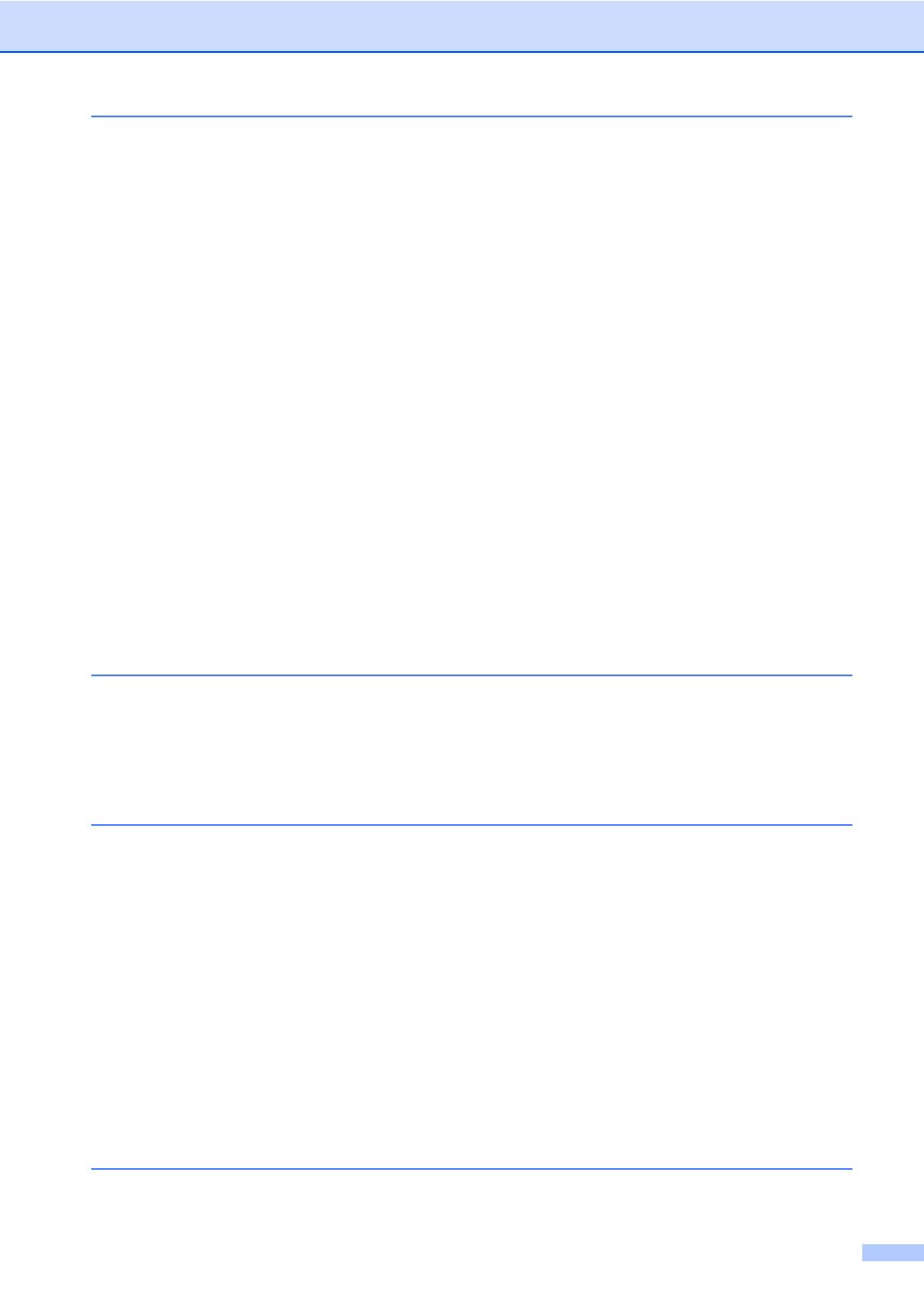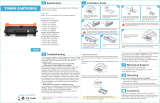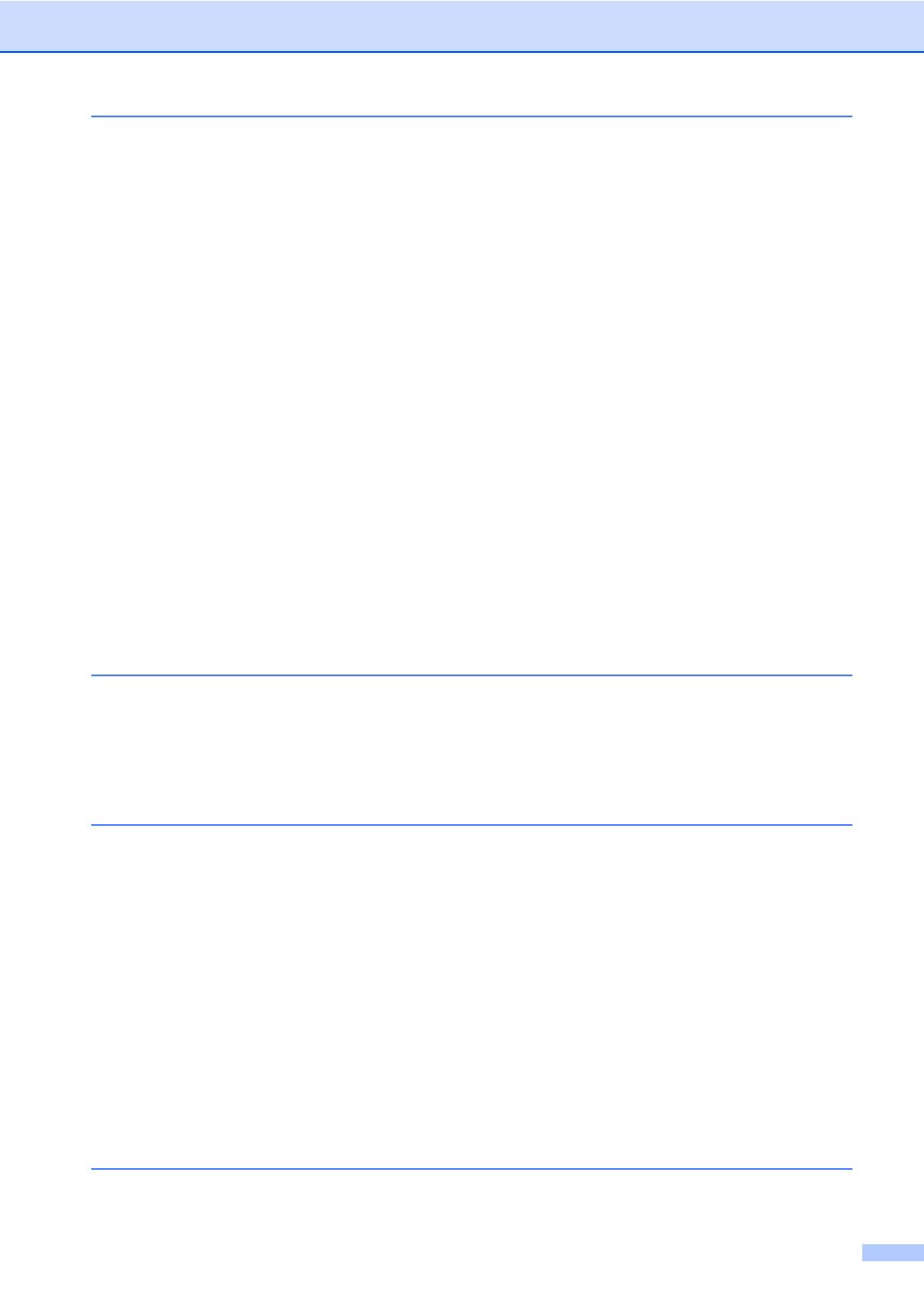
ix
B Troubleshooting 109
Identifying the problem ......................................................................................109
Error and maintenance messages..................................................................... 111
Transferring your faxes or Fax Journal report ............................................. 120
Document Jams.................................................................................................122
Document is jammed in the top of the ADF unit .......................................... 122
Document is jammed under the document cover ........................................122
Removing small documents jammed in the ADF.........................................123
Document is jammed at the output tray....................................................... 123
Paper Jams........................................................................................................124
Paper is jammed in the multi-purpose tray ..................................................124
Paper is jammed in the Paper Tray 1 or Tray 2...........................................125
Paper is jammed at the back of the machine ..............................................126
Paper is jammed inside the machine........................................................... 128
Paper is jammed underneath the paper tray ...............................................131
If you are having difficulty with your machine ....................................................133
Setting Dial Tone detection ......................................................................... 142
Telephone line interference / VoIP ..............................................................142
Improving the print quality..................................................................................143
Machine Information ..........................................................................................151
Checking the Serial Number........................................................................151
Checking the Firmware Version ..................................................................151
Reset operations .........................................................................................151
How to reset the machine............................................................................152
C Settings and features tables 153
Using the Settings Tables..................................................................................153
Settings Tables ..................................................................................................154
Features Tables................................................................................................. 181
Entering text ...................................................................................................... 210
D Specifications 211
General.............................................................................................................. 211
Document Size .................................................................................................. 214
Print media.........................................................................................................215
Fax.....................................................................................................................216
Copy ..................................................................................................................217
Scanner .............................................................................................................218
Printer ................................................................................................................ 219
Interfaces...........................................................................................................220
Network..............................................................................................................221
Direct Print feature.............................................................................................222
Computer requirements .....................................................................................223
Supplies............................................................................................................. 224
Important information for the toner cartridge life................................................225
E Index 227