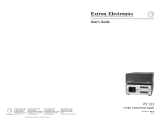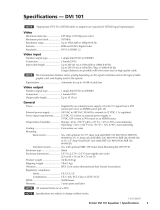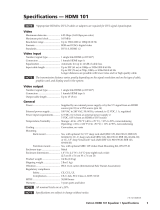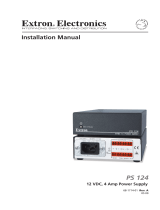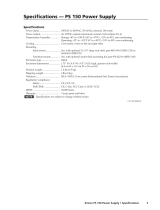Page is loading ...

68-1536-01 Rev. E
12 10
DVI DA Plus Series
User Guide
DVI & HDMI
®
DVI Distribution Amplifiers

This symbol is intended to alert the user of important operating and maintenance
(servicing) instructions in the literature provided with the equipment.
This symbol is intended to alert the user of the presence of uninsulated dangerous
voltage within the product enclosure that may present a risk of electric shock.
Caution
Read Instructions • Read and understand all safety and operating instructions before using the equipment.
Retain Instructions • The safety instructions should be kept for future reference.
Follow Warnings • Follow all warnings and instructions marked on the equipment or in the user
information.
Avoid Attachments • Do not use tools or attachments that are not recommended by the equipment
manufacturer because they may be hazardous.
Warning
Power sources • This equipment should be operated only from the power source indicated on the product. This
equipment is intended to be used with a main power system with a grounded (neutral) conductor. The
third (grounding) pin is a safety feature, do not attempt to bypass or disable it.
Power disconnection • To remove power from the equipment safely, remove all power cords from the rear of
the equipment, or the desktop power module (if detachable), or from the power source receptacle (wall
plug).
Power cord protection • Power cords should be routed so that they are not likely to be stepped on or pinched by
items placed upon or against them.
Servicing • Refer all servicing to qualified service personnel. There are no user-serviceable parts inside. To
prevent the risk of shock, do not attempt to service this equipment yourself because opening or removing
covers may expose you to dangerous voltage or other hazards.
Slots and openings • If the equipment has slots or holes in the enclosure, these are provided to prevent
overheating of sensitive components inside. These openings must never be blocked by other objects.
Lithium battery • There is a danger of explosion if battery is incorrectly replaced. Replace it only with the
same or equivalent type recommended by the manufacturer. Dispose of used batteries according to the
instructions of the manufacturer.
Ce symbole sert à avertir l’utilisateur que la documentation fournie avec le matériel
contient des instructions importantes concernant l’exploitation et la maintenance
(réparation).
Ce symbole sert à avertir l’utilisateur de la présence dans le boîtier de l’appareil
de tensions dangereuses non isolées posant des risques d’électrocution.
Attention
Lire les instructions• Prendre connaissance de toutes les consignes de sécurité et d’exploitation avant
d’utiliser le matériel.
Conserver les instructions• Ranger les consignes de sécurité afin de pouvoir les consulter à l’avenir.
Respecter les avertissements • Observer tous les avertissements et consignes marqués sur le matériel ou
présentés dans la documentation utilisateur.
Eviter les pièces de xation • Ne pas utiliser de pièces de fixation ni d’outils non recommandés par le
fabricant du matériel car cela risquerait de poser certains dangers.
Avertissement
Alimentations• Ne faire fonctionner ce matériel qu’avec la source d’alimentation indiquée sur l’appareil. Ce
matériel doit être utilisé avec une alimentation principale comportant un fil de terre (neutre). Le troisième
contact (de mise à la terre) constitue un dispositif de sécurité : n’essayez pas de la contourner ni de la
désactiver.
Déconnexion de l’alimentation• Pour mettre le matériel hors tension sans danger, déconnectez tous les cordons
d’alimentation de l’arrière de l’appareil ou du module d’alimentation de bureau (s’il est amovible) ou
encore de la prise secteur.
Protection du cordon d’alimentation • Acheminer les cordons d’alimentation de manière à ce que personne ne
risque de marcher dessus et à ce qu’ils ne soient pas écrasés ou pincés par des objets.
Réparation-maintenance • Faire exécuter toutes les interventions de réparation-maintenance par un technicien
qualifié. Aucun des éléments internes ne peut être réparé par l’utilisateur. Afin d’éviter tout danger
d’électrocution, l’utilisateur ne doit pas essayer de procéder lui-même à ces opérations car l’ouverture ou le
retrait des couvercles risquent de l’exposer à de hautes tensions et autres dangers.
Fentes et orices • Si le boîtier de l’appareil comporte des fentes ou des orifices, ceux-ci servent à empêcher
les composants internes sensibles de surchauffer. Ces ouvertures ne doivent jamais être bloquées par des
objets.
Lithium Batterie • Il a danger d’explosion s’ll y a remplacment incorrect de la batterie. Remplacer uniquement
avec une batterie du meme type ou d’un ype equivalent recommande par le constructeur. Mettre au reut les
batteries usagees conformement aux instructions du fabricant.
Safety Instructions • English
Consignes de Sécurité • Français
Sicherheitsanleitungen • Deutsch
Dieses Symbol soll dem Benutzer in der im Lieferumfang enthaltenen
Dokumentation besonders wichtige Hinweise zur Bedienung und Wartung
(Instandhaltung) geben.
Dieses Symbol soll den Benutzer darauf aufmerksam machen, daß im Inneren des
Gehäuses dieses Produktes gefährliche Spannungen, die nicht isoliert sind und
die einen elektrischen Schock verursachen können, herrschen.
Achtung
Lesen der Anleitungen • Bevor Sie das Gerät zum ersten Mal verwenden, sollten Sie alle Sicherheits-und
Bedienungsanleitungen genau durchlesen und verstehen.
Aufbewahren der Anleitungen • Die Hinweise zur elektrischen Sicherheit des Produktes sollten Sie
aufbewahren, damit Sie im Bedarfsfall darauf zurückgreifen können.
Befolgen der Warnhinweise • Befolgen Sie alle Warnhinweise und Anleitungen auf dem Gerät oder in der
Benutzerdokumentation.
Keine Zusatzgeräte • Verwenden Sie keine Werkzeuge oder Zusatzgeräte, die nicht ausdrücklich vom
Hersteller empfohlen wurden, da diese eine Gefahrenquelle darstellen können.
Vorsicht
Stromquellen • Dieses Gerät sollte nur über die auf dem Produkt angegebene Stromquelle betrieben werden.
Dieses Gerät wurde für eine Verwendung mit einer Hauptstromleitung mit einem geerdeten (neutralen)
Leiter konzipiert. Der dritte Kontakt ist für einen Erdanschluß, und stellt eine Sicherheitsfunktion dar. Diese
sollte nicht umgangen oder außer Betrieb gesetzt werden.
Stromunterbrechung • Um das Gerät auf sichere Weise vom Netz zu trennen, sollten Sie alle Netzkabel
aus der Rückseite des Gerätes, aus der externen Stomversorgung (falls dies möglich ist) oder aus der
Wandsteckdose ziehen.
Schutz des Netzkabels • Netzkabel sollten stets so verlegt werden, daß sie nicht im Weg liegen und niemand
darauf treten kann oder Objekte darauf- oder unmittelbar dagegengestellt werden können.
Wartung • Alle Wartungsmaßnahmen sollten nur von qualiziertem Servicepersonal durchgeführt werden.
Die internen Komponenten des Gerätes sind wartungsfrei. Zur Vermeidung eines elektrischen Schocks
versuchen Sie in keinem Fall, dieses Gerät selbst öffnen, da beim Entfernen der Abdeckungen die Gefahr
eines elektrischen Schlags und/oder andere Gefahren bestehen.
Schlitze und Öffnungen • Wenn das Gerät Schlitze oder Löcher im Gehäuse aufweist, dienen diese zur
Vermeidung einer Überhitzung der empndlichen Teile im Inneren. Diese Öffnungen dürfen niemals von
anderen Objekten blockiert werden.
Litium-Batterie • Explosionsgefahr, falls die Batterie nicht richtig ersetzt wird. Ersetzen Sie verbrauchte
Batterien nur durch den gleichen oder einen vergleichbaren Batterietyp, der auch vom Hersteller
empfohlen wird. Entsorgen Sie verbrauchte Batterien bitte gemäß den Herstelleranweisungen.
Este símbolo se utiliza para advertir al usuario sobre instrucciones importantes
de operación y mantenimiento (o cambio de partes) que se desean destacar en el
contenido de la documentación suministrada con los equipos.
Este símbolo se utiliza para advertir al usuario sobre la presencia de elementos
con voltaje peligroso sin protección aislante, que puedan encontrarse dentro de la
caja o alojamiento del producto, y que puedan representar riesgo de electrocución.
Precaucion
Leer las instrucciones • Leer y analizar todas las instrucciones de operación y seguridad, antes de usar el
equipo.
Conservar las instrucciones • Conservar las instrucciones de seguridad para futura consulta.
Obedecer las advertencias • Todas las advertencias e instrucciones marcadas en el equipo o en la
documentación del usuario, deben ser obedecidas.
Evitar el uso de accesorios • No usar herramientas o accesorios que no sean especificamente recomendados
por el fabricante, ya que podrian implicar riesgos.
Advertencia
Alimentación eléctrica • Este equipo debe conectarse únicamente a la fuente/tipo de alimentación eléctrica
indicada en el mismo. La alimentación eléctrica de este equipo debe provenir de un sistema de distribución
general con conductor neutro a tierra. La tercera pata (puesta a tierra) es una medida de seguridad, no
puentearia ni eliminaria.
Desconexión de alimentación eléctrica • Para desconectar con seguridad la acometida de alimentación eléctrica
al equipo, desenchufar todos los cables de alimentación en el panel trasero del equipo, o desenchufar el
módulo de alimentación (si fuera independiente), o desenchufar el cable del receptáculo de la pared.
Protección del cables de alimentación • Los cables de alimentación eléctrica se deben instalar en lugares donde
no sean pisados ni apretados por objetos que se puedan apoyar sobre ellos.
Reparaciones/mantenimiento • Solicitar siempre los servicios técnicos de personal calicado. En el interior no
hay partes a las que el usuario deba acceder. Para evitar riesgo de electrocución, no intentar personalmente
la reparación/mantenimiento de este equipo, ya que al abrir o extraer las tapas puede quedar expuesto a
voltajes peligrosos u otros riesgos.
Ranuras y aberturas • Si el equipo posee ranuras o orificios en su caja/alojamiento, es para evitar el
sobrecalientamiento de componentes internos sensibles. Estas aberturas nunca se deben obstruir con otros
objetos.
Batería de litio • Existe riesgo de explosión si esta batería se coloca en la posición incorrecta. Cambiar esta
batería únicamente con el mismo tipo (o su equivalente) recomendado por el fabricante. Desachar las
baterías usadas siguiendo las instrucciones del fabricante.
Instrucciones de seguridad • Español
Precautions
安全须知 • 中文
这个符号提示用户该设备用户手册中有重要的操作和维护说明。
这个符号警告用户该设备机壳内有暴露的危险电压,有触电危险。
注意
阅读说明书 • 用户使用该设备前必须阅读并理解所有安全和使用说明。
保存说明书 • 用户应保存安全说明书以备将来使用。
遵守警告 • 用户应遵守产品和用户指南上的所有安全和操作说明。
避免追加 • 不要使用该产品厂商没有推荐的工具或追加设备,以避免危险。
警告
电源 • 该设备只能使用产品上标明的电源。 设备必须使用有地线的供电系统供电。 第三条线
(地线)是安全设施,不能不用或跳过 。
拔掉电源 • 为安全地从设备拔掉电源,请拔掉所有设备后或桌面电源的电源线,或任何接到市电
系统的电源线。
电源线保护 • 妥善布线, 避免被踩踏,或重物挤压。
维护 • 所有维修必须由认证的维修人员进行。 设备内部没有用户可以更换的零件。为避免出现触
电危险不要自己试图打开设备盖子维修该设备。
通风孔 • 有些设备机壳上有通风槽或孔,它们是用来防止机内敏感元件过热。 不要用任何东西
挡住通风孔。
锂电池 • 不正确的更换电池会有爆炸的危险。必须使用与厂家推荐的相同或相近型号的电池。按
照生产厂的建议处理废弃电池。

FCC Class A Notice
This equipment has been tested and found to comply with the limits for a Class A digital device, pursuant to part 15
of the FCC Rules. Operation is subject to the following two conditions:
1. This device may not cause harmful interference.
2. This device must accept any interference received, including interference that may cause undesired operation.
The Class A limits are designed to provide reasonable protection against harmful interference when the equipment is
operated in a commercial environment. This equipment generates, uses, and can radiate radio frequency energy and,
if not installed and used in accordance with the user guide, may cause harmful interference to radio communications.
Operation of this equipment in a residential area is likely to cause harmful interference, in which case the user will be
required to correct the interference at his own expense.
NOTE: This unit was tested with shielded cables on the peripheral devices. Shielded cables must be used with
the unit to ensure compliance with FCC emissions limits.
For more information on safety guidelines, regulatory compliances, EMI/EMF compliance, accessibility, and
related topics, click here.
Notational Conventions Used in this Guide
TIP: A tip provides a suggestion to make setting up or working with the device easier.
NOTE: A note draws attention to important information.
CAUTION: A caution warns of things or actions that might damage the equipment.
WARNING: A warning warns of things or actions that might cause injury, death, or
other severe consequences.
Copyright
© 2010 Extron Electronics. All rights reserved.
Trademarks
All trademarks mentioned in this guide are the properties of their respective owners.


Contents
Introduction ............................................ 1
About this Guide ........................................... 1
About the DVI DA Plus Series ....................... 1
Features ......................................................... 2
Installation .............................................. 3
Installation Overview .................................... 3
Rear Panel Features....................................... 4
DVI Connector Pin Assignments ............... 6
Operation ................................................ 7
Front Panel Features ..................................... 7
Operation ...................................................... 7
EDID Minder .................................................. 8
Disabling the EDID Minder ........................... 8
EDID Lock ..................................................... 10
Pre-emphasis................................................ 11
Troubleshooting .......................................... 12
Specications .........................................13
Reference Information ..........................14
Included Parts .......................................... 14
Optional Accessories ............................... 14
Mounting ................................................15
Tabletop placement .................................... 15
Rack mounting ............................................ 15
UL Guidelines for Rack Mounting .......... 15
Rack Mounting the DVI DA4 Plus ........... 16
Rack Mounting the DVI DA6 Plus
and DVI DA8 Plus ................................... 16
Under-desk Mounting ................................. 16
DVI DA Plus Series • Contents v

DVI DA Plus Series • Contents vi

Introduction
About this Guide
This user guide describes the installation, operation, and specifications of the Extron®
DVI DA4 Plus, DVI DA6 Plus, and DVI DA8 Plus Distribution Amplifiers.
Unless stated otherwise, all references to the “distribution amplifier,” “DA,” or “DVI DA Plus
Series” in this guide refer to the features or operation of all three models.
About the DVI DA Plus Series
These Digital Visual Interface (DVI) Distribution Amplifiers accept one single link DVI-D input
and distribute four (DVI DA4 Plus), six (DVI DA6 Plus), or eight (DVI DA8 Plus) single link
DVI-D output signals.
All three models use the Extron EDID Minder
®
feature to maintain continuous EDID
(Extended Display Identification Data) communication with the attached source.
The EDID Lock feature allows EDID information to be retained, even after cycling power to
the unit or changing the output displays.
The DVI DA4 Plus is 1U high and half a rack wide. The DVI DA6 Plus and DVI DA8 Plus are
both 1U high and a full rack wide. All three models offer a variety of mounting options.
12V
0.4A MAX
POWER
DVI-D INPUT
DVI-D OUTPUT
1 2 3
4 5 6 7 8
DVI DA8 Plus
Computer
with
DVI Output
Local
Monitor
Display
with
DVI Input
Display
with
DVI Input
Extron
DVI DA8 Plus
Distribution Amplier
Figure 1. Typical Application for the DVI DA8 Plus
DVI DA Plus Series • Introduction 1

Features
EDID Minder — The EDID Minder maintains continuous EDID (Extended Display
Identification Data) communication with the attached source to ensure that the DVI source
powers up correctly and maintains a proper video output, even if the display is off.
EDID Lock — The last recorded EDID is saved to the input and used after a power cycle or
after displays have been changed. The EDID presented to the input is not affected by power
cycles or changing the output displays (even with hot-plug changes).
High resolution DVI-D input — The distribution amplifiers accept one single link DVI-D
input, with a resolution range up to 1920x1200 or 1080p @ 60 Hz.
Input equalization — Input Equalization (EQ) conditions the input signals to ensure the
integrity of the signals.
Pre-emphasis — This feature enables the distribution amplifier to compensate for poor
signals delivered to the output devices.
DVI-D outputs — The units distribute four (DVI DA4 Plus), six (DVI DA6 Plus), or eight
(DVI DA8 Plus) single link DVI-D output signals simultaneously, at resolutions up to
1920x1200 or 1080p @ 60 Hz.
External power supply — All three models are powered by an ENERGY STAR
®
qualified
external 12 VDC power supply (provided with the units), which provide worldwide
compatibility, low power consumption, and reduced operating costs.
Power on pin 14 — The distribution amplifiers provide a 5 VDC (250 mA) power on each
output for peripheral devices.
Front panel indicator LED — The LED light on the front panel provides feedback about
power status and whether an input signal is detected.
Versatile mounting options — All three units can be mounted in a rack, under a desk or
set on a tabletop.
DVI DA Plus Series • Introduction 2

Installation
This section describes:
• Installation Overview
• Rear Panel Features
Installation Overview
All three distribution amplifiers can be mounted on tabletops, under furniture, and in racks
by following these steps:
1. Ensure that the input sources, the distribution amplifier and the output displays are all
turned off and all power sources and signal cables are disconnected.
2. Mount the unit as described in “Mounting” on page 15.
3. Connect the cables (see “Rear Panel Features” on page 4).
4. If required, configure the internal DIP switches to disable EDID (see page 8) from
certain outputs or to activate the EDID Lock mode (see page 10).
5. Plug in the power supply (see page 4).
6. Turn on the display devices.
7. Turn on the input devices (see “Operation” on page 7).
DVI DA Plus Series • Installation 3

Rear Panel Features
The rear panels for the DVI DA4 Plus (top panel), the DVI DA6 Plus (middle panel), and
DVI DA8 Plus (bottom panel) are shown below.
12V
1.0A MAX
POWER
DVI-D INPUT DVI-D OUTPUT
1234
DVI DA4 Plus
3
1
2
12V
1.5A MAX
POWER
DVI-D INPUT
DVI-D OUTPUT
12 34
5678
DVI DA8 Plus
12V
1.5A MAX
POWER
DVI-D INPUT
DVI-D OUTPUT
12 3 456
DVI DA6 Plus
3
2
1
Figure 2. Rear Panel Features
a
Power input — Connect the two pole, 3.5 mm captive screw connector from the
power supply (provided with the unit) to this socket on the rear panel.
12V
1.0A MAX
POWER
Back Panel
Power Receptacle
DC Power Cord
Captive Screw Connector
AC Power Cord
Ground
+12 VDC
External
Power Supply
(12 VDC, 1 A )
Figure 3. Power Supply Connection
The external power supply in the illustration above (12 VDC, 1 A) is for use with the
DVI DA4 Plus. The DVI DA6 Plus and DVI DA8 Plus use a 12 VDC, 3 A external power
supply.
DVI DA Plus Series • Installation 4

CAUTION: These products are intended to be supplied by a Listed Power
Unit marked “Class 2” or “LPS”, rated 12 VDC, maximum 1.0 A
(DVI DA4 Plus) or maximum 3.0 A (DVI DA6 Plus and DVI DA8 Plus).
Always use a power supply supplied by or specified by Extron. Use of an
unauthorized power supply voids all regulatory compliance certification
and may cause damage to the supply and the end product.
Unless otherwise stated, the AC/DC adapters are not suitable for use in
air handling spaces or in wall cavities. The power supply is to be located
within the same vicinity as the Extron A/V processing equipment in an
ordinary location, Pollution Degree 2, secured to the equipment rack
within the dedicated closet, podium or desk.
The installation must always be in accordance with the applicable
provisions of National Electrical Code ANSI/NFPA 70, article 75 and the
Canadian Electrical Code part 1, section 16. The power supply shall not
be permanently fixed to building structure or similar structure.
NOTE: • The length of the exposed wires in the stripping process is critical. The
ideal length is 3/16 inches (5 mm). Any longer and the exposed wires may
touch, causing a short circuit between them. Any shorter and the wires
can be easily pulled out even if tightly fastened by the captive screws.
• Do not tin the wires. Tinned wire does not hold its shape and can become
loose over time.
b
Input connector — Connect a single link DVI-D source device, with a resolution range
up to 1920x1200 or 1080p@60 Hz, to the female DVI-I input, using a DVI cable.
NOTE: Although these distribution amplifiers have DVI-I connectors, they are only
compatible with single link DVI-D video signals.
Input EQ conditions input signals to ensure the integrity of the signals delivered to the
output devices.
c
Output Connectors — Use DVI-I cables to connect up to four (DVI DA4 Plus),
six (DVI DA6 Plus) or eight (DVI DA8 Plus) display devices.
NOTE: The actual signal transmission distance can vary and depends on signal
resolution, cable quality, graphics card, and display used in the system.
DVI DA Plus Series • Installation 5

DVI Connector Pin Assignments
The illustration below shows the pin assignments for the DVI-I connectors. See the note
under input connectors for information about DVI signal compatibility.
NOTE: The DVI DA Plus series distribution amplifiers are not High-Bandwidth Digital
Content Protection (HDCP) compliant.
Pin Signal
1
TMDS data 2–
TMDS data 2+
TMDS data 1–
TMDS data 1+
DDC clock +5 V power
DDC data TMDS clock+Ground
TMDS clock–
Hotplug detect
TMDS data 0–
TMDS data 0+
Spare
Spare
Spare
Spare
Spare
Spare
TMDS data
2/4 shield
TMDS data
1/3 shield
TMDS data
0/5 shield
TMDS clock
shield
Pin PinSignal Signal
2
9
10
17
41
22
0
51
32
1
61
42
2
71
52
3
81
62
4
18
31
11
9
DVI - Female
1
9
8
17 24
Spare
DVI DA Plus Series • Installation 6

Operation
This section of the guide provides information on:
• Front Panel Features
• Operation
• EDID Minder
• Disabling the EDID Minder
• Troubleshooting
Front Panel Features
Figure 4 shows the front panel for the DVI DA4 Plus (top) and the front panel for the
DVI DA6 Plus/DVI DA8 Plus, which are identical (bottom).
DVI DA PLUS
DVI DISTRIBUTION AMPLIFIER
1
DVI DA Plus SERIES
DVI DISTRIBUTION AMPLIFIER
1
Figure 4. DVI DA Plus Series Front Panel Features
a
LED indicator — This LED indicator lights amber when the unit is receiving power but
no input signal. When the unit detects an input signal, the LED lights green.
Operation
Once the distribution amplifier has been installed and the cables have been connected:
1. Power on the display devices.
2. Power on the distribution amplifier. The LED lights amber to show that the unit is
receiving power.
3. Power on the input device.
DVI DA Plus Series • Operation 7

EDID Minder
When a DVI video source boots up, it normally communicates with the output device using
the bidirectional Extended Display Identification Data (EDID) communication protocol. The
source device then produces a signal with a resolution that is compatible with the output
device.
The Extron EDID Minder feature maintains continuous EDID communication with the
attached source and ensures that the DVI source powers up correctly and maintains a proper
video output even if the display is off, or when a new monitor is connected to the output.
In default mode, when the distribution amplifier is powered on, it automatically scans all
detectable outputs, selects the device with the lowest native resolution and passes the EDID
information from that device to the input device.
While the distribution amplifier remains powered on, it monitors the Hot Plug Detect (HPD)
signal on each output and repeats the scan process every time a display is connected or
disconnected.
If all outputs displays are removed, the EDID provided is that of the last stored display to
which the distribution amplifier was connected. If no output device has previously been
connected to the unit, or the unit has been through a power cycle with no displays attached,
the EDID uses the factory default, reporting a native rate of 1024x768.
When the EDID Minder is in Lock mode (see page 10), the last recorded EDID is stored to
the input and used after a power cycle or after the displays have been changed.
Disabling the EDID Minder
Some applications require that the distribution amplifier does not automatically read the
EDID from one or more specific outputs. In those cases, the EDID Minder feature can be
disabled so those specific outputs are ignored during the automatic scanning process:
1. Remove and keep the screws holding the cover to the base. For the DVI DA4 Plus, there
are three screws along the rear edge of the top and two screws on each side. For the
DVI DA6 Plus and DVI DA8 Plus, there are four screws along the rear edge of the top
and three screws along each side. Set aside the cover.
2. Check the part number of the printed circuit board (outlined in yellow in figure 5 on the
next page). The boards must have a part number of 20-1496-01LF and higher for the
DVI DA4 Plus or 20-1497-01LF and higher for the DVI DA6 Plus or DVI DA8 Plus.
NOTE: If the part number of the board is lower than these values, you cannot
deactivate the EDID Minder on your model. Replace the cover as described in
step 5.
DVI DA Plus Series • Operation 8

3. Locate the DIP switches. There is a single bank of four switches for the DVI DA4 Plus
(outlined in red in figure 5). Each switch regulates the correspondingly numbered output
(1-4).
Part Number EDID Minder
Inactivation
DIP Switches
EDID Lock and
Pre-emphasis
DIP Switches
Rear Panel
Figure 5. Printed Circuit Board for the DVI DA4 Plus
There are two banks of four switches for the DVI DA6 Plus (see figure 6) and the
DVI DA8 Plus. In the bank to the left, each switch regulates the correspondingly
numbered output (1-4). In the bank to the right, switches 1 and 2 correspond to
outputs 5 and 6 for the DVI DA6 Plus; switches 1-4 correspond to outputs 5-8 for the
DVI DA8 Plus.
EDID Disable DIP Switches
Bank 1:
Outputs 1-4
Bank 2:
Outputs 5-6 (DVI DA6 Plus)
Outputs 5-8 (DVI DA8 Plus)
Figure 6. EDID Disable DIP Switches for the DVI DA6 Plus
4. By default the switches are in the “Off” (down) position, allowing
the EDID information to be read from the corresponding output. To
deactivate EDID Minder for one or more outputs, move the switch for
that output to the “On” (up) position. In the diagram at right, the unit
will read EDID from output 3, but not from outputs 1, 2, or 4.
5. Replace the cover, using the screws that were removed in step 1.
3 4
1 2
ON CIT
DVI DA Plus Series • Operation 9

EDID Lock
Some applications require the distribution amplifier to maintain specific EDID information.
This information could be lost after power is cycled off and on or when a new output display
is connected to the DVI DA Plus.
By default the EDID Lock mode DIP switch is set to “Off”. In this position, when the
distribution amplifier is powered off, the EDID information that was being used is erased.
When the distribution amplifier is powered back on, it automatically scans all detectable
outputs, selects the device with the lowest native resolution and passes the EDID information
from that device to the input device. If no output devices are detected, the distribution
amplifier uses the factory default EDID (1024x768 @ 60 Hz).
While the distribution amplifier remains powered on, it monitors the Hot Plug Detect (HPD)
signal on each output and repeats the scan process whenever a display is connected or
disconnected.
When EDID Lock feature is enabled, the last recorded EDID is saved to the input and used
when the power is cycled on and off or when a new display, with a different resolution, is
connected.
Switch Position Action on the Input
On (Lock) • The last recorded EDID is stored to the input.
• After a power cycle, the stored EDID is used.
• After changing the displays connected to the DA, the
stored EDID is used.
Off (Default) • After a power cycle, the DA reads EDID from all valid
displays, determines the lowest resolution, and stores
that to the input.
• After changing displays, the DA reads EDID from all valid
displays, determines the lowest resolution, and stores
that to the input.
• When no displays are connected, the factory default
EDID (1024x768 @ 60 Hz) is provided to the input.
To enable the EDID Lock feature:
1. Remove and keep the screws holding the cover to the base. For the DVI DA4 Plus, there
are three screws along the rear edge of the top and two screws on each side. For the
DVI DA6 Plus and DVI DA8 Plus, there are four screws along the rear edge of the top
and three screws along each side. Set aside the cover.
2. Check the part number of the printed circuit board (see figure 5). The boards must have
a part number of 20-1667-01LF and higher for the DVI DA4 Plus or 20-1683-02LF and
higher for the DVI DA6 Plus or DVI DA8 Plus.
NOTE: If the part number of the board is lower than these values, the EDID Lock
feature is not available on your model. Replace the cover as described in
step 5.
3. Locate the Pre-emphasis and EDID Lock DIP switches. Figure 5, shows the switches for
the DVI DA4 Plus. The DVI DA6 Plus and DVI DA8 Plus have an identical block of DIP
switches in a similar position on the circuit board. The EDID Lock DIP switch (number 2)
is labeled EDID Mode.
DVI DA Plus Series • Operation 10

4. By default, the EDID Mode DIP switch is in the down (disabled) position, allowing for
normal operation. To enable the EDID Lock feature, toggle the switch to the up position.
NOTE: Before enabling the EDID Lock feature, be sure the desired EDID is currently
being used.
5. Replace the cover, using the screws that were removed in step 1.
Pre-emphasis
Pre-emphasis compensates for long cable runs, distortion, and pixelation on the distribution
amplifier outputs. To enable pre-emphasis:
1. Remove and keep the screws holding the cover to the base. For the DVI DA4 Plus, there
are three screws along the rear edge of the top and two screws on each side. For the
DVI DA6 Plus and DVI DA8 Plus, there are four screws along the rear edge of the top
and three screws along each side. Set aside the cover.
2. Check the part number of the printed circuit board (see figure 5). The boards must have
a part number of 20-1667-01LF and higher for the DVI DA4 Plus or 20-1683-02LF and
higher for the DVI DA6 Plus or DVI DA8 Plus.
NOTE: If the part number of the board is lower than these values, you cannot
activate pre-emphasis on your model. Replace the cover as described in
step 5.
3. Locate the Pre-emphasis DIP switch (number 1), which is labeled Preemph.
4. By default, the Pre-emphasis DIP switch is in the down (disabled) position. To enable
pre-emphasis, toggle the switch to the up position.
5. Replace the cover, using the screws that were removed in step 1.
DVI DA Plus Series • Operation 11

Troubleshooting
No output signal — Check that the front panel LED is lit (amber shows that the unit is
receiving power, green shows that it is also receiving an input signal). If LED is not lit, check
the power supply (page 4) and the video input connections (see page 5).
No output signal or poor quality signal — Check the integrity of the cabling from the
source device to the distribution amplifier and from the distribution amplifier to each of the
display devices.
• DVI signals run at very high frequency and poor connections can cause degradation or
loss of the signal, or jitter.
• Signal transmission distance can vary greatly and depends on signal resolution, cable
type, cable quality, graphics card and the display used in the system.
• Use only cable that is designed for DVI signals.
• Limit or avoid the use of adapters or couplers.
• Enable the Pre-emphasis feature
Display device displays a flashing black or blue screen, snow or other distortion —
A device that is not HDCP compliant may be receiving HDCP-encrypted signals. The
DVI DA Plus series distribution amplifiers are not HDCP compliant.
Signal on some displays but not others — Reboot the source device. When the source
device boots up, the EDID handling feature ensures that the output resolution of the source
device matches the requirements of the display device with the lowest resolution.
If an additional display device is added, which requires an even lower resolution, the image
will not be displayed correctly on that monitor until the source device is shut down and
rebooted. At that time, EDID handling ensures that the output resolution of the source
device is recalibrated to meet the needs of the additional display device.
NOTE: For EDID handling to work correctly, you must disable the EDID Lock feature for all
outputs (see “EDID Lock” on page 10).
DVI DA Plus Series • Operation 12

Specications
Video
Maximum data rate ........................ 4.95 Gbps (1.65 Gbps per color)
Maximum pixel clock ...................... 165 MHz
Resolution range ............................ Up to 1920x1200 or 1080p @ 60 Hz
Formats .......................................... RGB and YCbCr digital video
Standards ....................................... DVI 1.0, HDMI 1.2
Video input
Number/signal type ........................ 1 single link DVI-D (or HDMI*)
Connectors .................................... 1 female DVI-I
Video output
Number/signal type ........................ 4, 6, or 8 (depending on model) single link DVI-D (or HDMI*)
Connectors .................................... 4, 6, or 8 female DVI-I
NOTE: *Appropriate DVI-D to HDMI cables or adapters are required for HDMI signal input/output.
General
External power supply .................... 100 VAC to 240 VAC, 50-60 Hz, external; to 12 VDC, regulated
DVI DA4 Plus .................................. 1 A
DVI DA6 Plus, DVI DA8 Plus ............ 3 A
Power input requirements .............. 12 VDC
DVI DA4 Plus ........................... 1.0 A (max.)
DVI DA6 Plus, DVI DA8 Plus ..... 1.5 A (max.)
Temperature/humidity .................... Storage: -40 to +158 °F (-40 to +70 °C) / 10% to 90%, noncondensing
Operating: +32 to +122 °F (0 to +50 °C) / 10% to 90%, noncondensing
Cooling .......................................... Convection, no vents
Mounting
Rack mount ............................. Yes, with optional rack (DVI DA4 Plus) or included brackets (DVI DA6 or 8 Plus)
Furniture mount ...................... Yes, with optional under-desk mounting kit
Enclosure type ................................ Metal
Enclosure dimensions
DVI DA4 Plus ........................... 1.75" H x 8.75" W x 3.0" D (1U high, half rack wide)
(4.4 cm H x 22.2 cm W x 7.6 cm D)
(Depth excludes connectors.)
DVI DA6 Plus, DVI DA8 Plus ..... 1.75" H x 17.5" W x 8.5" D (1U high, full rack wide)
(4.4 cm H x 44.4 cm W x 21.6 cm D)
(Depth excludes connectors.)
Product weight ............................... 2.8 lbs (1.3 kg)
Shipping weight ............................. 5 lbs (3 kg)
Vibration ........................................ ISTA 1A in carton (International Safe Transit Association)
Regulatory compliance
Safety ...................................... CE, c-UL, UL
EMI/EMC ................................. CE, C-tick, FCC Class A, ICES, VCCI
MTBF ............................................. 30,000 hours
Warranty ........................................ 3 years parts and labor
NOTE: All nominal levels are at ±10%
Specifications are subject to change without notice.
DVI DA Plus Series • Specications 13

Reference
Information
Included Parts
Description Part Number
DVI DA4 Plus 60-931-21
or DVI DA6 Plus 60-932-21
or DVI DA8 Plus 60-933-21
12 VDC, 1 A desktop power supply (for use with DVI DA4 Plus) 70-775-01
or 12 VDC, 3 A desktop power supply (for use with DVI DA6 Plus and
DVI DA8 Plus)
70-380-01
(1) IEC cord
(4) Rubber feet (not attached)
MBD 149 rack mount kit (DVI DA6 Plus and DVI DA8 Plus only) 70-077-03
DVI DA Plus Series Setup Guide
Optional Accessories
Description Part Number
RSF 123 (3.5 inches deep, 1U rack shelf kit) 60-190-20
RSB 123 (3.5 inches deep, 1U basic rack shelf) 60-604-21
RSU 126 (6 inches deep, 1U rack shelf kit) 60-190-10
RSB 126 (6 inches deep, 1U basic rack shelf) 60-604-11
RSU 129 (9.5 inches deep, 1U rack shelf kit) 60-190-01
RSB 129 (9.5 inches deep, 1U basic rack shelf) 60-604-02
MBU 149 under desk mounting kit (for DVI DA6 Plus and
DVI DA8 Plus)
70-222-01
MBU 123 under desk mounting kit (for DVI DA4 Plus only) 70-212-01
DVID SL series (3, 6 or 15 feet single link DVI-D male to male patch
cables)
26-585-0x
IN9700 series (6, 25, 35, 50 or 75 feet single link DVI-D male to male
long distance extension cables)
26-584-0x
DVI DA Plus Series • Reference Information 14
/