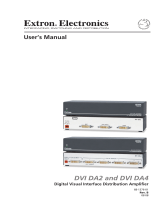Page is loading ...

DVI DA Plus Series • User Guide
Introduction
This user guide describes the installation, operation, and specications of the Extron
®
DVIDA4Plus, DVI DA6 Plus, and
DVIDA8Plus Distribution Ampliers.
Unless stated otherwise, all references to the “distribution amplier,” “DA,” or “DVI DA Plus Series” in this guide refer to the
features or operation of all three models.
FCC Class A Notice
This equipment has been tested and found to comply with the limits for a Class A digital device, pursuant to part15 of the
FCC rules. The ClassA limits provide reasonable protection against harmful interference when the equipment is operated in a
commercial environment. This equipment generates, uses, and can radiate radio frequency energy and, if not installed and used
in accordance with the instruction manual, may cause harmful interference to radio communications. Operation of this equipment
in a residential area is likely to cause interference. This interference must be corrected at the expense of the user.
NOTE: For more information on safety guidelines, regulatory compliances, EMI/EMF compatibility, accessibility, and related
topics, see the Extron Safety and Regulatory Compliance Guide on the Extron website.
Specifications Availability
Product specifications are available on the Extron website, www.extron.com.
About the DVI DA Plus Series
These Digital Visual Interface (DVI) Distribution Amplifiers accept one single link DVI-D input and distribute four (DVI DA4 Plus),
six (DVI DA6 Plus), or eight (DVI DA8 Plus) single link DVI-D output signals.
All three models use the Extron EDID Minder
®
feature to maintain continuous EDID (Extended Display Identication Data)
communication with the attached source.
The EDID Lock feature allows EDID information to be retained, even after cycling power to the unit or changing the output
displays.
The DVI DA4 Plus is 1U high and half a rack wide. The DVIDA6Plus and DVI DA8 Plus are both 1U high and a full rack wide. All
three models offer a variety of mounting options.
12V
0.4A MAX
POWER
DVI-D INPUT
DVI-D OUTPUT
1 2 3
4 5 6 7 8
DVI DA8 Plus
Computer
with
DVI Output
Local
Monitor
Display
with
DVI Input
Display
with
DVI Input
Extron
DVI DA8 Plus
Distribution Amplier
Figure 1. Typical Application for the DVI DA8 Plus
1
1

Features
EDID Minder — The EDID Minder maintains continuous EDID communication with the attached source to ensure that the DVI
source powers up correctly and maintains a proper video output, even if the display is off.
EDID Lock — The last recorded EDID is saved to the input and used after a power cycle or after displays have been changed.
The EDID presented to the input is not affected by power cycles or changing the output displays (even with hot-plug changes).
High resolution DVI-D input — The distribution ampliers accept one single link DVI-D input, with a resolution range up to
1920x1200 or 1080p @ 60 Hz.
Input equalization — Input Equalization (EQ) conditions the input signals to ensure the integrity of the signals.
Pre-emphasis — This feature enables the distribution amplier to compensate for poor signals delivered to the output devices.
DVI-D outputs — The units distribute four (DVI DA4 Plus), six (DVI DA6 Plus), or eight (DVIDA8 Plus) single link DVI-D output
signals simultaneously, at resolutions up to 1920x1200 or 1080p @ 60 Hz.
External power supply — All three models are powered by an ENERGY STAR
®
qualied external 12 VDC power supply
(provided with the units), which provide worldwide compatibility, low power consumption, and reduced operating costs.
Power on pin 14 — The distribution ampliers provide a 5 VDC (250 mA) power on each output for peripheral devices.
Front panel indicator LED — The LED light on the front panel provides feedback about power status and whether an input signal
is detected.
Versatile mounting options — All three units can be mounted in a rack, under a desk, or set on a tabletop.
Installation
All three distribution ampliers can be mounted on tabletops, under furniture, and in racks by following these steps:
1. Ensure that the input sources, the distribution amplifier, and the output displays are all turned off and all power sources and
signal cables are disconnected.
2. Mount the unit as described in Mounting on page8.
3. Connect the cables (see Rear Panel Features).
4. If required, configure the internal DIP switches to disable EDID (see page5) from certain outputs or to activate the EDID
Lock mode (see page6).
5. Plug in the power supply (see page3).
6. Turn on the display devices.
7. Turn on the input devices (see Operation on page4).
Rear Panel Features
The rear panels for the DVI DA4 Plus (top panel), the DVIDA6Plus (middle panel), and DVIDA8 Plus (bottom panel) are shown
below.
12V
1.0A MAX
POWER
DVI-D INPUTDVI-D OUTPUT
1234
DVI DA4 Plus
12 3
12V
1.5A MAX
POWER
DVI-D INPUT
DVI-D OUTPUT
12 34
5678
DVI DA8 Plus
12V
1.5A MAX
POWER
DVI-D INPUT
DVI-D OUTPUT
12 3 456
DVI DA6 Plus
12 3
Figure 2. Rear Panel Features
2
2DVI DA Plus Series • User Guide

1
Power input — Connect the two pole, 3.5 mm captive screw connector from the power supply (provided with the unit) to this
socket on the rear panel.
12V
1.0A MAX
POWER
Back Panel
Power Receptacle
DC Power Cord
Captive Screw Connector
AC Power Cord
Ground
+12 VDC
External
Power Supply
(12 VDC, 1.0 A
)
Figure 3. Power Supply Connection
The external power supply in the illustration above (12 VDC, 1.0 A) is for use with the DVIDA4 Plus. The DVI DA6 Plus and
DVI DA8 Plus use a 12 VDC, 2 A external power supply.
ATTENTION:
• These products are intended to be supplied by a Listed Power Unit marked “Class 2” or “LPS”, rated 12 VDC,
maximum 1.0 A (DVIDA4Plus) or maximum 3.0 A (DVI DA6 Plus and DVI DA8 Plus). Always use a power supply
supplied by or specified by Extron. Use of an unauthorized power supply voids all regulatory compliance certification
and may cause damage to the supply and the end product.
• Ces produits doivent être alimentés uniquement par une source d’alimentation certifiée de classe 2 ou LPS, avec
une tension nominale 12 Vcc, 1.0 A maximum (DVI DA4 Plus) ou 3 A maximum (DVI DA6 Plus et DVI DA8 Plus).
Utilisez toujours une source d’alimentation fournie ou spécifiée par Extron. L’utilisation d’une source d’alimentation
non autorisée annule toute certification de conformité réglementaire et peut endommager la source d’alimentation
ainsi que le produit final.
• Unless otherwise stated, the AC/DC adapters are not suitable for use in air handling spaces or in wall cavities.
The power supply is to be located within the same vicinity as the Extron A/V processing equipment in an ordinary
location, Pollution Degree 2, secured to the equipment rack within the dedicated closet, podium or desk.
• Sauf mention contraire, les adaptateurs CA/CC ne conviennent pas à une utilisation dans les espaces d’aération
ou dans les cavités murales. La source d’alimentation doit être placée à proximité de l’équipement de traitement
audiovisuel Extron dans un emplacement ordinaire soumis à un degré de pollution de catégorie II, solidement fixée
au rack d’équipement d’une baie technique, d’un pupitre, ou d’un bureau.
• The installation must always be in accordance with the applicable provisions of National Electrical Code ANSI/NFPA
70, article 75 and the Canadian Electrical Code part 1, section 16. The power supply shall not be permanently fixed
to building structure or similar structure.
• L’installation doit toujours être conforme aux dispositions applicables du Code américain de l’électricité (National
Electrical Code) ANSI/NFPA 70, article 75, et du Code canadien de l’électricité, partie 1, section 16. La source
d’alimentation ne devra pas être fixée de façon permanente à la structure de bâtiment ou à d’autres structures
similaires.
NOTE:
• The length of the exposed wires in the stripping process is critical. The ideal length is 3/16 inches (5 mm). Any longer
and the exposed wires may touch, causing a short circuit between them. Any shorter and the wires can be easily
pulled out even if tightly fastened by the captive screws.
• Do not tin the wires. Tinned wire does not hold its shape and can become loose over time.
2
Input connector — Connect a single link DVI-D source device, with a resolution range up to 1920x1200 or 1080p@60 Hz, to
the female DVI-I input, using a DVI cable.
NOTE: Although these distribution amplifiers have DVI-I connectors, they are only compatible with single link DVI-D
video signals.
Input EQ conditions input signals to ensure the integrity of the signals delivered to the output devices.
3
3DVI DA Plus Series • User Guide

3
Output Connectors — Use DVI-I cables to connect up to four (DVI DA4 Plus), six (DVI DA6 Plus), or eight (DVI DA8 Plus)
display devices.
NOTE: The actual signal transmission distance can vary and depends on signal resolution, cable quality, graphics card,
and display used in the system.
DVI Connector Pin Assignments
The illustration below shows the pin assignments for the DVI-I connectors.
Pin Signal
1
TMDS data 2–
TMDS data 2+
TMDS data 1–
TMDS data 1+
DDC clock +5 V power
DDC data TMDS clock+Ground
TMDS clock–
Hotplug detect
TMDS data 0–
TMDS data 0+
Spare
Spare
Spare
Spare
Spare
Spare
TMDS data
2/4 shield
TMDS data
1/3 shield
TMDS data
0/5 shield
TMDS clock
shield
Pin PinSignal Signal
2
9
10
17
41220
51321
61422
71523
81624
18
31119
DVI - Female
1
9
8
17 24
Spare
See the note under Input connector on page3 for information about DVI signal compatibility.
NOTE: The DVI DA Plus series distribution amplifiers are not High-Bandwidth
Digital Content Protection (HDCP) compliant.
Pin Signal Pin Signal Pin Signal Pin Signal
1 TMDS data 2– 7 DDC data 13 Spare 19 TMDS data 0/5 shield
2 TMDS data 2+ 8 Spare 14 +5 V power 20 Spare
3 TMDS data 2/4 shield 9 TMDS data 1– 15 Ground 21 Spare
4 Spare 10 TMDS data 1+ 16 Hotplug detect 22 TMDS clock shield
5 Spare 11 TMDS data 1/3 shield 17 TMDS data 0– 23 TMDS clock +
6 DDC clock 12 Spare 18 TMDS data 0+ 24 TMDS clock -
Front Panel Features
Figure 4 shows the front panel for the DVI DA4 Plus (top) and the front panel for the DVIDA6 Plus/DVI DA8 Plus, which are
identical (bottom).
DVI DA PLUS
DVI DISTRIBUTION AMPLIFIER
1
DVI DA Plus SERIES
DVI DISTRIBUTION AMPLIFIER
1
Figure 4. DVI DA Plus Series Front Panel Features
1
LED indicator — This LED indicator lights amber when the unit is receiving power but no input signal. When the unit detects
an input signal, the LED lights green.
Operation
Once the distribution amplier has been installed and the cables have been connected:
1. Power on the display devices.
2. Power on the distribution amplifier. The LED lights amber to show that the unit is receiving power.
3. Power on the input device.
4
4DVI DA Plus Series • User Guide

EDID Minder
When a DVI video source boots up, it normally communicates with the output device using the bidirectional Extended Display
Identication Data (EDID) communication protocol. The source device then produces a signal with a resolution that is compatible
with the output device.
The Extron EDID Minder feature maintains continuous EDID communication with the attached source and ensures that the DVI
source powers up correctly and maintains a proper video output even if the display is off, or when a new monitor is connected to
the output.
In default mode, when the distribution amplier is powered on, it automatically scans all detectable outputs, selects the device
with the lowest native resolution and passes the EDID information from that device to the input device.
While the distribution amplier remains powered on, it monitors the Hot Plug Detect (HPD) signal on each output and repeats the
scan process every time a display is connected or disconnected.
If all outputs displays are removed, the EDID provided is that of the last stored display to which the distribution amplier was
connected. If no output device has previously been connected to the unit, or the unit has been through a power cycle with no
displays attached, the EDID uses the factory default, reporting a native rate of 1024x768.
When the EDID Minder is in Lock Mode (see EDID Lock on page6), the last recorded EDID is stored to the input and used
after a power cycle or after the displays have been changed.
Disabling the EDID Minder
Some applications require that the distribution amplier does not automatically read the EDID from one or more specic outputs.
In those cases, the EDID Minder feature can be disabled so those specic outputs are ignored during the automatic scanning
process:
1. Remove and keep the screws holding the cover to the base. For the DVIDA4 Plus, there are three screws along the rear edge
of the top and two screws on each side. For the DVIDA6 Plus and DVIDA8 Plus, there are four screws along the rear edge of
the top and three screws along each side. Set aside the cover.
2. Check the part number of the printed circuit board (outlined in yellow in figure 5 on the next page). The boards must have a
part number of 20-1496-01LF and higher for the DVIDA4 Plus or 20-1497-01LF and higher for the DVIDA6 Plus or DVIDA8
Plus.
NOTE: If the part number of the board is lower than these values, you cannot deactivate the EDID Minder on your model.
Replace the cover as described in step 5.
3. Locate the DIP switches. There is a single bank of four switches for the DVIDA4Plus (outlined in red in figure 5). Each switch
regulates the correspondingly numbered output (1-4).
Part Number EDID Minder
Inactivation
DIP Switches
EDID Lock and
Pre-emphasis
DIP Switches
Rear Panel
Figure 5. Printed Circuit Board for the DVI DA4 Plus
There are two banks of four switches for the DVIDA6Plus (see gure 6) and the DVIDA8Plus. In the bank to the left, each
switch regulates the correspondingly numbered output (1-4). In the bank to the right, switches 1 and 2 correspond to outputs
5 and 6 for the DVIDA6Plus; switches 1-4 correspond to outputs5-8 for the DVIDA8Plus.
EDID Disable DIP Switches
Bank 1:
Outputs 1-4
Bank 2:
Outputs 5-6 (DVI DA6 Plus)
Outputs 5-8 (DVI DA8 Plus)
Figure 6. EDID Disable DIP Switches for the DVI DA6 Plus
5
6
5DVI DA Plus Series • User Guide

4. By default the switches are in the “Off” (down) position, allowing the EDID information to be read from the
3 4
1 2
ON CIT
corresponding output. To deactivate EDID Minder for one or more outputs, move the switch for that output
to the “On” (up) position. In the diagram at right, the unit reads EDID from output 3, but not from outputs 1,
2, or 4.
5. Replace the cover, using the screws that were removed in step 1.
EDID Lock
Some applications require the distribution amplier to maintain specic EDID information. This information could be lost after
power is cycled off and on or when a new output display is connected to the DVI DA Plus.
By default the EDID Lock mode DIP switch is set to “Off”. In this position, when the distribution amplier is powered off, the
EDID information that was being used is erased. When the distribution amplier is powered back on, it automatically scans all
detectable outputs, selects the device with the lowest native resolution and passes the EDID information from that device to the
input device. If no output devices are detected, the distribution amplier uses the factory default EDID (1024x768 @ 60 Hz).
While the distribution amplier remains powered on, it monitors the Hot Plug Detect (HPD) signal on each output and repeats the
scan process whenever a display is connected or disconnected.
When EDID Lock feature is enabled, the last recorded EDID is saved to the input and used when the power is cycled on and off or
when a new display, with a different resolution, is connected.
Switch Position Action on the Input
On (Lock) • The last recorded EDID is stored to the input.
• After a power cycle, the stored EDID is used.
• After changing the displays connected to the DA, the stored EDID is used.
Off (Default) • After a power cycle, the DA reads EDID from all valid displays, determines the lowest resolution, and
stores that to the input.
• After changing displays, the DA reads EDID from all valid displays, determines the lowest resolution,
and stores that to the input.
• When no displays are connected, the factory default EDID (1024x768@60 Hz) is provided to the
input.
To enable the EDID Lock feature:
1. Remove and keep the screws holding the cover to the base. For the DVIDA4 Plus, there are three screws along the rear edge
of the top and two screws on each side. For the DVIDA6 Plus and DVIDA8 Plus, there are four screws along the rear edge of
the top and three screws along each side. Set aside the cover.
2. Check the part number of the printed circuit board (see figure5 on page5). The boards must have a part number of
20-1667-01LF and higher for the DVIDA4 Plus or 20-1683-02LF and higher for the DVIDA6 Plus or DVIDA8 Plus.
NOTE: If the part number of the board is lower than these values, the EDID Lock feature is not available on your model.
Replace the cover as described in step5.
3. Locate the Pre-emphasis and EDID Lock DIP switches. Figure5 shows the switches for the DVIDA4Plus. The DVI DA6 Plus
and DVI DA8 Plus have an identical block of DIP switches in a similar position on the circuit board. The EDIDLock DIP switch
(number 2) is labeled EDID Mode.
4. By default, the EDID Mode DIP switch is in the down (disabled) position, allowing for normal operation. To enable the EDID
Lock feature, toggle the switch to the up position.
NOTE: Before enabling the EDID Lock feature, be sure the desired EDID is currently being used.
5. Replace the cover, using the screws that were removed in step 1.
6DVI DA Plus Series • User Guide

Pre-emphasis
Pre-emphasis compensates for long cable runs, distortion, and pixilation on the distribution amplier outputs. To enable
pre-emphasis:
1. Remove and keep the screws holding the cover to the base. For the DVIDA4 Plus, there are three screws along the rear edge
of the top and two screws on each side. For the DVIDA6 Plus and DVIDA8 Plus, there are four screws along the rear edge of
the top and three screws along each side. Set aside the cover.
2. Check the part number of the printed circuit board (see figure5 on page5). The boards must have a part number of
20-1667-01LF and higher for the DVIDA4 Plus or 20-1683-02LF and higher for the DVIDA6 Plus or DVIDA8 Plus.
NOTE: If the part number of the board is lower than these values, you cannot activate pre-emphasis on your model.
Replace the cover as described in step5.
3. Locate the Pre-emphasis DIP switch (number 1), which is labeled Preemph.
4. By default, the Pre-emphasis DIP switch is in the down (disabled) position. To enable pre-emphasis, toggle the switch to the
up position.
5. Replace the cover, using the screws that were removed in step 1.
Troubleshooting
• No output signal — Check that the front panel LED is lit (amber shows that the unit is receiving power, green shows that
it is also receiving an input signal). If LED is not lit, check the Power input (see page3) and the Input connector (see
page3).
• No output signal or poor quality signal — Check the integrity of the cabling from the source device to the distribution
amplifier and from the distribution amplifier to each of the display devices.
• DVI signals run at very high frequency and poor connections can cause degradation or loss of the signal, or jitter.
• Signal transmission distance can vary greatly and depends on signal resolution, cable type, cable quality, graphics card
and the display used in the system.
• Use only cable that is designed for DVI signals.
• Limit or avoid the use of adapters or couplers.
• Enable the Pre-emphasis feature
• Display device displays a flashing black or blue screen, snow or other distortion — A device that is not HDCP compliant
may be receiving HDCP-encrypted signals. The DVIDAPlus series distribution amplifiers are not HDCP compliant.
• Signal on some displays but not others — Reboot the source device. When the source device boots up, the EDID handling
feature ensures that the output resolution of the source device matches the requirements of the display device with the
lowest resActuallyolution.
• If an additional display device is added, which requires an even lower resolution, the image does not display correctly on that
monitor until the source device is shut down and rebooted. At that time, EDID handling ensures that the output resolution of
the source device is recalibrated to meet the needs of the additional display device.
NOTE: For EDID handling to work correctly, you must disable the EDID Lock feature for all outputs (see EDID Lock on
page6).
7DVI DA Plus Series • User Guide

© 2008-2020 Extron Electronics — All rights reserved. www.extron.com
All trademarks mentioned are the property of their respective owners.
Worldwide Headquarters: Extron USA West, 1025 E. Ball Road, Anaheim, CA 92805, 800.633.9876
Mounting
This section outlines the various mounting options available for the DVI DA Plus series of distribution ampliers.
Tabletop Placement
Attach the four provided rubber feet to the bottom of the unit and place it in any convenient location.
Rack Mounting
UL Guidelines for Rack Mounting
The following Underwriters Laboratories (UL) guidelines are relevant to the safe installation of these products in a rack:
Elevated operating ambient temperature — If the unit is installed in a closed or multi-unit rack assembly, the operating ambient
temperature of the rack environment may be greater than room ambient temperature. Therefore, install the equipment in an
environment compatible with the maximum ambient temperature (Tma: +122 °F, +50 °C) specied by Extron.
Reduced air flow — Install the equipment in the rack so that the equipment gets adequate air ow for safe operation.
Mechanical loading — Mount the equipment in the rack so that uneven mechanical loading does not create a hazardous
condition.
Circuit overloading — Connect the equipment to the supply circuit and consider the effect that circuit overloading might have
on overcurrent protection and supply wiring. Give appropriate consideration to the equipment nameplate ratings when addressing
this concern.
Reliable earthing (grounding) — Maintain reliable grounding of rack-mounted equipment. Pay particular attention to supply
connections other than direct connections to the branch circuit (such as the use of power strips).
Rack Mounting the DVI DA4 Plus
The DVI DA4 Plus can be mounted a range of (optional) rack shelves. To mount the units, follow the instructions provided with the
rack mounting kit.
Rack Mounting the DVI DA6 Plus and DVI DA8 Plus
The DVI DA6 Plus and DVI DA8 Plus distribution ampliers can be mounted using the Extron MBD 149 rack mount kit (provided)
following the instructions provided with the MBD 149.
Under-desk Mounting
Mount the DVI DA6 Plus or DVI DA8 Plus under furniture, using the optional Extron MBU149 under-desk mounting kit. Mount the
DVIDA4Plus using the optional Extron MBU 123 under-desk mounting kit. Follow the instructions provided with the appropriate
kit.
68-1536-01 Rev. F
04 20
/