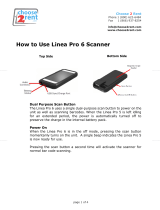LEGAL NOTICE
“Made for iPod,” “Made for iPhone,” and Made for iPad” mean that an
electronic accessory has been designed to connect specifically to iPod,
iPhone, or iPad, respectively and has been certified by the developer to meet
Apple performance standards. Apple is not responsible for the operation of
this device or its compliance with safety and regulatory standards. Please
note that the use of this accessory with iPod, iPhone or iPad may affect
wireless performance.
iPod
, iPhone, iPad touch are trademarks of Apple Inc., registered in the U.S.
and other countries. Lightning is a trademark of Apple Inc.
The Bluetooth® word mark and logos are owned by the Bluetooth® SIG, Inc.
and any use of such marks by Infinite Peripherals is under license.