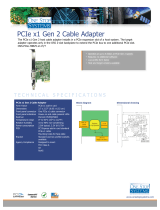Page is loading ...

EB3600-P
User Manual
PCIe to PCIe Expansion
MODEL
EB3600-P

Magma
EB3600-P |
2
Table of Contents
Preface ................................................................................................................................... 6
Advisories ......................................................................................................................................................................... 6
Safety Instructions ........................................................................................................................................................... 7
Chapter 1 Introduction ..................................................................................................... 9
EB3600-P ........................................................................................................................................................................... 9
OVERVIEW ........................................................................................................................................................................ 9
FEATURES .......................................................................................................................................................................... 9
BENEFITS ............................................................................................................................................................................ 9
EB3600-P Technical Specification .............................................................................................................................. 10
Pre-Installation Information ......................................................................................................................................... 11
Parts List .......................................................................................................................................................................... 11
Components of EB3600-P unit .................................................................................................................................... 12
Pre-Installation Information ......................................................................................................................................... 14
Tools Required for Installation ..................................................................................................................................... 14
Chapter 2 Hardware Installation .................................................................................... 15
Installation-Procedures Overview.............................................................................................................................. 15
Open Enclosure ............................................................................................................................................................ 16
Expansion Interface card Installation ....................................................................................................................... 16
Host Interface Card Installation ................................................................................................................................. 19
Host Card installation in a Slot-Carrier housing ....................................................................................................... 21
Cable Installation ......................................................................................................................................................... 22
Connect cables to expansion unit ....................................................................................................................... 23
Install Clamp ............................................................................................................................................................. 23
Connect cables to computer / server ................................................................................................................. 24
Cable Configurations .................................................................................................................................................. 25
Configuration for EB3600-P ......................................................................................................................................... 26
Two Host computers attached ............................................................................................................................. 26
Four Host computers attached ............................................................................................................................. 26
PCIe Card Installation .................................................................................................................................................. 27
PCIe card Memory Requirements ........................................................................................................................ 28
PCIe card Power Requirements ............................................................................................................................ 28
K80 Installation .............................................................................................................................................................. 29
Placement of GPUs on the backplane .............................................................................................................. 31
Connect Power Cord / Cable ................................................................................................................................... 34
Connecting to Electrical Outlets ............................................................................................................................... 34

Magma
EB3600-P |
3
Is it ok to connect four 1200W Power Supply modules to 120V? ................................................................... 35
Use two separate circuit lines. ............................................................................................................................... 36
Do not use multiple electrical outlets on one circuit line. ................................................................................ 36
Power on EB3600-P ....................................................................................................................................................... 38
Power on Computer .................................................................................................................................................... 39
Hardware Check .......................................................................................................................................................... 39
Host & Expansion Interface cards LEDs ................................................................................................................ 40
Check Expansion and Host Cards LEDs ............................................................................................................... 40
Check Front Panel Status LEDs .............................................................................................................................. 40
Check Backplane LEDs ........................................................................................................................................... 41
Verify Installation .......................................................................................................................................................... 42
Windows .................................................................................................................................................................... 42
Linux ................................................................................................................................................................................ 43
Chapter 3 Advanced Technical Information .................................................................... 49
EB3600-P Chassis Layout .............................................................................................................................................. 49
Backplane and LEDs .................................................................................................................................................... 50
Card Slot Link LEDs........................................................................................................................................................ 51
Interface Card and LEDs............................................................................................................................................. 52
Reset & Power Status LEDs .......................................................................................................................................... 53
Display Functions of Interface card LEDs ................................................................................................................. 54
Interface card Dimensions ......................................................................................................................................... 54
Front Panel Status LEDs ................................................................................................................................................ 55
Fan LEDs ......................................................................................................................................................................... 55
Temperature Sensor Alarm LEDs ............................................................................................................................... 55
Power Supply Indicator LEDs ...................................................................................................................................... 56
Control Switches ........................................................................................................................................................... 56
SW1 and SW2 ............................................................................................................................................................ 57
SW3 ............................................................................................................................................................................. 57
SW4 ............................................................................................................................................................................. 57
Fan .................................................................................................................................................................................. 58
Fan Replacement .................................................................................................................................................... 59
Fan Specs .................................................................................................................................................................. 59
SNMP / Netburner ......................................................................................................................................................... 60
NetBurner Module ........................................................................................................................................................ 60
Replacing the NetBurner ........................................................................................................................................ 60
NetBurner Installation .............................................................................................................................................. 61
Replacing the Interface Board ............................................................................................................................. 62

Magma
EB3600-P |
4
NetBurner Interface Board Installation ................................................................................................................. 63
Power Supply unit ......................................................................................................................................................... 64
How to replace the power supply module ........................................................................................................ 64
How to Add Power Module to EB3600 ................................................................................................................. 66
Power Supply Specifications .................................................................................................................................. 67
Chapter 4 Express I/O Manager ...................................................................................... 71
Web Server and SNMP Features ................................................................................................................................ 71
Web Access and SNMP Configuration..................................................................................................................... 71
Supported Internet Browser ................................................................................................................................... 71
To Access Express IO Manager .................................................................................................................................. 72
Connect Ethernet Cable ........................................................................................................................................ 72
Configure Network Setting ..................................................................................................................................... 72
How to configure your network setting in Windows OS .................................................................................... 72
How to configure your network setting in Linux / Ubuntu ................................................................................. 73
Launch Internet Browser ......................................................................................................................................... 74
Authentication Log-in ............................................................................................................................................. 74
Default Home Webpage ....................................................................................................................................... 75
Management Console / Web page ....................................................................................................................... 75
HOME ......................................................................................................................................................................... 75
ADMINISTRATOR ....................................................................................................................................................... 76
SNMP SETTINGS ......................................................................................................................................................... 76
ALARM SETTINGS....................................................................................................................................................... 77
NETWORK ................................................................................................................................................................... 77
REMOTE MANAGEMENT .......................................................................................................................................... 78
PCI-E INFO ................................................................................................................................................................. 78
Reset the chassis to default parameters .................................................................................................................. 79
Retrieving the MIB File .................................................................................................................................................. 80
Accessing the various SNMP functions ..................................................................................................................... 81
Chapter 5 Functional / Benchmark Tests ........................................................................ 82
SNMP Verification Test ................................................................................................................................................. 82
Replaceable Fan Test .................................................................................................................................................. 83
Power Supply Test ......................................................................................................................................................... 83
Express IO Manager “radio button” Test .................................................................................................................. 84
Express IO Manager Administration Test .................................................................................................................. 84
Chapter 6 Rack Slide Installation .................................................................................... 85
Installing the EB3600-P Chassis in a Rack.................................................................................................................. 85
Rack Mounting ............................................................................................................................................................. 85

Magma
EB3600-P |
5
Rack Slides ..................................................................................................................................................................... 85
Slide Rail Dimension Information ................................................................................................................................ 85
Specifications ........................................................................................................................................................... 86
Safety Instructions ......................................................................................................................................................... 87
Materials handling ................................................................................................................................................... 87
Rack Stability ............................................................................................................................................................ 87
Tools and Supplies Needed ........................................................................................................................................ 88
Parts List .......................................................................................................................................................................... 88
Slide Rail Installation Instructions ................................................................................................................................ 89
Prepare Slide Rails for Assembly (STEP 1) ............................................................................................................. 89
Attach Rail to Chassis (STEP 2) ............................................................................................................................... 90
Assemble Slide Rails (STEP 3) .................................................................................................................................. 91
Add Screws to Rack Post (STEP 4) ......................................................................................................................... 93
Attach Slide Rail to Rack (STEP 5) ......................................................................................................................... 93
Attach Chassis to Slide Rail / Rack (STEP 6) ......................................................................................................... 94
Secure the Chassis to the Rack (STEP 7) .............................................................................................................. 96
Earth Leakage Current ........................................................................................................................................... 96
Grounding the EB3600-P Expansion Chassis ........................................................................................................ 96
Regulatory Safety Requirements .......................................................................................................................... 97
Chapter 7 Troubleshooting ............................................................................................. 98
Locate the Problem ..................................................................................................................................................... 98
Computer Hangs During Power Up........................................................................................................................... 98
Computer Doesn’t Detect Expansion Chassis ........................................................................................................ 99
Chapter 8 Chassis Maintenance .................................................................................... 100
General Chassis Cleaning ........................................................................................................................................ 100
Cleaning the Air Filter ................................................................................................................................................ 101
Chapter 9 Frequently Asked Questions (FAQ) ............................................................... 102
Chapter 10 How to Get More Help ................................................................................. 104
Contacting Technical Support ................................................................................................................................ 104
Returning Merchandise to MAGMA ....................................................................................................................... 104
Appendix A Compliance .................................................................................................................................... 105

Magma
EB3600-P | Preface
6
Preface
Advisories
Five types of advisories are used throughout this manual to provide helpful information, or to alert you to
the potential for hardware damage or personal injury.
NOTE
Used to amplify or explain a comment related to procedural steps or text.
IMPORTANT
Used to indicate an important piece of information or special “tip” to help you
CAUTION
Used to indicate and prevent the following procedure or step from causing damage to the
equipment.
WARNING
Used to indicate and prevent the following step from causing injury.
DANGER or STOP
Used to indicate and prevent the following step from causing serious injury or significant
data loss
Disclaimer: We have attempted to identify most situations that may pose a danger, warning, or caution
condition in this manual. However, Magma does not claim to have covered all situations that might require
the use of a Caution, Warning, or Danger indicator.

Magma
EB3600-P | Preface
7
Safety Instructions
Always use caution when servicing any electrical component. Before handling the Magma Expansion
chassis, read the following instructions and safety guidelines to prevent damage to the product and to
ensure your own personal safety. Refer to the “Advisories” section for advisory conventions used in this
manual, including the distinction between Danger, Warning, Caution, Important, and Note.
Always use caution when handling/operating the computer. Only qualified, experienced, authorized
electronics personnel should access the interior of the computer and expansion chassis.
WARNING
Never modify or remove the radio frequency interference shielding from your workstation or
expansion unit. To do so may cause your installation to produce emissions that could
interfere with other electronic equipment in the area of your system.
When Working Inside a Computer
1. Before taking covers off a computer, perform the following steps:
2. Turn off the computer and any peripheral devices.
3. Disconnect the computer and peripheral power cords from their AC outlets or inlets in order to
prevent electric shock or system board damage.
In addition, take note of these safety guidelines when appropriate:
To help avoid possible damage to systems boards, wait five seconds after turning off the computer before
removing a component, removing a system board, or disconnecting a peripheral device from the
computer.
When you disconnect a cable, pull on its connector or on its strain-relief loop, not on the cable itself. Some
cables have a connector with locking tabs. If you are disconnecting this type of cable, press in on the
locking tabs before disconnecting the cable. As you pull connectors apart, keep them evenly aligned to
avoid bending any connector pins. Also, before connecting a cable, make sure both connectors are
correctly oriented and aligned.
CAUTION
Do not attempt to service the system yourself except as explained in this manual. Follow
installation instructions closely.

Magma
EB3600-P | Preface
8
Protecting Against Electrostatic Discharge
Electrostatic Discharge (ESD) Warning
Electrostatic Discharge (ESD) is the enemy of semiconductor devices. You should always
take precautions to eliminate any electrostatic charge from your body and clothing before
touching any semiconductor device or card by using an electrostatic wrist strap and/or
rubber mat.
Static electricity can harm system boards. Perform service at an ESD workstation and follow proper ESD
procedures to reduce the risk of damage to components. Magma strongly encourages you to follow
proper ESD procedures, which can include wrist straps and smocks, when servicing equipment.
You can also take the following steps to prevent damage from electrostatic discharge (ESD):
When unpacking a static-sensitive component from its shipping carton, do not remove the component’s
anti-static packaging material until you are ready to install the component in a computer. Just before
unwrapping the anti-static packaging, be sure you are at an ESD workstation or are grounded.
When transporting a sensitive component, first place it in an anti-static container or packaging.
Handle all sensitive components at an ESD workstation. If possible, use anti-static floor pads and workbench
pads.
Handle components and boards with care. Do not touch the components or contacts on a board. Hold a
board by its edges or by its metal mounting bracket.

Magma
EB3600-P | Chapter 1 Introduction
9
Chapter 1 Introduction
EB3600-P
Magma’s ExpressBox 3600-P provides partitioned support for server grade GPUs and other HPC peripherals
to existing host computer systems. Designed to support full Gen 3 x16 PCIe connectivity to all devices, the
EB3600-P supports 128 Gbps communication between the host and all peripherals. The EB3600-Psupports
eight total peripherals with four host links for support of one to four independent hosts.
OVERVIEW
EB3600-P-P: Eight total peripherals; one to four hosts
PCIe Gen 3 x16 (128Gbps) for all connections
Optimized for server class (passively coded) GPUs
Magma Express I/O System Management is included in all configurations
FEATURES
Dedicated connectivity for up to four independent hosts
Passive host interface; no PCIe switch on host link cards provides lowest latency possible.
Two 1200W/1500W hot swappable power supplies provided standard. Up to two, more can be
configured, for support of up to 4800W/6000W.
Direct flow through air-cooling is provided for passively cooled server class GPUs.
BENEFITS
Design optimized for GPU applications - concentrate your HPC investment in a chassis that will
support full GPU performance utilization.
Each partition supports better ratio of Peripheral: Host connection of 2:1.
Low-profile host card allows for easy installation into low-profile computers.
Supports peer-to-peer transfers between cards in the expansion chassis to provide full bandwidth
potential among I/O cards.
Supports daisy-chaining of fan-out configuration of multiple expansion chassis.

Magma
EB3600-P | Chapter 1 Introduction
10
EB3600-P Technical Specification
BASE MODEL
EB3600-P
-Two partitioned backplanes composed of two segments per backplane with
two peripheral slots per segment. Four total segments, eight total peripherals;
Supports up to 8 GPUs.
- Two 1200W (2400W total) PSUs
TECHNOLOGY
PCI Express Bus Specification
PCI Express Bus Specification 3.0, 2.3; | PCI Bridge Architecture Revision 1.2
HARDWARE
Backplane
Partitioned backplane: Four segments with two peripheral slots (GPUs) per
segment; Four host links (1 per segment) (All Gen 3 x16).
Interconnect Bandwidth
PCIe Gen 3 x16: 128 Gbits/sec to all peripherals and host link
ENCLOSURE
Material
Steel Chassis
Dimension
16.8” Wide by 7” High (4U) by 22.125” Deep | 50lbs/2.7kg
HOST CONNECTION
Host side: Any PCIe based host-
equipped computer (preferably Gen 3
x16)
Expansion side:
All host links are Gen 3 x16 capable and will train down to Gen 2 or 1 as
needed.
Switchless host link adapter is designed
for minimal host/expansion latency 1m
or 2m cable lengths are supported for
host interface.
POWER SUPPLY
1200W PSU
1200W@120V/ 1500W@240V AC power PSU. Can be added to base models
above. Up to four total (4800W@120V/ 6000W@240V)
ENVIRONMENT
Ambient Temperature
0º to 50º C
Storage Temperature
-55º to 125º C
Relative Humidity
0% to 90% non-condensing
REGULATORY COMPLIANCE
FCC Class A Verified
RoHS Compliant
CE Certified
SUPPORTED OPERATING SYSTEMS
Windows
Mac OS
Linux

Magma
EB3600-P | Chapter 1 Introduction
11
Pre-Installation Information
Before using the Magma Expansion chassis, you should perform the following steps:
Inventory the shipping carton contents for all of the required parts
Gather all of the necessary tools required for installation
Read this manual
Parts List
#
Item Description
EB3600-P-P
Quantity
1
Host Interface card
4
2
1-meter High Speed / HD IO cable
16
3
U.S. Standard 115V Power Cord
2
4
Expansion Interface card
4
5
Quick Start Guide
1
6
1200W Power Supply Modules (installed)
Requires 2
7
Replaceable Fan (installed)
4
For EB3600-P-P, it ships with 2 power supply bricks / modules. To support 4 GPUs it requires 2
power supply bricks.

Magma
EB3600-P | Chapter 1 Introduction
12
Components of EB3600-P unit
Once you have completed your inventory, your next step is to be familiarized with components of the
Magma EB3600-P expansion unit.
The expansion unit is composed of the following integral components
1. Expansion Backplane
a. 10 PCIe x16 slot (electronic and mechanical)
b. Two designated Link-Up SLOTs for Interface card
c. Slot LEDs, Link and Activity LEDs (30 LEDs)
d. Thermistor control switch
2. Interface card
a. Expansion and Host mode DIP switch
b. Speed Toggle switches
c. Two Cable ports: one for x8 and the other is x16
3. Power Supply, redundant and replaceable
a. Power cord socket
b. LED status indicator
c. Locking Thumb screw
d. 18 (6+2 pin) PCIe connectors
e. Replaceable
4. Replaceable Fans
a. 175 CFM
b. Locking Thumb screw
c. Air Flow: from outside going inside
5. SNMP Interface module
a. Netburner
b. RJ45 port
Front panel: you will find the following
1. Push button On/Off switch
2. Front Panel Status LED
3. Front Grill cover (Dust-Foam filter behind the cover)
Rear Panel, you will see the following
1. PCI Express card slot opening
2. Interface card cable ports (x8 and x16)
3. Power Supply
4. RJ-45 Ethernet port
5. Top cover Thumb Screws
6. Power Rating
7. Serial number

Magma
EB3600-P | Chapter 1 Introduction
13

Magma
EB3600-P |
14
Pre-Installation Information
Before using the Magma Expansion chassis, you should perform the following steps:
a. Inventory the shipping carton contents for all of the required parts
b. Gather all of the necessary tools required for installation
c. Read this manual
Tools Required for Installation
To complete the installation of the Magma product you will need a Phillips-head screwdriver and ESD wrist
strap to prevent electrostatic discharge.

Magma
EB3600-P | Chapter 2 Hardware Installation
15
Chapter 2 Hardware Installation
The following steps will guide you through the installation of your Magma Expansion System.
CAUTION
Hardware installation shall be performed only by qualified service personnel.
Electrostatic Discharge (ESD) Warning
All add-in cards are susceptible to electrostatic discharge. When moving cards, it is best to
carry the cards in anti-static packaging. If you need to set a circuit card down, be sure to
place it inside or on top of an anti-static surface. For more information, see “Protecting
Against Electrostatic Discharge” in the Preface.
WARNING
High voltages are present inside the expansion chassis when the unit’s power cord is
plugged into an electrical outlet. Disconnect the power cord from the AC outlet before
removing the enclosure cover. Turning the system power off at the power on/off switch
does not remove power to components. High voltage is still present.
CAUTION
Before touching anything inside the enclosure, move to an ESD station and follow proper
ESD procedures. Failure to do so may result in electrostatic discharge, damaging the
computer or its components. For more information, see “Protecting Against Electrostatic
Discharge” in the Preface.
Installation-Procedures Overview
Below is the concise version on how to set up the EB3600-P.
1. Open Enclosure
2. Install Expansion Interface card(s) (If not installed).
3. Install Host Interface card(s) into host computer
4. Install Cable (Connect A to A and B to B on interface cards between the host and expansion
chassis)
5. Install PCIe cards (see notes below)
6. Attach Power Cords
7. Connect to Electrical Outlet – verify adequate circuit capacity for wattage needed (this may
require multiple circuits)
8. Turn on EB3600-P
9. Power on Computer
10. Hardware Check
11. Verify Installation (via Operating System)

Magma
EB3600-P | Chapter 2 Hardware Installation
16
NOTE
It is highly recommended to install any 3
rd
party PCI-E cards / High Power PCIe cards after
you have verified and tested the Magma expansion is functional and no hardware failures.
When installing 3
rd
Party PCIe card, start with one card first just to see if there are any software and
hardware issues or incompatibility problems that may occur. This way you can troubleshoot the problem
more easily and efficiently. If everything works well and there are no configuration issues, you can proceed
with the installation of the remaining 3
rd
party PCIe cards.
Always refer to or read “3
rd
party manufacturer installation guide” for further instructions.
Open Enclosure
Loosen the thumbscrews that retain the top cover of the chassis and slide the lid towards you as shown
below:
Expansion Interface card Installation
The Magma “Expansion” interface is the same card as the “Host” interface card only that its SW4 switch is
set to “ON=EXP.” By default, the expansion interface card should already be installed in the Magma
Expansion chassis.

Magma
EB3600-P | Chapter 2 Hardware Installation
17
EB3600-Pcomes with 2 Expansion Interface cards. There are two separate PCB backplanes side-by-side in
the chassis. Each PCB backplane requires one Expansion Interface card linked to the host computer /
server. It is Gen3 x16; it has two available cable ports for linking either by x8 or x16 connection.
Should you need to install the expansion interface card, make sure to check the dip switch (SW4) is set to
proper configuration. The toggle switch should be “ON=EXP” position as shown from the picture below.
Apply the same configuration with the second Expansion Interface card (for EB3600-Pmodel).
By default the Expansion Interface card is set to “ON=EXP” and configured as x16. User should not alter or
change the settings of SW3. If you encounter problems, for troubleshooting purposes only check SW3;
verify the dip switches are set to x16.
NOTE
The following settings on SW3 are not supported by the first edition of Interface
card. Link width will not change regardless of the setting you select.
Second edition of Interface card will support the below settings.
.
The expansion interface cards are already installed. The EB3600-P requires 4 Expansion Interface cards.
Should you need to install, make sure to plug them in to their assigned slots on the backplane. For stability,
make sure to secure the cards with a retaining screw.
#1 Interface card - SLOT 0-Uplink
#2 Interface card - SLOT 5
#3 Interface card - SLOT 0
#4 Interface card - SLOT 5
See pictures below.

Magma
EB3600-P | Chapter 2 Hardware Installation
18
Backplane with Expansion Interface cards installed, see picture below

Magma
EB3600-P | Chapter 2 Hardware Installation
19
Host Interface Card Installation
You need 4 Host interface cards. Begin installation by powering down your host computer. Use the
procedures for shutting down your operating system and shutting off power to your system provided in your
owner’s manual or system documentation.
The host interface card is mounted to a “full-height” bracket as shown below. For low profile case
applications, you may need to change the mounting bracket to the low profile bracket that shipped with
your system. Remove the screws that hold the card to the bracket. Be sure you are using proper ESD
procedures when completing this action.
When the host computer is off and all power cords are disconnected from the AC outlet, remove the cover
and prepare your host card for insertion into a PCIe slot.
When the Magma interface card is used as “Host” interface i.e. installed in the host computer, the RED
switch should remain OFF. Check the DIP switch and make sure it is set to OFF=HOST.
This version of Host Interface card has a mini built-in configurable toggle switch that can be set to x4, x8
and x16.
NOTE
There is no need to make changes to the link width, the card will automatically negotiate
the link width if different than x16.
The Default setting for the host card is x16 and OFF=HOST. This setting should be left alone and not to be
changed. Verify the interface card is set correctly for normal operation.
Note: The expansion chassis will NOT function if the red dip switch on the Interface card is set to ON and the
card is inserted into the host computer. As shown from the picture below, the Host Interface card is set to
OFF=HOST.

Magma
EB3600-P | Chapter 2 Hardware Installation
20
Install the two Magma PCIe host interface cards into the host computer. Use available x16 PCIe slot for
both Host Interface cards. Plug in the host card to the PCIe slot closest to the PCIe CPU, this allows the BIOS
to enumerate the host card first. Secure it with a retaining screw.
It is important to know how many lanes the host computer slot can support. The host card does not need to
be configured for the same number of lanes as the host computer slot. The host card will train down to
whatever the PCIe slot speed is that it recognizes. For example, if the host interface card is installed in a x8
lane card slot; leave the host card setting as is. The host computer dictates what link width and speed the
expansion system will operate in.
IMPORTANT
There is no need to change the dip switch setting when plugging in the Host Interface card
into x4 or x8 PCIe slots. It is ok to plug in the Host card into a PCIe slot with no identification
whether it is GEN1, GEN2, x4 or x8. The host card will instantly and automatically train
down to whatever the speed is of the PCIe slot it recognizes.
DANGER or STOP
YOU MUST ONLY INSTALL THE PCIe HOST CARD INTO A PCI EXPRESS SLOT. Only use cards
WITH brackets. This will ensure that your PCIe host card can only be inserted into a PCIe slot.
Although PCI Express cards without brackets may fit into conventional PCI slots, you run the
risk of damaging the PCI Express host card if you insert it into a PCI slot. Please ensure that
your host computer has PCI Express slots and install the host card only into a PCI Express slot.
/