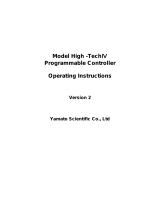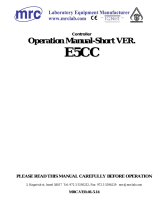Page is loading ...

http://www.omega.com
e-mail: [email protected]
O
OO
Omega.com
mega.commega.com
mega.com
TM
TMTM
TM
CN1500 SERIES
Multi-Zone Ramp & Soak
Controller

1
SPECIFICATIONS......................................................................................................................................................................3
DESCRIPTION............................................................................................................................................................................4
CN1500 KEYS AND FUNCTION............................................................................................................................................4
DISPLAY MODES......................................................................................................................................................................5
Process Mode...........................................................................................................................................................................5
Setpoint Mode..........................................................................................................................................................................6
Process-Setpoint Mode ............................................................................................................................................................6
PROGRAMMING MODES .......................................................................................................................................................6
Tuning Mode:...........................................................................................................................................................................6
On/Off Hysteresis (Dead-Band)...........................................................................................................................................7
Entering PID Variables............................................................................................................................................................7
Proportional band.................................................................................................................................................................7
Reset.....................................................................................................................................................................................7
Rate......................................................................................................................................................................................7
Verify Mode:............................................................................................................................................................................7
Profile Mode (Entering Ramp/Soak): ......................................................................................................................................8
How to Enter a Typical Process Profile...............................................................................................................................8
Ramp/Soak Profile Example................................................................................................................................................9
‘Program Controller’ mode:.....................................................................................................................................................9
Programming ‘Voltage or Current’ Input: .............................................................................................................................10
Controller Selection ...........................................................................................................................................................10
Controller Type (On/Off or PID):......................................................................................................................................10
‘Input Signal’ Type............................................................................................................................................................10
Controller ON/OFF............................................................................................................................................................10
Decimal Point Position.......................................................................................................................................................11
High Scale..........................................................................................................................................................................11
Low Scale...........................................................................................................................................................................11
Offset .................................................................................................................................................................................11
Tare....................................................................................................................................................................................12
Heat/Cool...........................................................................................................................................................................12
Engineering Units ..............................................................................................................................................................12
Programming ‘Thermocouple/ Thermistor/ RTD’ Inputs:.....................................................................................................13
Controller Selection ...........................................................................................................................................................13
Controller type (On/Off or PID): .......................................................................................................................................14
‘Input SIGNAL’ Type........................................................................................................................................................14
Turning Controller ON/OFF..............................................................................................................................................14
Temperature Units..............................................................................................................................................................14
Heat/Cool...........................................................................................................................................................................14
Engineering Units ..............................................................................................................................................................15
‘PROGRAM SYSTEM’ MODE................................................................................................................................................15
Display Options .....................................................................................................................................................................15
Dispaly Time..........................................................................................................................................................................15
Profile starting point: .............................................................................................................................................................16
Rate Time-Base:.....................................................................................................................................................................16
Cold Junction Setting.............................................................................................................................................................16
Calibration Mode...................................................................................................................................................................16
Input Range ( Current and Voltage)......................................................................................................................................16
Voltage Range (0-10vdc)..................................................................................................................................................16
Voltage Range ( Millivolt inputs).....................................................................................................................................17
Current Range....................................................................................................................................................................17
Correct Range Settings.......................................................................................................................................................17
Thermocouple Calibration Procedure....................................................................................................................................17
FLOW CHART:.........................................................................................................................................................................18
SAVING PARAMETER ...........................................................................................................................................................19
OPERATING CONTROLLER.................................................................................................................................................19
Run Mode...............................................................................................................................................................................19
Stop Mode..............................................................................................................................................................................19
Hold Mode.............................................................................................................................................................................20
MANUAL SETPOINT OPERATION.......................................................................................................................................20
QUICK STOP............................................................................................................................................................................20
DISPLAY SCAN/HOLD MODE..............................................................................................................................................20
Display Scan ..........................................................................................................................................................................21

2
Display Hold..........................................................................................................................................................................21
DISPLAYING PROCESS .........................................................................................................................................................21
DISPLAYING SETPOINT........................................................................................................................................................21
DISPLAYING DATA................................................................................................................................................................22
Data Description ....................................................................................................................................................................22
External Control Relay Installation............................................................................................................................................23
Figure 3. Solid State relay hookup to a controller output......................................................................................................23
ERROR MESSAGES AND SOLUTIONS................................................................................................................................23
POWER .....................................................................................................................................................................................23
Figure 5. REAR VIEW OF CN1500 INSTRUMENT...........................................................................................................24
Input/OUTPUT CONNECTORs PIN ASSIGNMENTS ...........................................................................................................24
MOUNTING..............................................................................................................................................................................25
WARRANTY ............................................................................................................................................................................25

3
SPECIFICATIONS
Typical @ 25 C and rated supply voltage unless otherwise specified.
INPUT TYPE:
i) J,K,T,E,R,S,B, thermistor, RTD
ii) 4-20milliamp loop current
iii) 0-10 vdc
iv) 0-100 millivolt
Cold junction error: +/- 0.5 C (10C to 45C)
Open thermocouple indication: ‘HELP’ displayed
ACCURACY:
Temperature resolution: 1C/1F, 0.1% of Full Scale
Voltage = 0.05% FS
Current = 0.05% FS
ANALOG TO DIGITAL CONVERSION
20,000 count A/D converter
Dual slope integrating converter.
Conversion rate: Seven conversions/sec (typical)
DISPLAY
Red 7-segment LED display, 0.39 inch (10mm) height
Negative polarity indication
Over-range indication: HELP
Display test: Briefly indicates 8.8.8.8.8.8.8. on power up
SCAN RATE
Two channels per second
Channel display time: programmable from 1 - 999 seconds
POWER OPTION
120VAC -- 60 Hz (Standard)
220VAC -- 50 HZ (Optional)
15VDC @ 900ma (optional)
SCALE/OFFSET
Scale programmable from 1 - 30000
Offset : 0 - 20.00 (current), 0 - 10.000 (voltage input), 0 - 100.00 (millivolt)
Decimal Point: Programmable No decimal pt, 10th, 100th & 1000th pos.
RATE:
0 - 500 Seconds
PROPORTIONAL BAND: RESET:
0 - 100% of span 0.00 TO 50.00 repeats per minute

4
DESCRIPTION
The CN1500 series is a compact unit that offers the features of up to seven full blown PID controllers
in a single 1/8th DIN (cutout) enclosure. Careful design, high functionality and its compactness allows it
to offer unmatched cost/performance ratio of any controller in its class.
CN1500 series offers PID control for optimum process stability. Additionally, processes that do not
require tight control through complex tuning of PID parameters can be run under simple ON/OFF
control.
Programmable from the front keys, the unit will accept signals from many different types of transducers.
These include thermocouples, thermistors, RTD’s, 4-20ma loop current, 0-10vdc and 0-100mv etc.
(Check Model number for specific input types). Input signal for each zone is selected independently.
Scaling and offset allows current and voltage signals to be converted to engineering units. Additionally,
each zone has its own ramp/soak profile which can be tailored to its specific requirements. ON/OFF as
well as PID parameters (Rate, Reset and Proportional band) for each zone are also independent of each
other.
Each zone can be programmed for either heating or cooling. Setpoint deviation, positive as well as
negative, can be viewed by the push of a key.
The maximum and minimum readings for each zone are also captured. This feature can be helpful in
quality control or as a tool in fine tuning the PID parameters.
Any zone can be put on an indefinite hold anywhere along the process profile. Also, a manual mode for
setpoint entry is available. Using this feature, a setpoint can be entered without going into the program
mode and entering the entire ramp/soak profile for a given zone.
CN1500 KEYS AND FUNCTION
The five CN1500 keys have several functions packed into each key. These Functions are listed below.
* Pushing this key, while scanning, will place the display in a hold mode. The
Display will hold on the current display function until the key is pushed again.
* If the unit is in a display hold mode, push this key to continue scanning
between controllers.
* This key is also used to exit Programming Mode, indicated by the word ‘SAVInG'
being displayed.
SCN/HLD
RST/EXT

5
NOTE: HOLD mode places only the display on hold. Internally, all the enabled channels keep on
scanning and controlling. The HLD led comes on when the unit is placed in a hold mode.
* To select a controller, toggle this key until the unit displays the desired controller
number.
* To enter programming mode, push and hold this key, on the desired
controller to be programmed, until the unit displays 'EntEr PASSCOdE'.
* Toggling this key will sequentially display process value for each controller. DATA
* If a controller is selected (by pushing CTR SEL key) before pushing this key , it will
cause the unit to display the following data for that controller: process value, soak time,
deviation, Min/Max readings and rate of process change.
* This key's function is similar to the above (Process/Data) key except that it
displays setpoint instead of process for each controller.
* In Programming Mode this key is used to select a digit to be increment or decremented.
* This key functions only after a controller has been selected by pushing CTR. SEL
key. It is used for displaying and changing the current status of selected
controller (RUNNING, HOLDING. STOPPED & ENTER SP).
* In Programming Mode this key is used to increment or decrement a selected
digit or to toggle between selections.
The LEDS on the front indicate the controller status. They are turned on when each controller is in auto
run (automatic ramping) or in manual setpoint entry mode. The HLD led indicates that the display is
being held on any one parameter (e.g. controller number 1's process value).
DISPLAY MODES
The CN1500 can be programmed to display in one of the following modes:
Mode Display Description
PROCESS PrOCESS
Display only the process value for the controllers.
SETPOINT SEtPt Displays only the setpoint value for each
controller.
(Only those controllers that are in run/hold mode)
PROCESS - SETPOINT Pr-StPt Displays Process as well as Setpoint Values for
each controller that is running a program.
SEE PROGRAMMING ON HOW TO SELECT ONE OF THE DISPLAY MODES.
PROCESS MODE
Process Display Mode sequentially displays the process value of each controller. Process value is
displayed, regardless of whether the controller is running or not. All the controllers that are enabled will
be displayed. The display time is as setup during programming.
CTR./SEL
PROG
RUN/STP
SETPT
DIG
PROCESS
DATA

6
SETPOINT MODE
This mode displays ONLY the setpoint value for those controllers that are running. If NO controller is
running, the unit will scroll the message 'nO CntrL rUnnInG' on the display. Setpoints are displayed
for the programmed amount of display time.
PROCESS-SETPOINT MODE
This mode displays Process as well as Setpoint value for each controller that is in run/hold mode. If no
controller is running a profile, the unit will display only the process reading of the controllers that are
enabled. If any controllers are being run, then their process value is displayed followed by their
setpoint. The display period is as programmed during setup, for example, if display time is 10 seconds,
the process will be displayed for ten seconds, followed by setpoint for ten seconds.
PROGRAMMING MODES
Programming mode is used for configuring various parameters of the unit. This is accomplished by first
selecting the controller that needs to be programmed (by pushing the CTR SEL key), and then holding
in the CTR.SEL (Controller Select) key until the units displays 'EntEr PASSCOdE'. At this point,
pass code for the system can be entered. The entry code is a four digit number which keeps unauthorized
personnel from changing the system parameters. The front panel keys are each marked with a small
digit in the lower right corner. For the five keys there are five digits --- 1,2,3,4,5. The pass-code is a
combination of these digits and for CN1500 systems it is 3254.
If, at any time during programming, it is desired to exit, just push the RESET key twice (and hold it in
till the display reads ‘SAVInG’). First push takes you to the very beginning of the program mode
(display shows 'PrG CTr '), and the second push will exit. Display briefly reads 'SAVING' to indicate
that the data is being saved in nonvolatile memory.
As soon as the correct four digit pass-code is entered, the system is ready for programming. Once in
programming mode, one of the following selections can be made:
Display Description
tuninG Enter PID parameters or hysteresis for ON/OFF control
VErIFY Verify a previously entered Ramp/Soak profile .
PrOFILE Program a Ramp/Soak profile for a controller.
PrG CTr
Program Controller parameters.
PrG SYS Program System parameters
TUNING MODE:
Tuning mode is used for entering relay hysteresis (if controller is programmed for ON/OFF mode) or
Rate, Reset and Proportional Band (if the unit is set as a PID controller). This mode is selected in
SETUP mode by pushing PROG key while the unit is displaying 'tUnIng'. After this selection, the
unit will display any one of the following: 'Cntr 1', 'Cntr 2', 'Cntr 3', 'Cntr 4', 'Cntr 5', 'Cntr 6', or
'Cntr 7'. At this time any controller can be selected by pushing key. LED for selected controller
will flash (this provides an easy way to track the controller being programmed). After selecting a
controller, use PROG key to step through programming. To exit, push EXT key.

7
NOTE: ‘TUNING’ mode can also be entered by pushing and holding ‘DATA’ key till the display
reads ‘TuninG’. Once in this mode, any controller can be selected by pushing key. (This procedure
can only be done from normal display mode and not frome SETUP). To exit, push & hold RESET key.
ON/OFF HYSTERESIS (DEAD-BAND)
This step is used for setting up controller deadband or hysteresis and is indicated by the message
‘Cntr db’ followed by the display of current deadband value. The flashing digit is the active digit.
Pushing key and keeping it pushed, will increment the digit. Releasing key and then pushing it
again will decrement the value ( key works as a toggle -- alternating between increment and
decrement). To change the next digit, first push the <DIG> key. This will advance the flashing to the
following digit. Use key to change the value. After the desired setting is displayed, push PROG
key. This will take you to the beginning of setup mode (or Tunning Mode)
NOTE: This step comes up for programming only if the unit is programmed to work as ON/OFF
controller. If not, Rate, Reset and Proportional Band are programmed.
ENTERING PID VARIABLES
PROPORTIONAL BAND
If PID mode is selected, then next parameter to be programmed is the proportional band. Proportional
band, also referred to as gain, determines the output in proportion to the error between setpoint and
actual process temperature. It is based on percent error of 1000 degrees if the display units are
Centigrade and 2000 degrees if units are Fahrenheit (or scaled for voltage/current inputs). For example,
if the proportional band is set to 5.0 and the units are Centigrade, then a process error of 50 degrees
between setpoint and temperature will result in an output that will be fully on.To enter a new value for
proportional band, use and <DIG> keys . Once the value has been entered, push PROG key.
RESET
Parameter programmed after proportional band is Reset. As with other functions, this is indicated by the
display first showing the message followed by current reset value. The message in this case is 'RESET'.
Again, use key in conjunction with <DIG> key to change the value.
Reset is used with proportional band to fine tune the controller. Proportional band alone will bring down
the error between setpoint and process up to a certain point only. To reset the differential left by
proportional band, the error is integrated slowly over time until setpoint and process coincide. This is
done by introducing the reset factor. After programming reset, push PROG key to program RATE.
RATE
Rate is the third factor in the PID control. This factor provides the anticipation for the control as to how
fast or slow process change is being realized. This factor is usually handy at start ups when, generally,
process tends to lag setpoint and a higher output is required. On entering rate mode, the display first
reads 'RAtE' followed by rate value. This value can be change by using and DIG keys.
VERIFY MODE:
The Verify function is used for checking a previously programmed ramp/soak profile. This mode is
selected by pushing PROG key while the unit is displaying 'VE
rIFY'. After this selection, the unit

8
will display one of the following: 'Cntr 1', 'Cntr 2', 'Cntr 3', 'Cntr 4', 'Cntr 5', 'Cntr 6', or 'Cntr 7'.
At this time any one of the controllers can be selected by pushing the key. After selecting a
controller, use PROG key to step through the profile. To exit Verify mode at any time, push EXT key.
Unlike exiting 'ProFILE' mode, exiting VERIFY at any point does not mark the end of a profile.
NOTE: Verify mode should only be used to check or change a previously programmed
parameter. DO NOT USE THIS MODE TO ENTER A NEW PROFILE. TO ENTER A
NEW RAMP/SOAK PROFILE, USE 'PrOFILE' MODE.
NOTE: Before verifying a profile, all Controllers must be in Stopped Mode. If not, the unit will
scroll the message 'StOP rUnnInG'
PROFILE MODE (ENTERING RAMP/SOAK):
This programming mode is used for entering process profile for a selected controller. Once in
programming mode (after entering pass-code), use key until the unit displays PrOFILE (for
ramp/soak ‘Profile’ ). Next, push the PROG key. The unit will display one of the following with each
push on key: CntrL 1, CntrL 2, CntrL 3, CntrL4, CntrL 5, CntrL 6 or CntrL 7). After
selecting the desired controller, push PROG key to select it. A profile can now be programmed in the
following manner:
NOTE: Before programming or checking a programmed profile the Controller Must Be in the
Stopped Mode. If not, the unit will scroll the message "STOP RUNNING'.
HOW TO ENTER A TYPICAL PROCESS PROFILE
Upon entering the process profile mode, the display will briefly read Strt SP (for ‘Start Setpoint’), and
then the current value of Starting setpoint. Use and <DIG > keys to enter a desired value. The
key increments and decrements the FLASHING digit, where as the <DIG> key selects the digit to
increment or decrement. Next, press SETUP key to go on to the next function.
At this point the display will briefly read SetPt 1 and then the current value of Setpoint #1. Use
and <DIG > keys to enter a desired value. Next, press ‘PROG’ key to go to the following function.
The display will now read EntEr t (for ‘Enter time’), and then show the current time value. Time
entered is the time that it takes to ramp to the set point (or soak time, if the previous and current set-
points are same). The value shown for time is in minutes. Use and <DIG > keys to enter the
desired value, and then press PROG key to go on to the next function.
Repeat the above steps to program setpoints #2 thru #7. Once all 7 segments have been programmed,
the display will revert back to beginning of Programming mode selection. If all the seven segments are
not desired, the program can be aborted at any segment by simply pushing the EXT key. The segment in
which the EXT key is pushed is the one that is considered to be the end of the program. During Verify
Program mode, that segment and all the following segments are labeled as ‘PrG End’.
NOTE: DO NOT PUSH 'EXT' KEY IN THE LAST SEGMENT OF YOUR RAMP/SOAK
PROFILE. AFTER ENTERING TIME FOR THE LAST SEGMENT GO TO THE NEXT
SEGMENT
AND THEN HIT THE EXIT KEY. THE UNIT MARKS THE SEGMENT BEING
DISPLAYED AT THE TIME OF PUSHING 'EXT' KEY AS THE END OF PROGRAM.
THEREFORE, MAKE SURE THAT THE UNIT IS IN THE SEGMENT THAT YOU WISH TO
BE CONSIDERED AS THE END OF PROGRAM BEFORE PUSHING 'EXT' KEY.

9
RAMP/SOAK PROFILE EXAMPLE
This is an example of how to program
Controller 1 with following
parameters.
Ramp for 6 min. to 100 degrees
Soak at 100 for 30 min.
Ramp for 20min. to 200 degrees
Soak at 200 for 45 min.
Shutdown.
This profile would be programmed in
the following manner:
From 'VErIFY' display press ^v key
until ‘PrOFILE’ (Enter Ramp/Soak) is displayed.
Press PROG key. The display will show 'C
ntrL x', where x is the current Controller Number. Use key to
select controller one.
Press PROG. The display will briefly show 'SEtPt 1', and then the current value for Setpoint #1. Use
and <DIG> keys to set the display to 100 (Setpoint #1 = 100 ).
Press PROG. The display will briefly show 'E
ntr t', and then the current value for Time #1. Use and
<DIG> keys to set the display to 6 (Time #1 = 6 min.).
Press PROG. The display will briefly show 'SEtPt 2' and then the current value for Setpoint #2. Use and
<DIG> keys to set the display to 100 (Setpoint #2 = 100).
Press PROG. The display will briefly show 'E
ntr t', and then the current value for Time #2. Use and
<DIG> keys to set the display to 30 (Time #2 = 30 minutes).
Press PROG. The display will briefly show 'SEtPt 3', and then the current value for Setpoint #3. Use
and <DIG> keys to set the display to 200 (Setpoint #3 = 200).
Press PROG. The display will briefly show 'E
ntr t', and then the current value for Rate #3. Use and
<DIG> keys to set the display to 20(Time #3 = 20 min.).
Press PROG. The display will briefly show 'SEtPt 4', and then the current value for Setpoint #4. Use
and <DIG> keys to set the display to 200 (Setpoint #4 = 200)
Press PROG. The display will briefly show 'E
ntr t', and then the current value for segment #4. Use and
<DIG> keys to set the display to 45 (Time #4 = 45 minutes).
Press PROG. Then press EXT to cause the program to end. The display will show
'VErIFY'.
At this point the profile has been programmed into CN1500 and may be verified by using VERIFY
function.
NOTE: ProFILE mode should only be used for entering new programs. VErIFY
mode should be used for program verification and making changes to an existing
program.
‘PROGRAM CONTROLLER’ MODE:
Depending upon input type, following parameters for individual controllers can be programmed:
Figure 2. Example Ramp/Soak profile
Start
SetPt
30 Min.
Degrees
100
Time
Setpt #1
Setpt #2
Setpt #3
Setpt #4
45 Min.
200
6Min.
20 Min.

10
CURRENT OR VOLTAGE INPUT THERMOCOUPLE INPUT
1) Controller selection 1) Controller selection
2) Controller type (ON/OFF or PID) 2) Controller type (ON/OFF or PID)
3) Input Signal type 3) Input Signal type
4) Controller ON/OFF 3) Controller ON/OFF
5) Decimal Point Position 4) Degree F or Degree C
6) High Scale 5) Limit
7) Low Scale 6) Heat/Cool
8) Offset 7) Engineering Units
9) Tare
10) Heat/Cool
11) Engineering Units
PROGRAMMING ‘VOLTAGE OR CURRENT’ INPUT:
CONTROLLER SELECTION
After entering correct pass-code and selecting 'PrG Ctr' (Program Controller), the display shows
'CntrL x' ("Controller, where x=controller# "). Use key to display the desired Controller. Once
the desired Controller # is selected, push PROG key to go on to next parameter. LED for selected
controller will start flashing (this provides an easy way to track the controller being programmed).
CONTROLLER TYPE (ON/OFF OR PID):
After selecting a controller for programming, the next step lets you program the type of control i.e.
simple ON/OFF or PID. The display will first read ‘Ct tYPE’ followed by current selection of either
‘PId’ or ‘On-OFF’. Push key to make alternate selection. Push PROG key to go to the next step.
‘INPUT SIGNAL’ TYPE
The display will briefly read 'SIGNAL' , after which the current input signal type for the selected
controller will be displayed. Various signal selections are : J T/C, CR.AL T/C (Chromel Alumel, type
K T/C), T T/C, E T/C, CURRENT, or VOLTAGE. If the unit has a noble metal thermocouple option,
then only one T/C can be selected i.e. B T/C, R T/C, or S T/C (For thermistor inputs, THRSTOR and
RTD 392 or RTD 385 for RTD input units). Use key to select the desired input type. After
making the selection, go to the next step by pushing PROG key.
NOTE 1: If you have a millivolt input unit (instead of thermocouple), the various types of inputs
selectable are 'CURRENT', 'HI VOLT' (0-10Vdc input) and 'LO VOLT' (for millivolt input).
NOTE 2: If you have a thermistor or RTD controller (instead of a thermocouple), the various types of
inputs selectable are 'CURRENT', 'HI VOLT' (0-10Vdc input) and 'thrstor' (for thermistor input) or
rtd 385 or rtd 392.
CONTROLLER ON/OFF
After selecting input type, the next parameter for configuration is Controller ON/OFF, which
determines whether a Controller is scanned or not. If for any reason a controller is not being used, it
must be turned OFF. In this way the unit will not spend any time scanning it. This will also prevent the
unit from displaying a 'HELP' message on a Controller that has nothing connected to its inputs. Use

11
key to select the desired setting. If a Controller is OFF, the display will show 'Ctx OFF' (x=Controller
number), and if the Controller is ON the display is 'Ctx ON' (x=Controller number).
Use key to select the desired ON/OFF setting, and then push PROG key to enter that setting and
go on to programming Decimal Point Position.
DECIMAL POINT POSITION
After setting the controller ON or OFF, the next parameter for configuration is setting the decimal point
position. This is indicated by the display showing 'dP 9999, or dP 999.9, or dP 99.99, or dP9.999
(dP=decimal point). key moves the decimal point through all the possible positions. After '9.999',
the display goes to '9999' which indicates a display with no decimal point.
Use key to move the decimal point to the desired position, and then push the PROG key to enter
that setting and go on to High Scale programming.
HIGH SCALE
After setting the Controller's decimal point position, the next parameter to be set is High Scale. This
parameter determines what number will be displayed when the transducer puts out its maximum signal.
For example, suppose a pressure transducer produces a 0Vdc to 10Vdc signal which corresponds to 0psi
to 150psi. It would, therefore, be desired that the unit indicate 150 when 10Vdc is measured. To do
this, set Hi Scale = 150.
After pushing the PROG key, the display will briefly read 'HI SCLE' (for "High Scale"), and then
show the current High Scale setting. The flashing digit is the active digit. Pushing key and keeping
it pushed, will increment the digit. Releasing key and then pushing it again will decrement the
value ( key works as a toggle -- alternating between increment and decrement). To change the next
digit, first push the <DIG> key. This will advance the flashing to the following digit. Use key to
change the value. After the desired High Scale setting is displayed, push the PROG key to enter that
setting and go on to the programming for Low Scale.
LOW SCALE
After setting controller's High Scale, the next parameter to be set is Low Scale. This parameter
determines the number that will be displayed when the transducer puts out its minimum signal. For
example, suppose a pressure transducer produces a 0Vdc to 5Vdc signal which corresponds to 10psi to
75psi. In this case the display should read 10 when 0Vdc is measured. To do this, set the Lo Scale=10.
This mode is indicated by a brief display of 'LO SCLE' (for "Low Scale") followed by the display of
previous low scale setting. The flashing digit is the active digit. Use and <DIG> keys to change
the value. After the desired Low Scale setting is displayed, push PROG key to go to the next step.
OFFSET
After setting controller's Low Scale, the next parameter to be set is controller's offset. Offset is used to
calibrate a Controller to a specific transducer that outputs a signal other than zero at its low (no
excitation state) end. If a transducer happens to output a small signal at its low end excitation, then the
OFFSET parameter is used to make the transducer's minimum signal appear to be zero. For instance,
suppose a flow transducer outputs a 0.130Vdc to 5.000Vdc signal which corresponds to a flow rate of 0
to 40 gal./min. Then to make the 0.130Vdc correspond to a display of 0, set OFFSET =0.130.

12
NOTE: If the input type is CURRENT, the Offset value is entered in milli-amps.
If the input type is VOLTAGE, the Offset value is entered in millivolts.
After pushing PROG key at the completion of programming Low Scale, the display will briefly read
'OFFSEt', and then show the current Offset value. The active digit will be flashing. Use and
<DIG> keys to enter a desired OFFSET value. After the desired OFFSET value is displayed, push the
PROG key to enter that value and go to programming Tare.
TARE
After entering OFFSET, the next parameter to be set is TARE. TARE is used for subtracting a value
from the reading prior to displaying it. For example, suppose a pressure transducer always includes
atmospheric pressure of 15 psi, and you only wish to display the pressure differential from atmospheric
(a gage reading of 19psi is to be displayed as 4psi). To do this, enter the number you want subtracted
from a measurement prior to displaying the measurement.
The display will first show 'tArE' after which the present TARE value will be displayed. Use and
<DIG> keys to set desired TARE value. Once the desired TARE value is displayed, push the
PROGRAM key to enter that value and go to next programming step.
HEAT/COOL
The output for each controller can be programmed to run a heating or a cooling process. Re-
configuring the unit to cool instead of heat or visa-versa can be done by simply reprogramming a
controllers output.
Heat - If a controller's output is programmed to heat, its output will be
activated only when the process is below the setpoint. If the process
value is above the setpoint it will be de-energized.
Cool - If a controller's output is programmed to cool, its output will be
activated only when the process is above the setpoint. If process
value is below the setpoint, it will be de-energized.
To operate the controllers output with a heater push the key until the unit displays 'HEAt'. To
operate the controllers output with a cooler push the key until the unit displays 'COOL'. To save
setting and go on to the next step programming Deadband push the PROG key.
ENGINEERING UNITS
The next parameter to be set is the 3 letters that follow the process or setpoint values in the display.
These 3 letters represent the measurements units for that particular controller. Any desired combination
of the following letters may be programmed:
A,B,C,d,E,F,G,H,I,J,L,nO,P,Q,r,S,t,U,Y
The letter selection goes up to 'Y' and down to 'A' and from 'A' down to ' - ' sign. The ' -' sign
indicates that the particular digit will be blanked e.g. if the desired engineering unit was feet, then the
display can be programmed to show ' Ft'. In this case one digit will be blanked out by programming a

13
' - ' sign in its location. When a thermocouple selection is made the unit automatically enters an 'F' or
'C' (Fahrenheit or Centigrade) depending upon the selected display units. However, just like the other
inputs, any alternate units may be programmed for thermocouples.
The display will first show 'Cx UNIt' (x=Controller number) after which the present UNITS setting
will be displayed. Use key (ref. Program For High Scale) to program the desired UNITS display.
Once the desired UNITS display is achieved, push the PROG key to enter that value and go back to the
'VErIFY' display. Note: Only analog channels can have engineerng labels.
Program Examples
Example #1: Use of the OFFSET Parameter
Program for a 4-20ma transducer signal corresponding to 0-500 gallons of fluid (reading in 10th of a
gallon resolution):
INPUT TYPE = CURRENT OFFSET = 4.000
CONTROLLER ON/OFF = ON TARE = 0.000
DECIMAL POINT = 999.9 CONTROLLER LIMIT = 0.000
HIGH SCALE = 500.0 DEAD BAND = 0.000
LOW SCALE = 000.0 ENGRINEERING UNITS = GAL
Example #2: Use of the LOW SCALE Parameter
Program for a 4-20ma transducer signal corresponding to 500-2000 degrees Fahrenheit temperature i.e.
500 degrees at 4ma and 2000 degrees at 20ma (one degree resolution):
INPUT TYPE =CURRENT OFFSET = 4.00
CONTROLLER ON/OFF =ON TARE = 0.000
DECIMAL POINT = 9999 CONTROLLER LIMIT = 0.000
HIGH SCALE = 2000 ENGINEERING UNITS = -C-
LOW SCALE = 500
Example #3: Use of the TARE Parameter
Program for a 0-5Vdc transducer signal corresponding to 0-10.00 pounds of material being packaged in
a box weighing 0.50 pounds with display reading in 0.01 lb. increments. The CN1500 should display
the weight of the material only (not the box as well):
INPUT TYPE =VOLTAGE OFFSET = 0.00
CONTROLLER ON/OFF =ON TARE = 0.50
DECIMAL POINT = 99.99 CONTROLLER LIMIT = 0.000
HIGH SCALE = 10.00 ENGINEERING UNITS = -LB
LOW SCALE = 00.00
PROGRAMMING ‘THERMOCOUPLE/ THERMISTOR/ RTD’ INPUTS:
CONTROLLER SELECTION
After entering correct pass-code and selecting 'PrG Ctr' (Program Controller), the display shows
'CntrL x' ("Controller, where x=controller# "). Use key to display the desired Controller. Once

14
the desired Controller # is selected, push PROG key to go on to next parameter. LED for selected
controller will start flashing (this provides an easy way to track the controller being programmed).
CONTROLLER TYPE (ON/OFF OR PID):
After selecting a controller for programming, the next step lets you program the type of control i.e.
simple ON/OFF or PID. The display will first read ‘Ct tYPE’ followed by current selection of either
‘PId’ or ‘On-OFF’. Push key to make alternate selection. Push PROG key to go to the next step.
‘INPUT SIGNAL’ TYPE
The display will briefly read 'SIGnAL' , after which the current input signal type for the selected
controller will be displayed. Various signal selections are : J T/C, CR.AL T/C (Chromel Alumel, type
K T/C), T T/C, E T/C, CURRENT, or VOLTAGE. If the unit has a noble metal thermocouple option,
then only one T/C can be selected i.e. B T/C, R T/C, or S T/C (For thermistor inputs, THRSTOR and
RTD 392 or RTD 385 for RTD input units). Use key to select the desired input type. After
making the selection, go to the next step by pushing PROG key.
NOTE 1: If you have a millivolt input unit (instead of thermocouple), the various types of inputs
selectable are 'CURRENT', 'HI VOLT' (0-10Vdc input) and 'LO VOLT' (for millivolt input).
NOTE 2: If you have a thermistor or RTD controller (instead of a thermocouple), the various
types of inputs selectable are 'CURRENT', 'HI VOLT' (0-10Vdc input) and 'thrstor'
(for thermistor input) or rtd 385 or rtd 392.
TURNING CONTROLLER ON/OFF
If the selected option under 'IP tYPE' is thermocouple, RTD or thermistor, then the next step is turning
the Controller ON or OFF. This is done by pushing the key. Once the desired selection has been
made, push PROG key to go to the next step.
TEMPERATURE UNITS
This parameter configures the display units for selected input type. The display will either shows
"dEGrE C" or "dEGrE F", depending on previously selected units. Use key to select alternate
mode. Once having obtained the desired units, press PROG key to go on to the next parameter.
HEAT/COOL
The output for each controller can be programmed to run a heating or a cooling process. Now re-
configuring hardware to cool instead of heat or visa-versa can be done by simply reprogramming a
controllers output.
Heat - If a controller's output is programmed to heat its output will be
activated only when the process is below the setpoint. If the process
value is above the setpoint it will be de-energized.
Cool - If a controller's output is programmed to cool its output will be
activated only when the process is above the setpoint. If the process
value is below the setpoint it will be de-energized

15
ENGINEERING UNITS
The next parameter to be set is the 3 letters that follow the process or setpoint values in the display.
These 3 letters represent the measurements units for that particular controller. Any desired combination
of the following letters may be programmed:
A,B,C,d,E,F,G,H,I,J,L,nO,P,Q,r,S,t,U,Y
The letter selection goes up to 'Y' and down to 'A' and from 'A' down to ' - ' sign. The ' -' sign
indicates that the particular digit will be blanked e.g. if the desired engineering unit was ‘Ft’ (for Feet),
then one digit will be blanked out by programming a '-‘ sign in its location.
When a thermocouple selection is made the unit automatically enters an 'F' or 'C' (Fahrenheit or
Centigrade) depending upon the selected display units. However, just like the other inputs, any
alternate units may be programmed for thermocouples.
The display will first show 'Cx UNIt' (x=Controller #) after which the present UNITS setting will be
displayed. Use and <DIG> keys to program the desired UNITS display. Once the desired UNITS
display is achieved, push the PROGRAM key to enter that value and go back to the 'VErIFY' display.
‘PROGRAM SYSTEM’ MODE
After entering correct pass-code and selecting 'PrG SYS' (ref. PROGRAMMING MODES section),
the CN1500 goes into SYSTEM CONFIGURATION mode. This mode allows setting up parameters
that affect all the controllers or the instrument in general.
DISPLAY OPTIONS
On pushing PROG key while the display shows PrG SYS , the display briefly shows 'dSP OPt' (for
display option) and then the current Display Option setting. There are three display options which are as
follows; Process, Set Point, and proecess-setpoint. Use key to step thru these options. Once the
desired Display Option is shown, push PROG key to enter the setting and go to set Display Time.
Option
Display Description
PROCESS PrOCESS Process value for all controllers.
SET POINT SEtPt Setpoint for only channels that are running.
PROCESS-SETPOPINT Pr -StPt Set Point & Process for only channels that are running.
NOTE: If either SETPOINT or PROCESS-SETPOINT is selected, the unit will display the values for
only those controllers that are currently running a profile. In SETPOINT mode, if no controller is
running, the message 'nO CntrL rUnnInG' is displayed.
DISPALY TIME
After setting the Display Option, the next parameter to be set is DISPLAY TIME. This determines the
time (in seconds) that a controller's reading is displayed before scanning to the next parameter.
The unit will first show 'dSPLy t' (for Display Time), and then the current setting in seconds. Use

16
and <DIG> key to set the desired DISPLAY TIME value. Once the desired DISPLAY TIME value is
displayed, push PROG key to enter that value and go to the next step.
PROFILE STARTING POINT:
Ramp and soak profile can be made to start controlling (when RUN/STOP key is pushed for running a
selected controller) at the programmed ‘START SETPOINT’ or from the current process reading. If
‘Strt SP’ mode is selected, the ramp and soak program starts ramping from the starting setpoint that
was entered during ‘PROFILE’ mode. However, if , for example, the furnace temperature is already
high up and there is no need for the controller to spend time ramping up the setpoint to the current
process temperature, then in that case, select ‘Strt Pr’ mode. This will cause the controller to start
ramping from the current furnace temperature. Alternate selection can be made by pushing key.
After making a selection, push the ‘PROG’ key.
RATE TIME-BASE:
This step is for programming time-base for calculation of Rate. Units of time-base are seconds. The
display will read ‘rAtE tb’ followed by current value with the active digit be flashing. To change the
value, push key. To activate another digit, use ‘DATA’ key. On finishing, push PROG key.
COLD JUNCTION SETTING
The next parameter is the cold junction reference temperature. The display will first show 'COLd JN',
and then the cold junction temperature will be indicated. IF NECESSARY, use key to adjust until
the display reads proper temperature. Once the correct temperature is displayed, push PROG key to
enter that setting and go to Controller Calibration.
NOTE 1: The unit should be powered up for at least fifteen to twenty minutes before any adjustments
are made to the cold junction reading.
NOTE2: Cold Junction temperature is the temperature at the connector where thermocouple connects
(and forms the juntion) into the unit. IT IS NOT THE AMBIENT TEMPERATURE.
CALIBRATION MODE
After setting the Cold Junction Reference temperature, the next step is calibration of controllers. This
allows easy calibration of each controller without the instrument scanning to the next controller. The
display will show controller input reading in the form 'x-nnnnn' (where x=controller number and
nnnnn is the controller reading).
NOTE 1: ONLY channels that are turned ON will be displayed at this time!
NOTE 2: If any controller is in RUN mode, it must be first stopped before attempting
calibration.
INPUT RANGE ( CURRENT AND VOLTAGE)
VOLTAGE RANGE (0-10VDC)
After all the enabled channels have been displayed, the VOLTAGE range may be programmed. The

17
display will briefly show 'V rAnGE' (for "Voltage Range"). Then the display will show the present
setting. Use and <DIG> keys to set the desired VOLTAGE value. Once the desired VOLTAGE
value is displayed, push the PROGRAM key to enter that value and go to the next step.
VOLTAGE RANGE ( MILLIVOLT INPUTS)
For Millivolt input units, the display first shows 'HV rnGE' (for "High Voltage Range"). After the
High Voltage range is set, the display shows 'LV rnGE' (for "Low Voltage Range"). Enter values for
respective inputs.
CURRENT RANGE
After the VOLTAGE range has been set, the CURRENT range can be entered. The display will briefly
show 'C RAnGE' (for "Current Range"). The display will then show the present setting. Use
and <DIG> keys to set the desired CURRENT value. Once the correct CURRENT range is displayed,
push the PROG key to enter that value and return to the 'VErIFY' display.
CORRECT RANGE SETTINGS
The following RANGE values should be entered for the various inputs:
Input RANGE Value
0-10 Vdc 10.000
0-100 Mv 100.0
4-20 Ma. (loop current) 20.00
THERMOCOUPLE CALIBRATION PROCEDURE
Note: Make sure the unit is reading correct cold junction temperature before calibration.
If incorrect, adjust as described in the "Program For Cold Junction" section.
For a thermocouple Controller calibration, the following steps should be performed. Note that
calibrating any controller automatically sets the calibration for all controller inputs. Also, only one type
of thermocouple input needs to be calibrated i.e. J,K,T or E. For example, if the calibration is done for a
type K thermocouple, types J, T, and E are automatically calibrated.
1. Connect a thermocouple calibration source to Controller.
2. Dial in 1100 degrees centigrade (Note: unit must be programmed for displaying in centigrade).
3. Adjust the gain pot (see diagram of rear view of instrument) on the back of the instrument until the
display reads '1100'.
4. Short Controller #1's input with a wire or shorting bar.
5. Push DATA key. The display will read '0002' --- or some other value.
6. Adjust offset pot on back of instrument (ref. Fig. 5) until the display reads '0000'.
7. Push PROGRAM key -- the display will show Cold Junction temperature.
8. Remove the shorting bar from Controller one input and connect the thermocouple calibrator again.
9. Repeat steps 2 through 7 till the unit reads proper temperature. Press ‘PROG’ key to step the
display to the next Controller reading.

18
FLOW CHART:
SET UP
TUNING
PROG CTRL
ON/OFF
or
PID Control
DEADBAND
(If On/Off control)
or
PROP. BAND
(If PID Control)
RESET
(if PID control)
RATE
(if PID control)
Back to
TUNING
SELECT
CONTROLLER
NUMBER
CONTROLLER
TYPE
(PID or ON/OFF)
SELECT
SIGNAL TYPE
‘J’ T/C
‘K’ T/C
‘T’ T/C
‘E’ T/C
VOLTAGE
CURRENT
(Thermistor,
Millivolts,RTD,
R
,
S or B t/c
)
ENABLE or
DISABLE THE
CONTROLLER
(ON/OFF)
SELECT
CONTROLLER
NUMBER
COLD JUNCTION
CALIBRATION
CHANNEL
CALIBRATION
PROG SYSTEM
DISPLAY
OPTIONS
DISPLAY TIME
SELECT PROFILE
STARTING POINT –
PROCESS OR SETPT
RATE
TIMEBASE
VOLTAGE
RANGE
CURRENT
RANGE
Back to PROG
SYSTEM
PROFILE
SELECT
CONTROLLER
N
UMBER
ENTER TIME
ENTER SETPT1
ENTER TIME
START SETPT
ENTER TIME
ENTER SETPT7
Back to
PROFILE
Prog
segment 2
thru 6
VERIFY
SELECT
CONTROLLER
N
UMBER
ENTER TIME
ENTER SETPT1
ENTER TIME
START SETPT
ENTER TIME
ENTER SETPT7
Back to
VERIFY
Verify
segment 2
thru 6
Decimal Point
High Scale
Low Scale
Offset
Tare
Heat/Cool
Engineering units
Degree C/F
Heat/Cool
Engineering units
CURRENT OR VOLTAGE INPUT
THERMOCOUPLE, THERMISTOR, RTD INPUT
Back to
PROG CNTRL.
ENTER PASSCODE --- 3254

19
SAVING PARAMETER
CN1500 saves all the programmed parameters in an EEPROM (electrically erasable programmable read
only memory). An EEPROM stores the programmed parameters even when the power is removed from
the unit. However, it is important to note that if the parameters are being changed during program, they
MUST be saved in the EEPROM by pressing the RESET key as described under PROGRAM. If the
parameters are NOT
saved and the power is removed from the unit, any newly changed values will be
lost ( the unit will maintain the old values).
OPERATING CONTROLLER
There are FOUR modes of operation for the CN1500. These modes of operation are RUN, STOP,
HOLD and ENTER SP (manual setpoint mode). The CN1500 requires that programming of the
controller be completed first before operating the unit in any one of above mentioned modes.
RUN MODE
After programming the ramp & soak profile, each controller can be run. To run a controller, first select
it by pushing CNT SEL key followed by a push on RUN/STP key.
On pushing CNT SEL key, the unit will display CntrL 1 (for controller #1) . To select any other
controller, toggle the CTR. SEL key until the desired controller is displayed. Display format will be:
Display Controller Display Controller
CntrL 1 Controller #1 CntrL 5 Controller #5
CntrL 2 Controller #2 CntrL 6 Controller #6
CntrL 3 Controller #3 CntrL 7 Controller #7
CntrL 4 Controller #4
Once the desired controller has been selected, push RUN/STP key. This will display the current
operating status of the respective controller (RUNNING or HOLDING or STOPPED or ENTER SP).
The messages that appear on the display are in the following format:
Display Operating Mode Description
rUnnInG (Running Mode) Controller is already running.
HOLdinG (Holding Mode) Controller is holding .
STOPPEd (Stopped Mode) Controller is stopped .
ENTR SP (Enter setpoint manually) Manually enter the setpoint.
To run controller's profile push the RUN STP key until the unit displays Ctr. rUn (Controller RUN).
At this point the desired controller will be running its programmed profile. Once running, the controller
can be put into an indefinite hold, if desired, or stopped, as described below.
STOP MODE
This mode is used for stopping a controller that has been put in a run mode (as described above). To
accomplish this, first select the controller that needs to be stopped ( Use the CTR. SEL key to select the
desired Controller). Following the selection of the controller, push RUN/STP key once. This will
/