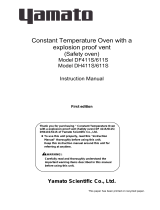Page is loading ...

Model High -Tech
Programmable Controller
Operating Instructions
Version 2
Yamato Scientific Co., Ltd

1
11
1. INTRODUCTION
. INTRODUCTION. INTRODUCTION
. INTRODUCTION ................................
................................................................
................................................................
................................................................
..................................................
....................................
..................2
22
2
Explanation of Character on the display
Explanation of Character on the displayExplanation of Character on the display
Explanation of Character on the display................................
................................................................
................................................................
................................................................
.................................
..
.3
33
3
2.
2.2.
2. INPUTTING, EDITION AND DELETING PROGRAMS
INPUTTING, EDITION AND DELETING PROGRAMS INPUTTING, EDITION AND DELETING PROGRAMS
INPUTTING, EDITION AND DELETING PROGRAMS ......................
............................................
......................5
55
5
2.1 Program Composition
2.1 Program Composition2.1 Program Composition
2.1 Program Composition................................
................................................................
................................................................
................................................................
.........................................................
..................................................
......................... 5
55
5
2.2 Inputting Programs
2.2 Inputting Programs2.2 Inputting Programs
2.2 Inputting Programs ................................
................................................................
................................................................
................................................................
..........................................................
....................................................
.......................... 11
1111
11
2.3 Editing Programs
2.3 Editing Programs2.3 Editing Programs
2.3 Editing Programs................................
................................................................
................................................................
................................................................
..............................................................
............................................................
.............................. 17
1717
17
2.4 Deleting Programs
2.4 Deleting Programs2.4 Deleting Programs
2.4 Deleting Programs................................
................................................................
................................................................
................................................................
............................................................
........................................................
............................ 19
1919
19
3. INPUTTNG AND SETTING FUNCTIONS
3. INPUTTNG AND SETTING FUNCTIONS3. INPUTTNG AND SETTING FUNCTIONS
3. INPUTTNG AND SETTING FUNCTIONS................................
................................................................
.........................................
..................
.........21
2121
21
3.1 Switching between Time and Period
3.1 Switching between Time and Period3.1 Switching between Time and Period
3.1 Switching between Time and Period ................................
................................................................
...............................................................
..............................................................
............................... 21
2121
21
3.2 Setting and Releasing Panel Key Lock
3.2 Setting and Releasing Panel Key Lock3.2 Setting and Releasing Panel Key Lock
3.2 Setting and Releasing Panel Key Lock................................
................................................................
............................................................
........................................................
............................ 23
2323
23
3.3 Turning ON and OFF Buzzer Sound
3.3 Turning ON and OFF Buzzer Sound3.3 Turning ON and OFF Buzzer Sound
3.3 Turning ON and OFF Buzzer Sound................................
................................................................
...............................................................
..............................................................
............................... 24
2424
24
3.4 Indication of Integrating Operation Time
3.4 Indication of Integrating Operation Time3.4 Indication of Integrating Operation Time
3.4 Indication of Integrating Operation Time................................
................................................................
.......................................................
..............................................
....................... 25
2525
25
3.5 Setting Date and Time
3.5 Setting Date and Time3.5 Setting Date and Time
3.5 Setting Date and Time................................
................................................................
................................................................
................................................................
......................................................
............................................
...................... 26
2626
26
3.7 Communication lock out function
3.7 Communication lock out function3.7 Communication lock out function
3.7 Communication lock out function ................................
................................................................
................................................................
................................................................
....................................
........
.... 29
2929
29
4. SAFETY MEASURES AND PRECAUTIONS
4. SAFETY MEASURES AND PRECAUTIONS4. SAFETY MEASURES AND PRECAUTIONS
4. SAFETY MEASURES AND PRECAUTIONS................................
................................................................
......................................
............
......31
3131
31
4.1 POST Function
4.1 POST Function4.1 POST Function
4.1 POST Function................................
................................................................
................................................................
................................................................
................................................................
................................................................
..................................
....
.. 31
3131
31
4.2 Precautions
4.2 Precautions4.2 Precautions
4.2 Precautions................................
................................................................
................................................................
................................................................
................................................................
................................................................
........................................
................
........ 31
3131
31
5. Behavior after Power Restoration
5. Behavior after Power Restoration5. Behavior after Power Restoration
5. Behavior after Power Restoration ................................
................................................................
.......................................................
..............................................
.......................32
3232
32

1
Cautions on the backup battery
Cautions on the backup batteryCautions on the backup battery
Cautions on the backup battery
Charge the backup battery for memorizing program built-in the unit when
you use the unit for the first time., and also do that when you have not used
the unit for 3 weeks and more. To turn off the circuit breaker without
charging may delete the programmed data
Once turned on the circuit breaker, the battery can be charged.
It takes about 48 hours to charge the battery completely when discharged.

2
1. INTRODUCTION
Congratulations on your purchase of a Yamato Scientific's product. 'I his document
discusses the operation of Model High-Tech IV Programmable Controller, especially
the inputting and presetting methods of its various functions, which are not described
in the operating instructions of the systems equipped with the programmable
controller. The programmable controller supports the operations and performances of
Yamato Scientific's machinery and equipment, This means that some of the functions
discussed in this document may not work on the system you have purchased. Please
refer to the operating instructions of your system for the operations and performance
which are supported by the programmable controller.
This Operating Instructions 1 is the basic user's guide of Model High-Tech IV
Programmable Controller. Upon your request, Yamato Scientific will furnish you with
Operating Instructions 2, which discusses detailed operating procedures and
programming concepts of the programmable controller
Indication of Characters
The control panel of Model High-Tech TV Programmable Controller uses 7-segment
light emitting diode (LED) to show alphanumeric characters 04 its d splay. This 7-
segment LED naturally has its limitation in expressing individual characters. Please
take note that the alphabetical characters of 'W." "m," t," "G," "r," " ," "A," V and k"
are expressed by the substitutes below.
Character Indication Character Indication Character Indication
W G A
m V

3
Explanation of Character on the display
The oven has the controller with the 4-digit LED display.
The meaning of Character on the display is as follows:
Capital
CapitalCapital
Capital Character
CharacterCharacter
Character Meaning of Abbreviation
Meaning of AbbreviationMeaning of Abbreviation
Meaning of Abbreviation Meaning of Character on the display
Meaning of Character on the displayMeaning of Character on the display
Meaning of Character on the display
A accumulation Integrated time
B beep Alarm sound setting mode
clock Setting of the date and the hour
D delete program Deleting a program
door The open door
display Sub display switching mode
E end Setting mode for program end
error ## Error code ##
fan fan
f. wt (Forced wait) Forced wait state after the power
restoration
fn. ## Fan condition of Segment ##
H hold Hold function mode
hr. mn (hour. minute) Setting of time (hour, minute)
L lock Panel locking mode
mn. dy (month. day) Setting of the date (month and day)
O off Make a function inactive
on Make a function active
P program ## Program number
program Program mode
program, segment Ongoing program and ongoing segment
R repeat count Repeat frequency setting mode
repeat Repeat command mode
rest time Rest for remaining time
ramp level Ramp level of Segment ## (Desired set
temperature)
repeat start Repeat start segment setting mode
ramp time Ramp time of Segment ##
(Time required to reach the ramp level)
real (real time) The hour
r. tim (real time) the hour
##
##
##

4
S
segment Segment number
soak time Soak time of Segment ##
(Holding time of the ramp level)
step Not in Ramp Operation
T temp Temperature mode
time Time mode
W wait Wait function (Keep the operation until
the desired temperature is achieved)
wait ## Wait function of Segment ##
year the Christian era
##
##
##

5
2. INPUTTING, EDITION AND DELETING PROGRAMS
2.1 Program Composition
A program is a combination of segments and repeat commands, in which ramp time,
ramp level, repeat frequency, end segment and other parameters should be preset.
[Segment]
Fig 2.1 shows the concept of a segment. Temperature and time patterns of a segment
are determined by the 3 basic parameters below.
Ramp level : Desired temperature
Ramp time : Time required to achieve the preset ramp level
Soak time : Time to hold the ramp level
Fig. 2.1: Concept of A Segment
In Section ( of Fig. 2.1~ temperature varies at a fixed gradient rate toward the
desired temperature set as the ramp level. After reaching the ramp level, temperature
is kept in Section of Fig 2.1 for the time preset as the soak time. These sections of
and compose a segment.
If you want to vary the temperature in Section on a step (for full-power increase or
decrease), instead of a faced gradient rate, set for the ramp time. Fig. 2.2
shows the pattern of a step variation of the ramp time.

6
Fig. 2.2: Step Variation of Ramp Time
The soak time is set at zero (0) for a segment with only gradient-operation, while the
ramp time is set at zero (0) for a segment with only fixed-value operation. Figure 2.3
shows a connected pattern of these 2 segments. In this figure, Section (4) is a segment
only with the soak time set at zero (0).
Fig. 2.3: Connection of Segmen4
Attribute Parameters of Segments
Attribute Parameters of Segments Attribute Parameters of Segments
Attribute Parameters of Segments
In addition to the three basic parameters discussed above, you may preset the following
parameters.

7
Wait Function ON/OFF: This function temporarily suspends counting time of the
program operation when influence of loads in the chamber or external disturbance such
as door operation has the chamber temperature failed in achieving the preset desired
temperature until the chamber temperature reaches the preset value. You may either
turn ON or OFF the function.

8
Fan Revolution
Fan RevolutionFan Revolution
Fan Revolution: You may preset the revolution of the internal agitation fan in the
range from 1 (low speed) to 10 (high speed). See the operating instructions of your
system for the fan revolution (rpm), which varies with systems.
If your system cannot control the fan revolution, the programmable controller
automatically skips this function. If your system is equipped with optional automatic
damper controller, you may preset the damper aperture at 5 different levels.
End Segment
End SegmentEnd Segment
End Segment :When you want to complete programming, input "End" in the ramp
time, which creates the end segment. You may preset the fan controller at ON/OFF or
one of its 10 levels as a parameter of the end segment.
Hold
HoldHold
Hold: If you preset
in the soak time ,the program continues the fixed-value
operation thereafter
appears next to a time setting of (999
hours) on the display.
Note
NoteNote
Note: Model High-Tech IV Programmable Controller allows you to compose a program
of maximum 16 segments, which can be divided to make several different programs.
[Repeat Command]
[Repeat Command][Repeat Command]
[Repeat Command]
Repeat Command allows you to repeat a series of segments as many time as yon want.
This command is composed of 2 parameters; Repeat Start Segment and Repeat
Frequency.
Repeat Start Segment: Program repeats the section between the segment designated
as the repeat start segment and the segment immediately before the repeat start
segment.
Note
NoteNote
Note: (1) Repeat Command works for only the segments that were input and preset
before the command. In other words, you cannot repeat the segmen4 which
you preset after the repeat command.
(2) You cannot preset the nesting of a repeat command, which means to insert a
repeat command into the existing repeat command, as shown in Fig. 2.4.1. It
is also impossible, as shown in Fig. 2.4.2, to preset a repeat command across
the existing repeat command.

9
Fig.2.4.1:Nesting of a Repeat Command
Fig.2.4.2:Cross Setting of Repeat Commands
Repeat frequency
Repeat frequencyRepeat frequency
Repeat frequency :You may preset Repeat Frequency in the range from 1 to 9999
times. If you set the repeat frequency at zero(0),which means endless repetition of the
segments ,the program continues repeat operation until it is forced to stop.

10
Indication of the rest of the repeat count
Indication of the rest of the repeat countIndication of the rest of the repeat count
Indication of the rest of the repeat count
The rest of the repeat frequency including the ongoing segment can be shown on the
sub display by using the DISPLAY key while performing the repeat command of
the program operation.
[Operation Procedure]
[Operation Procedure][Operation Procedure]
[Operation Procedure]
Key Operation Main Display Sub Display Explanation
The repeat operation is on : Ex. While performing the repeat operation the segment 2 to 3 of the
program 2
Push the Display
key several times
It shows the present
measured
temperature
(Ex.: Indication of
the execution
segment)
Push the display key and
make the sub display shown
the execution segment.
The sub display shows the
ongoing program number at
the left double-digit and the
ongoing segment at the
right double-digit.
When performing this
operation while running the
repeat operation, the dot
point of the LSB (the right
most digit) flashes.
Push either key
or key
It shows the present
measured
temperature
(Ex.: Indication of
the execution
segment)
↑↓
Shown
alternately
(Ex.: Indication of
the remaining repeat
frequency)
The remaining repeat
frequency can be shown on
the sub display by pushing
the
▲
key or
▼
key while the
dot point located at the
corner of the below to the
right of the segment number
is flashing ( during running
the repeat operation.)
The remaining repeat
frequency shown at this
time includes the ongoing
segment.
When you perform the
repeat operation infinitely
(the setting of the repeat
frequency is 0), 0 is shown
on the sub display.

11
2.2 Inputting Programs
In this paragraph , you will learn how to input the program shown in Fig.2.5 as an
example into Program No.2.
Fig.2.5:Sample Program

12
Note: In the tables below, hollow alphanumeric characters mean that they
Note: In the tables below, hollow alphanumeric characters mean that theyNote: In the tables below, hollow alphanumeric characters mean that they
Note: In the tables below, hollow alphanumeric characters mean that they
are flashing on the corresponding display.
are flashing on the corresponding display.are flashing on the corresponding display.
are flashing on the corresponding display.
[Setting Program Number]
[Setting Program Number][Setting Program Number]
[Setting Program Number]
Key
Operation
Main
Display
Sub
Display
Explanation
e.g.,Push the
MODE key
and then
push either
key or key
Left 2 digits: Number of the existing
programs
Right 2 digits Remaining memory size (%)
e.g., e.g.,Push ENTER
key,
Activates Program input & Edit mode.
Main: Indicates Program No. 1.
Left 2 digits: Memory size of Program No. 1
Right 2 digits: Remaining memory size
Push key.
Same as above.
The slob display shows that the memory size
of Program No. 2 is zero (O) or that Program
No. 2 has not been programmed.
[Setting Segment 1]
[Setting Segment 1][Setting Segment 1]
[Setting Segment 1]
Key
Operation
Main
Display
Sub
Display
Explanation
Approx. 1 second laterPush ENTER
key.
Activates Program input mode for .
Requesting to input Ramp Time 1
of Segment 1. Push or key
when you want to switch Prom STEP to real
time. In this example, you are working on a
step operation so that you do not need to
change the indication.
Push ENTER
key.
The main display stops flashing and keeps
lighting the indication, notifying that Ramp
Time 1 was set.
Approx. I second later
e.
g
Requesting to input the temperature of
Ramp Level 1

13
Push or
key and ENTER
key.
(Lighting)
Push or key to show a desired
temperature of 150_C and push ENTER
key to accept it as Ramp Level 1. The
main display changes from flashing to
lighting,
Approx. l second later
e.
g.,
Requesting to input Soak Time 1 of
Segment 1.
Push or
key and ENTER
key.
(Lighting)
Push or s key to show a desired
soak time of 1 hour 20 minutes and
push ENTER key to accept it as Soak
Time 1. The main display changes from
flashing to lighting.
Approx. 1 second later
Push or key to turn on or off Wait
Function 1. In this example, you are
working on a step operation so that you
do not need to change the indication.
Push ENTER
key,
The main, display changes from
flashing to lighting, notifying that Wit
Function 1 was set.
Approx. 1 second later Requesting to input Fan Revolution.
Push or key to set a level of Fan
Revolution in the range from Level 10
(fast) to Level 1 (slow). Default is Level
10. In this example, you accept a fan
revolution of Level 10.
push ENTER
key.
The main display changes from flashing
to lighting, notifying that the fan
revolution of Level 10 was set.
You have finished setting Segment 1.

14
[SettingSegment2]
[SettingSegment2][SettingSegment2]
[SettingSegment2]
Key Operation Main
Display
Sub
Display
Explanation
Approx. 1 second laterPush ENTER
key,
Activates Input mode for Segment 2.
Left 2 digits. Program number you are
working on.
Right 2 digits: Remaining memory size
Requesting to input Ramp Time 2
of Segment 2.
Input and preset the following parameters for this example in the same manner as
Segment 1.
:20 minutes
: 200
: 30 minutes
: ON
: 10
[Setting Segment 3]
Input and preset the following parameters in She same manner as above.
: StEP
: 150
: 0 minute (This is a segment of only the gradient operation.)
: OFF
: 10
You have finished setting Segment 2 and 3.

15
[Setting a Repeat Command]
[Setting a Repeat Command][Setting a Repeat Command]
[Setting a Repeat Command]
hey
Operation
Main
Display
Sub Display Explanation
Approx. 1 second later
Push or
key.
Push
ENTER
key.
The main display shows that the
programmable controller is ready for
inputting Segment 4.
Push or key to change the controller
to the input mode of Repeat Command. The
main display flashes
(Repeat).
Requesting to input the number of Repeat
Start Segment
.
Lighting
Push or
key and
ENTER
key.
Push or key to show the desired
repeat start segment number of 2 and push
ENTER key to accept it. The main display
changes from flashing to lighting.
(Repeat Count): Requesting to
input the repeat frequency. Default is set at
1.
Push or
key and
ENTER
key.
Lighting
Push or key to show a repeat frequency
of 2 and push ENTER key to accept it. The
main display changes from flashing to
lighting.
You have finished setting Repeat Command..
You have finished setting Repeat Command..You have finished setting Repeat Command..
You have finished setting Repeat Command..
[Setting Segment 4]
[Setting Segment 4][Setting Segment 4]
[Setting Segment 4]
Key
Operation
Main
Display
Sub
Display
Explanation
Approx. 1 second laterPush
ENTER
key.
Activates Input mode for Segment 4 when
you accept the repeat command.
Requesting to input Ramp Time 4
of Segment 4.
Input and preset the following parameters in the same manner as previous segments.
: 0 minute (This is a segment of only the fixed value operation )
: 150
: 50 minutes
: ON
: 10
You have finished setting Segment 4.
You have finished setting Segment 4.You have finished setting Segment 4.
You have finished setting Segment 4.

16
[Inputting and Setting End Segment]
[Inputting and Setting End Segment][Inputting and Setting End Segment]
[Inputting and Setting End Segment]
Key
Operation
Main
Display
Sub
Display
Explanation
Push ENTER
key.
Push or
key
Activates Input mode for Segment 5.
Requesting to input Ramp Time5
(
) of Segment 5.
Push or key to change to Program
Input mode for End Segment.
Push ENTER
key
Requesting to turn on or off the fan or input
its revolution level.
Push or
key.
Push A or t key to change the setting. In
this example, turn off the fan.
Approx. 1 second laterPush ENTER
key.
Push ENTER key to accept the setting of
the fan, This completes all the settings for
Program No. 2. The displays return to their
initial indications of Program Input a Edit
mode.

17
2.3 Editing Programs
Model High-Tech IV Programmable Controller supports Edit function of only
Segment parameters; and
Repeat parameters
or editing programs. Take note that the programmable controller does not support
Delete of repeat command and Insert of new segments or a new repeat command.
In this paragraph, you will edit Segment 3 of Program No. 2
in Fig. 2.6,
which is composed of the following segments and a repeat command.
Key Operation Main
Display
Sub
Display
Explanation
.g.,
Push the
MODE key
and then
push either
key or key
Left 2 digits: Number of the existing
programs
Right 2 digits: Remaining memory size (%)
.g., .g.,
.g.,
Push ENTER
key.
Push or key
Activates Program Input & Edit mode.
Push or key to show the program
number you want to edit on the main display.
Left 2 digits: Memory size of Program No. 2
Right 2 digits: Remaining memory size
Push ENTER
key.
The main display Rashes the first segment
number of the program.
Left 2 digits: Program number you are
working on.
Right 2 digits: Remaining memory size (%)
Push or
key.
Every time you push A or Y key, the main
display scrolls the segments of the program
in the preset sequence. In this example, you
are going to edit Segment 3
,
which should be shown on the main display.

18
Push ENTER
key.
Indicates that the ramp time of Segment S
is set at the step operation. Change it to
Change it toChange it to
Change it to
the gradient operation with a ramp time
the gradient operation with a ramp timethe gradient operation with a ramp time
the gradient operation with a ramp time
of 45 minutes.
of 45 minutes.of 45 minutes.
of 45 minutes.
Input and preset the following parameters in the same manner as discussed in
"inputting Programs."
: 45 minutes
: 150
: o minutes (This is a segment of only the gradient operation.)
: ON
: 10
You have changed the parameters with asterisks. For the other parameters you do not
change, push only ENTER key.
Whenever you have finished editing a
Whenever you have finished editing aWhenever you have finished editing a
Whenever you have finished editing a
parameter, the displays return to show
parameter, the displays return to showparameter, the displays return to show
parameter, the displays return to show
the initial indications of Program Edit
the initial indications of Program Editthe initial indications of Program Edit
the initial indications of Program Edit
mode.
mode.mode.
mode.
If you leave them for about 10 seconds,
the programmable controller understands
that you have finished editing the
program and returns to the displays
shown immediately before you pushed
MODE key.
/