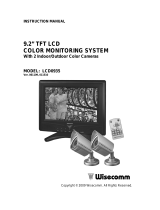11. Power ON/OFF button
Turn the monitor ON/OFF.
12. Speaker
Audio out.
13. DC power input jack
Plug the DC 13V, 2A AC adapter (supplied) only.
14. CH1 input
Connect a camera to this input jack, which has 4-pin Din.
15. CH2 input
Connect a camera to this input jack, which has 4-pin Din.
16. Video output (RCA jack)
Video output port for VCR recording or slave monitor.
17. Audio output (RCA jack)
Audio output port for VCR recording or slave monitor.
18. Video1 in (BNC jack)
Connect a BNC type camera or video output of VCR to this port with a proper
cable (not included).
19. Video2 in (BNC jack)
Connect a BNC type camera or video output of VCR to this port with a proper
cable (not included).
20. Audio1 in (RCA jack)
Connect an audio output of VCR to this port with a proper cable (not included).
21. Audio2 in (RCA jack)
Connect an audio output of VCR to this port with a proper cable (not included).
PIN CONFIGURATION FOR 4-PIN DIN JACK