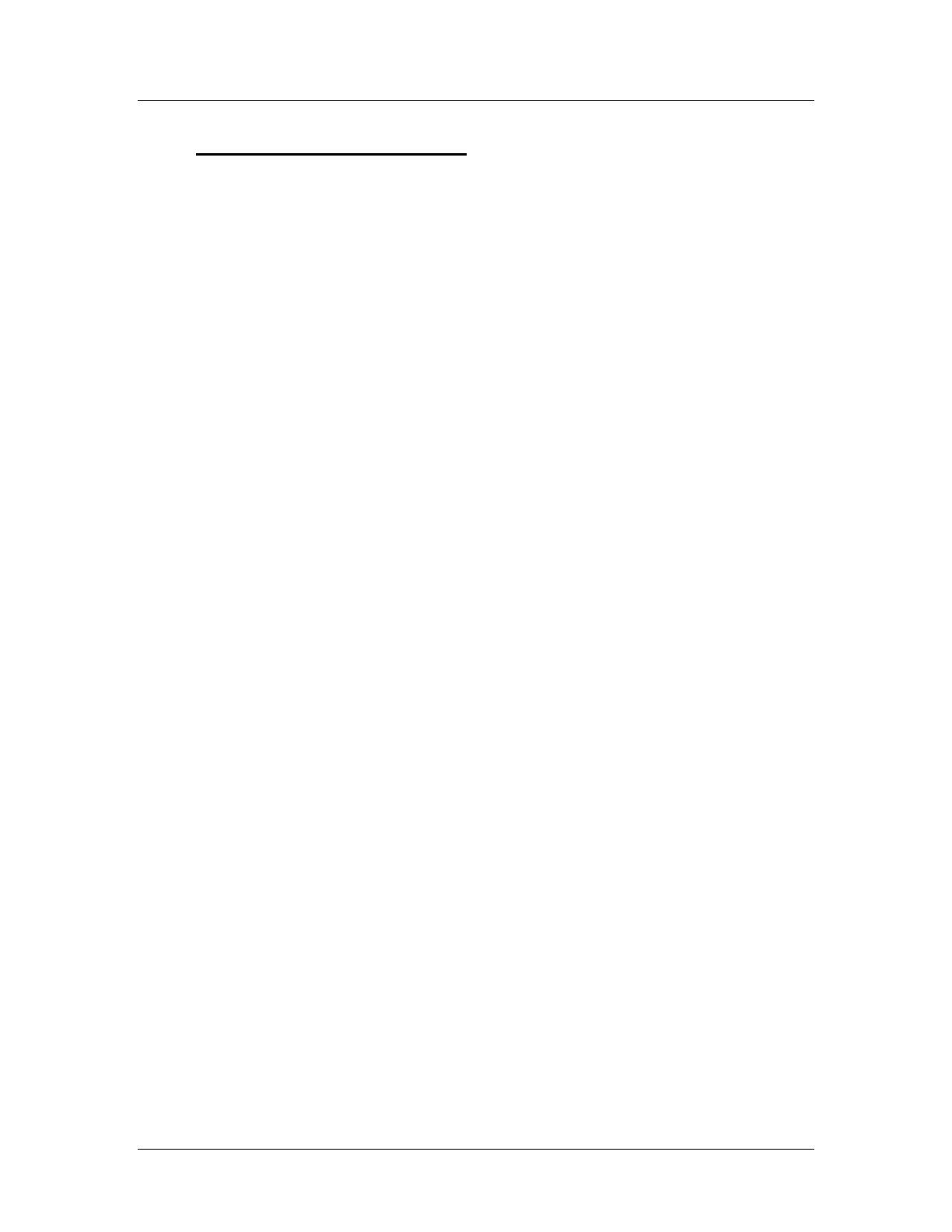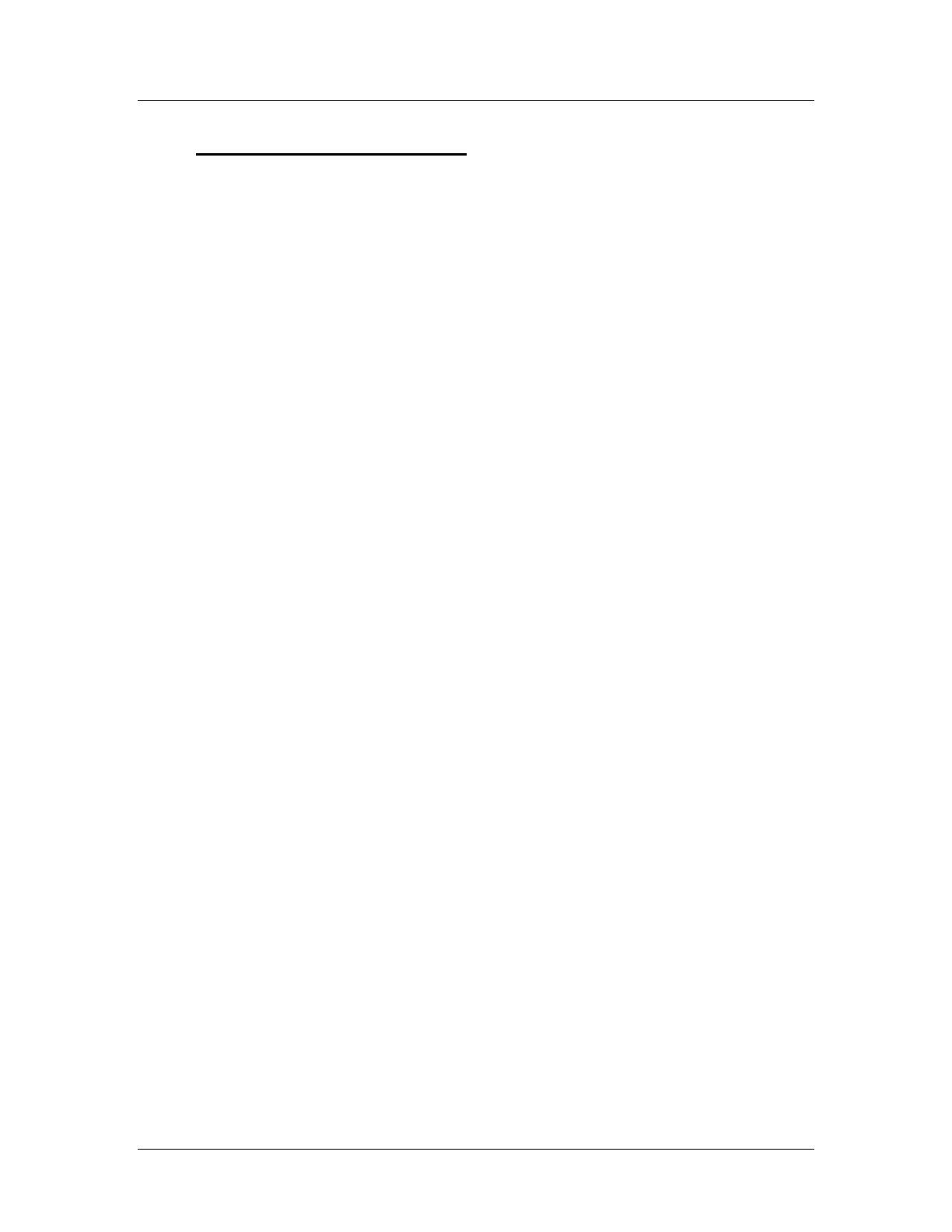
1
1 GENERAL PRECAUTIONS
1. Read Instructions: All of the safety and operating
instructions should be read and understood before
the product is used.
2. Retain Instructions: The safety and operating
instructions should be retained for future reference.
3. Heed Warnings: All warnings on the product and
the instruction manual should be followed.
4. Follow Instructions: All operating and use
instructions should be followed for optimal
performance
5. Cleaning: Disconnect this video product from the
power supply before cleaning. Do not use liquid
cleaners or aerosol cleaners. Use a damp cloth for
cleaning.
6. Attachments: Do not use attachments not
recommended by the video product manufacturer as
they may cause hazards.
7. Water and Moisture: Do not use this product near
water - for example, near a bathtub, wash bowl,
kitchen sink, wet basement, or near a swimming pool.
8. Accessories: Use this product only with a stand,
tripod, bracket or table recommended by the
manufacturer or sold with the product. Any mounting
of the product should follow the manufacturer’s
instructions.
9. Ventilation: This product should never be placed
near or over a Radiator or heat register. This product
should not be placed in a built-in installation, such as
a book case or rack, unless proper ventilation is
provided or the Manufacturer’s instructions have
been adhered to.
10. Power Source: This product should be operated
from the type of Power source indicated by the
marking label. If you are not sure of the type of power
supply provided to your location, consult your product
dealer or your local Power Company.
11. Power Cord Protection: Power supply cords
should not be routed so that they are likely to be
walked on or pinched by items placed on or near
them
12. Lightning: For added protection, unplug this
product from its outlet during a lightning storm.
This will prevent damage to the video product due to
lightning and power surges.
13. Overloading: To avoid the risk of fire and electric
shock, do not plug this product into an over-loaded
power supply.
14. Object and Liquid Entry: Never push objects into
the openings of this product as they may touch
dangerous voltage points that may result in fire or
electric shock. Never spill a liquid of any kind on this
product.
15. Servicing: Do not attempt to service this product
yourself as opening or removing covers may expose
you to voltage or other hazards. Refer all servicing to
qualified service personnel
16. Damage Requiring Service: Disconnect this
product from the power supply and refer servicing to
qualified service personnel under the following
conditions:
a. When the power supply cord or plug is damaged
b. If objects have fallen into the product
c. If the product has been exposed to rain or liquids
d. If the product does not operate normally by
following the instruction manual. Adjust only the
controls that are covered in the instruction
manual as an improper adjustment may result in
damage and will often require extensive work by
a qualified service technician to restore the
product to its normal operation
e. If the product has been dropped or the cabinet
has been damaged
f. When the product displays a distinct change in
performance - this indicates a need for service
17. Replacement Parts: When replacement parts are
required, be sure the technician uses replacement
parts specified by the manufacturer. Unauthorized
substitutions may result in fire, electric shock, or
other hazards.
18. Safety Check: Upon completion of any service to
this product ask the service technician to perform
safety checks to determine that the product is in
proper working condition.
19. Grounding or Polarization: This product is
equipped with a three-wire grounding-type plug, a
plug having a third (grounding) pin and will only fit
into a grounding-type power outlet. This is a safety
feature. If you are unable to insert the plug into the
outlet, contact your electrician to replace your
obsolete outlet. Do not defeat the safety purpose of
the grounding-type plug.
20. Power Lines: An outside antenna system should
not be located in the vicinity of overhead power lines
or other electric light or power circuits, or where it can
fall into such power lines or circuits. When installing
an outside antenna system, extreme care should be
taken to keep from touching such power lines or
circuits as contact with them might be fatal.
21. Wall or Ceiling Mounting: The product should be
mounted to a wall or ceiling only as recommended by
the manufacturer.
22. Heat: The product should be situated away from
heat such as radiators, hear registers, stoves, or
other products (including amplifiers) that produce
heat.