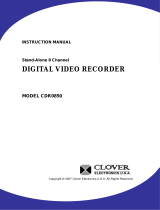Page is loading ...

USER’S INSTRUCTIONS
17” COLOR MONITOR BUILT-IN
4CH DIGITAL VIDEO RECORDER
MODEL C1704DVR

- 1 -
CONTENTS:
1. System Specifications-------------------------------------------------------------------------------------------
2. How to operate --------------------------------------------------------------------------------------------------
2.1. General Information ------------------------------------------------------------------------------------
2.2. Configuration of the front panel of the unit ----------------------------------------------------
2.3. Configuration of the back panel of the unit ----------------------------------------------------
2.4. Basic configuration of the monitor display ----------------------------------------------------
2.5. Live ---------------------------------------------------------------------------------------------------------
2.6. Recording ------------------------------------------------------------------------------------------------
2.7. Replaying -------------------------------------------------------------------------------------------------
3. Setup -----------------------------------------------------------------------------------------------------------
3.1. Setup displays tree -----------------------------------------------------------------------------------
3.2. How to set up [Model Number] -------------------------------------------------------------------
3.3. Setup -------------------------------------------------------------------------------------------------------
3.4. Alarm Setup ---------------------------------------------------------------------------------------------
3.4.1. Alarm On/Off ------------------------------------------------------------------------------------
3.4.2. Alarm Hold & Buzzer Out -------------------------------------------------------------------
3.4.3. Post-Alarm Recording -----------------------------------------------------------------------
3.5. System ----------------------------------------------------------------------------------------------------
3.5.1. Time / Date ---------------------------------------------------------------------------------------
3.5.2. Hard Disk -----------------------------------------------------------------------------------------
3.5.3. System Information ---------------------------------------------------------------------------
3.5.4. Factory Default ---------------------------------------------------------------------------------
3.5.5. Network IP Configuration -------------------------------------------------------------------
3.5.6. DDNS ----------------------------------------------------------------------------------------------
3.5.7. Log Information --------------------------------------------------------------------------------
3.6. Video --------------------------------------------------------------------------------------------------------
3.6.1. Camera Titles -----------------------------------------------------------------------------------
3.6.2. Dwell Time ----------------------------------------------------------------------------------------
3.6.3. Brightness ----------------------------------------------------------------------------------------
3.6.4. Contrast -------------------------------------------------------------------------------------------
3.7. Audio -------------------------------------------------------------------------------------------------------
3.7.1. Audio Record ------------------------------------------------------------------------------------
3.7.2 Audio Replay ------------------------------------------------------------------------------------
4
6
6
6
7
8
11
13
14
17
17
19
19
19
19
20
20
21
21
22
24
24
26
27
29
30
30
30
31
31
32
32
32

- 2 -
3.7.4 Audio Level --------------------------------------------------------------------------------------
3.8. Record -----------------------------------------------------------------------------------------------------
3.8.1 Overwrite -----------------------------------------------------------------------------------------
3.8.2 Power On Rec -----------------------------------------------------------------------------------
3.8.3 Record ---------------------------------------------------------------------------------------------
3.8.4 Record Quality ----------------------------------------------------------------------------------
3.8.5 IDSM* Sensitivity -------------------------------------------------------------------------------
3.8.6 Motion Sensitivity -----------------------------------------------------------------------------
3.8.7 Motion Hold --------------------------------------------------------------------------------------
3.8.8 Record Speed -----------------------------------------------------------------------------------
3.8.9 Record Schedule -------------------------------------------------------------------------------
3.9 Display ------------------------------------------------------------------------------------------------------
3.9.1 Various Displays -------------------------------------------------------------------------------
3.9.2 Border Line --------------------------------------------------------------------------------------
3.9.3 IDSM Display ------------------------------------------------------------------------------------
3.9.4 Monitor Display ---------------------------------------------------------------------------------
3.10 Account ----------------------------------------------------------------------------------------------------
3.10.1 Device ID & User ID ---------------------------------------------------------------------------
3.10.2 Password Setup --------------------------------------------------------------------------------
4. Networking --------------------------------------------------------------------------------------------------------
4.1 Requirement ----------------------------------------------------------------------------------------------
4.2 Installing the program to the PC -------------------------------------------------------------------
4.3 Cable Connection ---------------------------------------------------------------------------------------
4.4 Connection and Setting ------------------------------------------------------------------------------
4.4.1 IP Sharing Router Setup ---------------------------------------------------------------------
4.4.2 DvrAdmin Setup --------------------------------------------------------------------------------
5. How to use DvrAdmin -----------------------------------------------------------------------------------------
5.1 Connect -----------------------------------------------------------------------------------------------------
5.2 Live and Playback ---------------------------------------------------------------------------------------
5.2.1 Live Mode -----------------------------------------------------------------------------------------
5.2.2 Playback ---------------------------------------------------------------------------------------------
5.3 Save ----------------------------------------------------------------------------------------------------------
5.3.1 Still Image Save (BMP File Save) -----------------------------------------------------------
5.3.2 Video File Save (AVI File Save) --------------------------------------------------------------
5.4 Function of the buttons -------------------------------------------------------------------------------
5.4.1 INFO Button -------------------------------------------------------------------------------------
32
33
33
33
33
34
34
34
35
36
36
36
36
37
37
37
38
38
38
40
40
40
40
41
41
42
43
43
43
43
43
45
45
46
47
47

- 3 -
5.4.2 PRINT Button ------------------------------------------------------------------------------------
5.4.3 System Status -----------------------------------------------------------------------------------
5.4.4 Alarm, SEQ, OSD and Quad ----------------------------------------------------------------
5.4.5 Channel Selection Button -------------------------------------------------------------------
5.4.6 REC, SEARCH, STOP (ESC) and SETUP (ENTER) Button --------------------------
6. Camera Installation --------------------------------------------------------------------------------------------
7. Monitor and VCR Installation -------------------------------------------------------------------------------
8. Remote Control -------------------------------------------------------------------------------------------------
APPENDIX -------------------------------------------------------------------------------------------------------------------
1. Recording Time Table -----------------------------------------------------------------------------------------
2. Factory Default Table ------------------------------------------------------------------------------------------
3. FAQ ------------------------------------------------------------------------------------------------------------------
LIMITED 2 YEAR WARRANTY ------------------------------------------------------------------------------------------
HOW TO OBTAIN FACTORY SERVICE-------------------------------------------------------------------------------
47
48
48
49
49
50
51
52
53
53
54
57
59
59

- 4 -
1. Specifications
DVR
Video Signal System NTSC or PAL (Auto Detection)
Video Input 4 Camera Inputs (BNC or Mini Din)
Video Output 2 BNC Video Output for Slave Monitor or VCR
Audio Input 4 Channel (Mini Din or RCA)
Basic Features
Audio Output 2 Channel (VCR OUT / MONITOR OUT)
Alarm Input 4 Alarm Inputs
Alarm Output 1 Alarm Output
Post Alarm Recording YES (Up to 30 seconds)
Alarm Related
Features
Video Loss Detection YES
Display Size 720X480 (NTSC); 720X576 (PAL)
Video Display Full, Quad for live and playback
Display Features
Sequencing YES
Recording Resolution 360X240 (NTSC); 360X256 (PAL)
Recording Rate 120 Frames per second (NTSC), 100 Frames per second (PAL)
Image Size
1~30 KB (Very High: 30 KB, High: 20 KB, Mid: 15 KB, Low: 10KB)
* Calculated image size is without IDSM function. With IDSM setting,
the image size may be dramatically reduced.
Video Compression MJPEG, Pseudo MPEG
Recording Mode Continuous, Time-lapsed Recording, Schedule or Event Recording
Replay Format 1 Channel or Quad
Playback Rate
120 Frames per second at 360X240 (NTSC)
100 Frames per second at 360X256 (PAL)
Playback Search By date/time or event
Play Speed x1 ~ x8192
Motion Detect Support YES
Record and
Playback
Features
Multiplex Recording YES
Hard Disk Storage 3.5" IDE Type, Hot-swappable
Storage
and Backup
Backup BMP & AVI File format through GUI
Ethernet RJ45 Connector for network communication
Hardware
RS-232 9-PIN female connector
Setup On screen display setup User Control
User Interface Menu driven

- 5 -
User Input Device Front Panel keypad
Timer Built-in real time clock
[Fig 1-1. Specifications]
MONITOR
Picture Tube 17” Color Quad Screen
Horizontal Resolution 420 Line at Center
Camera Capable Up to 4
Input Signal Composite 1 Vp-p (V:0.714 Vp-p, Sync : 0.3 Vp-p)
Power Consumption 105 Watts (Max.)
AC Input 100 ~ 240 Volts 50 / 60 Hz
Dimensions 16.5’(W) X 16.5’(L) X 16.2’(H)
Monitor
Weight
42 Lbs
CAMERA
Image Sensor 1/3” Color CCD, 270,000 pixels
Horizontal Resolution 330 TV Lines
Electronic Shutter Speed NTSC: 1/60 to 1/100,000 sec, PAL: 1/50 to 100,000 sec
Input Signal Composite 1 Vp-p (V:0.714 Vp-p, Sync : 0.3 Vp-p)
Lens 4.0mm C-mount for Indoor use, 4.0mm fixed lens for outdoor use
BLC, AWB & AGC Automatic Adjustment
Monitor
Housing Metal structure
[Fig 1-1. Specifications]
Specifications are subject to change without notice.

- 6 -
2. How to operate
2.1 General Information
You can operate all functions of the system by use of the 18 buttons on the front of the unit. Additionally,
you can remotely control this unit via the Ethernet port located on the back side.
The system status is indicated by either with the LED light on the operator buttons or on the monitor.
The system does not record when it is in SETUP mode or REPLAY mode.
The system has the following 4 operating modes;
1. LIVE Mode 2. RECORD Mode
3. REPLAY Mode 4. SETUP Mode
2.2 Configuration of the front panel of the unit
[Fig. 2-1 Configuration of the front panel of the unit]
1) Removable HDD Rack 15) POWER LED (Power Status Display LED)
2) Ch1 (Channel Selection) 16) Monitor Power Switch
3) Ch2 (Channel Selection) 17) REC (Recording)
4) Ch3 (Channel Selection) 18) PLAY
5) Ch4 (Channel Selection) 19) STOP/ESC (Play Stop or Escape)
6) QUAD (Quad selection) / SEQ (Sequential Display) 20) SETUP/ENTER (System setup mode / Execution)
7) FREEZE (Freeze) 21) REW/LEFT (Rewinding / Navigation)
8) OSD (OSD On/Off) 22) PAUSE/RIGHT (Reverse Playback Pause / Navigation)
9) TALK** (Talk to specific camera) 23) PAUSE/DOWN (Playback Pause / Navigation)
10) REC LED (Recording Status Display LED) 24) FF/UP (Fast Forward / Navigation)
11) PLAY LED (Playback Status Display LED) 25) JOG SHUTTLE
2 3 4 5 6 7 8 9
1
10
17
18
19
20
21 23
22 24
26
25
12 14 16
11 13 15
27

- 7 -
12) TIMER LED (Timer Recording Status Display LED) 26) MIC
13) ALARM LED (Alarm Status Display LED) 27) REMOTE CONTROL SENSOR
14) HDD FULL LED (HDD Status Display LED)
** By pressing and holding this button the user has the ability to talk to a specific camera location.
This button must be pressed the entire time, while talking. To listen to the camera location, release
the Talk button.
2.3 Configuration of the back panel of the unit
1) POWER S/W
Used to turn the system ON or OFF.
2) AC INPUT
Connects to a Power Plug (AC100-240V, 50/60Hz).
3) Mini Din Camera Inputs
Channel 1-4 Camera inputs (for cameras with 6 Pin DIN camera outputs)
4) BNC Camera Inputs
Channel 1-8 camera inputs (for cameras with BNC Video outputs)
5) RCA Audio Inputs
Channel 1-4 Audio inputs (for cameras with RCA Audio outputs)
6) Alarm Function Terminal
These terminals are used to connect external motion sensors.
7) RS-485 Terminal
Not available on this version
8) VCR A/V out
Audio/Video Out signal for transmitting to a VCR.
9) Monitor A/V out
Audio/Video Out signal for transmitting to a Slave Monitor.
10) Ethernet Port
Available to live view and recorded data on the HDD through the Internet or a LAN.
-
+
WARNING OUT
TRIGGER OUT
GND
VIDEO AUDIO VIDEO AUDIO
RS-485
4321
ETHERNET
MONITOR OUTVCR OUT
AUDIO INPUT
VIDEO INPUT
CH4CH3CH2CH1
1
6
2
8
7
5
4
3
9
10

- 8 -
2.4 Basic configuration of the monitor display
[Fig. 2-2 Quad Display in Record Mode (4 equal split)]
[Fig. 2-3 Quad Display in Replay Mode (4 equal split)]
Remaining HDD
Capacity
Date and Time
Camera Title
Mode
Playback position
Date and Time
Camera Title
Mode

- 9 -
[Fig. 2-4 Full Display in Record Mode]
[Fig. 2-5 Full Display in Replay Mode]
Remaining HDD
Capacity
Date and Time
Camera Title (RED)
Mode (RED)
Playback position
Date and Time
Camera Title
(ORANGE)
Mode (BLUE)

- 10 -
[Fig. 2-6 Quad Display in Live Mode, Not in Record Mode]
[Fig. 2-7 Full Display in Live Mode, Not in Record Mode]
CAUTION
When the user turns off the recording, the REC display on top left corner will be
disappeared. And camera name will be shown as Fig. 2-6.
Remaining HDD
Capacity
Date and Time
Camera Title
(white)
Remaining HDD
Capacity
Date and Time
Camera Title

- 11 -
2.5 Live
Live means viewing the present video images from the cameras on the screen.
LIVE MODE
► Full screen display
Full display is possible in the Live mode or Record mode.
Use channel selection button to choose a corresponding video input.
► Quad display
All 4 cameras are viewed on the monitor at the same time in reduced size.
Quad display is available in Live mode or Record mode.
► Sequential display
Sequential display is to set sequencing period when automatic screen sequencing mode is
selected in real time live mode. The sequential display is possible in Live mode.
Press the SEQ button. Default value for Sequential display is 2 seconds and the maximum
interval value is 7 seconds. Refer to chapter 3.6 Video Setup (SETUP>VIDEO>DWELL TIME)
for more details.
Press the button again to switch off the sequential mode.
► FREEZE
Freeze is available in Live mode but only works when the DVR is not recording.
In the Full screen mode
- Press the FREEZE button to freeze the current display.
- Press the FREEZE button again or press another channel selection button to release the
Freeze function.
- When the FREEZE button is pressed, FREEZE mark will be shown on the screen.
Freeze Mark

- 12 -
In the Quad mode
- When the FREEZE button is pressed, all 4 displays are in freeze standby mode.
- Press the FREEZE button again to release the freeze standby function of all the displays.
► OSD ON/OFF (OSD: On Screen Display)
- Available in LIVE, RECORD, or REPLAY Mode.
- When the OSD button is pressed, all the texts are cleared from screen temporarily.
- When the button is pressed again while OSD is in OFF, the system status will be displayed.
- Pressing the OSD button again will bring the system to normal condition.

- 13 -
2.6 Recording
Recording Option
► Manual recording
► Timer recording
► Alarm recording
- Available in LIVE or RECORD mode
Manual recording
► Recording will start when the REC button is pressed. The REC indicator will be lit and ‘REC’ will
blink on the screen while the unit is recording.
► Press the REC button again to stop recording. The REC light will go off and ‘REC’ display on the
monitor will disappear. Color of camera title will turn to white once recording stops.
► When the recording is manually started, the recording will continue until the REC button is
pressed again.
► SETUP, PLAY and STOP buttons will be disabled during the recording.
Schedule recording
► Recording by scheduled time
- The time of record start and finish can be set to hour : minute.
- Refer to chapter 3. Setup (SETUP>RECORD>RECORD SCHEDULE) for more details.
ALARM recording
► When an alarm signal is received and ALARM ON recording is on, the system begins to record.
► When the alarm signal is stopped, the system continues recording for the POST ALARM time
and finishes the recording.

- 14 -
2.7 Replaying
Replay Mode (Press PLAY button)
► Replaying from the first recording time
► Replaying from the last recording time
► Replaying from the set recording time.
► Replaying by event log lists.
Replaying from the first recording time
► When the PLAY button is pressed, the SEARCH menu appears on the screen.
► Select GO TO FIRST and press the ENTER button to start playback from the first recording time.
► Press the ESC button to return to the SEARCH menu.
Replaying from the last recording time
► When the PLAY button is pressed, the SEARCH menu appears on the screen.
► Select GO TO LAST and press the ENTER button to start playback from the last recording time.
► Press the ESC button to return to the SEARCH menu.
Replaying from the set recording time
► When the PLAY button is pressed, the SEARCH menu appears on the screen as shown below.
[Fig. 2-8 SEARCH MENU]

- 15 -
► Press DOWN button and select TIME & SEARCH menu. Press ENTER to select TIME &
SEARCH menu. TIME & SEARCH menu appears on the screen.
[Fig. 2-9 TIME & SEARCH MENU]
► THE FIRST RECORDED INFO displays beginning of the recording start time. THE LAST
RECORDED INFO displays end of the recording finish time.
► The REPLAY TIME shows the recording end time.
► Press the ESC button twice to return to LIVE mode.
► Setting REPLAY TIME
- Select REPLAY TIME SETUP by pressing up/down keys and press ENTER button.
- Set the time by using the navigation keys: use the up/down keys for changing the values, the
left/right keys for moving to next fields.
- The REPLAY TIME can not be out of the RECORDED INFO time range.
Replaying by event log lists.
► When the PLAY button is pressed, the SEARCH menu appears. Press the DOWN button and
select EVENT SEARCH menu. Press ENTER to select EVENT SEARCH menu.
► Choose a LIST by pressing UP or DOWN button.
► Press the ENTER button to start playback.
Replaying
► Pause - Press the PLAY button to pause. Press it again to replay.
► REW/FF
- During replaying, press the
button for fast rewinding, the button for fast forwarding.
- Repeat pressing the REW or the FF button to accelerate the speed up to 8,192 times.
► PREV/NEXT
- During replay, press the
button to view the previous frame in still image, press the
button to view the next frame in still image.
- Keep pressing the
or button for continuous viewing.
- To play at normal speed again, press PLAY button.
Replay Start
Record Start
Record Finish

- 16 -
Screen selection in Replaying
► During replay, press the 1, 2, 3 or 4 button (channel selection button) to view only the
corresponding video channel.
► Press the QUAD button to view the quad display.
► The OSD ON/OFF button functions during replaying as well.

- 17 -
3. Setup
3.1 Setup displays tree

- 18 -
[Fig. 3-1 Setup Displays]

- 19 -
3.2 How to set up C1704DVR
Setup is possible only in live mode, not in recording mode
Press the SETUP key
Choose a setup item by using the up/down navigation keys and press the ENTER key
Choose the desired value by using the right/left navigation keys and press the ENTER key
CAUTION
User must press the ENTER button to save the changes.
3.3 Setup
[Fig. 3-2 Setup Display]
3.4 Alarm Setup
Press the SETUP button on the front panel of C1704DVR.
Press the ESC button to go back to the live mode.
Choose ALARM SETUP by using the up/down navigation keys and press the ENTER button. The
following menu will be displayed.
[Fig. 3-3 Alarm Setup Display]
3.4.1 Alarm On/Off
- Choose ALARM ON/OFF in the ALARM SETUP menu with the navigation buttons and press the
ENTER button. Select an alarm and use the RIGHT/LEFT button to turn off the alarm. Press the
ENTER button to save the changes.
- If the alarm is on, user can select the ALARM ON recording option in RECORD SCHEDULE.
/